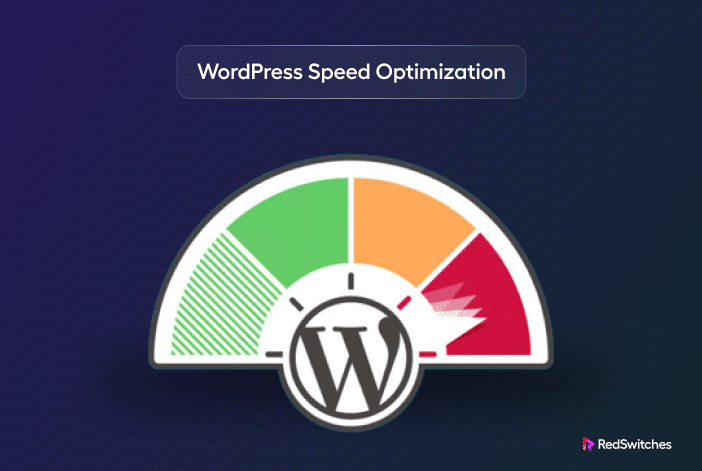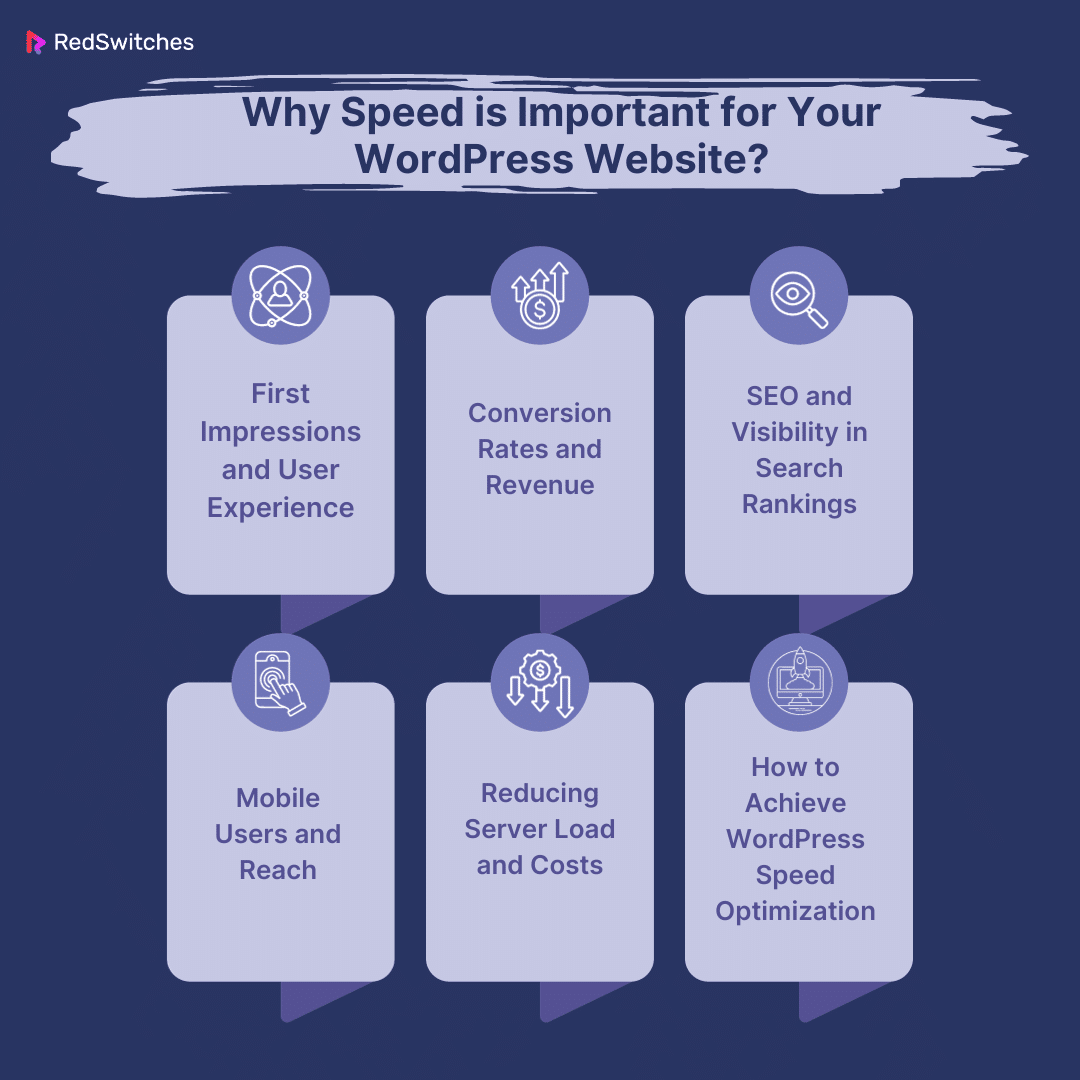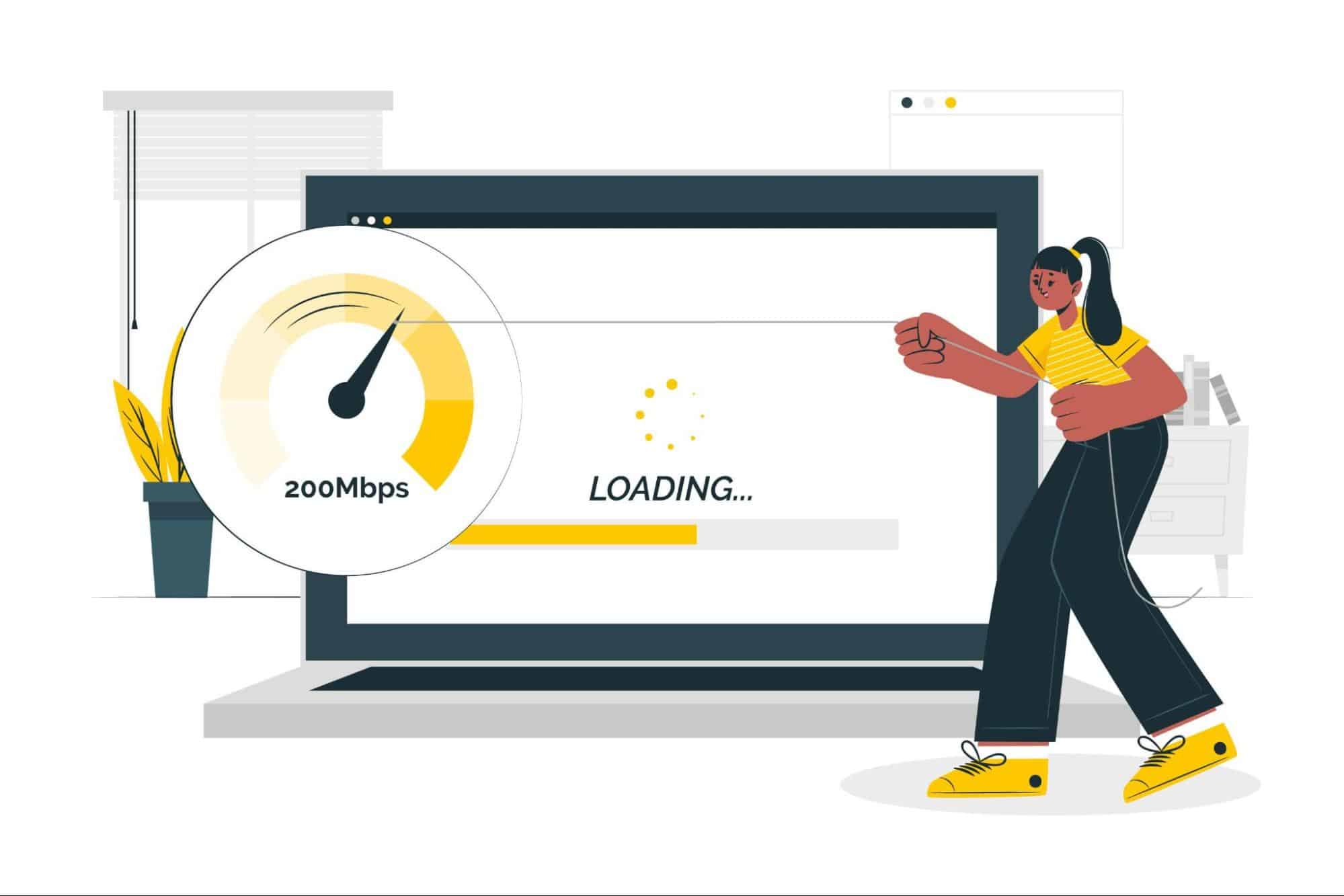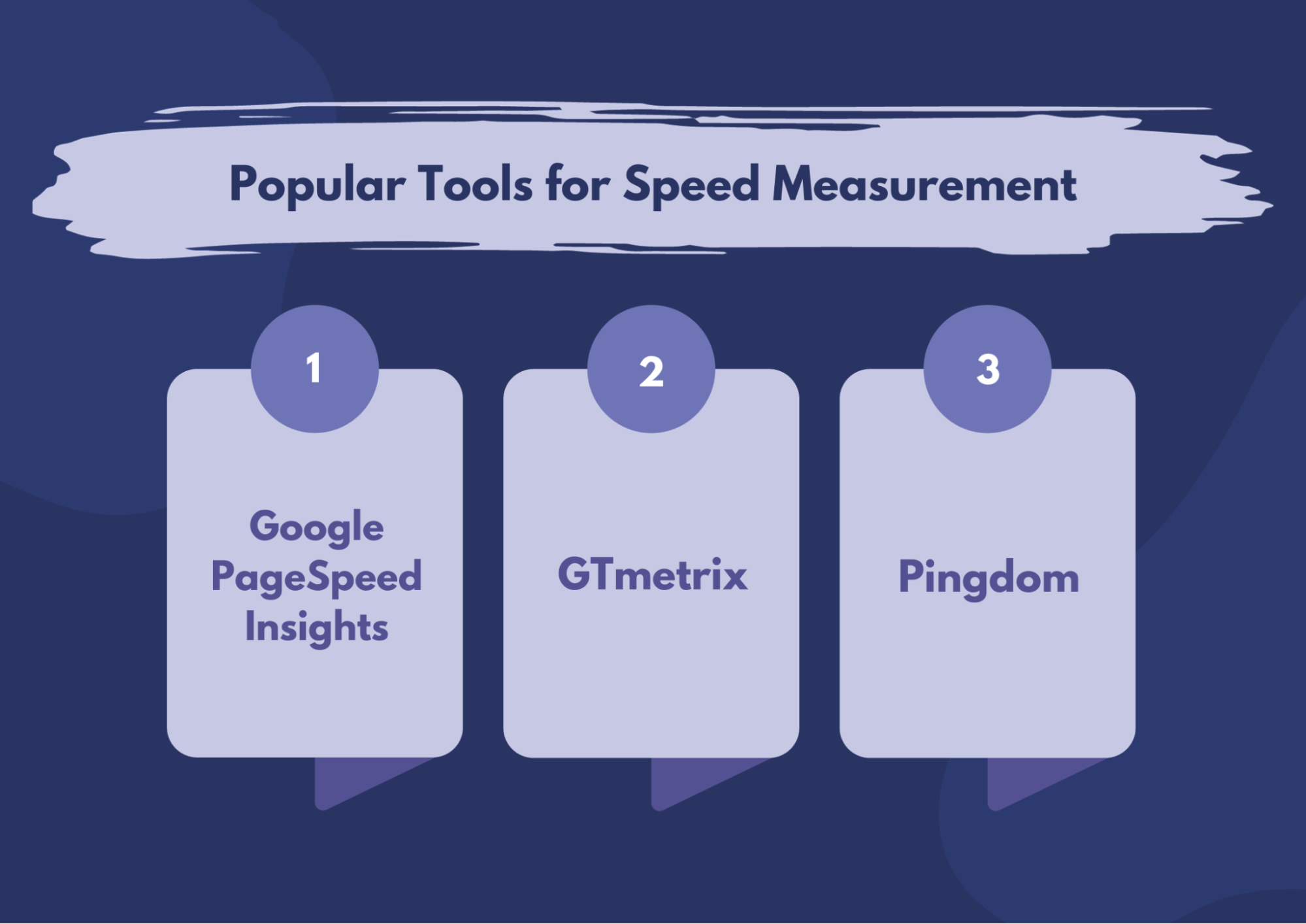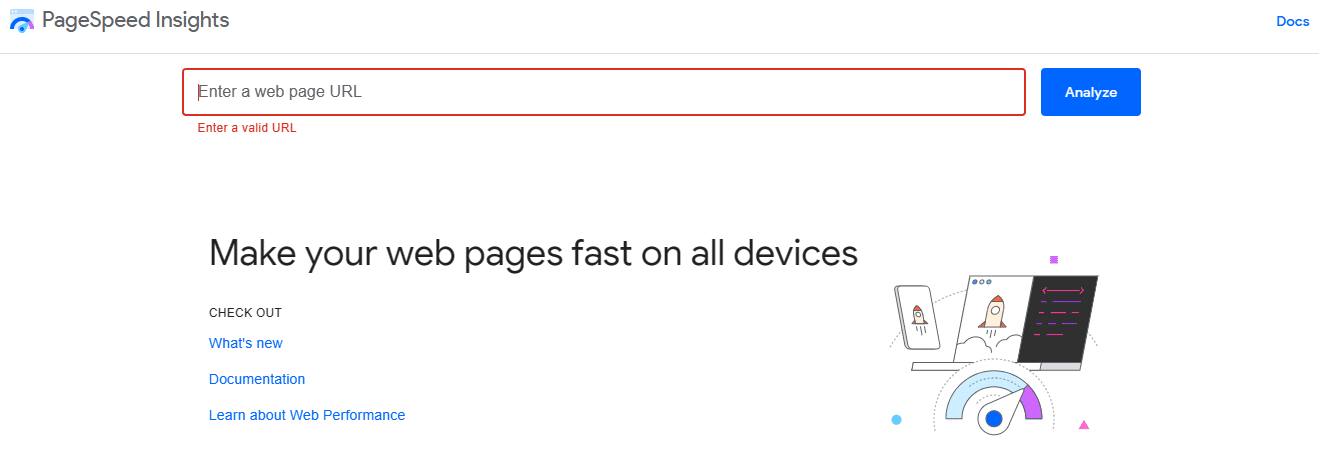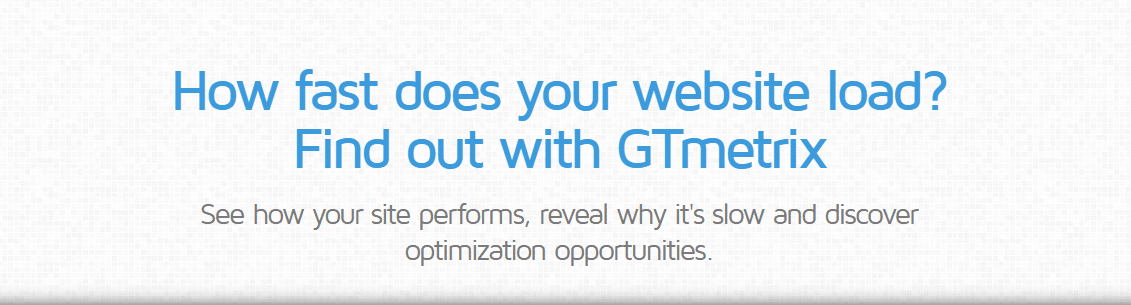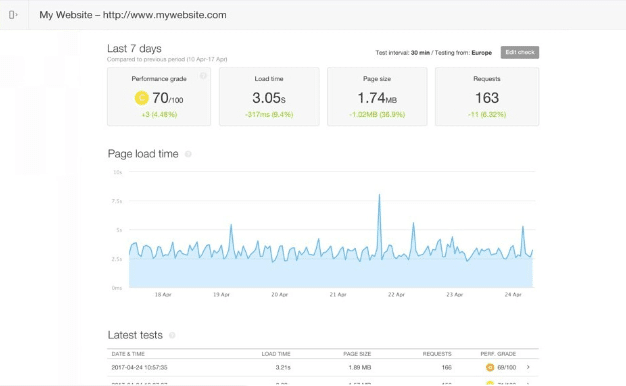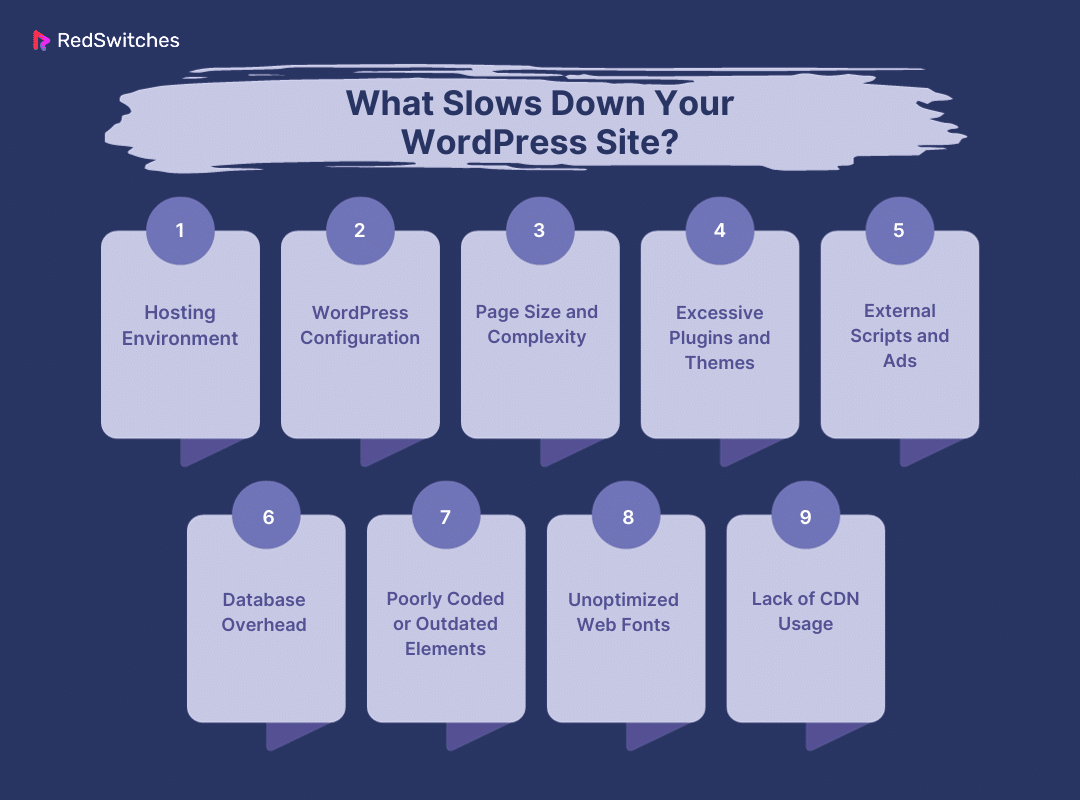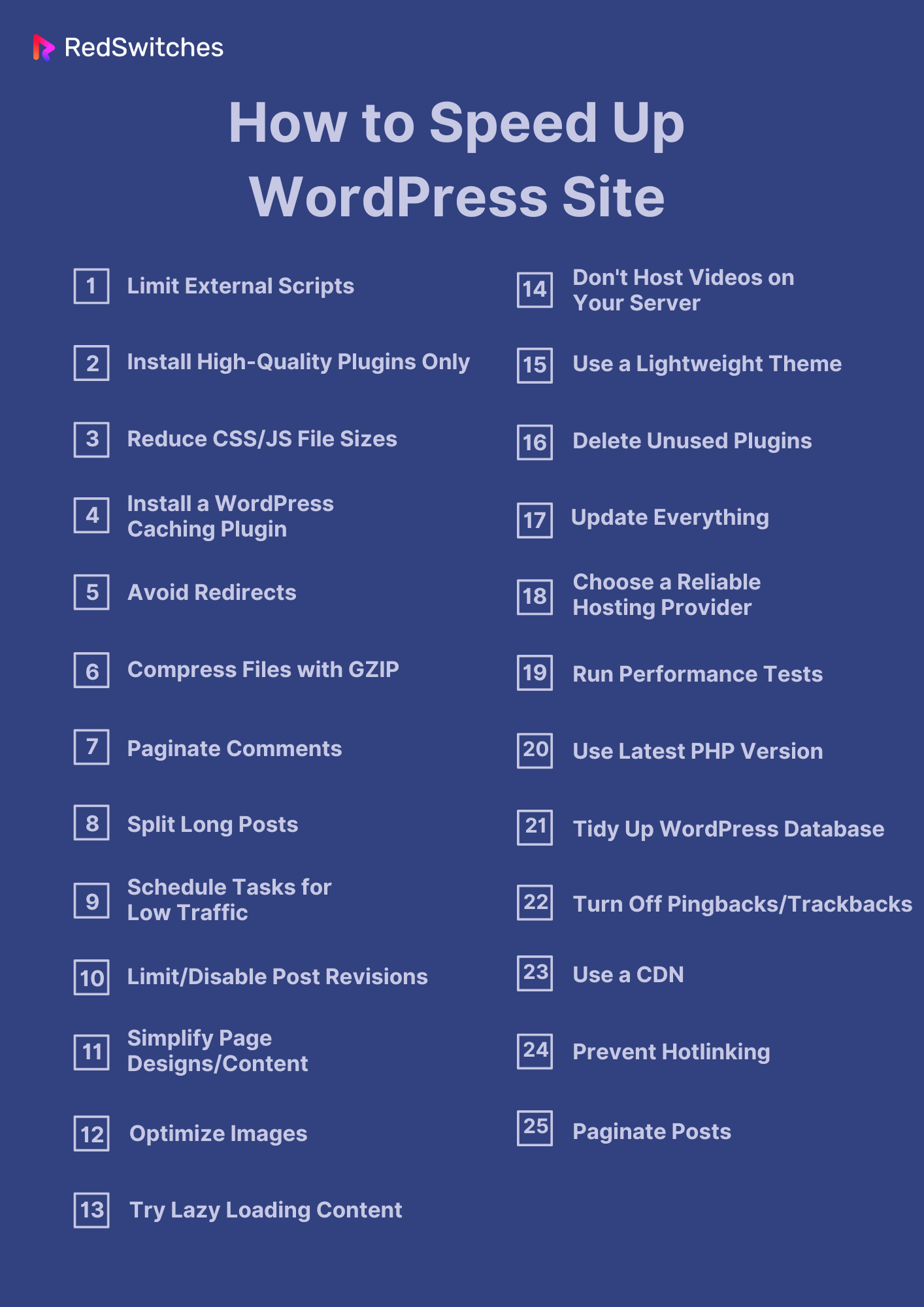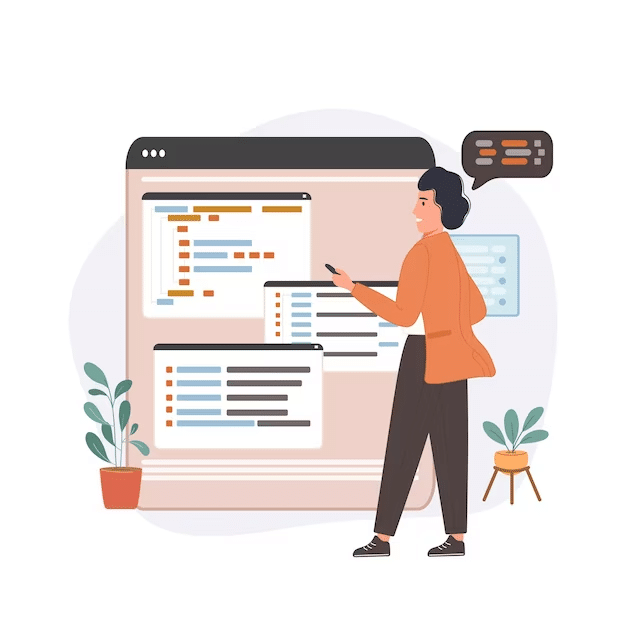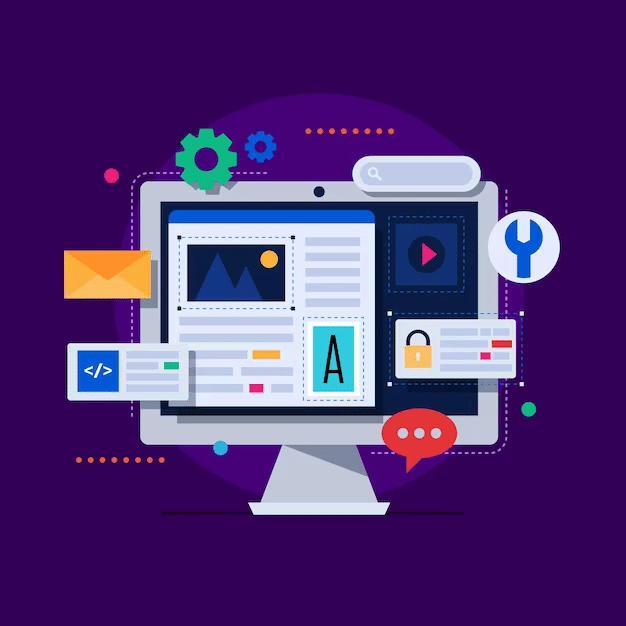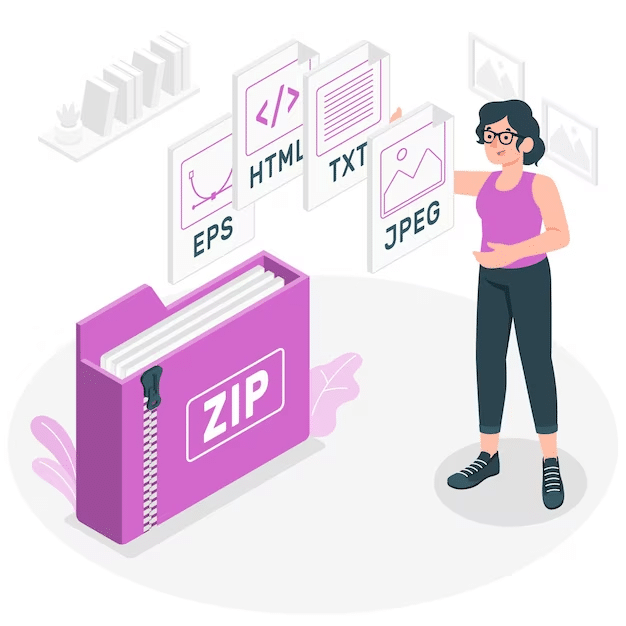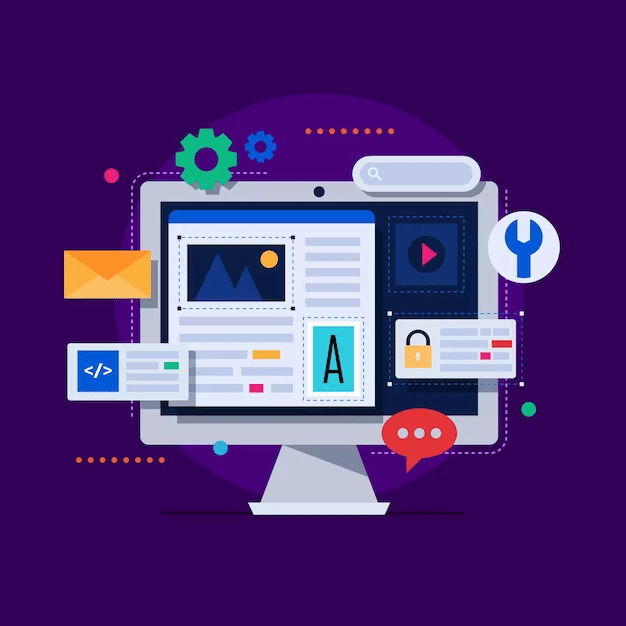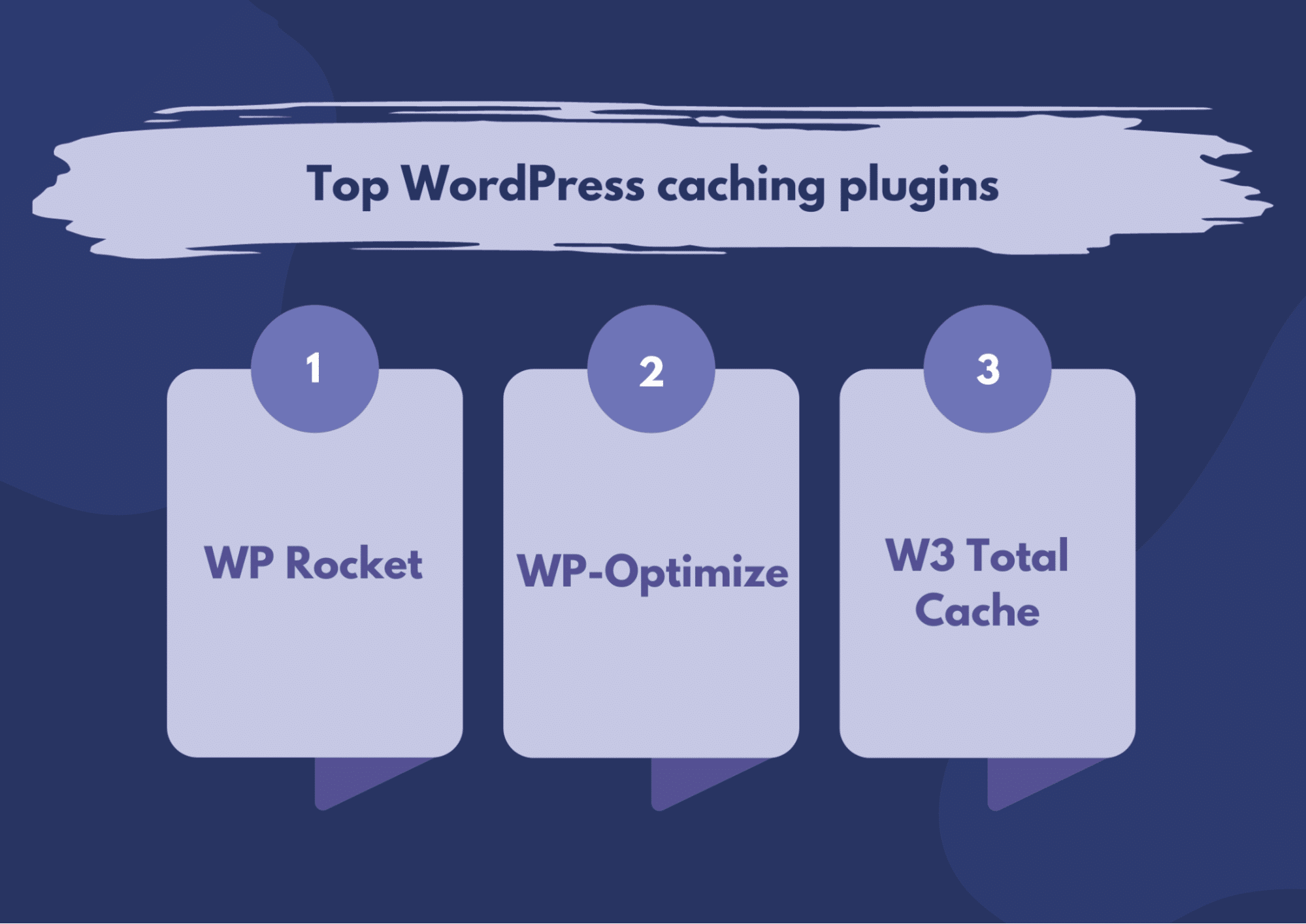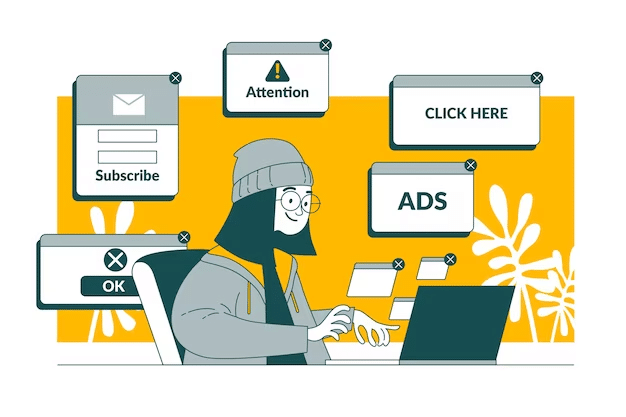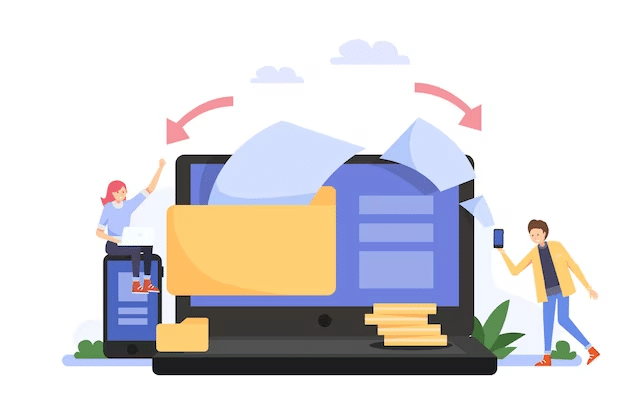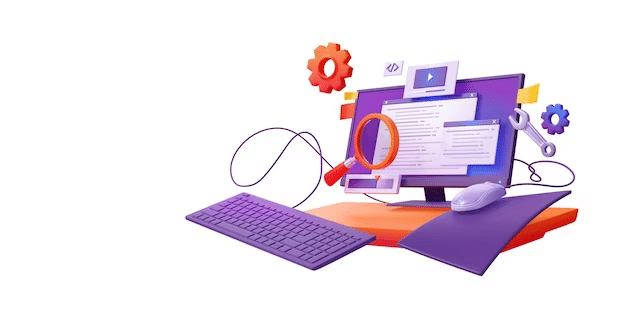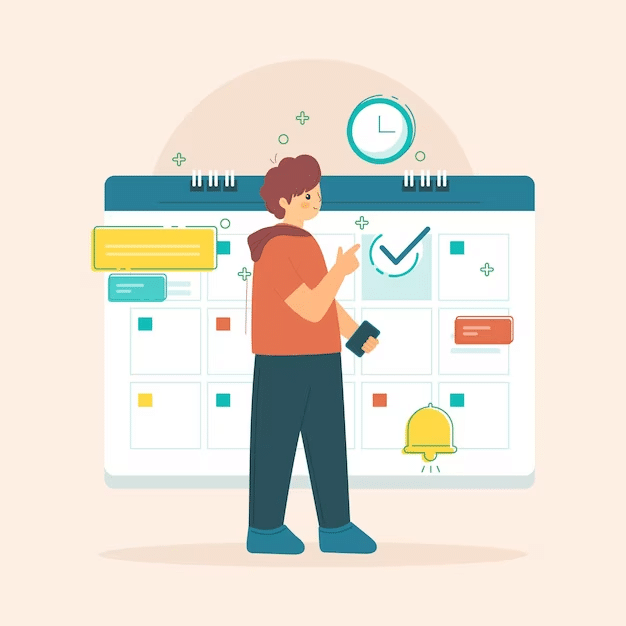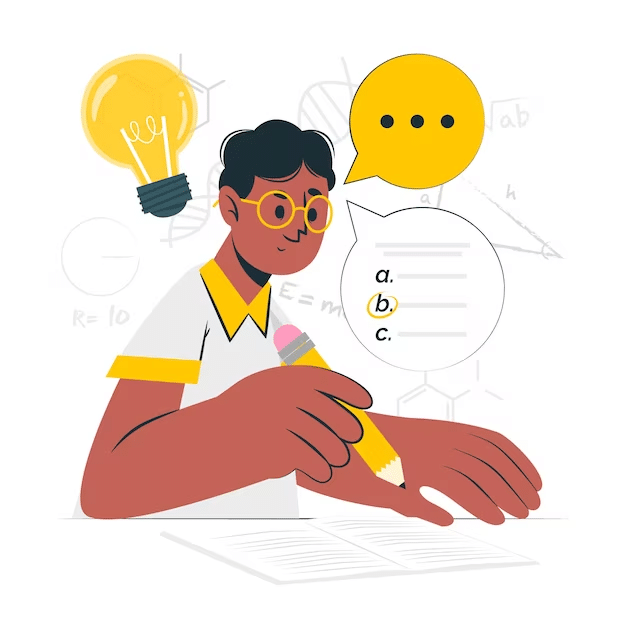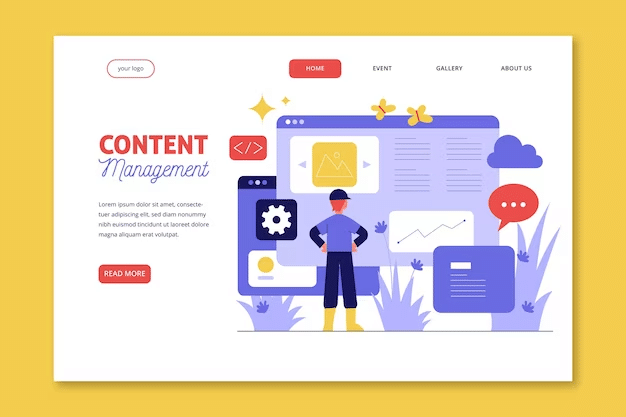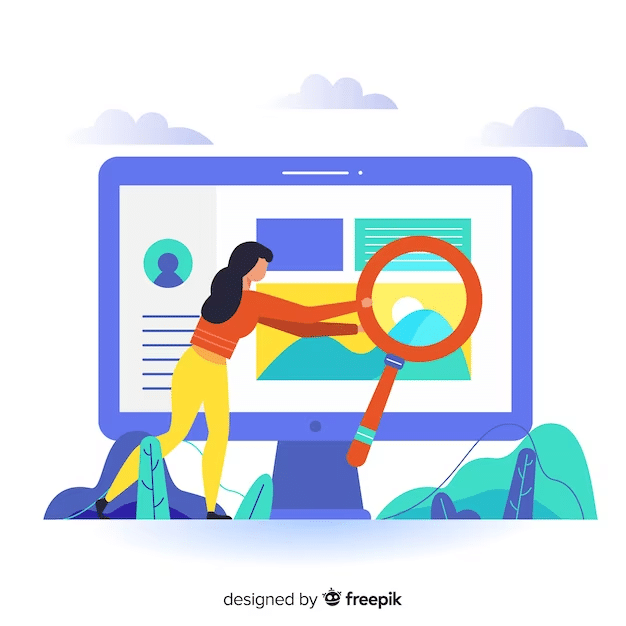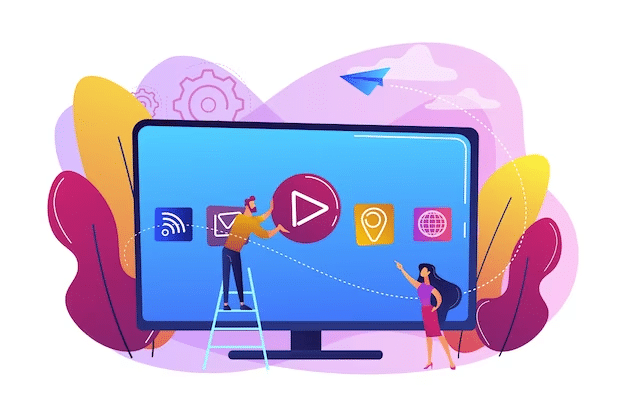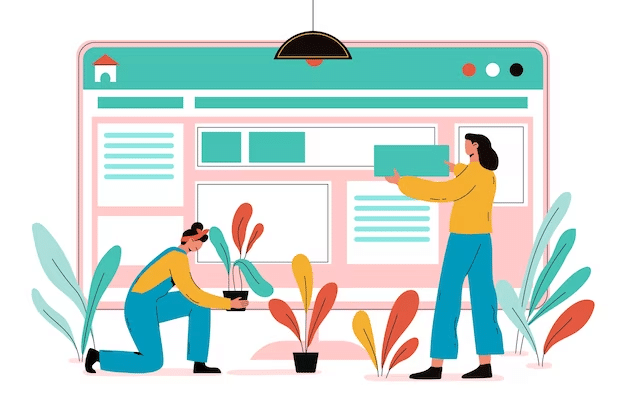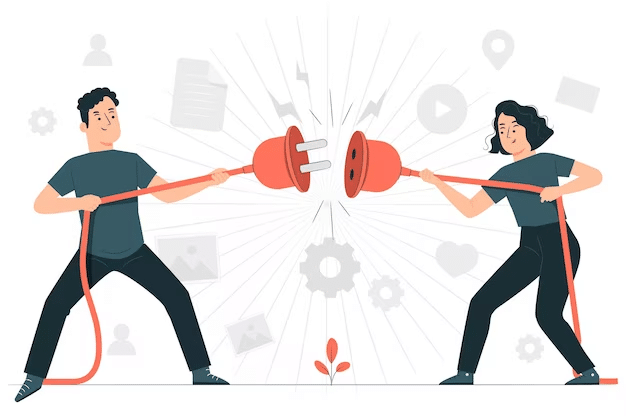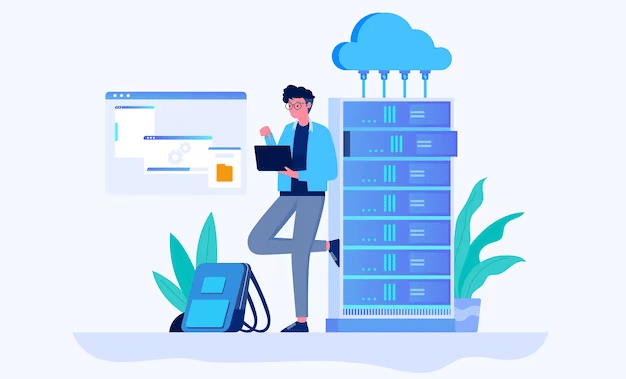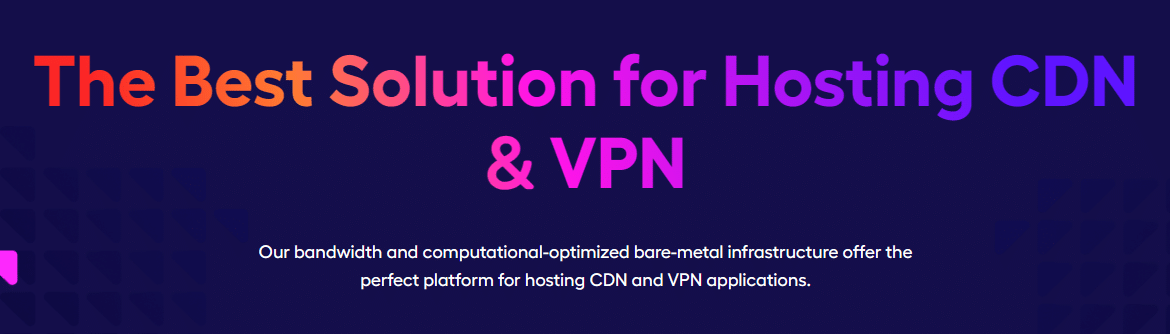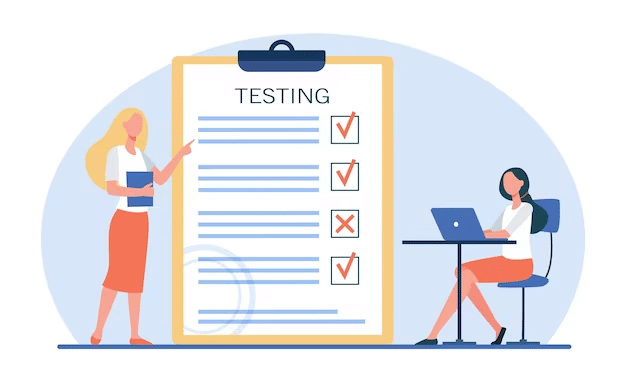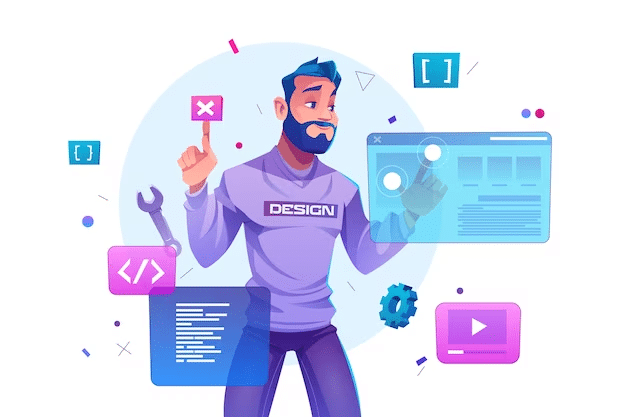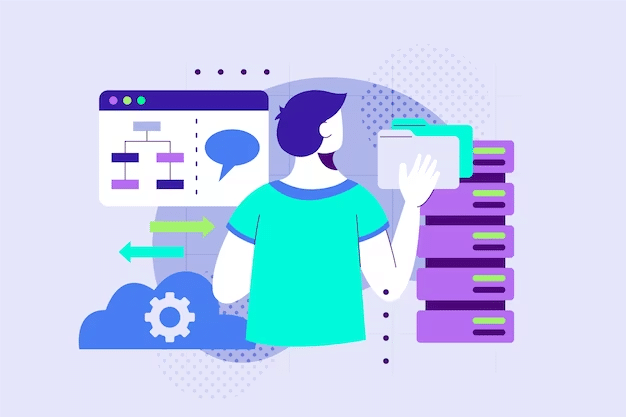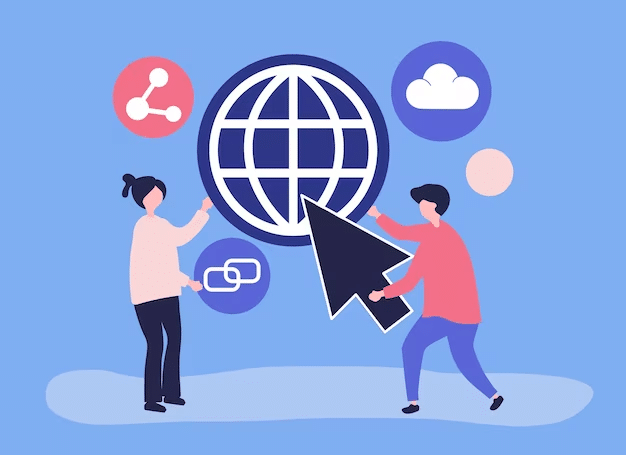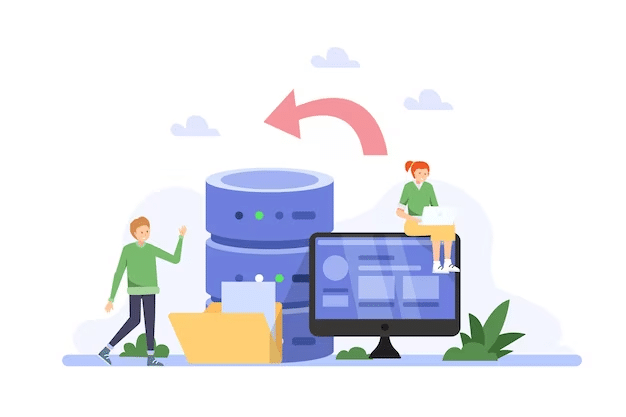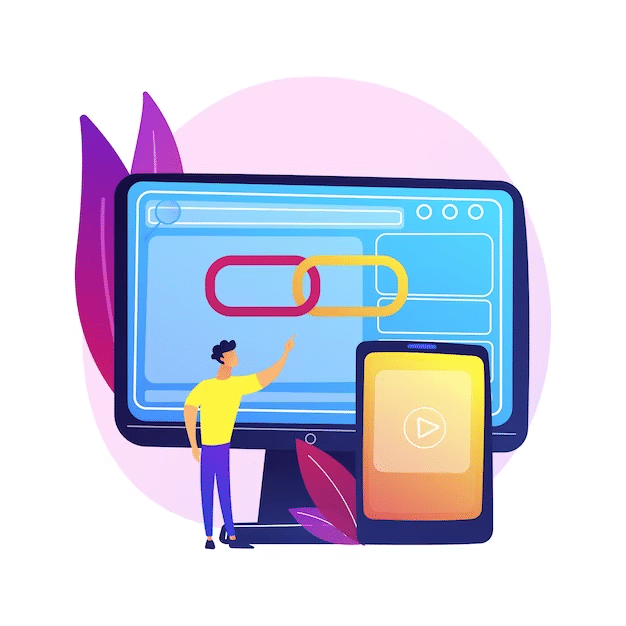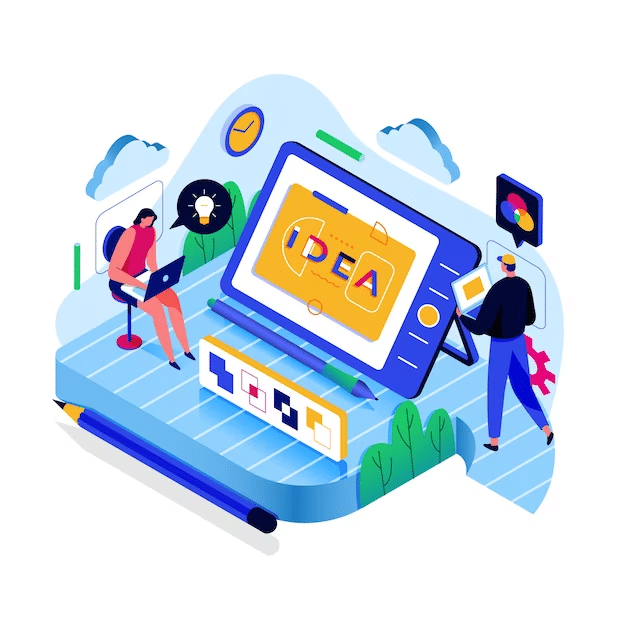The speed of your WordPress site is not just a convenience but a necessity. Why? Because slow loading times can deter visitors, negatively impact your search engine rankings, and ultimately harm your online presence.
According to statistics, approximately 82% of consumers claim slow page speeds directly impact purchasing decisions. So, a slow-loading page can increase the likelihood of a potential customer leaving your site without making any purchases.
We’ve compiled 25 WordPress Speed Optimization Hacks – a comprehensive guide packed with actionable and practical strategies to boost your website’s performance. From caching solutions to image optimization, these hacks are designed to provide you with the knowledge and tools needed for optimal WordPress speed optimization, ensuring your website attracts visitors and retains them.
Table of Contents
- Why Speed is Important for Your WordPress Website?
- What Is a Good Website Load Speed?
- How to Check Your WordPress Website Speed?
- What Slows Down Your WordPress Site?
- How to Speed Up WordPress Site
- Limit External Scripts
- Only Install Quality Plugins
- Shrink CSS and JavaScript File Sizes
- Install a WordPress Caching Plugin
- Avoid Redirects
- Compress Files with GZIP
- Paginate Comments
- Split Lengthy Posts into Multiple Parts
- Schedule Tasks for Low-Traffic Periods
- Limit or Disable Post Revisions
- Simplify your Page Designs and Content
- Optimize Images
- Try Lazy Loading Your Content
- Avoid Hosting Videos on Your Server
- Go with Lightweight Themes
- Delete Unused Plugins
- Update, Update, Update
- Choose a Trustworthy Hosting Provider
- Run Regular Performance Tests
- Use the Latest Version of PHP
- Clean up your WordPress Database
- Turn off Pingbacks and Trackbacks
- Use a CDN
- Don’t Fall Victim to Hotlinking
- Paginate Posts
- Conclusion – WordPress Speed Optimization
- FAQs
Why Speed is Important for Your WordPress Website?
Wondering why speed important for your website? Let’s discuss why speed is a critical component for the success of your website and how WordPress speed optimization can make a significant difference.
First Impressions and User Experience
A fast-loading website creates a positive first impression. Users are likely to equate the speed of your website with its reliability and professionalism. Slow-loading websites frustrate users, often leading to high bounce rates. In an era where users expect instant gratification, ensuring a swift browsing experience is pivotal to keeping your audience engaged and satisfied.
Conversion Rates and Revenue
Speed directly impact conversion rates and revenue. Websites that load quickly have converted more visitors into customers or leads. Online shoppers, in particular, are less likely to wait for a slow website to load and more likely to abandon their cart and move to a competitor.
As stated by Portent, there is a 40% conversion rate at one second. If you increase this to one more second, it falls to 34%. Add another second to this, and conversion plummets to 29%. This proves the negative impact of slow sites on conversion rates.
SEO and Visibility in Search Rankings
Google and other search engines prioritize user experience, and website speed is a significant factor in their algorithms. A faster website can lead to better search engine rankings, while a slower one might sink lower in search results. By focusing on WordPress speed optimization, you enhance the user experience and improve your visibility and likelihood of attracting organic traffic.
Mobile Users and Reach
With the increasing prevalence of mobile internet users, site speed becomes even more critical. Mobile users often have less stable internet connections, so optimizing your WordPress site for speed ensures a better experience for this growing demographic. A faster website can expand your reach and appeal to a broader, more mobile-centric audience.
Are you confused between Drupal vs WordPress? Read our informative blog, ‘Drupal Vs WordPress: Choosing The Right CMS In 2024 for an informed decision.’
Reducing Server Load and Costs
A well-optimized website is faster and more efficient. It puts less strain on your server, which can be particularly beneficial for websites with high traffic volumes. Lower server load can reduce hosting costs and provide more stability during traffic spikes, ensuring your website remains operational and always responsive.
How to Achieve WordPress Speed Optimization
WordPress speed optimization involves several strategies. These include using a reliable hosting service, optimizing images, leveraging caching, minimizing plugins, and employing a content delivery network (CDN). Regularly monitoring and testing your website’s speed using tools like Google PageSpeed Insights can also provide insights into areas for improvement.
Continue reading our blog to learn more about achieving WordPress Speed Optimization.
What Is a Good Website Load Speed?
Credits: FreePik
A good website loading speed is typically around two seconds or less. This benchmark is based on studies showing that user engagement significantly decreases when a page loads longer. In search engine optimization (SEO), search engines like Google also favor faster loading speeds, which can positively impact your site’s ranking.
The importance of fast load times is even more pronounced with the increase in mobile internet usage, as mobile users often expect quick access while on the go and may experience varied internet speeds. A website that loads quickly ensures a better user experience, reduces bounce rates, and can lead to higher engagement and conversions.
Speed optimization is crucial for website administrators, particularly those using platforms like WordPress. This involves optimizing images, minimizing heavy plugins, choosing efficient hosting, and employing techniques like caching and content delivery networks (CDNs).
Also Read: Improving Website Speed and Performance with Dedicated Server Hosting
How to Check Your WordPress Website Speed?
Below are some easy and quick methods of checking your website speed.
Popular Tools for Speed Measurement
Google PageSpeed Insights
Credits: Google Page Speeds Insights
Google PageSpeed Insights is a free tool provided by Google. It’s widely used due to its simplicity and the valuable insights it offers.
- Functionality: PageSpeed Insights analyzes your website and generates a performance score for mobile and desktop versions. The scores range from 0 to 100, with higher scores meaning better performance.
- Features: It provides detailed recommendations for improving your site’s speed. This includes optimizing images, leveraging browser caching, eliminating render-blocking resources, and more.
- User Experience Analysis: It also incorporates Chrome User Experience Report data to provide real-world performance insights.
GTmetrix
Credits: GTmetriz Website
GTmetrix goes beyond basic speed testing and delves into a comprehensive analysis of your WordPress performance.
- Detailed Reports: They provide an in-depth look at your website’s loading performance, presenting key metrics like Largest Contentful Paint (LCP), which measures loading performance, and Total Blocking Time (TBT), indicating interactivity delays.
- Performance Scores: GTmetrix grades your site based on several criteria and offers actionable recommendations to improve each aspect of your site’s performance.
- Historical Data: One of GTmetrix’s standout features is its ability to track performance over time, giving you a historical view of improvements or declines in speed.
Pingdom
Credits: Pingdom
Pingdom is renowned for its user-friendly interface and detailed reporting.
- Global Testing Locations: A unique feature of Pingdom is its ability to conduct tests from multiple locations worldwide. This is especially useful for international websites where audience location can significantly impact loading times.
- Real-Time Monitoring: Besides one-off tests, Pingdom offers real-time monitoring, alerting you to any performance issues as they occur.
- Breakdown of Requests: It provides a breakdown of each element on your site, showing which parts are the most resource-intensive.
Conducting the Speed Test
When using these tools, consider the following:
- Multiple Tests: Run multiple tests at different times to account for fluctuations in internet speed and server response times.
- Testing Environments: Test across various environments, including devices and network conditions, to understand how your site performs under diverse circumstances.
Analyzing the Results
After testing, focus on these key metrics:
- Page Load Time: The total time it takes for your page to load completely. It’s a direct indicator of the user experience.
- First Contentful Paint (FCP): This metric measures how quickly the site presents the first piece of content. It’s crucial for understanding perceived speed from the user’s perspective.
- Time to Interactive (TTI): This measures how long your site can become fully interactive. A lower TTI means a quicker, more responsive user experience.
Are you interested in WordPress hosting? Read up on the subject.
What Slows Down Your WordPress Site?
Before we dive into the 25 WordPress speed optimization hacks, it is essential to understand what slows down your WordPress website.
Hosting Environment
The choice of hosting environment plays a pivotal role in your WordPress site’s performance.
Shared hosting, a common choice for beginners due to its affordability, often leads to slower site performance. This is because shared hosting involves multiple websites sharing the same server resources, leading to potential resource contention and slower response times during peak traffic.
Managed WordPress or dedicated server hosting solutions can offer more robust performance. These options provide dedicated resources explicitly optimized for WordPress, ensuring faster loading times and better handling of high traffic volumes. Managed hosting often includes additional features like enhanced security, regular backups, and expert support, further contributing to site performance and reliability.
WordPress Configuration
A WordPress website not configured for optimal performance can suffer from slow loading times. A critical aspect of configuration is caching. Caching involves storing a static version of your site’s pages and posts, reducing the need to generate these pages dynamically with each visit.
This dramatically reduces server load and page loading times. Effective caching can be implemented through various caching plugins or at the server level. Optimizing your WordPress settings, like reducing the number of post revisions stored and automating database maintenance, can further improve website performance.
Page Size and Complexity
The size and complexity of your website’s pages significantly determine loading speed. Large, high-resolution images can consume considerable bandwidth, while extensive use of JavaScript and CSS can add to the complexity of page rendering.
Optimizing images, using formats like JPEG or WebP, and compressing them without losing quality can significantly reduce page size. Similarly, minifying and combining CSS and JavaScript files reduces the number of HTTP requests and the size of these files, leading to faster page loads.
Excessive Plugins and Themes
Plugins and themes add functionality and aesthetic appeal to WordPress sites but can also be sources of slowdown. Using too many plugins or poorly coded ones can significantly affect site performance. It’s crucial to audit your plugins and themes regularly.
Remove unnecessary ones and ensure the ones you retain are optimized for speed. Choose themes that are lightweight and well-coded. Remember, more features in a theme or plugin don’t always mean better performance.
External Scripts and Ads
Incorporating external scripts for ads, font loaders, analytics, and other functionalities can impact site speed. Each external script can add extra HTTP requests, increasing page load times. To mitigate this, minimize the use of external scripts, choose lightweight scripts, and consider implementing asynchronous loading, which allows the rest of the page to load independently of these scripts.
Database Overhead
Over time, a WordPress database can accumulate unnecessary data such as post revisions, spam comments, and transient options. This excess data can slow down database queries, impacting site performance. Regularly cleaning and optimizing the database helps maintain efficient performance. Plugins that specifically focus on database optimization can automate this process.
Poorly Coded or Outdated Elements
Using themes or plugins that are poorly coded or outdated can lead to significant performance issues. Poorly coded elements can introduce unnecessary database queries, load extra files, or cause conflicts with other site elements. It’s essential to choose high-quality themes and plugins from reputable sources and keep them updated ensuring compatibility and performance optimization.
Unoptimized Web Fonts
Web fonts are widely used for typographic benefits but can slow down your site if not optimized. Excessive font weights and styles can lead to additional HTTP requests. Limiting the number of font variations, choosing modern formats like WOFF2, and implementing font-display techniques can optimize font loading times.
Lack of CDN Usage
A Content Delivery Network (CDN) is vital for websites with a global audience. A CDN stores a cached version of your site across a network of servers worldwide, reducing the distance between the server and the user. This geographical proximity significantly decreases loading times, especially for static resources like images, JavaScript files, and CSS.
Have you not updated to the latest version of WordPress yet? Follow the instructions in our latest blog: Update to the latest WordPress version in 6 quick steps.
How to Speed Up WordPress Site
There are several measures to speed up the WordPress website. Below are the top 25 WordPress speed optimization hacks:
Limit External Scripts
Credits: Freepik
Limiting external scripts is a highly effective hack for WordPress Speed Optimization because each external script your site loads can significantly increase page load times. External scripts include various elements, including social media sharing buttons, advertisements, font loaders, and analytics trackers.
Whenever your WordPress website loads a page, it must retrieve these scripts from external servers. This can cause delays in page rendering, especially if these servers are slow or experiencing high traffic.
These scripts also often increase your site’s HTTP requests. The more requests your site makes to external resources, the longer it takes for pages to load. Reducing the number of external scripts decreases these requests, enhancing the website’s loading speed.
Here’s how you can limit these scripts effectively:
- Identify External Scripts: Use tools like Google PageSpeed Insights, GTmetrix, or Pingdom to analyze your website. These tools will help you identify the external scripts loading on your site and how they affect performance.
- Minimize Use of Ad Networks and Social Media Platforms: Advertisements and social media integration often require external scripts. Consider reducing the number of ads or social widgets on your site.
- Optimize Third-Party Integrations: Ensure they’re set up efficiently for necessary integrations, like Google Analytics or Facebook Pixel. For example, use Google Tag Manager to manage scripts centrally and load them more optimally.
- Defer or Asynchronously Load Scripts: Modify how scripts load on your site. Defer or asynchronously load non-essential scripts so they don’t block the rendering of your page. This can often be achieved with plugins or custom code in your site’s header or footer.
- Limit Embeds and External Requests: Avoid embedding external content, like videos, maps, or fonts. Each embed can include multiple external requests. Where possible, host content on your server.
- Cache External Resources Locally: Some external scripts can be hosted locally on your server. Tools and plugins can automate this process, fetching scripts like Google Fonts or Font Awesome and serving them from your server.
- Regularly Audit and Update Your Scripts: Regularly check your external scripts and ensure they are still needed. Remove or replace anything outdated or no longer used.
- Custom Coding: If you have development experience, you can manually edit your theme’s functions.php file to deregister unnecessary scripts or styles. This should be done cautiously to avoid breaking essential functionality.
Also Read: Weebly Vs WordPress: Exploring The Key Differences In 2023.
Only Install Quality Plugins
Credits: Freepik
If WordPress Speed Optimization is your goal, you must follow the mantra of quality over quantity. This is especially important when choosing plugins. Plugins are one of WordPress’s most powerful features, offering the flexibility to add a wide range of functionality to your site.
That being said, not all plugins are created equal, and understanding how the choice of plugins impacts your site’s performance is crucial for effective speed optimization in WordPress.
The Impact of Plugins on WordPress Speed
- Performance Overhead: Every plugin you add to your WordPress site brings its own set of scripts, stylesheets, and database queries, which can increase the load on your server and affect your site’s response time.
- Resource Consumption: Some plugins, especially poorly coded ones, consume a disproportionate amount of server resources, slowing down your website.
- Potential Conflicts: Plugins can sometimes conflict with each other or your theme, leading to performance issues and even causing your site to break.
Choosing Quality Plugins for Better Performance
- Reputation and Reviews: Look for plugins with high ratings and positive reviews. A solid user base and good feedback are indicators of a plugin’s reliability and performance.
- Frequent Updates: Choose plugins that are regularly updated. Developers update plugins to improve performance, add new features, and patch security vulnerabilities.
- Testing for Performance: After installing a plugin, monitor your website’s speed using tools like GTmetrix or Pingdom. This will help you identify if a particular plugin affects your site’s load time.
- Developer Support: Opt for plugins with active developer support. Active support usually means better optimization and quicker fixes for any performance issues.
Shrink CSS and JavaScript File Sizes
Credits: Freepik
When it comes to WordPress Speed Optimization, one of the most effective tactics is the reduction of CSS and JavaScript file sizes. This approach directly impacts the loading time of your website, which is crucial for both the user experience and search engine rankings. Here’s how it works:
1. Why Reducing File Sizes Matters
- Faster Load Times: Large CSS and JavaScript files can bog down your website, leading to slower page load times. Browsers process smaller files more quickly, resulting in a quicker website experience.
- Improved User Experience: Users expect fast, responsive websites. Reducing file sizes helps ensure your site meets these expectations, reducing bounce rates and potentially increasing engagement and conversions.
- Better SEO Performance: Search engines like Google use page speed as a ranking factor. Optimizing file sizes contributes to faster site speed, improving your site’s visibility in search results.
2. How to Reduce CSS and JavaScript File Sizes
- Minification: This involves removing all unnecessary characters from your CSS and JavaScript files (like whitespace, newline characters, comments, etc.) without changing their functionality. Tools like UglifyJS for JavaScript and CSSNano for CSS are popular choices.
- Concatenation: This process combines multiple CSS or JavaScript files into a single file. Fewer files mean fewer HTTP requests, speeding up page load times.
- Use Efficient Coding Practices: Optimize and refactor your code. Efficient coding reduces file size and improves the overall performance of your scripts and stylesheets.
- Leverage Caching: Caching your CSS and JavaScript files means they are stored in the user’s browser for a certain period. When they revisit your site, these files don’t need to be loaded again, which speeds up the loading process.
3. Implementing in WordPress
- Several plugins can automate the minification and concatenation process in WordPress. Plugins like W3 Total Cache and WP Rocket offer these capabilities, often with simple, one-click settings.
Are you on the lookout for a quality WordPress page builder? Read our blog ‘Top 17 Best WordPress Page Builders For 2024.’
Install a WordPress Caching Plugin
Credits: Freepik
Installing a WordPress caching plugin is an excellent hack for WordPress Speed Optimization, as it significantly reduces your website’s load times. Caching plugins save a static version of your website, which is then served to your visitors. This means the web server doesn’t have to execute WordPress PHP scripts for every visit, dramatically reducing server load and page loading times.
When a visitor accesses your website, WordPress usually fetches information from the database and runs several processes before the web page is sent to the user’s browser. This can be resource-intensive and slow, especially for complex sites or when experiencing high traffic. A caching plugin bypasses this process by delivering a pre-compiled page version, enhancing the overall user experience.
Here is a list of the top WordPress caching plugins:
WP Rocket
WP Rocket is renowned for its user-friendliness and efficiency. It offers comprehensive features, including page caching, cache preloading, browser caching, and many optimization options. It’s particularly popular because it delivers significant speed improvements without requiring extensive configuration, making it ideal for beginners and advanced users.
WP-Optimize
WP-Optimize stands out for its all-in-one approach. Besides page caching, it also offers database cleanup and image optimization. This plugin can reduce the load on your database by cleaning up unnecessary data and compressing images for faster loading, which makes it an excellent option for maintaining overall site health and speed.
W3 Total Cache
W3 Total Cache is favored for its flexibility and customization options. It supports content delivery networks (CDNs) and offers minification and database caching features. Its extensive customization options make it a preferred choice for advanced users who want to fine-tune their caching settings.
Avoid Redirects
Credits: Freepik
In WordPress Speed Optimization, avoiding redirects is a crucial yet often overlooked strategy. Redirects – commonly used for various purposes – such as directing users to a new page location or managing multiple domains, can add extra HTTP requests. Each redirect creates additional wait time for users, as their browsers must navigate through these redirects before reaching the final content.
Here’s how avoiding unnecessary redirects can significantly speed up a WordPress website:
- Reduced Server Load: Every redirect puts an additional load on your server. Minimizing redirects decreases the server processing time, leading to a quicker response time for your website.
- Faster Page Load Times: Avoiding redirects eliminates the time browsers spend following the redirect chain, directly reducing the page load time. This mainly benefits mobile users who often rely on less stable internet connections.
- Improved User Experience: Faster loading times create a smoother user experience. Websites that load quickly are more likely to retain visitors, reducing bounce rates and potentially increasing engagement and conversions.
- Enhanced SEO: Search engines favor fast-loading websites. By optimizing your WordPress site’s speed by minimizing redirects, you can improve your site’s search engine rankings.
Also Read: Best WordPress ECommerce Plugins In 2023.
Strategies to Minimize Redirects in WordPress
- Audit Existing Redirects: Use tools like Google PageSpeed Insights to identify unnecessary redirects on your website.
- Direct Linking: Ensure that internal links and menu items link directly to the final destination URL, not through a redirect.
- Consolidate Domains: If you own multiple domains that redirect to your leading site, consider consolidating them to reduce the number of initial redirects.
- Update HTAccess File: Ensure necessary redirects are efficiently coded in your .htaccess file to prevent multiple redirect chains.
Compress Files with GZIP
Credits: Freepik
Compressing your website’s files is a crucial yet often overlooked strategy for WordPress Speed Optimization. Using GZIP compression is one of the most effective techniques to achieve this. GZIP is a file format and a software application used for compression and decompression. Applying to a WordPress site significantly reduces the size of your website’s files, including HTML, CSS, and JavaScript.
Why GZIP Compression Matters in WordPress Speed Optimization
- Reduces Load Time: GZIP reduces their size by compressing files, which means they take less time to transfer from the server to the user’s browser. This reduced data transfer time significantly speeds up your website’s loading time.
- Improves User Experience: Faster loading leads to a better user experience. Websites that load quickly are more likely to retain visitors, reducing bounce rates and improving engagement.
- Enhances SEO: Search engines like Google prefer faster-loading sites. GZIP compression improves your site’s speed, positively impacting your search engine rankings.
How to Implement GZIP Compression
- Check if Your Site Already Uses GZIP: Use tools like GTmetrix or Google PageSpeed Insights to see if your site already employs GZIP compression.
- Modify Your .htaccess File: If your website isn’t using GZIP, you can enable it by adding a few lines of code to your .htaccess file in your website’s root directory.
- Use Plugins: Several WordPress plugins can enable GZIP compression for your site without manual coding.
Paginate Comments
Credits: Freepik
When a post on your WordPress website garners numerous comments, loading all these comments every time a user visits, the page can drastically slow down the page load time. Paginating comments means dividing them into several pages rather than loading them all simultaneously. This strategy can significantly help with WordPress speed optimization.
Here is how you can paginate comments on your WordPress website:
- Reduces Initial Load Time: By splitting comments into pages, you reduce the amount of data needed when a visitor first accesses the page.
- Improves User Experience: Paginated comments can make navigation more accessible, as users won’t be overwhelmed by a long list of comments.
Implementing Comment Pagination in WordPress
- Access the Dashboard: Navigate to your WordPress Dashboard, and go to ‘Settings’> ‘Discussion.’
- Adjust Pagination Settings: Look for the ‘Break comments into pages’ section. Here, you can set the number of comments per page and how they should be displayed.
Additional Benefits
Beyond speed, paginating comments has other benefits:
- Enhanced User Engagement: Users are more likely to read and engage with comments if they are neatly organized and not too overwhelming to scroll through.
- SEO Advantages: Faster page load times contribute to better search engine rankings, a crucial aspect of SEO.
Also Read 12 Best WordPress Chat Plugins For 2023.
Split Lengthy Posts into Multiple Parts
Credits: Freepik
When managing a WordPress site, understanding the nuances of WordPress Speed Optimization is crucial. One effective yet often overlooked strategy is splitting lengthy posts into multiple parts. This approach not only improves the user experience but also plays a significant role in enhancing your website’s loading speed.
Here’s how:
- Reduces Initial Load Time: Large posts on a single page can contain extensive data, including text, images, and videos. By dividing a post into multiple pages, you significantly reduce the amount of content that needs to be loaded initially. This reduction in data size means quicker load times for your visitors.
- Optimizes Resource Allocation: Splitting posts lets your server handle smaller loads simultaneously. When a user accesses part of a post, the server only needs to process and deliver that specific section. This efficient use of resources leads to a smoother, faster experience, a crucial aspect of WordPress Speed Optimization.
- Enhances User Engagement: Multi-part posts can improve user engagement. Readers might find shorter sections less daunting and more digestible, encouraging them to spend more time on your site. This increased engagement can indirectly boost the site’s performance by reducing bounce rates.
- Improves Browser Performance: Browsers handle smaller chunks of data more efficiently than large ones. Splitting a post helps ensure the user’s browser is not overwhelmed with data, leading to better overall performance.
- SEO Benefits: Although splitting long posts can indirectly have SEO advantages. Multiple pages mean more opportunities for targeting varied keywords and increasing the visibility of your content in search engines.
Schedule Tasks for Low-Traffic Periods
Credits: Freepik
Efficiently managing when and how tasks are executed on your website can significantly contribute to WordPress Speed Optimization. One such strategy is scheduling resource-intensive tasks during low-traffic periods. Here’s how this approach can be beneficial:
- Reduced Server Load During Peak Hours: By scheduling tasks like backups, large data imports, or extensive plugin updates during off-peak hours, you minimize the strain on your server when your site experiences high traffic. This ensures that your server’s resources are primarily devoted to serving your visitors, enhancing page load times and overall site responsiveness.
- Regular Monitoring and Adjustments: Monitoring your website’s performance regularly and adjusting your scheduling strategy as needed is essential. Traffic patterns can change, so staying adaptive is crucial to ensure optimal performance.
- Improved User Experience During High Traffic: When heavy tasks are offloaded to times of lower activity, users interacting with your site during peak periods will experience faster loading times and smoother interactions. This is crucial since user experience is key to maintaining engagement and reducing bounce rates.
- Efficient Resource Utilization: Scheduling tasks for low-traffic periods means your server can efficiently manage resources without being overwhelmed. This efficient utilization speeds up the site for visitors and ensures that backend processes are completed more effectively, without timeouts or errors that might occur under heavier loads.
- Better Search Engine Optimization (SEO): Search engines favor websites that load quickly and offer a good user experience. By optimizing the performance of your WordPress site, particularly during high-traffic periods, you stand a better chance at improved search engine rankings.
- Scheduling Tools and Plugins: WordPress offers various tools and plugins to help schedule tasks efficiently. You can use cron jobs to automate tasks or plugins designed explicitly for scheduling backups and updates.
Also Read: The 23 Best WordPress Plugins In 2023 Worth Considering.
Limit or Disable Post Revisions
Credits: Freepik
Even a tiny bit of efficiency can significantly improve WordPress Speed Optimization. One often overlooked aspect is the management of post revisions. WordPress, by default, saves every change you make to the posts as revisions. While helpful for tracking changes and undoing mistakes, this feature can lead to a bloated database, especially on sites with frequent content updates.
How Post Revisions Affect Speed
- Database Load: Each revision is stored in your WordPress database. Over time, hundreds of revisions can accumulate, adding unnecessary bulk and slowing down database queries.
- Backup Size: More revisions mean larger backup files, slowing the backup process and requiring more storage space.
- Cleanup Overhead: Cleaning up old revisions can be resource-intensive, especially if not done regularly.
Optimizing Post Revisions for Speed
- Limiting Revisions: You can limit the number of revisions WordPress stores. This is done by adding a line of code to your wp-config.php file: define(‘WP_POST_REVISIONS,’ 5);. This line limits revisions to the last five changes.
- Disabling Revisions: Completely disabling revisions can further streamline your database. This is achieved by adding define(‘WP_POST_REVISIONS,’ false) to your wp-config.php file. This should be done cautiously, as it removes the ability to revert to previous versions.
- Regular Cleanup: Using database optimization tools or plugins to clean up old revisions regularly can help maintain database efficiency.
Simplify your Page Designs and Content
Credits: Freepik
Design and content optimization are crucial in the quest for WordPress speed optimization. Here’s how:
Simplify Page Design
A cluttered page design with heavy images, numerous widgets, and complex layouts can drastically slow down your WordPress site. Here’s how a simplified design can speed things up:
- Opt for Minimalistic Themes: Choose themes that are clean, lightweight, and unburdened by excessive features.
- Reduce Image Sizes: Large images take longer to load. Use image optimization tools to compress and resize images without losing quality.
- Streamline Navigation: A simple, intuitive navigation structure reduces the number of page elements, leading to quicker load times.
Optimize Content
The Content on your pages, while crucial for engagement, can also affect your site’s speed. Here’s how you can optimize your content:
- Concise and Relevant Content: Longer pages take more time to load. Keep your Content concise, relevant, and engaging.
- Lazy Load Comments and Images: Implement lazy loading so that images and comments load only as they’re about to enter the viewport.
- Use Content Delivery Networks (CDNs): CDNs can host your Content on multiple servers worldwide, reducing the distance it has to travel to reach the user and thereby speeding up load times.
Also Read: 2023’s Best Free WordPress Blog Themes.
Optimize Images
Credits: Freepik
Optimizing images is a crucial step in WordPress Speed Optimization. Images often comprise a significant portion of a webpage’s size, and unoptimized images can be one of the primary causes of slow page loading times. Here’s how optimizing them can contribute to WordPress speed optimization:
- Reduced Page Size: Large image files contribute to the bulk of a web page’s size. By optimizing these images – which involves compressing them without sacrificing quality – the overall size of your web page decreases. Smaller page sizes load faster, especially on mobile devices with slower internet connections.
- Improved Server Load: When optimized images take up less server space and consume less bandwidth. This reduced load on the server translates to quicker response times when users request your webpage, enhancing your site’s overall speed and efficiency.
- Enhanced User Experience: Websites that load faster provide a better user experience. Users are less likely to leave your site frustrated by slow loading times. This is crucial for retaining visitors on image-heavy websites like photography portfolios, e-commerce sites, and visual blogs.
- Better SEO Rankings: Search engines like Google factor in page loading speed when ranking websites. Faster websites rank higher in search results, making WordPress Speed Optimization through image optimization an essential aspect of your SEO strategy.
- Efficient Browser Rendering: Optimized images require less time to be rendered by the browser. This means your webpage can be displayed faster to the user, contributing to a more seamless browsing experience.
- Responsive Images: Alongside optimization, ensuring images are responsive (i.e., their size adjusts according to the user’s screen) is crucial. This contributes to faster loading times and ensures images look good on all devices, boosting the user experience.
Try Lazy Loading Your Content
Credits: FreePik
Implementing lazy loading can profoundly enhance your WordPress site’s performance, serving as a cornerstone of effective WordPress Speed Optimization. Lazy loading is a strategy that delays the loading of non-critical resources at page load time. Instead, these resources are loaded when needed, typically when they enter the viewer’s screen as they scroll through your site. This method significantly speeds up the initial load of your WordPress website.
- Reduces Initial Page Load Time: When a user visits your WordPress website, not all content needs to be loaded immediately, especially images and videos that appear below the fold. Lazy loading delays the loading of these resources until they’re needed, reducing the amount of data loaded on the initial page visit. This leads to a quicker load time, enhancing the user experience from the outset.
- Saves Bandwidth: For users and servers alike, lazy loading can save on bandwidth. Users won’t download unnecessary resources they might never see (especially relevant for mobile users), and servers will experience a reduced load, enhancing your WordPress website’s overall performance and scalability.
- Improves User Experience: Websites that load faster generally provide a better user experience. Users are less likely to click out of a website out of frustration due to slow loading times, which can improve engagement and reduce bounce rates.
- Positively Impacts SEO: Search engines like Google prioritize fast-loading websites in their ranking algorithms. By implementing lazy loading and thus improving site speed, you can enhance your site’s SEO, making your content more discoverable and increasing organic traffic.
- Easy to Implement: Many WordPress plugins make implementing lazy loading a breeze, even for non-technical users. These plugins can handle various aspects of your website, from images and videos to comments and iframes, ensuring comprehensive optimization without complex coding.
Are you planning on creating a multilingual website, or do you already have one up and running? Read about the Best WordPress Translation Plugins for Multilingual Websites.
Avoid Hosting Videos on Your Server
Credits: FreePik
Video content can significantly enhance user engagement on your WordPress website. Hosting these videos directly on your server can considerably slow down site performance. In WordPress Speed Optimization, one effective strategy is to avoid hosting videos on your server. This approach contributes to a faster, more efficient WordPress site. Here is how:
Bandwidth and Server Load
- High Demand on Resources: Videos are large files that consume substantial bandwidth. When hosted on your server, they can strain your server resources, leading to longer page load times.
- Increased Server Load: A visitor loads your server when playing a video. This can be particularly taxing if you have high traffic, potentially leading to slow loading times for your entire site.
Buffering and User Experience
- Slow Buffering: Hosting videos on your server often leads to slow buffering times, negatively impacting the user experience.
- Quality Issues: Managing video quality and ensuring smooth playback can be challenging, especially for users with slower internet connections.
Alternatives to On-Server Hosting
- Video Hosting Platforms: Use platforms like YouTube or Vimeo to host your videos. They’re optimized for fast streaming and can handle various internet speeds and device types.
- Content Delivery Networks (CDNs): Some CDNs offer video hosting solutions that can distribute the load, delivering content faster and more efficiently.
Integration with WordPress
- Easy Embedding: WordPress makes embedding videos from platforms like YouTube incredibly simple. This method maintains the video quality while offloading the load from your server.
- Plugins: There are several plugins available that can help manage video embedding and ensure optimal performance.
Go with Lightweight Themes
Credits: Freepik
Lightweight themes are designed with minimalistic code and essential features, focusing on speed and efficiency. Here’s how they contribute to speeding up your WordPress site:
- Reduced Load Time: Lightweight themes have fewer files and scripts, resulting in faster page load times. This is critical for user experience and SEO rankings, as search engines favor quicker websites.
- Less Resource Intensive: These themes require fewer server resources, reducing the strain on your hosting environment. This is especially beneficial for shared hosting plans where resources are limited.
- Optimized for Performance: Developers of lightweight themes often prioritize performance, ensuring the theme is optimized for speed immediately.
- Flexibility for Future Optimizations: With a clean and simple base, lightweight themes offer more room for customization and further speed enhancements, like caching and image optimization.
Choosing the Right Lightweight Theme
Selecting a suitable theme is vital for WordPress Speed Optimization. Consider the following when choosing a lightweight theme:
- Feature Balance: Ensure the theme has the necessary features for your needs without overloading it with unnecessary functionality.
- Responsive Design: A theme should be mobile-friendly, as most web traffic is mobile.
- Regular Updates and Support: Choose regularly updated themes with strong developer support.
Top Lightweight Themes
Here are some top lightweight themes recommended by our experts:
- Hello: Hello is a highly lightweight and minimalist theme designed specifically for Elementor page builders. It ensures that it adds almost no weight to your WordPress site and offers high compatibility and speed.
- Astra: Astra stands out as a fast, fully customizable, lightweight theme, perfect for any website. Its performance focus and less than 50KB resource size make it one of the most efficient themes available.
- Avada: Avada, while feature-rich and versatile for various design options, is optimized for speed and performance, making it a relatively lightweight choice considering its extensive functionality.
- Divi: Divi combines powerful design capabilities with efficiency, offering a lightweight experience despite its robust visual builder and numerous design elements, though it’s slightly heavier compared to ultra-minimalist themes.
- Hemingway: Hemingway is a clean, simple, and responsive two-column theme known for its lightweight and straightforward design, making it ideal for bloggers and writers looking for speed and simplicity.
Also Read: Top WordPress Security Plugins 2023: Peak Site Protection.
Delete Unused Plugins
Credits: Freepik
When it comes to WordPress Speed Optimization, one effective but often overlooked strategy is the deletion of unused plugins. Every plugin you add to your WordPress site can impact its performance in several ways:
- Server Load: Plugins, even inactive ones, can contribute to the server load. Each plugin can potentially introduce additional database queries and PHP code executions, slowing down your website, particularly in shared hosting environments.
- Website Size and Complexity: More plugins mean more code your server has to process. This can increase the size of your website’s backup files and complicate maintenance tasks.
- Security Risks: Unused plugins can become a security risk if they are not regularly updated. They can become vulnerable to attacks, affecting your site’s speed and availability.
- Resource Consumption: Plugins consume resources like CPU and memory. Reducing the number of plugins can lower resource usage, improving your WordPress site’s overall performance and speed.
- Page Load Time: Some plugins may load additional CSS, JavaScript, or image files. Even if not actively used, these resources can still be loaded on your site, increasing the page load time.
Update, Update, Update
Credits: FreePik
Updating your WordPress website is a crucial step in WordPress Speed Optimization. When you update WordPress, including its themes and plugins, you enhance security, add new features, and optimize the site for speed. Here’s how updating contributes to a faster WordPress website:
- Performance Enhancements: Developers continuously work on improving the efficiency of WordPress core, themes, and plugins. Updates often include optimizations that reduce your website’s load time. By staying up-to-date, you ensure you use the most efficient, speed-optimized software version.
- Bug Fixes: Updates frequently address and fix bugs that might slow down your site. These bugs can affect how quickly your pages load and how smoothly they run. By fixing these issues, updates help to streamline your site’s performance.
- Compatibility: Ensuring all components of your WordPress site are up-to-date guarantees better compatibility between various elements. This harmony reduces conflicts that can cause your site to slow down, improving overall speed.
- Modern Technologies: Updates often bring support for newer, faster technologies. For instance, newer versions of PHP are significantly faster than their predecessors. You can leverage these advancements by keeping WordPress and its components up-to-date.
- Optimized Database Performance: Updates, especially for WordPress plugins and themes, often include improvements to database interactions, which can significantly speed up query times and, consequently, page loading times.
- Security Improvements: While not directly related to speed, security updates prevent malicious activities that can slow down or even take down your site. A secure site is more likely to run smoothly without malicious scripts or malware interference.
Choose a Trustworthy Hosting Provider
Credits: Freepik
Your chosen hosting provider can also dictate the impact of your WordPress Speed Optimization efforts. A reliable and high-performance hosting service can significantly boost the speed and responsiveness of your WordPress site, leading for better user experience and potentially higher search engine rankings.
1. Enhanced Server Response Times
A trustworthy hosting provider offers optimized server configurations tailored explicitly for WordPress. This means faster server response times, a crucial factor in page load speed. With fine-tuned servers for WordPress, your website can handle requests more efficiently, reducing the time it takes to start loading a page.
2. Advanced Caching Mechanisms
Good hosting providers often have built-in caching solutions crucial for WordPress Speed Optimization. Caching stores frequently accessed data, reducing the need to reload entire pages whenever a user visits your site. This not only speeds up the site for returning visitors but also reduces the load on the server.
3. Resource Allocation
High-quality hosts provide adequate resources like bandwidth and memory, ensuring your site can handle traffic spikes without slowing down. Shared hosting can lead to resource competition among websites, but a reputable provider will manage resources effectively, offering scalable solutions as your site grows.
4. Content Delivery Network (CDN) Integration
Credits: RedSwitches
Many top-tier hosting services like RedSwitches include or offer easy integration with CDNs. A CDN stores a copy of your website in multiple data centers worldwide, allowing users to load your website from the server closest to them and drastically reducing load times.
5. Regular Updates and Maintenance
Trustworthy hosting providers ensure the server software and hardware are regularly updated and maintained. This includes updates for security, performance enhancements, and compatibility with the latest WordPress versions, all contributing to a faster, more secure website.
6. Expert Support for Optimization
A good host doesn’t only provide a space for your website. They also offer expert support. If you’re facing performance issues, having access to knowledgeable support staff can be invaluable. They can provide specific advice on optimizing your WordPress site for speed.
Characteristics of a Good Hosting Provider
Below are a few other characteristics of a good hosting provider:
- Performance and Reliability: Look for hosting providers with high uptime guarantees (preferably above 99.9%). Performance is critical for the user experience and SEO rankings. Check the provider’s server speeds and hardware specifications.
- Scalability: Choose a provider that offers scalable plans. As your website grows, you’ll need more resources. A good provider will allow you to upgrade your plan easily without causing significant downtime or migration issues.
- Customer Support: Opt for a host with solid customer support. Look for 24/7 availability, multiple support channels (like phone, chat, and email), and positive customer service reviews. Prompt and effective support is crucial for resolving technical issues.
- Security Features: Ensure the provider offers robust security features such as regular backups, firewalls, malware scanning, and SSL certificates. Strong security protects your site from attacks and data breaches.
- Pricing and Value for Money: Compare pricing plans among various providers. Don’t just go for the cheapest option. Instead, consider the features offered. Look for transparent pricing without hidden fees and a good balance between cost and features.
- User-Friendly Interface: A user-friendly control panel, like cPanel, is essential for managing your hosting account, especially if you’re not technically inclined. Check if the provider offers a demo or trial of their control panel.
- Reviews and Reputation: Research the provider’s reputation. Read reviews and testimonials from other users, focusing on reliability, performance, support, and value for money. Avoid providers with consistently poor reviews.
- Compatibility and Features: Ensure the hosting provider supports the technologies you need (like PHP, MySQL, and certain CMS platforms like WordPress). Look for additional features that might be beneficial, like one-click installers, etc.
Also Read: 25 Best WordPress SEO Plugins: Boost Your Site’s Ranking.
Run Regular Performance Tests
Credits: Freepik
Running performance tests has a substantial impact on your WordPress Speed Optimization efforts. This process involves using tools and strategies to analyze various aspects of your WordPress site, identify areas slowing it down, and implement targeted improvements. Here is how running these performance tests contributes to a faster website:
1. Identifying Bottlenecks
Performance tests are designed to locate areas where your website may lag. This could be anything from unoptimized images, slow-loading scripts, or inefficient code. By identifying these bottlenecks, you can take targeted action to address them, directly improving your site’s load time.
2. Evaluating Plugin Performance
One unique aspect of WordPress websites is the extensive use of plugins. Performance tests can help you understand the impact of each plugin on your site’s speed. This insight is crucial for making informed decisions about which plugins to keep, update, or replace.
3. Optimizing Loading Times
You can analyze how different elements on your website load through performance testing. This includes understanding the order of loading and the impact of asynchronous loading. Such insights enable you to optimize the loading sequence, ensuring critical content loads first, thus enhancing the user experience.
4. Balancing Design and Performance
Aesthetic elements like high-resolution images and dynamic features can slow down your site. Performance tests help balance visual appeal and loading speed, ensuring your site is attractive and fast.
5. Monitoring Hosting and Server Performance
These tests can also show how your hosting solution affects your site’s speed. Sometimes, the issue might not be with your site but the server’s response time. Understanding this can guide you to switch to a better hosting provider.
6. Improving SEO Rankings
Google and other search engines favor fast-loading sites. Regular performance testing and optimizations can boost your SEO rankings, making your website more visible to potential visitors.
Use the Latest Version of PHP
Credits: Freepik
Using the latest version of PHP is a crucial step in WordPress Speed Optimization, as it directly impacts the efficiency and speed of your WordPress website. PHP, the scripting language that powers WordPress, undergoes regular updates for performance, security, and efficiency improvements.
When you upgrade to the latest PHP version, your WordPress website benefits from these enhancements:
- Improved Performance: Newer versions of PHP are optimized for speed and efficiency. They execute scripts faster than their predecessors, meaning your WordPress website loads quicker, offering a better user experience.
- Reduced Resource Usage: Technological advancements make the latest PHP versions more efficient in using server resources. This efficiency reduces the load on your server, which can handle more visitors simultaneously without a drop in performance.
- Enhanced Security: Each new release of PHP comes with improved security features, protecting your site from vulnerabilities found in older versions. A secure site not only gains trust from users but also ranks better in search engines, indirectly contributing to site speed through better server performance.
- Compatibility With Latest WordPress Features: WordPress frequently updates its core to leverage the benefits of the latest PHP versions. Keeping PHP updated ensures maximum compatibility with the latest WordPress features and improvements, many designed for speed optimization.
- Better Error Handling: The latest PHP versions have improved error handling mechanisms. This means any issues in your website’s code can be identified and resolved more quickly, which helps maintain optimal site performance.
Also Read: 9 Point Checklist For Choosing Best WordPress Hosting Service.
Cleans up your WordPress Database
Credits: Freepik
One often overlooked aspect of WordPress Speed Optimization is your WordPress database’s regular maintenance and cleanup. Your website slows down as your database accumulates a lot of unnecessary data. Here’s how cleaning up your WordPress database can help speed up your site:
- Reduces Load Time: When a user visits your WordPress website, the server retrieves data from your database. A cluttered database means more data to sift through, which can increase load times. Cleaning up your database removes unnecessary data, allowing quicker retrieval and faster load times.
- Improves Server Performance: A streamlined database reduces the strain on your server. Excessive data can lead to increased database size, exhausting server resources. Keeping your database lean ensures that server resources are efficiently utilized, contributing to overall speed and performance.
- Enhances User Experience: A faster website directly translates to a better user experience. Users are more likely to stay on a site that loads quickly, reducing bounce rates and potentially increasing conversions.
Strategies for Database Optimization
- Remove Unnecessary Data: Delete spam comments, old post revisions, and transient options that are no longer needed.
- Optimize Database Tables: Use a plugin or PHPMyAdmin to optimize your database tables. This is akin to defragmenting your hard drive and organizing data more efficiently.
- Regular Maintenance: Regularly schedule database cleanups. Many WordPress plugins are available that can automate this process for you.
Turn off Pingbacks and Trackbacks
Credits: Freepik
Turning off Pingbacks and Trackbacks is a lesser-known but effective strategy for WordPress Speed Optimization. Pingbacks and trackbacks are WordPress features that alert you when your blog or page receives a link from another website. They are a part of WordPress’s link notification system, including internal and external notifications. Here’s how disabling them can contribute to speeding up your WordPress website:
- Reduces Server Load: Each time another website links to your site, it generates a pingback or trackback, requiring your server to process each request. By turning these off, you reduce the number of requests your server has to handle, thereby reducing the server load and potentially speeding up your website.
- Minimizes Spam: Pingbacks and trackbacks are often exploited by spammers to create a large number of unnecessary links. Processing these spam links can slow down your website and pose security risks. Disabling them helps in keeping your site more secure and efficiently running.
- Simplifies WordPress Dashboard: Disabling pingbacks and trackbacks clean up your comment section and dashboard. This simplification can make your backend slightly faster, especially when writing and managing posts.
- Improves Database Health: Each pingback or trackback is stored in your WordPress database. Over time, these can accumulate and bloat your database, slowing down database queries. Turning them off helps in maintaining a cleaner and more efficient database.
- Enhances User Experience: By focusing on actual user-generated comments rather than automated link notifications, you can improve the quality of user engagement on your site, contributing to a better user experience.
Also Read: Wix Vs WordPress: Choosing The Best Website Builder In 2023.
Use a CDN
Credits: Freepik
Incorporating a Content Delivery Network (CDN) is a game-changer regarding WordPress Speed Optimization. A CDN is a network of servers distributed globally, designed to deliver your website’s content to users more efficiently. Here’s how using a CDN can accelerate the speed of your WordPress website:
- Reduced Latency: A CDN stores a cached version of your website on multiple servers worldwide. When a user accesses your site, the content is delivered from the nearest server, drastically reducing the time it takes for data to travel, thereby decreasing latency.
- Improved Load Times: A CDN ensures faster loading of your site’s pages by serving content from the closest geographical server to your users. This improvement is particularly noticeable for websites with a global audience, ensuring visitors from different regions experience similar loading speeds.
- Bandwidth Optimization: CDNs can reduce the load on your primary server by handling most of the content delivery, which optimizes bandwidth usage. This leads to a more efficient handling of traffic spikes and better performance.
- Enhanced User Experience: Faster load times mean a smoother and more engaging experience for your users. Websites that load quickly tend to have lower bounce rates and higher user engagement, which is crucial for any successful online presence.
- Increased Reliability and Uptime: Since CDNs distribute your content across multiple servers, the risk of server overload is minimized. This distribution ensures higher reliability and uptime, keeping your site accessible even during high-traffic periods.
- SEO Benefits: Google has clarified that site speed is a ranking factor. Speeding up your website with a CDN improves user experience and boosts your SEO, aiding in higher search engine rankings.
Don’t Fall Victim to Hotlinking
Credits: Freepik
One common misconception for individuals looking to achieve WordPress speed optimization is falling victim to hotlinking. This is where other sites link directly to the images on your website. Most people think this can contribute positively to WordPress Speed Optimization. The reality is quite the opposite. Let’s discuss how protecting your site from hotlinking is essential for maintaining optimal website speed.
The Impact of Hotlinking on Website Speed
Hotlinking occurs when other websites link your hosted images directly from your server. This practice can severely affect your website’s performance:
- Increased Server Load: Each time an image is loaded from your server on an external site, it consumes bandwidth and server resources. This added load can slow down your website, negatively impacting WordPress Speed Optimization.
- Bandwidth Theft: Hotlinking essentially steals your bandwidth. If your hosting plan has bandwidth limits, this could lead to additional charges or reduced performance once you hit your cap.
Preventing Hotlinking in WordPress
It’s crucial to prevent others from hotlinking your images if you wish to maintain your website’s speed:
- Modify .htaccess File: You can add code to your .htaccess file that prevents external sites from using your images, ensuring that your resources are used exclusively for your visitors.
- Use Plugins: WordPress plugins are designed to protect your site against hotlinking. These tools can automatically detect and block hotlinking practices.
- Content Delivery Network (CDN): Some CDNs offer hotlink protection as part of their service, which can effectively mitigate the issue while benefiting from the CDN’s speed optimization features.
Also Read: Importance Of WordPress Hosting Over Shared Hosting.
Paginate Posts
Credits: Freepik
Pagination of posts is also an excellent method of achieving WordPress Speed Optimization. Pagination is dividing content across multiple pages, which can significantly improve your website’s performance and user experience. Here’s how:
- Reduced Load Time: By breaking down content into several pages, pagination minimizes the amount of data loaded on a single page. This reduction in data translates to quicker loading times, as the server has fewer resources to load at once.
- Improved User Experience: Pagination makes content more manageable and digestible. Instead of being overwhelmed by a long, endless scroll, users can navigate through structured, bite-sized chunks of content, which enhances overall site usability and engagement.
- Enhanced Server Performance: Serving smaller pages requires fewer server resources. This mainly benefits websites with extensive content or high traffic, reducing server load and preventing potential crashes or slowdowns.
- SEO Benefits: Paginated pages can lead to better SEO performance, although this is not directly a speed aspect. Organizing content into multiple pages can optimize each page for specific keywords, potentially leading to higher search rankings.
- Reduced Bounce Rates: Faster loading times and a more organized content presentation contribute to reduced bounce rates. Visitors are more likely to stay and explore a fast, well-structured, easily navigated site.
Conclusion – WordPress Speed Optimization
Having explored the 25 transformative hacks for WordPress Speed Optimization, you’re now equipped with an arsenal of techniques to elevate your website’s performance. Remember, the journey to a faster website is ongoing and requires regular upkeep and optimization.
If you’re seeking a partner to assist in this endeavor, consider RedSwitches’ services. Our expertise in hosting solutions can provide your WordPress site with the necessary infrastructure and support to ensure it runs at peak efficiency, improving user experience and solidifying your online presence.
Visit RedSwitches today to explore how our services can complement your efforts in achieving unparalleled WordPress speed and efficiency.
FAQs
Q. How do I optimize my WordPress site speed?
Focus on WordPress Speed Optimization techniques like optimizing images, minimizing the use of heavy plugins, using a Content Delivery Network (CDN), enabling caching, optimizing your database, and ensuring your hosting environment is fast and suitable for your site’s needs. Regularly updating WordPress, themes, and plugins also contributes to better performance.
Q. Why is my WordPress site so slow?
Your WordPress website might be slow for several reasons, including overcrowded or poor-quality hosting, unoptimized images, too many or poorly coded plugins, external scripts, outdated WordPress core, themes, and plugins, or a lack of caching. Identifying the root cause is key to implementing the right WordPress Speed Optimization strategies.
Q. How can I speed up my WordPress site without plugins?
Focus on manual WordPress Speed Optimization techniques like optimizing images using external tools, minimizing and compressing CSS and JavaScript files, etc, to speed up WordPress site without using plugins. Reducing the use of external scripts and ensuring your theme is lightweight and speed-optimized can also help achieve this.
Q. How do I Increase Speed Optimization?
There are countless ways one can increase WordPress speed optimization. These include limiting external scripts, installing high-quality plugins only, reducing CSS and JavaScript file sizes, installing a WordPress caching plugin, avoiding redirects, compressing files with GZIP, etc.
Q. What Impacts the Speed of a WordPress site?
Several factors impact the speed of a WordPress site. Some of them include having too many plugins, unoptimized images, heavy themes, hotlinking, excessive redirects, lack of performance testing, etc.
Q. What is the importance of optimizing the speed of a WordPress site?
Optimizing the speed of a WordPress site is crucial as it enhances user experience, improves search engine rankings, and ultimately leads to higher conversion rates. It also ensures better site performance and usability.
Q. How can I speed up my WordPress site?
There are various ways to speed up your WordPress site, such as using a lightweight theme, optimizing images, leveraging browser caching, using a content delivery network (CDN), and minimizing the use of plugins.
Q. What role do WordPress plugins play in site speed optimization?
WordPress plugins can either enhance or hinder site speed. It is essential to choose lightweight and well-coded plugins that do not impact site performance negatively. Regularly reviewing and optimizing the use of plugins is key to maintaining a fast site.
Q. How can I optimize images on my WordPress site for better performance?
Image optimization can be done by using compressed images, choosing the right file format (JPEG, PNG, etc.), and utilizing lazy loading techniques. There are also various plugins available specifically for image optimization.
Q. What are some tips for improving the speed of a WordPress site?
Tips for improving WordPress site speed include optimizing database, utilizing caching, minimizing HTTP requests, using a fast and reliable hosting provider, and keeping the WordPress core, themes, and plugins updated.
Q. What is managed WordPress hosting and how does it help in site speed optimization?
Managed WordPress hosting is a specialized hosting service optimized for WordPress sites. It offers features like automatic updates, caching, and performance optimization tools. Choosing a reputable managed hosting provider can significantly boost your site’s speed and performance.
Q. How can I test the speed of my WordPress site?
You can test the speed of your WordPress site using online tools like GTMetrix, Google PageSpeed Insights, or Pingdom. These tools provide detailed insights into your site’s performance and suggest improvements.
Q. What is the significance of page speed for WordPress users?
Page speed is crucial for WordPress users as it directly impacts user experience and engagement. Slow-loading pages can lead to higher bounce rates and lower user satisfaction, affecting the overall success of a website.
Q. How can a WordPress hosting service contribute to the performance of a website?
A reliable WordPress hosting service plays a significant role in website performance by offering optimized server configurations, efficient resource allocation, and expert support. It ensures the smooth running and fast loading of WordPress sites.
Q. Why is optimizing a WordPress site for performance essential for achieving maximum results?
Optimizing a WordPress site for performance is essential for achieving maximum results as it directly impacts user engagement, search engine rankings, and overall business success. A fast and responsive site is pivotal in today’s digital landscape.