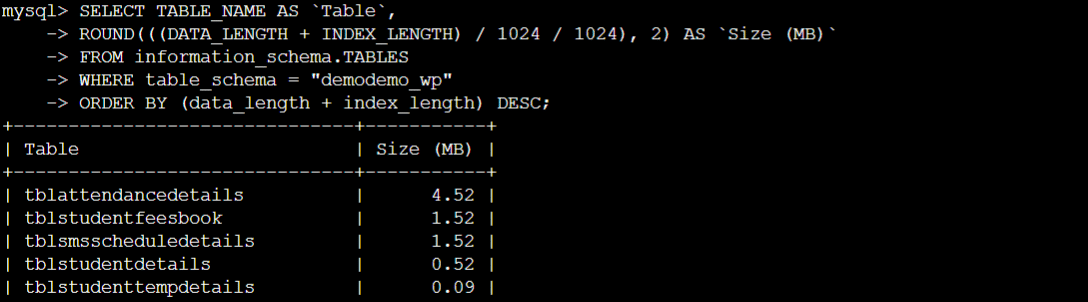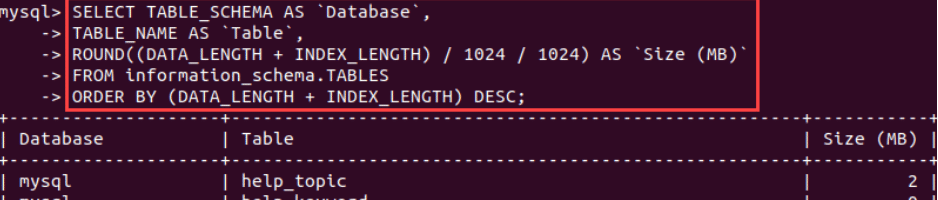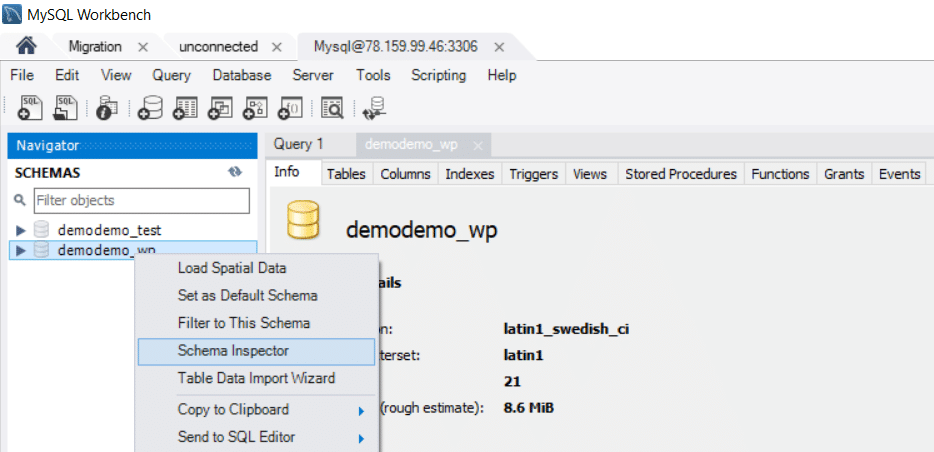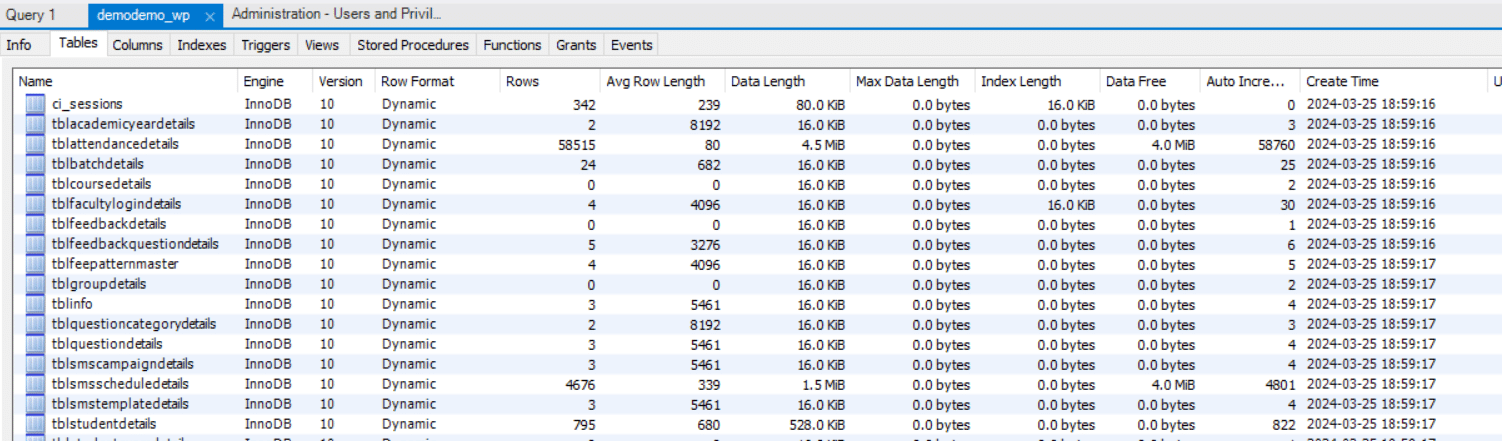Whether you are a database administrator or application developer, managing MySQL databases and understanding their size becomes crucial to ensure efficient resource allocation, prevent performance issues, and facilitate informed decisions regarding data storage and management.
This is such a critical aspect of database management that you can find several methods of checking table and database size in MySQL.
In this comprehensive tutorial, we will explore three methods to ascertain the table and database size in MySQL.
Table Of Content
- An Overview of MySQL Database Size Management
- How to Check MySQL Database and Table Size
- Table Size Limits
- Automation and Monitoring Databases
- Conclusion
- FAQs
An Overview of MySQL Database Size Management
Businesses generate an astonishing volume of data during their operations. All this data is stored in the business database.
Keeping track of the size of MySQL databases is thus crucial for maintaining optimal performance and efficient resource allocation.
Checking database size in MySQL allows administrators to:
- Identify potential performance bottlenecks caused by large datasets.
- Allocate resources appropriately to ensure smooth operation of the MySQL server.
- Plan for future scalability by anticipating storage needs and infrastructure requirements.
Database size directly impacts performance, as larger databases may result in slower query execution times and increased disk I/O operations. Additionally, insufficient disk space can lead to errors and downtime if databases reach their storage limits.
The methods we will discuss in this tutorial allow you to check the size of individual tables and the databases.
How to Check MySQL Database and Table Size
We will now go into the details of the three methods you can use to check the size of the database in MySQL.
We recommend selecting the method that best aligns with your preferences and system configurations.
The Prerequisites
Before moving in, ensure you have the following
- Access to the server’s shell prompt
- A MySQL DB with tables (preferably populated with data)format
- Access to phpmyadmin
- You have MySQL Workbench on your system
Method #1: Check Table and Database Size in MySQL Through phpMyAdmin
phpMyAdmin is a web-based interface for managing MySQL databases. It is a user-friendly option with intuitive tools for database administration.
You can use phpMyAdmin to obtain details about MySQL databases and tables, including their sizes. Let’s see some use cases in this context.
Get the Size of a Single Database
Log into the phpMyAdmin admin page and choose the target db from the left side panel.
Find the Size column that displays the sizes of individual tables within the selected database.
Look for the cumulative size of the tables in the database, often found at the bottom of the page.
Obtain the Size for all Databases on the Server
To find out the total size of all databases in phpMyAdmin, navigate to the index page and click the Databases tab in the top navigation bar.
Locate and click the Enable statistics box.
Note: Enabling statistics may increase traffic between MySQL and web servers. We strongly advise you to use this feature during periods of low traffic to prevent server overload.
The Database Statistics page will display general statistics for all databases, including their sizes, with the Total column summing up the numbers in the Data and Indexes columns.
Obtain the Size of a Table in a Database
You can get the size of a single database table in phpMyAdmin. Start by clicking the desired database’s name in the left pane.
Use the search bar or scroll down to filter database tables. If needed, you could manually search for the table in the list.
The size of the table is displayed in the Size column. If the column is not immediately visible, scroll to the right until it becomes visible.
Obtain Table Size for All Databases
You can find the sizes of all database tables in phpMyAdmin using the SQL query. For this, go to the index page and select the SQL tab.
Now, enter this SQL query to display the table size for all databases on the server:
mysql> SELECT TABLE_SCHEMA AS `Database`,
TABLE_NAME AS `Table`,
ROUND((DATA_LENGTH + INDEX_LENGTH) / 1024 / 1024) AS `Size (MB)`
FROM information_schema.TABLES
ORDER BY (DATA_LENGTH + INDEX_LENGTH) DESC;
Note that dividing the length information twice by 1024 yields the size in MB. Press Go to execute the query and retrieve the result.
The SQL query output will showcase the table sizes for all databases in the last column.
You can rearrange columns by dragging and dropping to bring the column near the start. In addition, you can click the column’s name to sort the output by size.
Method #2: Utilize the SELECT MySQL Statement
You can access the sizes of databases and tables through the MySQL command-line interface.
You can access this shell by launching the terminal and running the following command to launch the MySQL shell:
# mysql -u <username> -p
Enter your MySQL user password when prompted and press Enter. The prompt will change to mysql> to indicate that you are now in the MySQL shell.
Now, you can use the SELECT statements to retrieve database and table sizes in MB.
Get the Size of a Database
Run the following statement to evaluate the size of a single database:
mysql> SELECT TABLE_SCHEMA AS `Database`,
ROUND(SUM(DATA_LENGTH + INDEX_LENGTH) / 1024 / 1024, 2) AS `Size (MB)`
FROM information_schema.TABLES
WHERE TABLE_SCHEMA="<database name>";
Replace “<database name>” with the desired database name.
Get the Size for All Databases on the Server
To display the size of all databases, execute the following query in the MySQL shell:
mysql> SELECT TABLE_SCHEMA AS `Database`,
ROUND(SUM(DATA_LENGTH + INDEX_LENGTH) / 1024 / 1024, 2) AS `Size (MB)`
FROM information_schema.TABLES
GROUP BY TABLE_SCHEMA
ORDER BY SUM(DATA_LENGTH + INDEX_LENGTH) DESC;
This query will present database sizes sorted in descending order in MB.
Obtain the Table Size in a Single Database
Execute the following query to list table sizes in a database,:
mysql> SELECT TABLE_NAME AS `Table`,
ROUND(((DATA_LENGTH + INDEX_LENGTH) / 1024 / 1024), 2) AS `Size (MB)`
FROM information_schema.TABLES
WHERE table_schema = "<database name>"
ORDER BY (data_length + index_length) DESC;
Replace “<database name>” with the actual name of the database.
The output displays tables by size in descending order in MB.
Display Table Sizes for All Databases
We recommend the following query to display table sizes for all databases:
mysql> SELECT TABLE_SCHEMA AS `Database`,
TABLE_NAME AS `Table`,
ROUND((DATA_LENGTH + INDEX_LENGTH) / 1024 / 1024) AS `Size (MB)`
FROM information_schema.TABLES
ORDER BY (DATA_LENGTH + INDEX_LENGTH) DESC;
This query outputs the names of the tables and databases and the size of the tables in MB. You can modify the last line to sort by a different parameter as needed.
Method #3: Use MySQL Workbench
Before we go into the details of using the MySQL Workbench, you should know that you can use the SELECT query methods we discussed in the previous section within MySQL Workbench.
However, the utility offers two additional methods to quickly assess the size of a database and its tables.
Begin by launching MySQL Workbench and establishing a connection to the database server.
Get the Size for a Database
To retrieve the size of a database in MySQL Workbench, right-click on the schema you wish to examine in the left navigation panel.
Select Schema Inspector from the context menu. In the right pane, navigate to the Index tab to view the database size.
Note that this displayed size is a rough estimate in binary bytes.
Get Table Size in a Database
To acquire the size of a table within a specific database, access the Schema Inspector for the database containing the desired table(s).
In the Schema Inspector window, switch to the Tables tab.
The Data Length column displays the size of each table.
You can aggregate the data lengths of individual tables to determine the total size. Alternatively, you can utilize the SELECT statement.
Table Size Limits
Knowing the limits helps admins plan database structure efficiently and set up alerts so that the monitoring systems can notify when tables are approaching their size thresholds to prevent errors during data insertion or manipulation.
For MyISAM tables, the default limit is set to 256TB for both data and index files. While the default limit is 256TB, the maximum limit is 65,536 TB.
In the case of InnoDB tables, the maximum size limit is 256TB, which aligns with the full tablespace size. We recommend partitioning the InnoDB table into multiple tablespaces to improve manageability and performance.
Automation and Monitoring Databases
Automating the monitoring of database sizes in MySQL can streamline the tracking of data growth and identify potential issues. Several approaches and tools facilitate continuous database monitoring:
Automated Monitoring Tools
Utilizing dedicated monitoring tools such as Nagios, Zabbix, or Prometheus with Grafana dashboards enables administrators to track database sizes in real time. These tools offer options for setting up alerts, creating custom dashboards, and generating reports to visualize database growth trends.
Custom Scripts and Cron Jobs
Administrators can develop custom scripts or queries to retrieve database size information from MySQL and schedule them as cron jobs for regular execution.
These scripts can fetch size metrics and store them in a centralized monitoring system or trigger alerts based on predefined thresholds.
Integration With Alerting Systems
Integrating database size monitoring with alerting systems like PagerDuty, Slack, or email notifications allows administrators to receive real-time alerts when the tables and databases exceed the predefined size thresholds or the system detects unusual growth patterns.
Threshold-Based Alerts
Administrators can configure threshold-based alerts to trigger notifications when database sizes reach specified limits or exhibit abnormal growth rates. This proactive approach allows teams to address size-related issues promptly before they impact performance or lead to resource shortages.
By automating database size monitoring and integrating with alerting systems, administrators can proactively identify and address size-related issues, ensuring MySQL environments’ stability, performance, and scalability.
Also Read: How to Import a CSV File Into a MySQL Database in 2 Simple Methods
Conclusion
Through this guide we have outlined various methods for checking MySQL database and table sizes, catering to different preferences and environments. Users can effectively monitor their database resources, whether through the intuitive interfaces of phpMyAdmin and MySQL Workbench or the flexibility of SQL queries in the command-line interface.
Understanding database and table sizes is essential for efficient resource allocation, system optimization, and ensuring optimal performance of MySQL databases to make informed decisions and maintain a well-managed MySQL environment.
For the best MySQL performance, check out RedSwitches, your global dedicated hosting partner that offers bare metal hosting solutions tailored to enhance your database operations.
We offer the best dedicated server pricing and deliver instant dedicated servers, usually on the same day the order gets approved. Whether you need a dedicated server, a traffic-friendly 10Gbps dedicated server, or a powerful bare metal server, we are your trusted hosting partner.
FAQs
Q. What is the significance of checking MySQL database and table sizes?
Monitoring database and table sizes helps understand resource utilization, identify potential bottlenecks, and optimize database performance. Keeping track of the size of tables, file size, and size totals allows for efficient management of MySQL databases.
Q. Which tools can I use to check MySQL database and table sizes?
You can use various tools such as phpMyAdmin, MySQL Workbench, and command-line SQL queries to check MySQL database and table sizes. These tools provide insights into the size of tables, both individually and collectively, allowing for better management of your database resources.
Q. How to get the size of a single database in MySQL?
You can use tools like phpMyAdmin or MySQL Workbench to select the database and view its size in the interface. Alternatively, you can use SQL queries to retrieve the size from the information schema. This helps obtain accurate information about the disk size and the database size.
Q. What are the limitations on MySQL table sizes?
The default limit for MyISAM tables’ data and index files is 256 TB, while InnoDB tables have a maximum size limit of 256TB corresponding to the full tablespace size. Understanding these limitations ensures that you can manage your tables effectively and avoid reaching size constraints.
Q. Is there a recommended approach to managing large tables in MySQL?
For managing large tables, it’s recommended to partition InnoDB tables into multiple tablespaces to optimize performance and manageability. This approach helps in distributing the data effectively and dealing with the largest sizes more efficiently.
Q. How frequently should I check MySQL database and table sizes?
It’s advisable to check database and table sizes regularly, especially during periods of high activity or when experiencing performance issues, to ensure efficient resource utilization and identify any potential issues early on. Regular monitoring helps in maintaining the correct size and addressing any discrepancies promptly.
Q. What should I do if I encounter discrepancies in database or table sizes?
If you notice discrepancies in database or table sizes, you may need to investigate further to determine the cause, such as data growth, index fragmentation, or storage issues. Consider consulting with db admin or technical support for assistance in troubleshooting and resolving the issues. Verifying the table status and checking the list of tables can help identify the source of the discrepancies within the parent database.
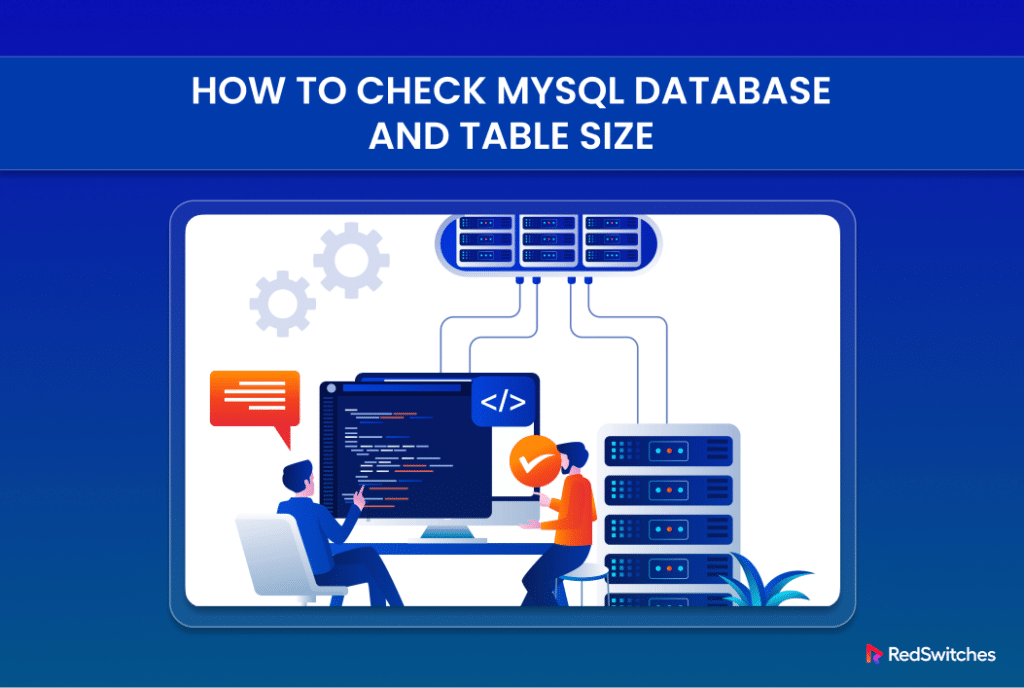
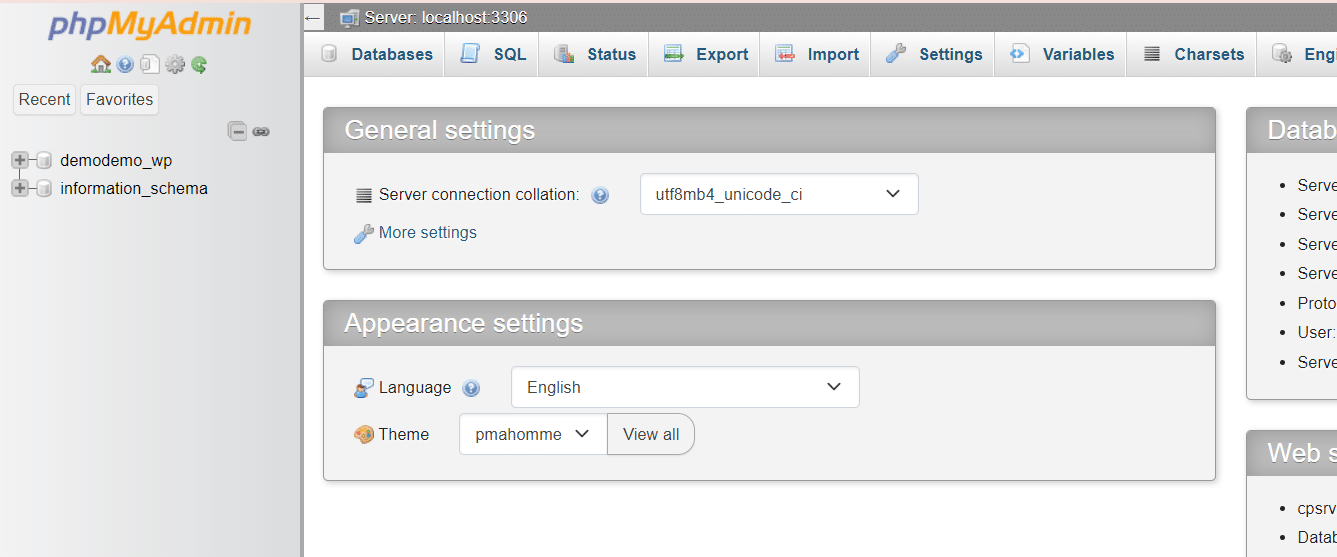

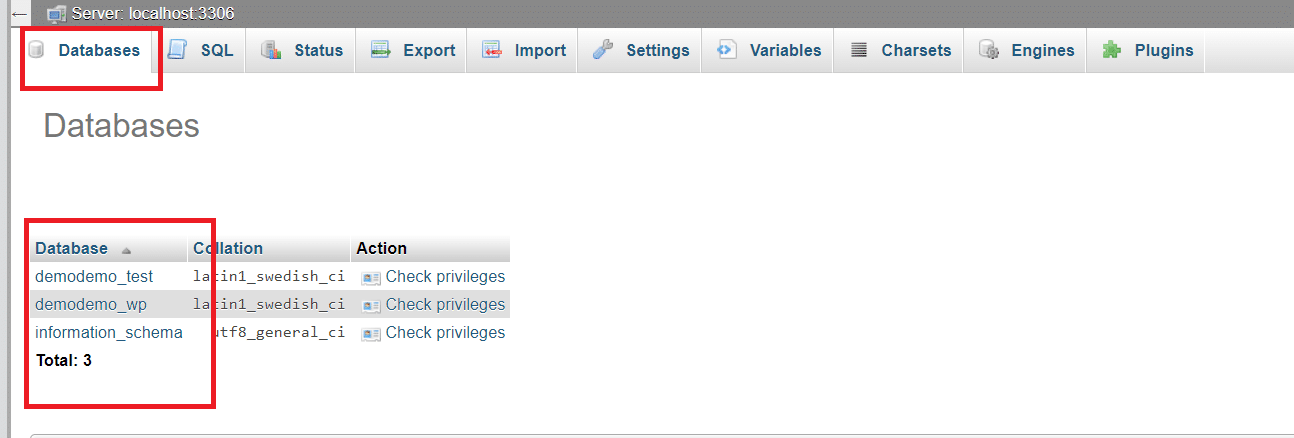

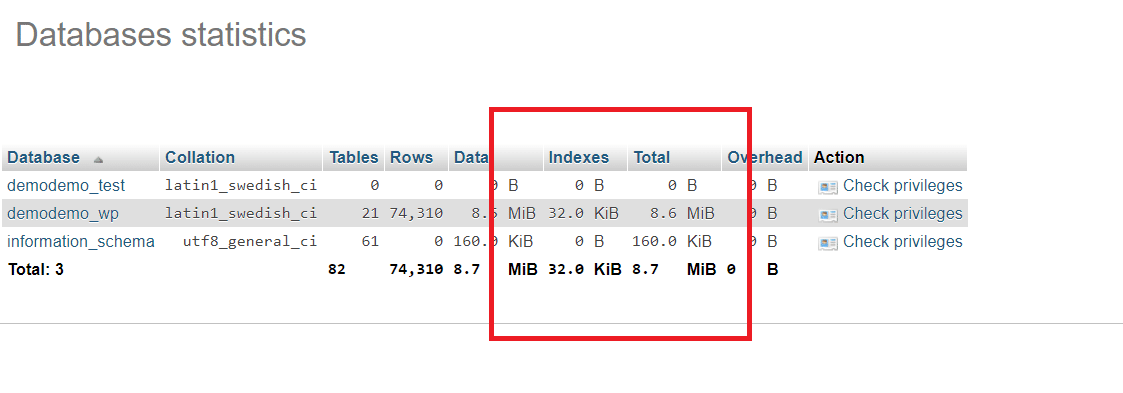
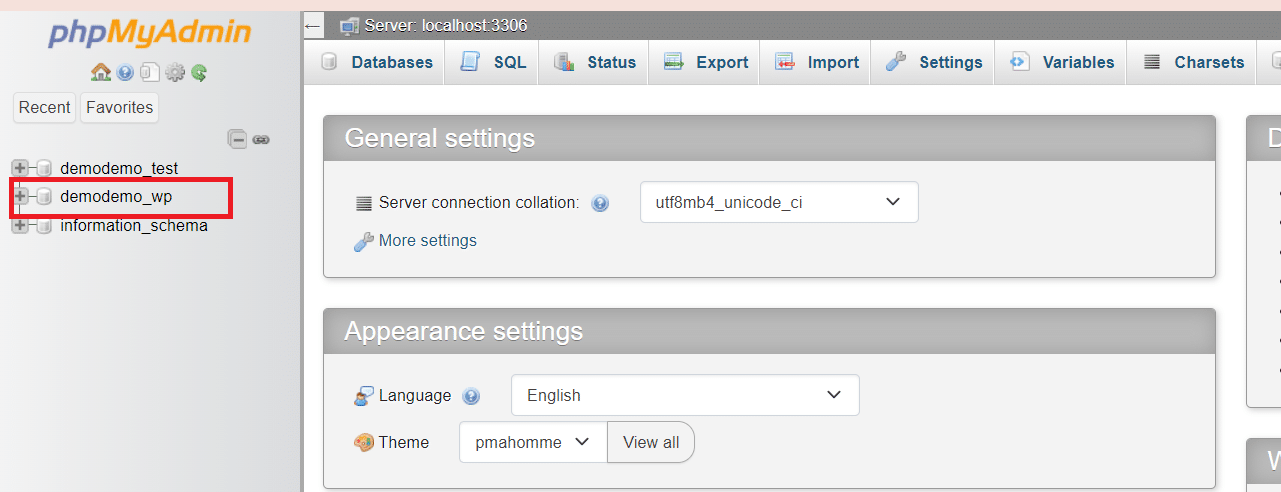
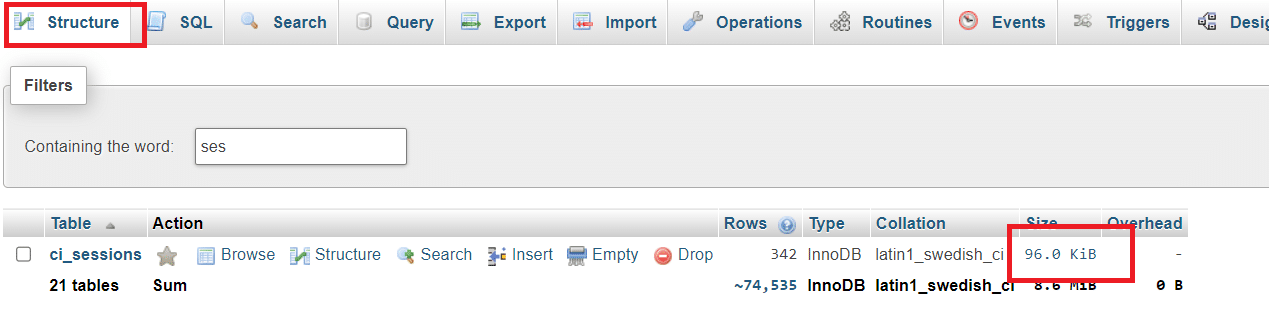
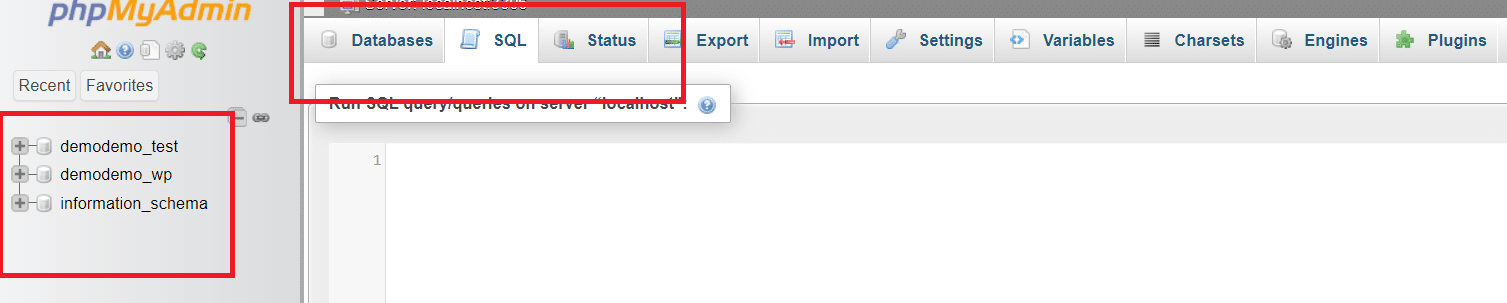
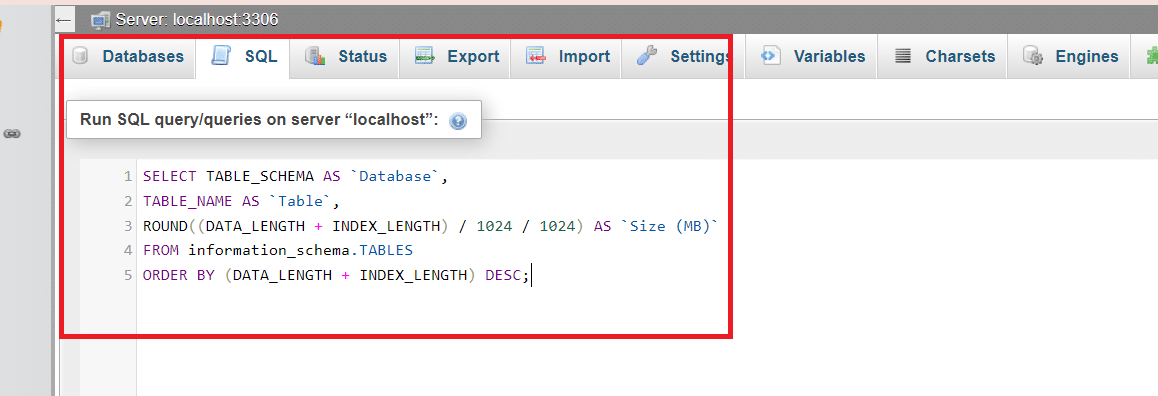
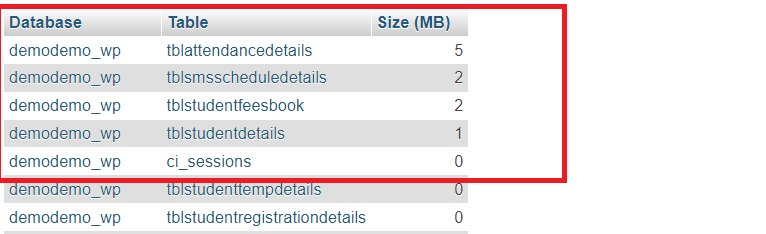
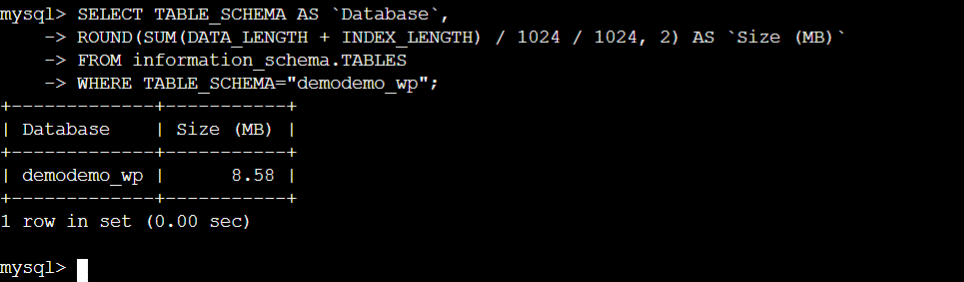
![SELECT TABLE_SCHEMA to get the size of all databases on server]](https://www.redswitches.com/wp-content/uploads/2024/04/SELECT-TABLE_SCHEMA-to-get-the-size-of-all-databases-on-server.png)