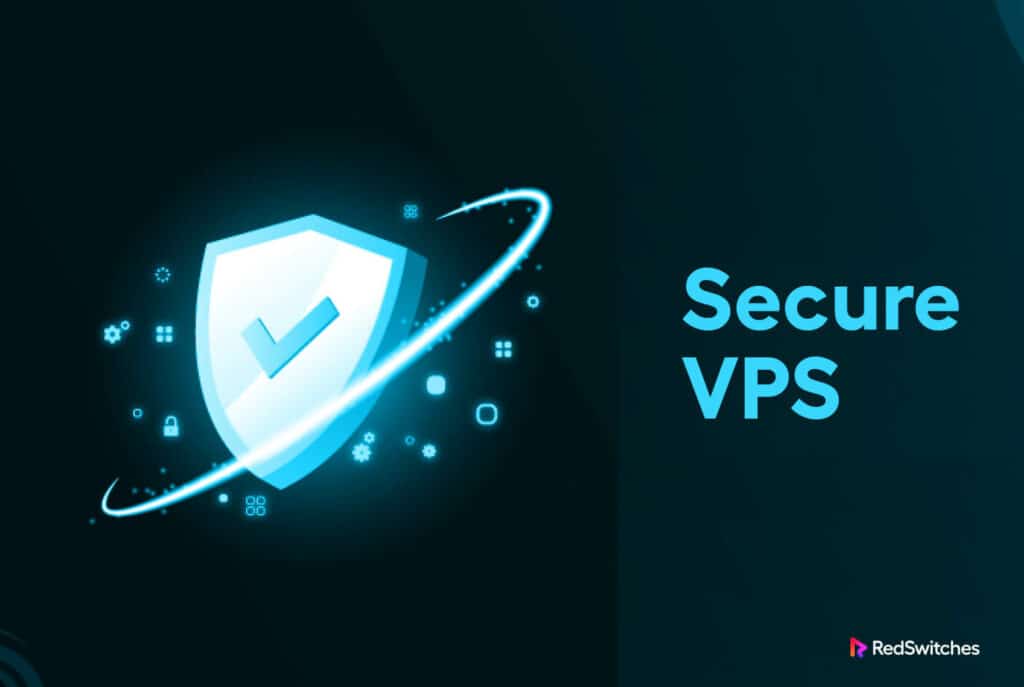If you opted for a VPS hosting solution for your business, chances are you’re running an eCommerce store or a business website.
This makes your website and the VPS server hosting it a prime target for cybercriminals. The risks increase as the business gets a few years old and accumulates customer data, including financial information.
Many businesses opt for VPS hosting because of the security aspect of the solution. While it’s true that VPS is inherently better protected than shared hosting and similar options, VPS security is an ongoing process. Many users make the crucial mistake of setting up a secure VPS server and then forget about ongoing security maintenance and related activities.
This outdated security often has enough holes to allow a hacker to mount a successful attack and compromise the server.
In this article, we’ll go into the details of setting up and maintaining a secure VPS server. We’ll round off with detailed tips to secure the VPS server and protect the data it hosts.
Let’s start with an overview of the VPS security requirements. secure VPS
Table Of Contents
- Understanding VPS Security
- The 8 Best Practices for VPS Security
- Best Practice No 1: Ensure Regular System Updates and Patch Management
- Best Practice No 2: Strengthen User & Process Authentication
- Best Practice No 3: Harden the Operating System
- Best Practice No 4: Data Backup and Disaster Recovery
- Best Practice No 5: Secure Network Services
- Best Practice No 6: Monitor Activities and Log Analysis
- Best Practice No 7: Regular Security Audits
- Best Practice No 8: Educate the Users
- Conclusion
- FAQs
Understanding VPS Security
The most important thing to remember about VPS security is how the idea of partitioning a physical bare metal server is partitioned into virtual servers. Usually, sysadmins use a hypervisor to set up VPS environment(s).
The partitions created by the hypervisor are isolated environments that users access as allocated by the users. Since only the server admins can access the hypervisor layer, it is usually protected from attacks.
When discussing VPS security, you should always take into account the following factors that directly and indirectly affect the protection of the VPS servers:
- Server administration processes.
- Updating software components and applying patches.
- Server hardening.
- Backups and snapshots.
- Defense against DDoS and brute force attacks.
The 8 Best Practices for VPS Security
Now that you know the fundamentals of secure VPS, let’s discuss the best practices for our VPS Security. Let’s Begin.
Best Practice # 1: Ensure Regular System Updates and Patch Management
The software on the VPS server must be updated to preserve VPS security.
Hackers constantly scan target VPS servers for vulnerabilities that can allow them access to the VPS. Software developers regularly release patches that close these vulnerabilities to harden VPS security.
While many administrators manually update their VPS software, automating the process with auto-patching solutions is better. These solutions keep track of the available patches and deploy them as authorized by the admins.
Best Practice # 2: Strengthen User & Process Authentication
Authentication is often the weakest link in VPS security.
Whether it’s users or software processes, authentication is often cybercriminals’ most common entry point. This is because of the human factor that sets weak passwords or forgets strong passwords.
We highly recommend using strong passwords that conform to the standard strong password policy (8 to 15 characters, including alphanumeric and special characters). Admins should consider automating password management through a password manager that works across the VPS (ideally across the entire collection of VPS hosted on a physical server).
More important than that, passwords for users and processes should be augmented with multi-factor authentication that adds a security layer. This layer is critical when hackers compromise VPS passwords and break through the first security layer.
When using MFA, we suggest strict methods such as one-time passcodes generated on a separate device.
Best Practice # 3: Harden the Operating System
Hardening the operating system is an umbrella process that aims to minimize vulnerabilities at the OS layer.
This process covers turning off unrequired services, enforcing stringent access controls, and reducing user privileges to essential ones.
Here are four critical steps in the OS hardening process that server admins should execute as soon as they set up VPS for the users.
Remove Unnecessary Software
In many cases, OS installation can introduce bloatware, applications, and services that the users seldom use.
Admins and users often forget about these applications and go unused and unnoticed. However, each app on the VPS can potentially open up security loopholes that hackers can exploit during an attack.
Admins should include uninstalling bloatware in the VPS handover checklist. During this step, the admins should disable or remove all packages and applications that users don’t need or would use during their work.
This minimizes the VPS’s exposed attack surface and increases the overall infrastructure’s security.
Create Firewall Rules
Misconfigured firewalls are another threat to VPS security.
Administrators should analyze the traffic patterns and identify applications that need to communicate to and receive traffic from external sources. This analysis should form the basis of the firewall rules that enable/disable ports and sort traffic sources into whitelist and blacklist.
Disable Direct Root Login
Direct root login refers to admins logging into the VPS with their root credentials, often via SSH. This seemingly convenient-looking practice is often the simplest way of compromising the server’s security.
The best practice here is to designate non-root users in the VPS sudo group so that hackers can’t find a root account to compromise the entire server.
Enable SELinux/AppArmor
SELinux is a security enhancement for Linux that provides mandatory access controls (MAC). Administrators use these MAC to define fine-grained permissions for users, processes, and files and enforce those permissions at the kernel level for maximum OS hardening.
Best Practice # 4: Data Backup and Disaster Recovery
Regular data backups are a crucial aspect of VPS security.
Admins should explore automated backup options to create backups to restore their data and applications with minimum downtime. This backup strategy should also include provisions to back up critical data before making significant chamber changes such as application installation.
To put data backup and disaster recovery into practice, follow these pointers:
Automate Backups
Admins should consider installing scripts for automated backups that periodically make copies of critical data and application setup configurations. This removes most of the worries around taking backup.
Keep Offsite Backup
Backup archives should ideally be stored at an offsite location to ensure the archive remains available. Alternatively, use cloud-based backup services for additional peace of mind.
Test the Restore Process
Server admins should execute dry runs for the data restore process to ensure backup archives function correctly.
Best Practice # 5: Secure Network Services
Securing network access is essential to prevent illegal access to VPS.
Setting up a secure VPS starts with a properly configured firewall that allows traffic for essential services and blocks all other traffic sources. Additionally, consider employing VPNs and encrypted connections (SSL/TLS) for secure data transmission between clients and the server.
Next, consider the following practices:
Identify the Open Ports
Regularly scan the VPS infrastructure for open ports that accept incoming traffic. Admins should immediately identify these ports and take appropriate action to minimize the security risks associated with these ports.
IP Whitelisting
IP whitelisting automates the identification of incoming traffic sources. Admins can place traffic sources that they consider safe on a whitelist so they don’t have to waste time giving regular access to these sources.
VPN for Remote Access
Use a VPN for remote access to the VPS to ensure that data is transmitted securely and is always encrypted.
Best Practice No 6: Monitor Activities and Log Analysis
Regular monitoring and log analysis are two essential practices for secure VPS.
Monitoring is the process of monitoring critical system performance metrics and resource consumption. Any significant movement in these numbers indicates that an app or process consumes more resources than it needs for normal operations.
We highly recommend connecting system monitoring processes with intrusion detection systems (IDS) to combine the VPS performance and health under a single monitoring function.
System logs contain the details of user actions and system events. This record is invaluable in a post-incident investigation, where sysadmins can track the trail of specific measures to see who and what went wrong.
Admins can use automated log analysis software to review system logs and flag suspicious events that admins can explore in detail.
Best Practice # 7: Regular Security Audits
Regular manual or automated security audits are critical to maintaining secure VPS environments.
We recommend using penetration testing to evaluate the VPS attack resistance by simulating actual attack situations. These tests are best run by outside security professionals who come up with unbiased evaluations of the security posture of your VPS server.
To carry out routine security audits, we suggest setting up automated vulnerability scanning technologies to find possible weak points in server security.
Best Practice # 8: Educate the Users
Last, educating users is essential to keeping a secure VPS environment. All users should receive training on security best practices, focusing on adhering to security procedures and identifying potential dangers like phishing and social engineering attacks.
Security Awareness Training
Hold frequent security awareness training sessions to update users on the most recent dangers and best practices.
Run phishing simulation activities to teach people how to recognize and report questionable emails.
Conclusion
In today’s digital environment, ensuring the security of your VPS is of the utmost significance. This article covered the eight best tips for maintaining a secure VPS.
You can build a highly secure VPS environment that protects your data and applications from potential threats by implementing strong password policies, two-factor authentication, proper firewall rules, SSH key-based authentication, regularly backing up server data, and limiting unnecessary services.
At RedSwitches, we understand the importance of offering secure VPS to our customers. Starting from offering a security-optimized bare metal infrastructure, we help customers set up safe VPS environments. Our security and support teams are on 24-hour standby to help customers identify and deal with security incidents.
FAQs
1) Is it necessary to regularly back up my VPS?
Regular backups are necessary to restore your data in the event of data loss, hardware failure, or security breaches. You can rapidly restore your VPS to a functional state and reduce downtime by regularly performing backups.
2) Is it possible to protect my VPS from DDoS attacks?
Yes, you may reduce the impact of DDoS attacks by using load balancers, DDoS protection services, and firewall configurations that block malicious traffic. DDoS protection is often included in the add-on feature set of hosting providers.
3) How can I keep my VPS safe from unauthorized access?
You can use various security measures, such as using strong passwords or passphrases, adopting MFA, routinely auditing user accounts, and monitoring for unusual behavior to prevent unauthorized access.