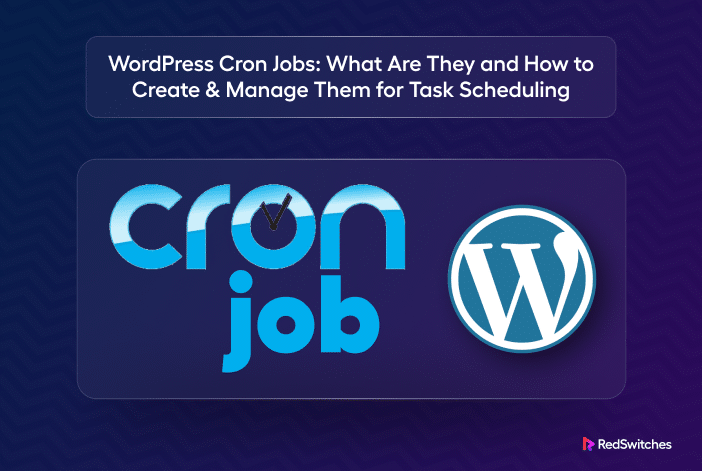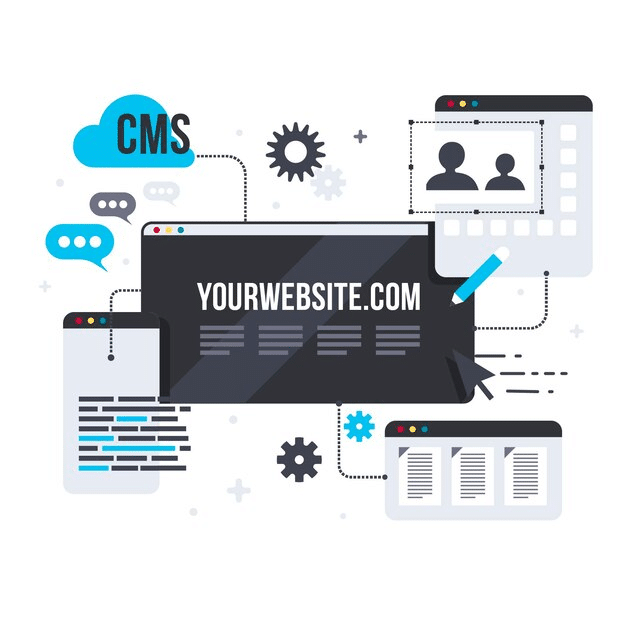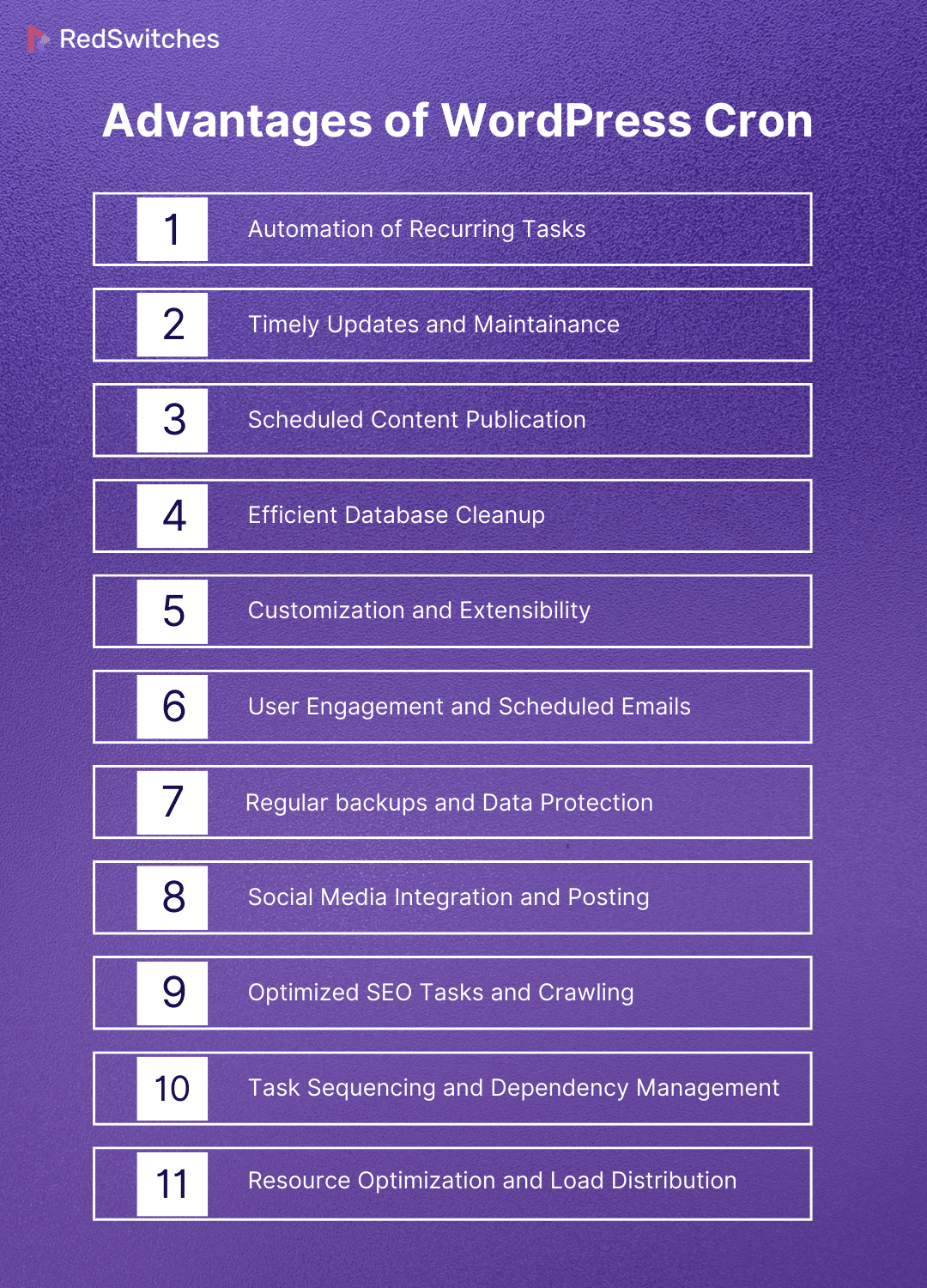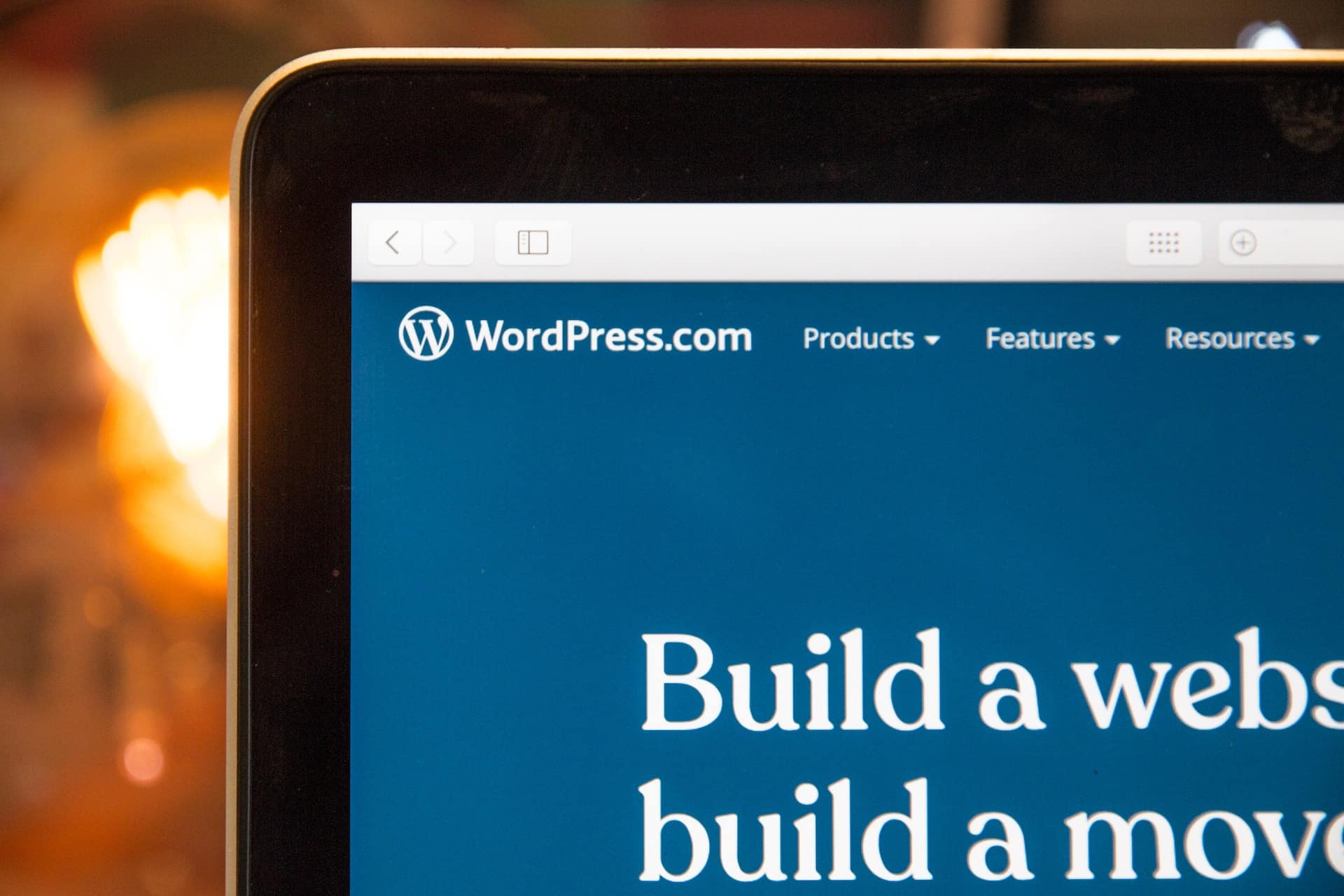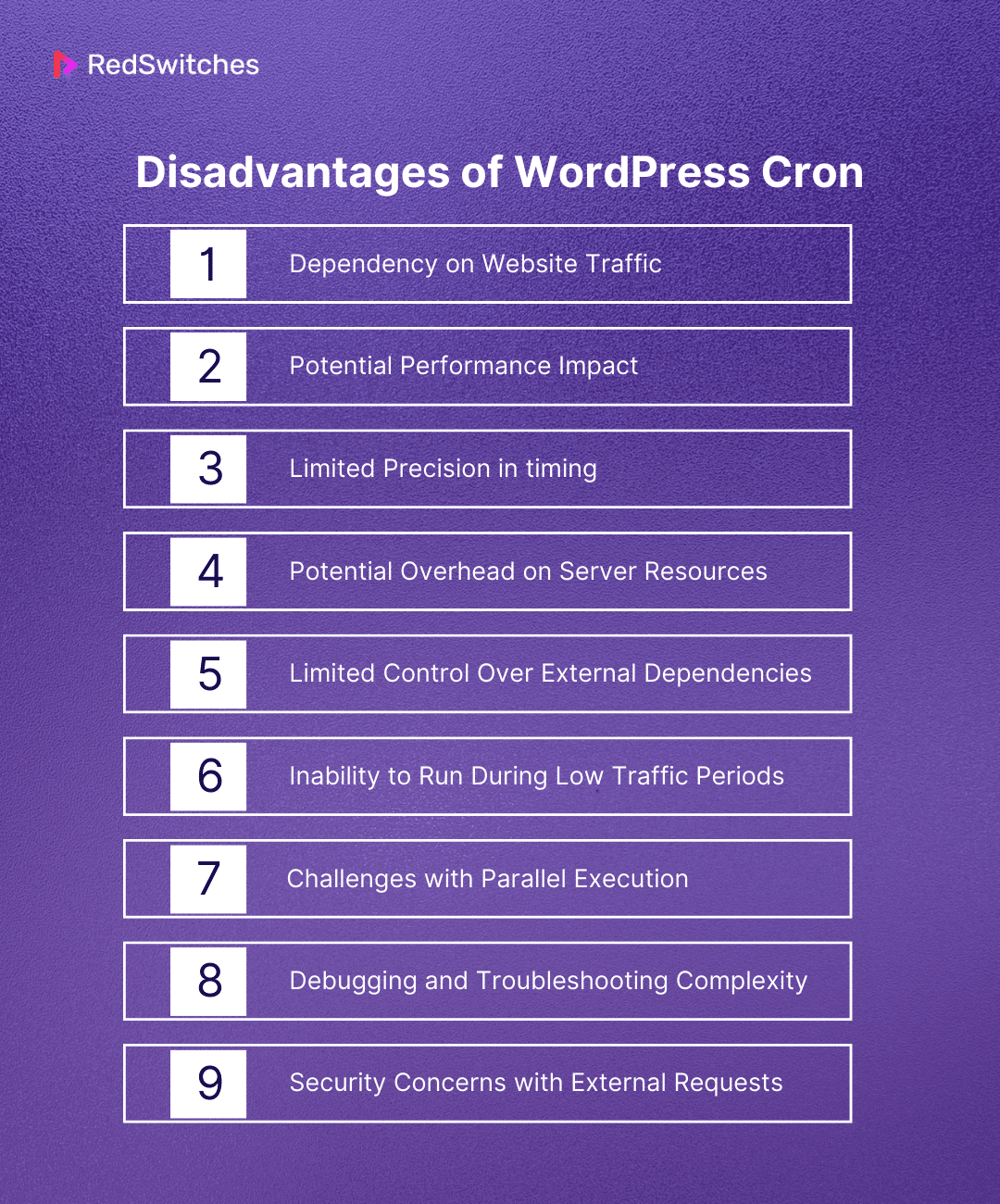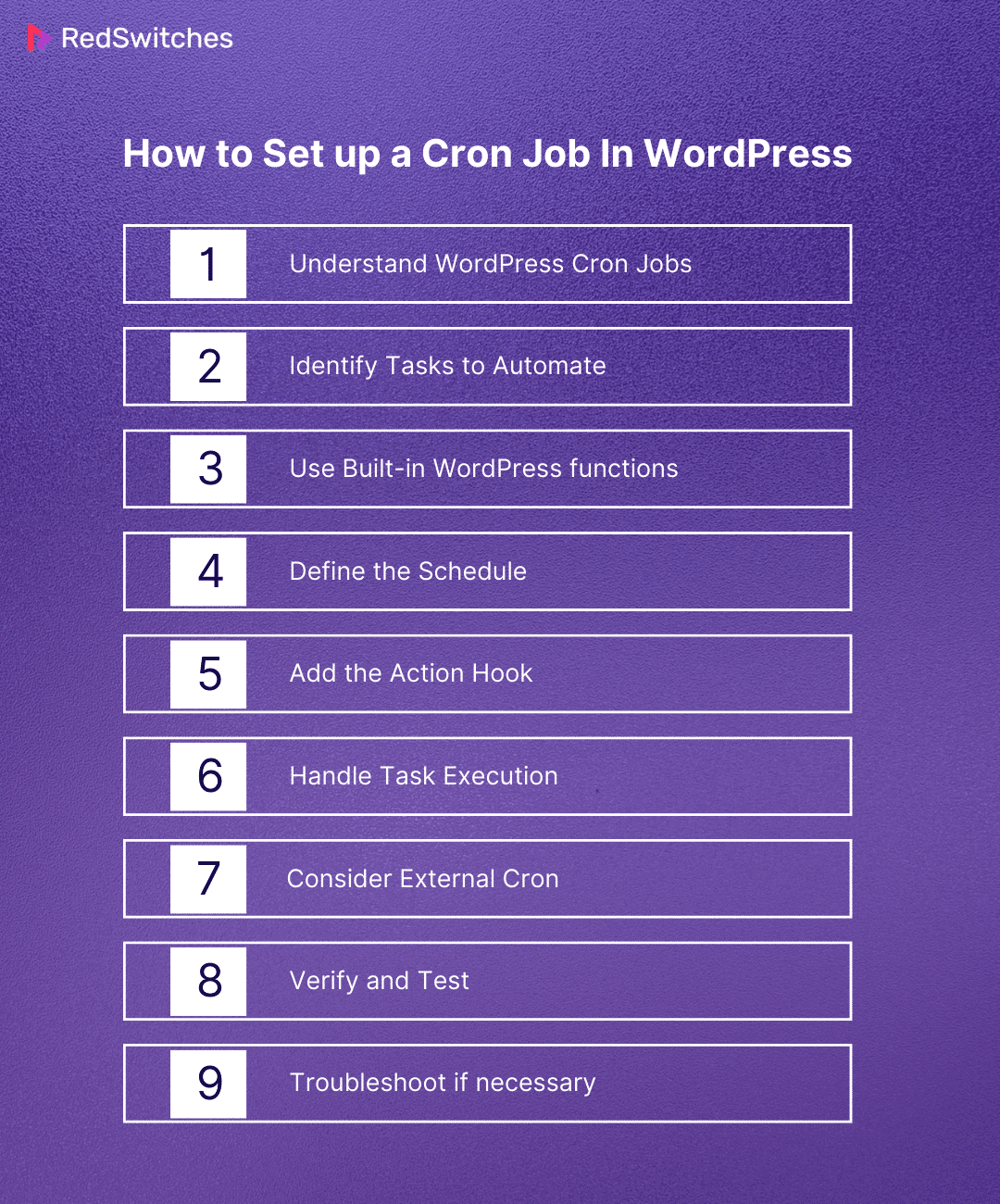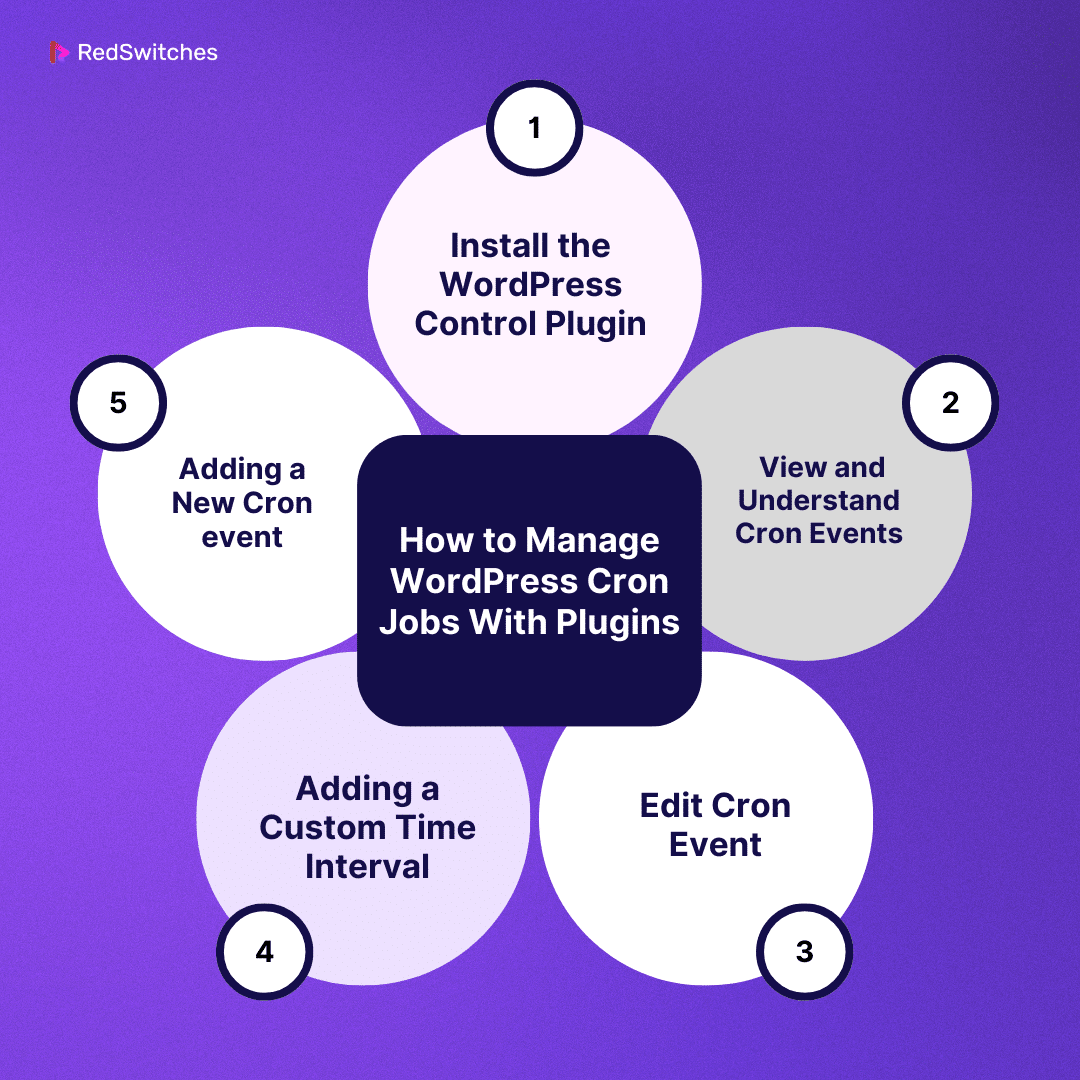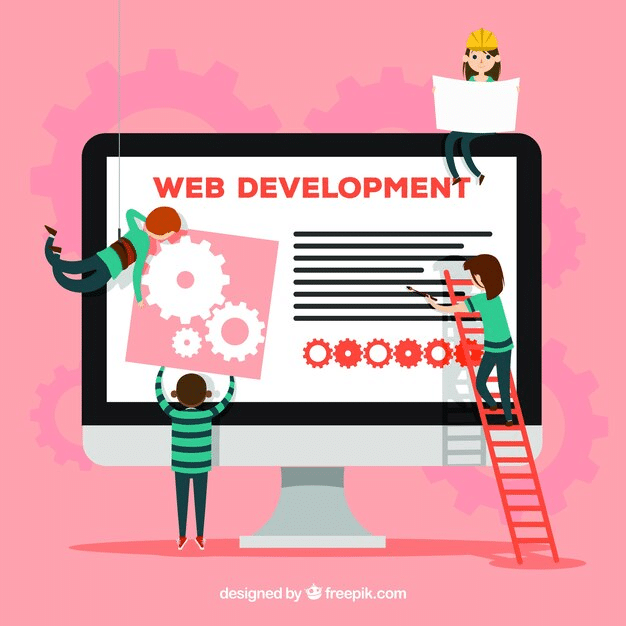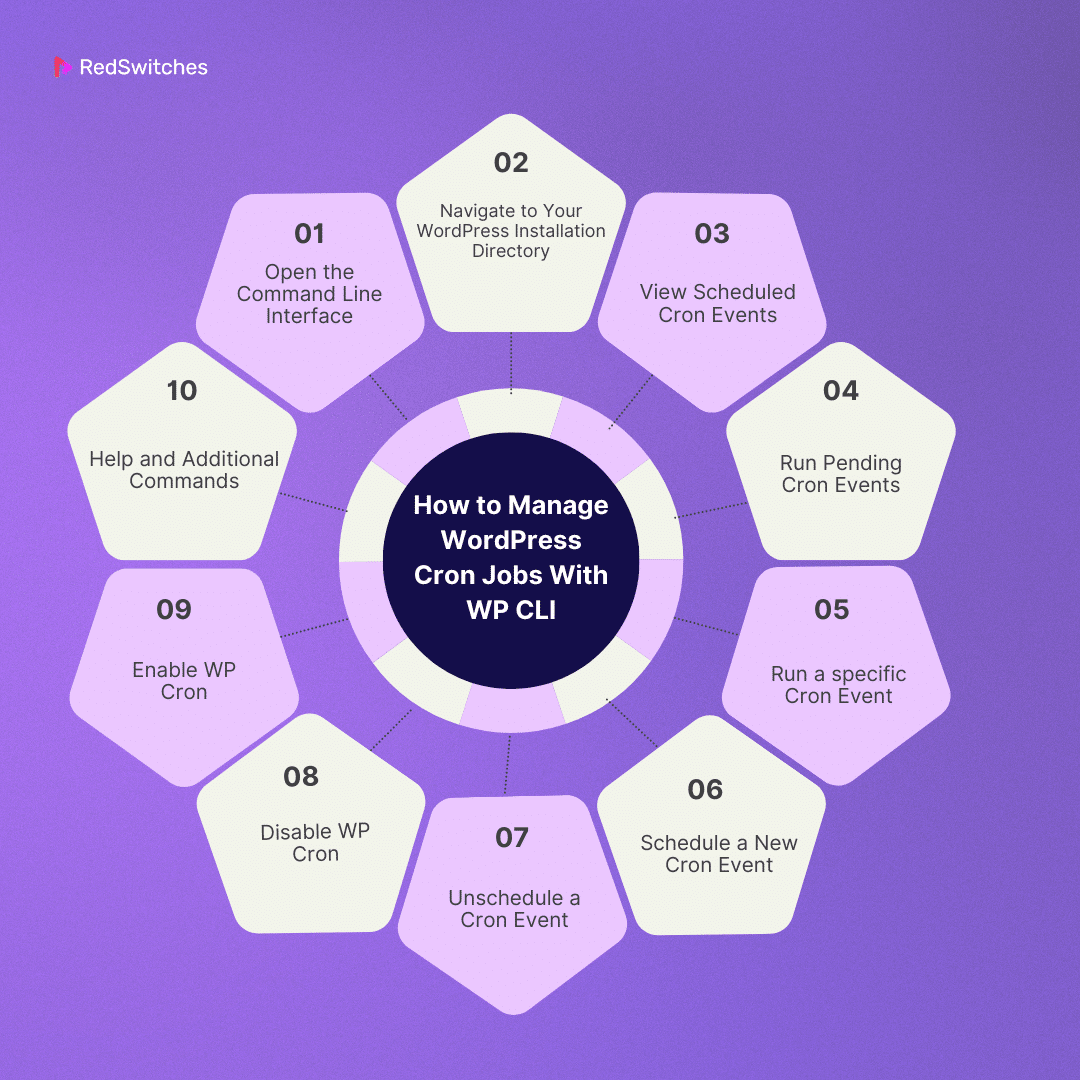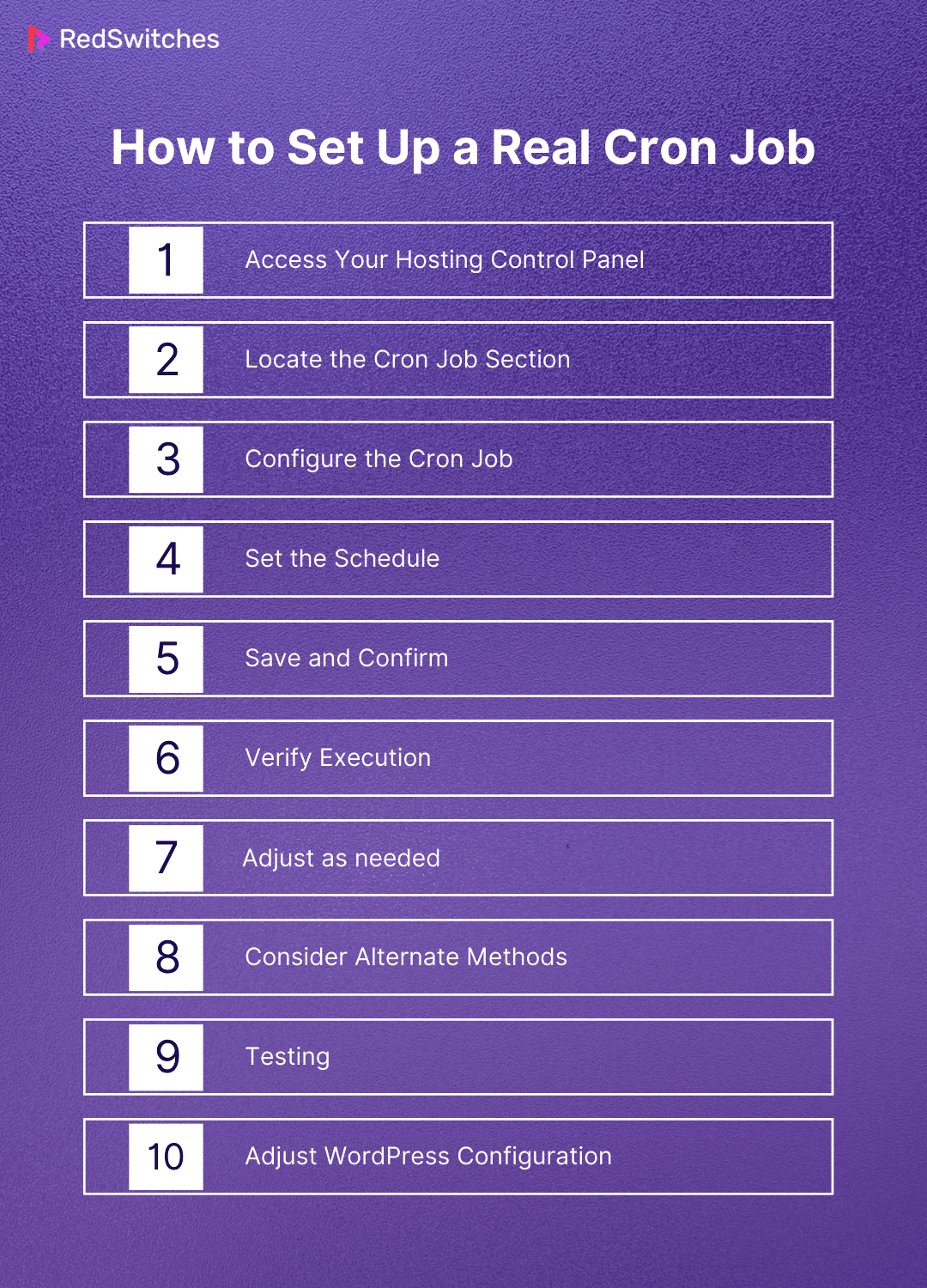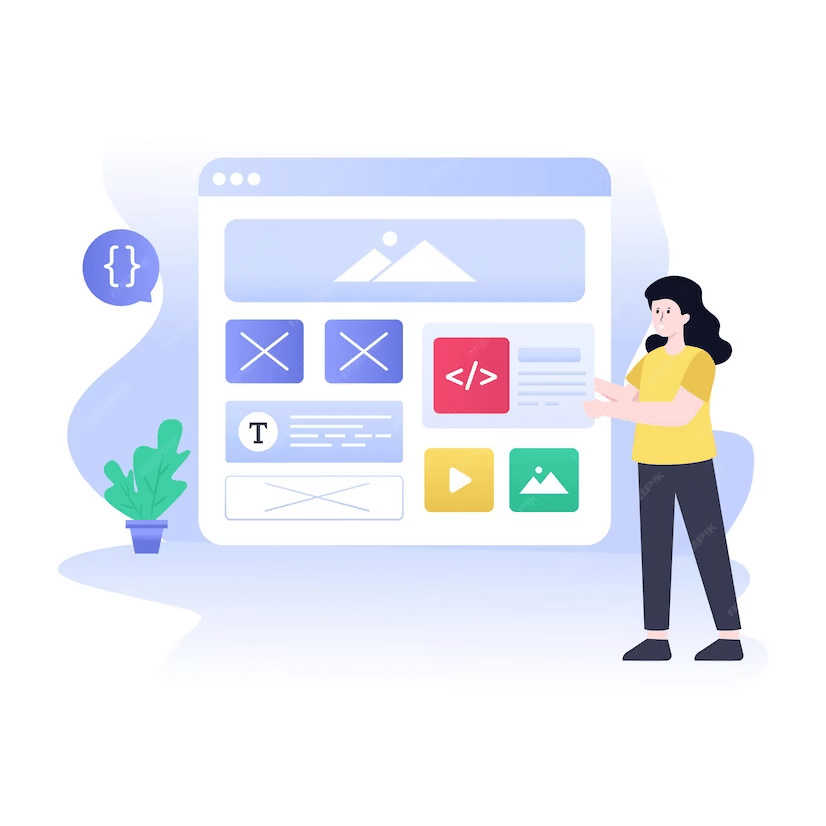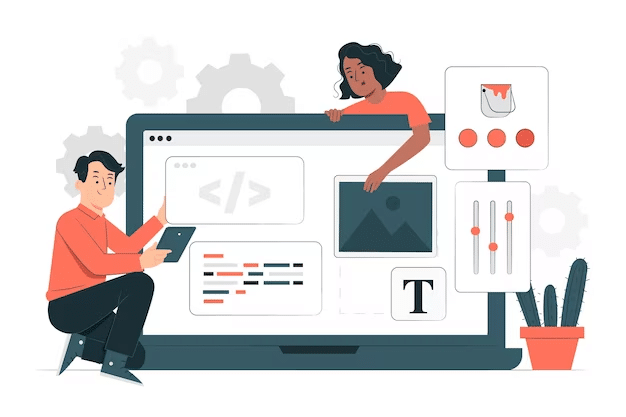Every second matters in the changing world of website management. Ensuring that your WordPress website functions flawlessly, updates on schedule, and effectively completes automated activities is convenient and essential to delivering an excellent user experience. Let us introduce WordPress Cron Jobs, the unsung hero of WordPress automation. We will try to understand the cron job for wordpress.
Whether you’re a seasoned WordPress expert or just getting started in the wide world of website building, you can improve your site administration skills to a whole new level by learning about and using WordPress Cron Jobs. We will demystify cronjob wordpress
capabilities and provide you with the tools and expertise you need to schedule jobs, optimize the performance of your website, and keep up a polished online presence in this thorough guide.
Table of Contents
- What Is WordPress Cron?
- How To Set up a Cron Job In WordPress
- How to Manage WordPress Cron Jobs
- How to Manage WordPress Cron Jobs With WP CLI
- Step 1: Open the Command Line Interface
- Step 2: Navigate to Your WordPress Installation Directory
- Step 3: View Scheduled Cron Events
- Step 4: Run Pending Cron Events
- Step 5: Run a specific Cron Event
- Step 6: Schedule a New Cron Event
- Step 7: Unschedule a Cron Event
- Step 8: Disable WP Cron
- Step 9: Enable WP Cron
- Step 10: Help and Additional Commands
- How to Set Up a Real Cron Job
- Conclusion
- FAQs
What Is WordPress Cron?
Credits: Freepik
WordPress uses a virtual cron job called wp-cron.php, which is found in the root directory of your website. It’s a scheduled job to automate various tasks, such as sending email notifications, checking for plugin or theme changes, and publishing scheduled posts.
By default, WordPress checks to see whether there are any scheduled tasks to complete each time a visitor enters your website. This cron task has little effect on the website’s performance when there is little traffic. However, frequent checks for planned tasks can cause the website to load more slowly and result in resource overuse if there are a lot of visitors.
Despite its name, it’s not a traditional cron job that runs on the server at set intervals. Instead, WordPress Cron is an event scheduling system that relies on web requests.
Later, we will learn about wordpress cron jobs.
Also read Website Scaling Explained: Why It’s Hard & How To Do It Right
Advantages of WordPress Cron
Let’s discuss in detail the Advantages of WordPress cron.
Automation of Recurring Tasks
WordPress Cron’s ability to automate repetitive chores is one of its main advantages. Website managers can plan events, such as regular content publication, newsletter distribution, and database maintenance, to happen at predetermined intervals. Thanks to this automation, time is saved, and necessary tasks are completed without human involvement.
Let’s say you’d like to post a weekly roundup post every Friday at noon. You may use WordPress Cron to schedule the publication of this post, and it will go up automatically at the designated time, giving you the ability to provide your audience with content regularly.
Timely Updates and Maintainance
WordPress Cron guarantees that different parts of a website are updated on schedule. This involves looking for and installing themes, plugins, and core updates. Security and performance depend on automatic updates, which WordPress Cron streamlines by managing on a preset timetable.
Security patches and bug fixes are frequently released for WordPress and its plugins. Your website may automatically search for and install these updates using WordPress Cron, lowering the possibility of security flaws and maintaining the site’s functionality.
Scheduled Content Publication
WordPress Cron provides a significant tool called content scheduling. With it, website owners can pre-plan and schedule the release of pages, blog entries, and other material. This guarantees that your audience will always be engaged with information, even when you’re not around or activity is slow.
To maintain a consistent posting schedule and keep your audience interested, you can use WordPress Cron to schedule your travel-related content to be published regularly if you own a travel blog and are about to vacation.
Efficient Database Cleanup
Database cleansing operations can be automated with WordPress Cron. Over time, databases may accumulate pointless information, including edits, spam remarks, and temporary choices. Eliminating unnecessary data through scheduled database cleanup procedures can enhance website performance.
Configuring a WordPress Cron task to run regularly to optimize and clean up the database is possible. This involves deleting spam comments, outdated versions of pages and posts, and other irrelevant information. This keeps the database operating efficiently and speeds up the loading of pages.
Customization and Extensibility
Credits: Unsplash
Because WordPress Cron is so extensible and adaptable, developers can design and incorporate timed tasks and events. Because of its adaptability, it is possible to integrate unique features and automation suited to specific website needs.
A developer might design a unique WordPress Cron event to perform a specific function, such as producing a dynamic sitemap, importing external data, or syncing information with a third-party service. This degree of personalization improves WordPress Cron’s capacity to respond to various website requirements.
User Engagement and Scheduled Emails
WordPress Cron facilitates the scheduling of emails, allowing website owners to engage users with timely newsletters, updates, or personalized content. This automation ensures consistent communication with the audience, fostering user engagement.
Regular backups and Data Protection
Automation through WordPress Cron extends to regular backups of your website. Scheduled backups help protect valuable data and content, providing a safety net in case of unexpected issues or data loss. This proactive approach enhances the overall security and reliability of the website.
Social Media Integration and Posting
WordPress Cron integrates scheduled social media posts for websites with a solid social media presence. Content creators can plan and automate sharing new blog posts, articles, or announcements on various social platforms, maintaining an active online presence.
Optimized SEO Tasks and Crawling
Website administration must include SEO, and WordPress Cron can be used to automate SEO-related operations. This includes scheduled crawling for SEO, which ensures search engines index and update the website material regularly, increasing its visibility and rating.
Task Sequencing and Dependency Management
Work sequences and dependencies can be created with WordPress Cron. This implies that tasks can be programmed to execute in a particular order or depend on completing other tasks successfully. This function lowers the possibility of errors or conflicts by ensuring that different automated procedures are carried out orderly and systematic.
Resource Optimization and Load Distribution
By scheduling resource-intensive tasks during periods of low website traffic, WordPress Cron contributes to resource optimization. This smart load distribution prevents performance issues during peak hours and ensures that automated tasks do not negatively impact the user experience.
Disadvantages of WordPress Cron
Dependency on Website Traffic
WordPress Cron’s intrinsic need for website traffic to start scheduled activities is one of its main disadvantages. WordPress Cron runs tasks by default based on user visits. This implies that planned tasks might not be executed on time if a website has times of low traffic or erratic visitor patterns. This dependency can cause delays and compromise the dependability of automated processes for jobs that need to be completed on time or precisely timed.
Potential Performance Impact
WordPress Cron-scheduled automated processes can significantly affect the speed of a website, especially when resource-intensive procedures occur during high traffic. Complex computations, database cleanup, and backups are some tasks that might tax server resources and cause a decrease in user experience and slower page loads. If website managers want to reduce the possibility of performance problems, they must carefully plan and optimize scheduled processes.
Also read 16 Tips on How to Increase Your Server Speed & Performance
Limited Precision in timing
For planned activities, WordPress Cron cannot ensure exact timing. Owing to its dependence on user visits, tasks might not always run at the designated time. This lack of precision might be a major disadvantage for websites that need very precise scheduling, like those that deal with real-time data changes or time-sensitive content releases.
WordPress Cron’s unpredictability may not meet the expectations of users who depend on tasks finishing on time.
Credits: Freepik
Potential Overhead on Server Resources
Regular cron job execution might result in higher server resource utilization, particularly on websites with many scheduled tasks. This is a common worry for websites that perform resource-intensive processes since the CPU and memory of the server may be strained by several jobs running at once.
Sustaining the general stability of the website and averting potential bottlenecks requires careful resource management and cron job optimization.
Limited Control Over External Dependencies
External factors, such as server configuration and the capacity to conduct external HTTP queries, can affect WordPress Cron’s functionality. Several hosting companies may limit requests from outside sources for security or performance concerns.
Consequently, these limitations may cause problems with task execution if a website uses third-party services or APIs in its cron jobs. Website owners must be conscious of these constraints and select a hosting environment that fits their daily agenda.
Inability to Run During Low Traffic Periods
Because WordPress Cron depends on user visits to initiate scheduled events, tasks might not execute when traffic is light. Websites with essential tasks scheduled for particular times, particularly during off-peak hours, may be impacted by this constraint. The default WordPress Cron configuration might not be enough for websites that need tasks to run continuously, no matter how much traffic there is.
Challenges with Parallel Execution
WordPress Cron has limitations when it comes to the parallel execution of tasks. While tasks are generally processed sequentially, specific scenarios may require concurrent execution of multiple tasks. This limitation can be a concern for websites with complex workflows or those managing a high volume of concurrent tasks, potentially leading to inefficiencies in task processing.
Debugging and Troubleshooting Complexity
It can be challenging to debug and solve WordPress cron job problems. Examining server logs, WordPress debug logs, and the particular cron task implementation may be necessary to determine the core reason for a failed or malfunctioning cron job.
Website administrators and developers may find debugging difficult and time-consuming without clear signs of problems or comprehensive error messages.
Security Concerns with External Requests
Security concerns can arise if a website relies on external HTTP requests as part of its cron jobs. Some hosting providers implement security measures to restrict external requests for protection against potential threats. While these measures enhance security, they may also hinder the proper functioning of WordPress Cron for tasks that depend on external data sources or APIs.
Website owners must balance security considerations with the requirements of their scheduled tasks.
How To Set up a Cron Job In WordPress
After discussing the Advantages of WordPress Cron, let’s discuss how to set up WordPress Cron Jobs.
Understand WordPress Cron Jobs
Pseudo-Cron System: The WordPress Cron is not a real server-side cron system. Instead, it uses site visits to start prearranged events. WordPress looks for tasks that are scheduled and, if any are due, executes them when a visitor visits the website.
wp-cron.php: This file, which is responsible for verifying and executing scheduled events, is the central component of WordPress Cron.
Identify Tasks to Automate
Updates for Plugins: Ensure your themes and plugins are updated frequently.
Content Publication: Arrange for posting pages or posts at specific periods.
Database cleanup: Establish recurring procedures for optimizing databases.
Use Built-in WordPress functions
WordPress has features that allow you to plan events for later. The principal roles are:
Example:
// Schedule a daily event to update plugin data
if ( ! wp_next_scheduled( 'update_plugin_data' ) ) {
wp_schedule_event( time(), 'daily', 'update_plugin_data' );
}
// Hook to execute the task
add_action( 'update_plugin_data', 'update_plugin_data_function' );
// Function to be executed
function update_plugin_data_function() {
// Your code for updating plugin data
}
Define the Schedule
The event frequency is defined by the second parameter of the wp_schedule_event() function. The terms “hourly,” “daily,” and “twicedaily” are common values. Additionally, a custom interval can be configured.
Use wp_schedule_single_event() to schedule a one-time event.
Add the Action Hook
To indicate which function should be performed when the planned event occurs, use add_action().
Handle Task Execution
Define the code to execute when the event is triggered in the function hooked up to your action.
For instance:
function update_plugin_data_function() {
// Your code for updating plugin data
// Important: Reschedule the event for the next occurrence
wp_schedule_event( time() + 86400, 'daily', 'update_plugin_data' );
}
Consider External Cron
If you only use the WordPress Cron built-in, you may experience delays if your site receives little traffic. To schedule the execution of wp-cron.php at predetermined intervals, think about creating an external cron job with your hosting company.
Verify and Test
Check the events that are planned with plugins such as WP Control.
You can manually start your cron job to test it or wait for the appointed time.
Troubleshoot if necessary
Verify server parameters and error logs if WordPress cron jobs are not performing as intended. Verify that security measures are not preventing access to your WordPress installation.
Also read Different Types of Servers: Understanding Server Types for Enhanced Functionality
How to Manage WordPress Cron Jobs
Credits: Freepik
In this section of our blog article, we will explore how to Manage WordPress Cron Jobs in detail.
WordPress cron jobs may be set up and managed in various ways; I’ll walk you through two common ones here. Any of these can be used in conjunction with our managed WordPress hosting.
First, you can add, edit, and manage WordPress cron jobs straight from the WordPress dashboard using a cron management plugin such as WP Crontrol. In addition, you may construct hooks and functions, set up custom time intervals for tasks, and create WordPress cron jobs.
Using the WordPress CLI is the second approach. An alternate way to use the command line or terminal to manage and interact with your WordPress website is to use the WordPress CLI (Command Line Interface). With this method, users can utilize the command line to handle several activities, including managing user accounts, installing plugins, and upgrading themes.
Usually, to use the WordPress CLI, open the terminal, navigate to the root directory of your WordPress website, and then run the commands that the CLI provides. As an illustration:
Installing a Plugin
wp plugin install plugin-name
Updating WordPress Core
wp core update
Managing Users
wp user list
How to Manage WordPress Cron Jobs With Plugins
First, we will understand WordPress Cron Jobs with the help of Plugins.
Step #1: Install the WordPress Control Plugin
The first step for Managing WordPress Cron jobs with plugins is installing the plugin.
Installing and activating the WordPress Control Plugin is the first step. Take these actions:
- Open the WordPress Dashboard and log in. Go to the WordPress admin area of your website.
- Navigate to Plugins. Select “Plugins” from the menu on the left.
- Select “Add New” from the Plugins page’s menu to add a new plugin.
- Look for WP Control by typing “WP Control” into the search field. After locating the plugin in the search results, select “Install Now.”
- Activate the Plugin. Click “Activate” to make the WordPress Control Plugin active after installation.
Step #2: View and Understand Cron Events
- Once the WP Control Plugin is activated, you’ll find a new “Cron Events” menu item in the WordPress Dashboard. Click on it to access the plugin’s interface.
- Overview of Cron Events, The plugin provides an overview of all scheduled cron events on your WordPress site. It includes details such as the hook name, schedule, and the next run time.
- Understanding the Interface, Take some time to familiarize yourself with the different columns and information provided for each cron event. This will help you identify and manage specific events efficiently.
Step #3: Edit Cron Event
You may quickly edit existing cron events using the WP Control Plugin. The procedures listed below can be used to modify a scheduled event:
- Find the event. In the Cron Events interface, locate the event you wish to update. Click on the event to see more possibilities.
- To edit the event details, select the “Edit” link associated with the event. This opens a new window where you may adjust various details, such as the next run time, arguments, and schedule.
- Save Changes, To update the cron event, click “Save Changes” after making the required adjustments.
Credits: Freepik
Step #4: Adding a Custom Time Interval
The flexibility of the WP Control Plugin to tailor cron events with precise time intervals is one of its advantages. To add a custom time interval to an already-existing event, take the following actions:
- Choose an Event: Select the event you wish to modify from the Cron Events interface.
- Add Custom Interval: Select the event you want to add a custom interval, then click the “Add Custom Interval” link. Indicate the custom interval in minutes, hours, seconds, or combinations.
- Save Changes: After adding the custom interval, save the modifications. From now on, the event will follow the revised schedule that you have created.
Step #5: Adding a New Cron event
With the WP Control Plugin, you may create custom cron events relevant to your website’s requirements. Here’s how to accomplish it:
- Navigate to “Cron Events” and open the WP Control Plugin’s “Cron Events” section in the WordPress Dashboard.
- Add New Event. Look for the “Add Cron Event” button or a similar one. Click on it to access the new event creation interface.
- Complete the Information. Give the new cron event all the necessary information, such as the schedule, hook name, and any extra parameters.
- Save the New EventTo create a new cron event, click “Save Event” or a button akin to it when you’ve finished entering the details.
How to Manage WordPress Cron Jobs With WP CLI
Now, let’s understand ways to Manage WordPress Cron Jobs with WP CLI.
WordPress Cron Jobs can be easily managed with the WordPress Command-Line Interface (WP-CLI) for users who prefer working in a command-line environment. This method is both efficient and convenient. This is a detailed tutorial on using WP-CLI to manage WordPress Cron Jobs:
Step 1: Open the Command Line Interface
Make sure you can access your server’s command-line interface. You could use a server management panel that allows command-line access, SSH (Secure Shell), or a terminal program.
Step 2: Navigate to Your WordPress Installation Directory
Use the cd command to go to the directory containing your WordPress installation. As an illustration:
cd /path/to/your/wordpress/installation
Step 3: View Scheduled Cron Events
The WP-CLI command listed below can be used to view a list of cron events that are scheduled for your WordPress site:
wp cron event list
Step 4: Run Pending Cron Events
The WP-CLI command listed below can be used to view a list of cron events that are scheduled for your WordPress site:
wp cron event run --all
Step 5: Run a specific Cron Event
You can use the wp cron event run command with the event’s hook name to execute a single cron event. As an illustration:
wp cron event run your_custom_event
Step 6: Schedule a New Cron Event
WP-CLI can be used to plan a new cron event. For this, the wp cron schedule event command is employed. As an illustration, consider this:
wp cron schedule event your_custom_event --interval=twicedaily
Step 7: Unschedule a Cron Event
The wp cron unschedule event command can delete or unscheduled a specific cron event. For example:
wp cron unschedule event your_custom_event
Step 8: Disable WP Cron
There are situations where you might want to set up a server cron job in place of the built-in WordPress cron system. Use the following command to accomplish this:
wp config set DISABLE_WP_CRON true
Step 9: Enable WP Cron
You can use the following command to enable the WordPress cron system’s default setting if you want to go back to it:
wp config set DISABLE_WP_CRON false
Step 10: Help and Additional Commands
Use the wp help command followed by the particular command you’re interested in for more details and available commands about WP-CLI and WordPress Cron. As an illustration:
wp help cron
How to Set Up a Real Cron Job
Configuring a scheduled task at the server level to cause WordPress’ wp-cron.php file to be activated at predetermined intervals is the first step in setting up a genuine cron job. A genuine cron job ensures that scheduled tasks run regardless of website traffic, unlike the WordPress Cron system, which is built-in and depends on on-site visits. Here’s a comprehensive tutorial on configuring a genuine cron job:
Access Your Hosting Control Panel
- Enter Your Hosting Account Login: Go to your hosting company’s website and sign into your hosting account.
- Locate and open the Control Panel. Locate your hosting account’s dashboard or control panel. Usually, your hosting company will supply you with a bespoke control panel, Plesk, or cPanel.
Locate the Cron Job Section
Look for “Scheduled Tasks” or “Cron Jobs”: Look for a section called “Cron Jobs” or “Scheduled Tasks” in your hosting control panel. This is where you set up your actual cron job configuration.
Configure the Cron Job
- Select the Frequency, Choose the frequency of cron job execution. Hourly, daily, or custom intervals are standard options.
- Put the Command in Enter the command to run the wp-cron.php file in the command area. The command will appear as follows:
php -q /path/to/your/wordpress/installation/wp-cron.php
Credits: Freepik
Set the Schedule
Describe the Timetable: Give the cron task an exact start and end time. If your hosting control panel has a graphical user interface, you can set the timetable using dropdown menus or a graphical depiction of time intervals.
Typical Illustrations:
- * * * * *: Run every minute.
- 0 * * * *: Run every hour.
- 0 0 * * *: Run every day at midnight.
- 0 0 * * 0: Run every Sunday at midnight.
Save and Confirm
- Save the Cron Job: Click “Save” or an equivalent option to save the configured cron job.
- Confirm the Setup: Ensure that the cron job is successfully configured by checking the list of existing cron jobs in your hosting control panel.
Also read How to Install a Desktop (GUI) on an Ubuntu Server
Verify Execution
- Monitor Cron Job Execution: After some time, monitor the execution of the cron job to ensure it runs as scheduled. Most hosting control panels provide logs or reports on cron job executions.
- Check WordPress Logs: Additionally, you can check the WordPress logs for any entries related to cron jobs. These logs are often found in the “wp-content” directory, specifically in files like debug.log.
Adjust as needed
- Fine-Tune Schedule: To adjust the schedule or frequency, revisit the cron job configuration in your hosting control panel.
- Troubleshoot Issues: If the cron job isn’t running as expected, check the logs for error messages. Common issues include incorrect file paths, insufficient permissions, or server configuration restrictions.
Consider Alternate Methods
Alternate Methods: Depending on your hosting environment, alternative methods might exist to set up a real cron job. Some hosting providers offer interfaces or scripts specifically for managing cron jobs. Consult your hosting provider’s documentation for guidance.
Testing
Run Manual Tests: For testing purposes, you can manually trigger the cron job from your hosting control panel to ensure that it executes successfully.
Adjust WordPress Configuration
Disable Built-in WordPress Cron: To prevent conflicts, you might want to disable the built-in WordPress Cron. Open your wp-config.php file and add the following line:
define(‘DISABLE_WP_CRON’, true);
Regular Maintenance: Keep an eye on your cron job’s execution to ensure it continues to run smoothly. Regularly check logs for any issues that may arise.
Credits: Freepik
Conclusion
To sum up, learning WordPress Cron Jobs allows users to automate processes, guaranteeing peak website performance. We looked at its benefits, from effective database management to planned content release. The possibilities for automation are endless, whether you choose to use plugins like WP Control for easier management or configure WordPress cron jobs. If command-line efficiency is more your style, WP-CLI is a good substitute.
Additionally, a high-performance environment is guaranteed by WordPress Cron’s smooth interaction with RedSwitches Dedicated Server hosting solutions, which improves the dependability of scheduled tasks. Users benefit entirely from our dependability and efficiency while using WordPress Cron in this mutually beneficial partnership.
FAQs
Q. What is WP Cron Control?
WP Cron Control is a plugin that provides a user-friendly interface for viewing, editing, and adding custom cron events in WordPress.
Q. How can I create and manage WordPress Cron Jobs?
You can create and manage cron jobs in WordPress using built-in functions and plugins like WP Control or via the command line with WP-CLI.
Q. Can I schedule a specific time for the WordPress cron jobs to run?
You can schedule a specific time for a WordPress cron job using intervals such as’ hourly’ or’ daily’ or custom time settings.
Q. Are any plugins or tools available to help manage WordPress cron jobs?
Yes, plugins like WP Control and tools like WP-CLI are available to assist in managing WordPress cron jobs.
Q. What happens if a WordPress cronjob fails to execute?
If a WordPress cron job fails to execute, it may lead to delays in scheduled tasks. Troubleshooting is recommended to identify and address the underlying issue.
Q. What is wp-cron and how does it work within WordPress?
Wp-cron is a scheduler in WordPress that handles time-based tasks. It is triggered when someone visits your site, and it checks for updates to plugins and themes, among other repetitive tasks.
Q. What are the benefits of mastering WordPress cron for scheduling events?
Mastering WordPress cron allows you to set up custom cron intervals, schedule tasks on your WordPress site, and disable the default WordPress cron to optimize the scheduling of events.
Q. How can I best utilize the power of cron jobs within WordPress?
You can best utilize cron jobs by learning to set up cron jobs, mastering the cron job system, and understanding the potential of WordPress cron jobs for automating tasks on your site.
Q. What is the difference between wp-cron and system cron for scheduling tasks?
Wp-cron is a time-based scheduler within the WordPress ecosystem, while system cron is an external system for scheduling tasks. Understanding the difference can help in optimizing WordPress with cron jobs.
Q. Is there an advanced tool for managing cron jobs within WordPress?
Yes, there is an advanced cron manager that allows for customizing cron job execution and optimizing the usage of cron within WordPress.
Q. How can I master the use of WordPress cron job system for my website?
You can master the use of the WordPress cron job system by learning to schedule events, automate tasks, and optimize WordPress with the power of cron jobs.
Q. Can cron jobs be used to optimize plugin and theme updates within WordPress?
Yes, cron jobs can automate the process of checking for plugin and theme updates by scheduling the execution of tasks on your WordPress site.
Q. What are some best practices for mastering cron jobs within WordPress?
Best practices for mastering cron jobs include setting up custom cron intervals, understanding the potential of cron jobs, and learning to optimize WordPress using cron.
Q. How can I schedule a custom cron job to execute specific tasks within WordPress?
You can schedule a custom cron job by mastering WordPress cron for scheduling events and learning to set up cron jobs for executing specific tasks on your site.
Q. What is the significance of the “cron” keyword within the realm of WordPress scheduling?
The “cron” keyword is associated with time-based scheduling and is essential for understanding the system of cron jobs within WordPress.