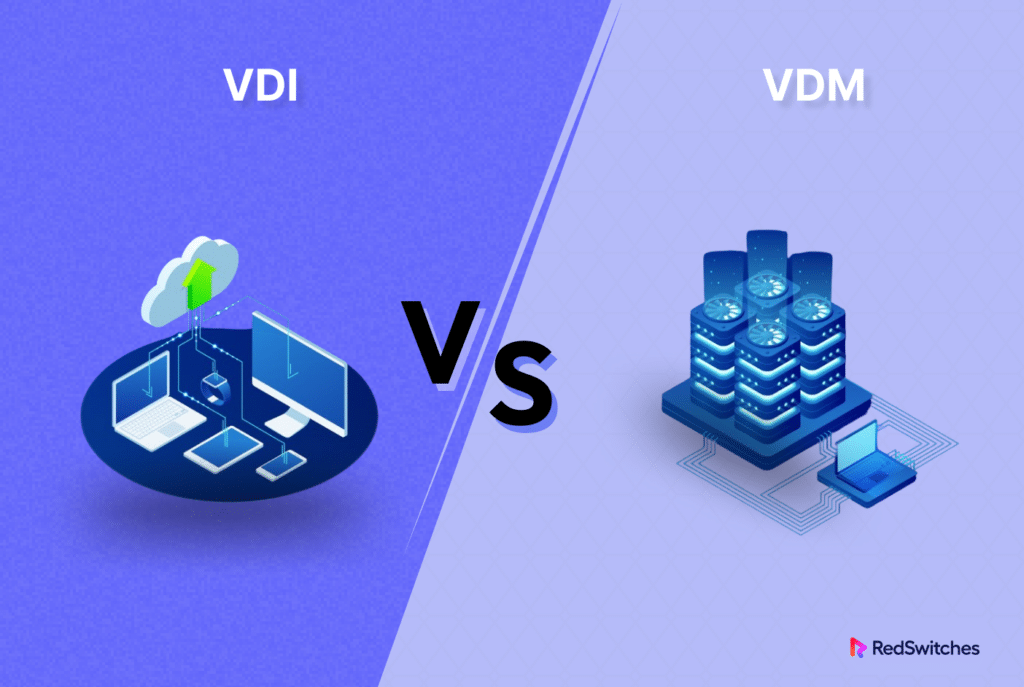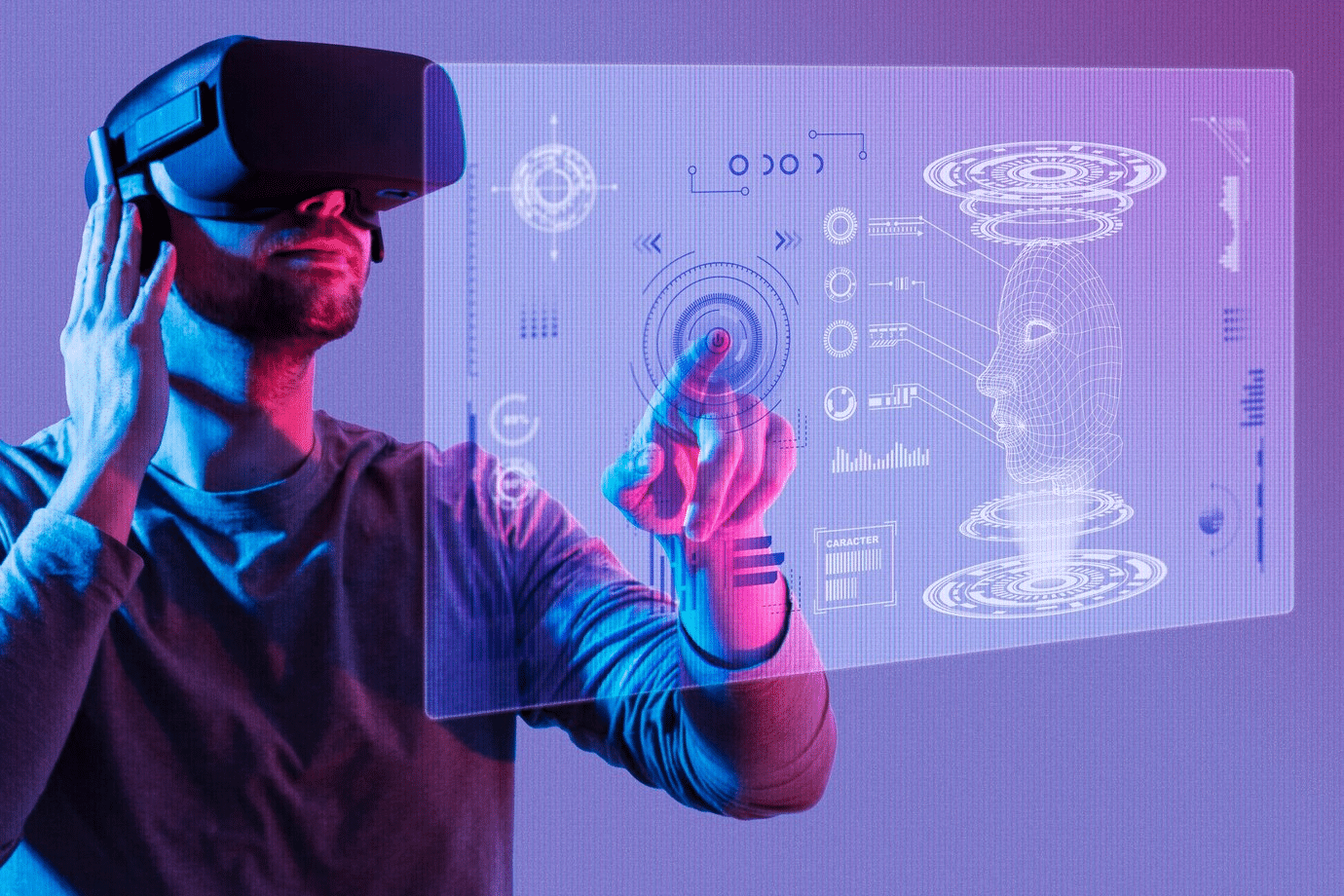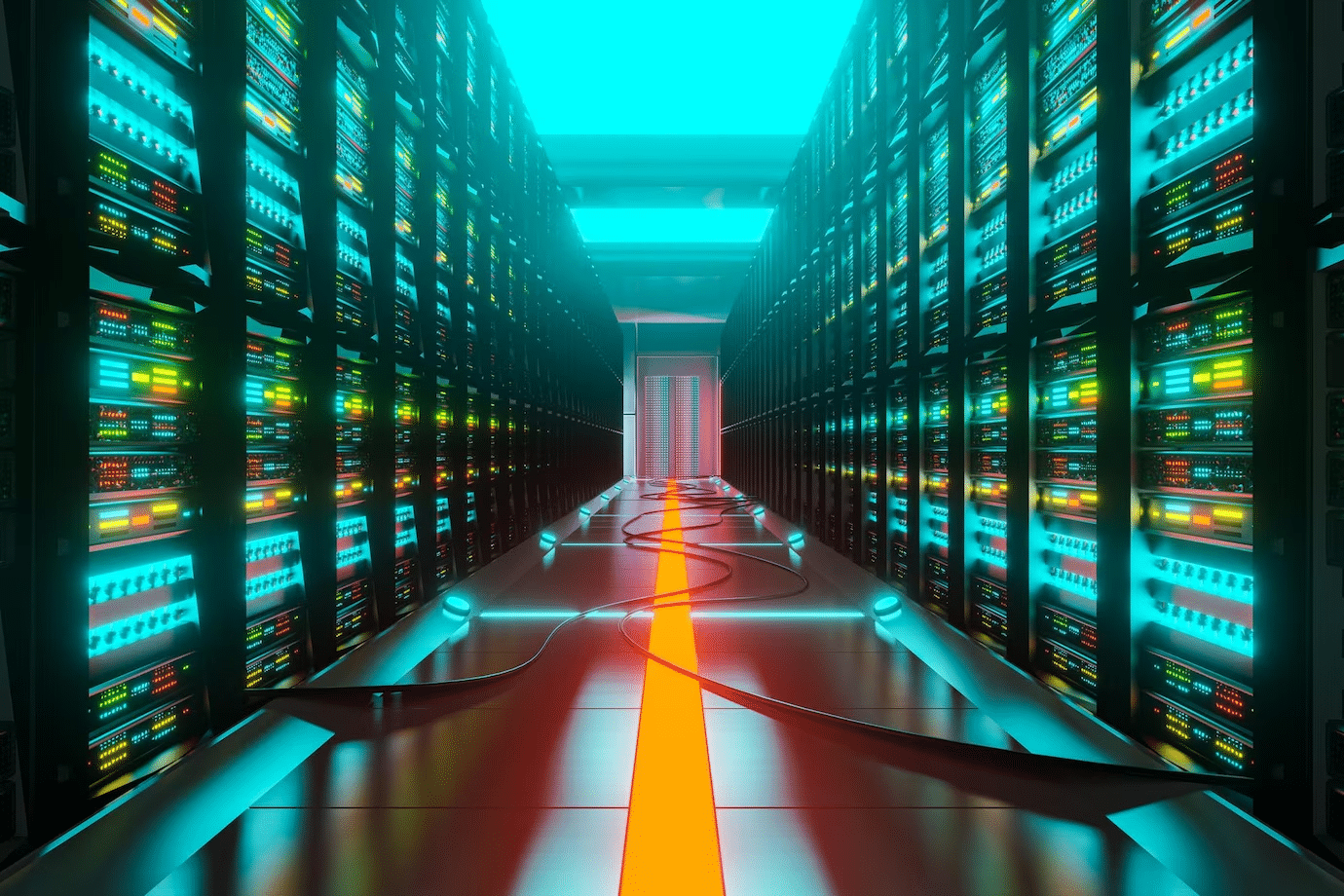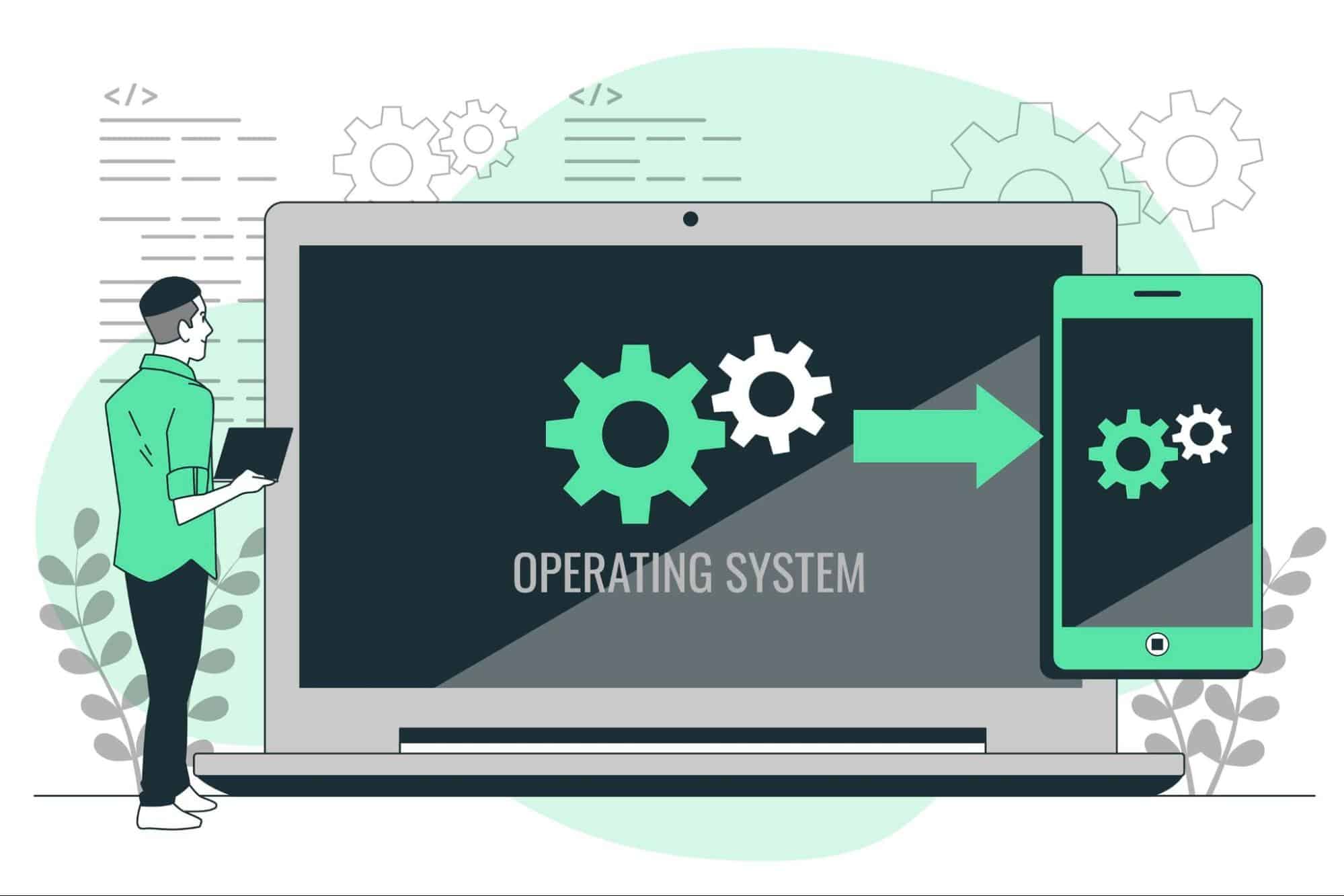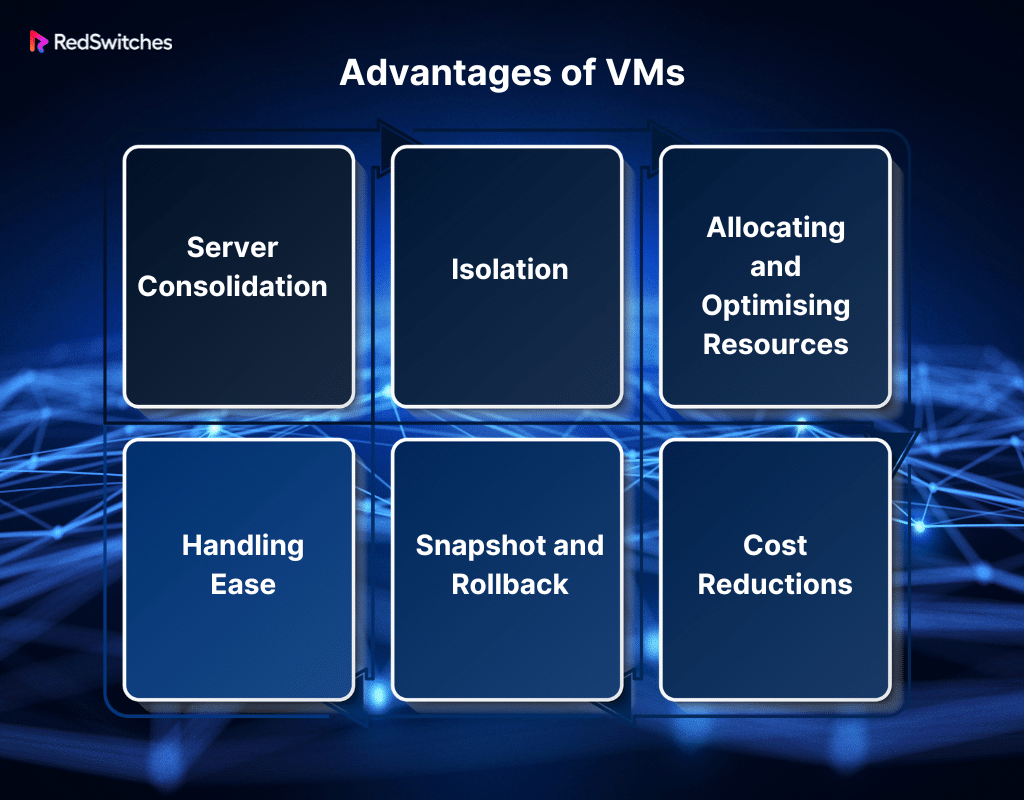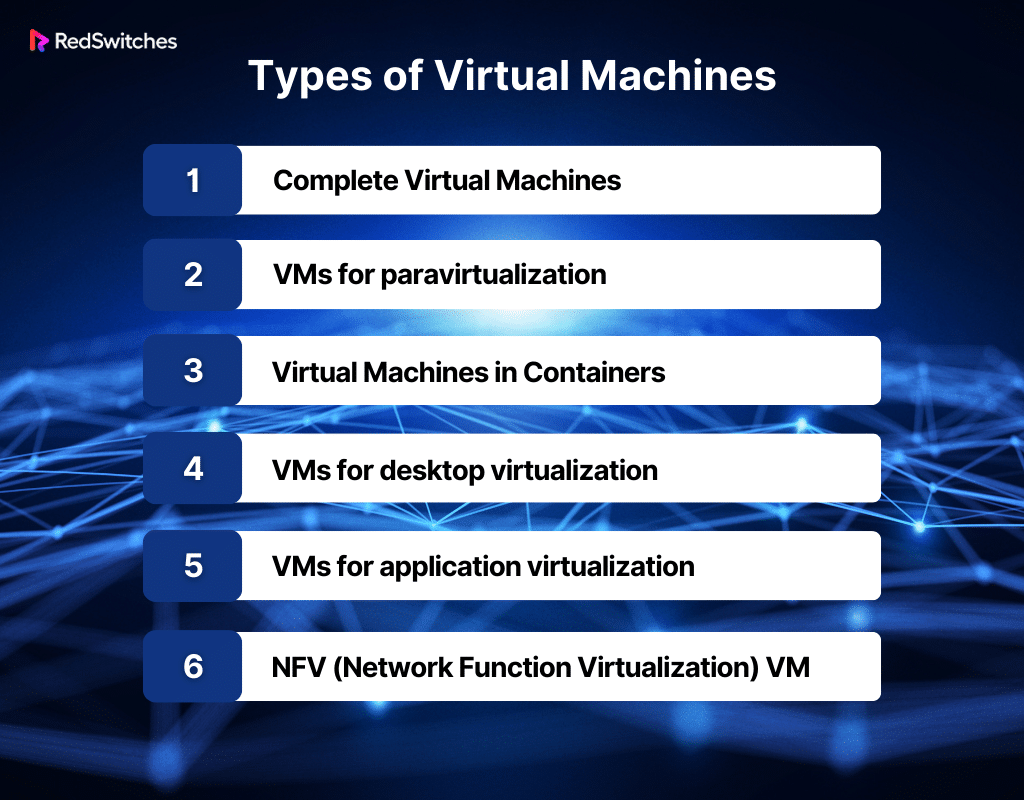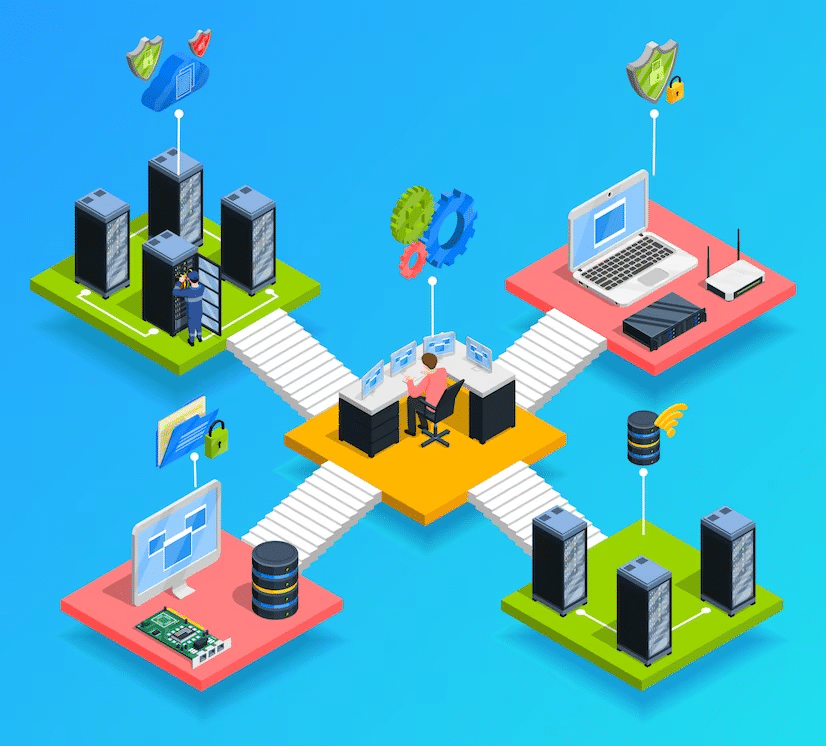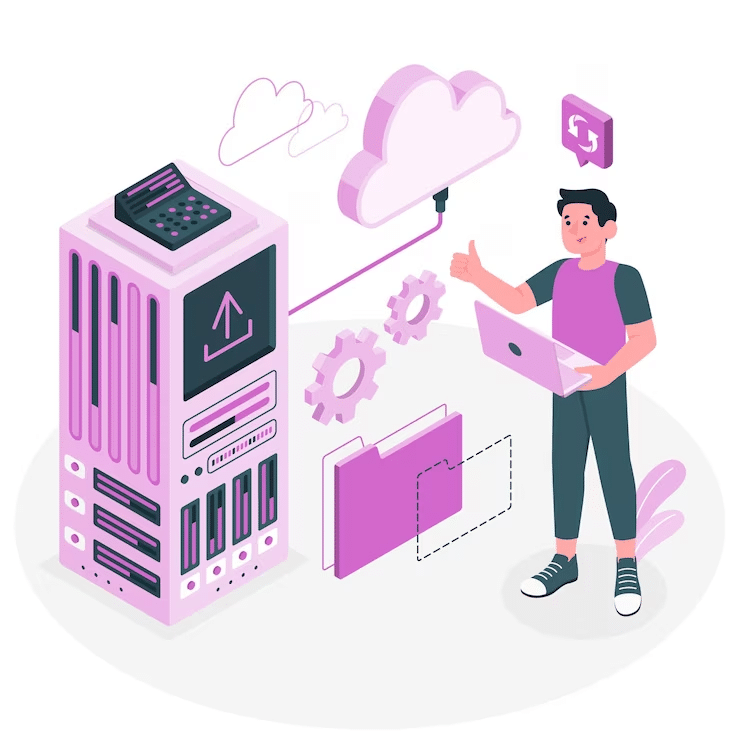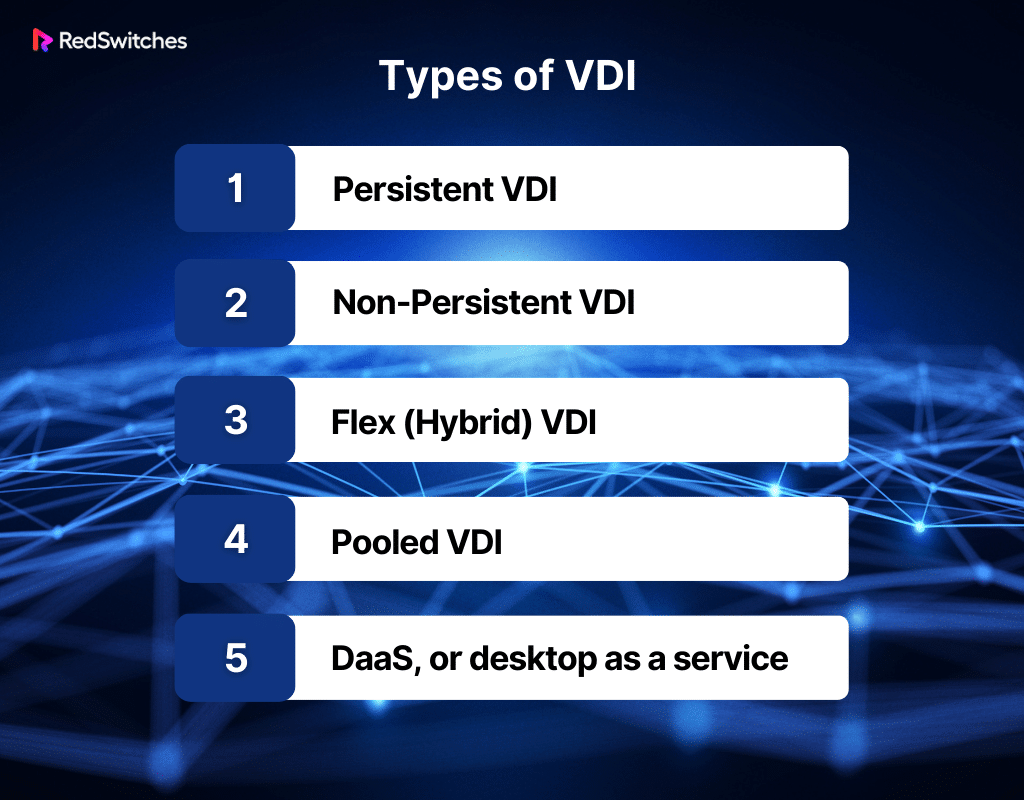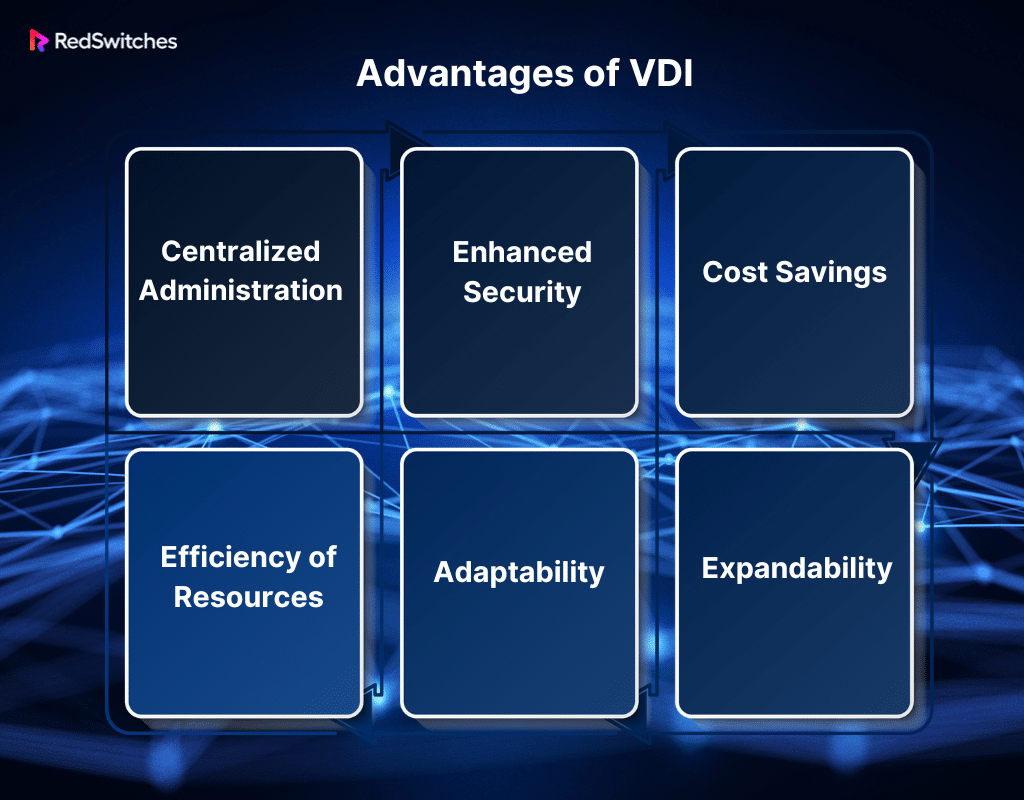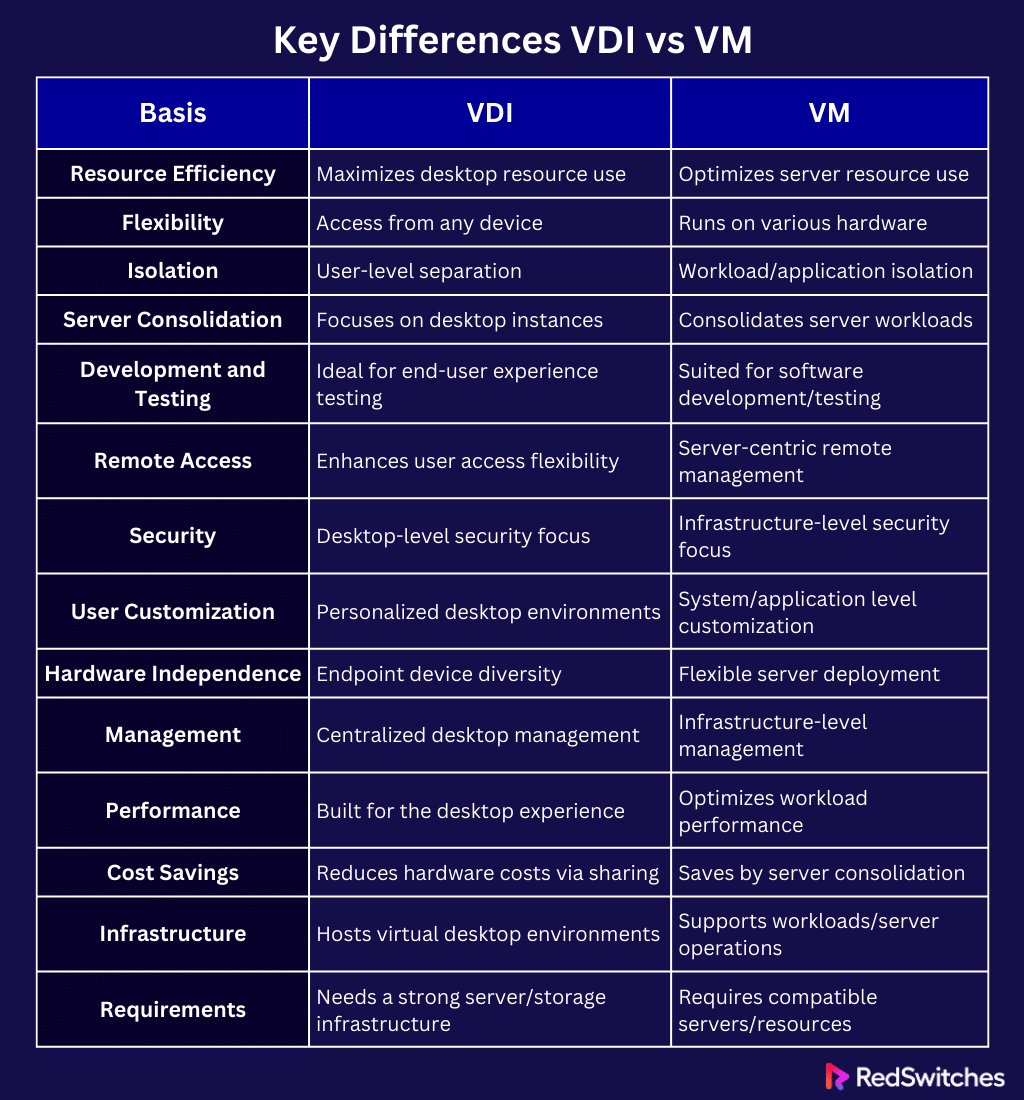Key Takeaways
- VDI excels in user-centric experiences and remote work enablement.
- VMs are superior for server consolidation and infrastructure efficiency.
- VDI supports BYOD (bring your own device) policies and mobile workforce flexibility.
- VMs provide ideal environments for development and testing.
- Both technologies prioritize security but at different layers of IT.
- Hardware independence is a shared benefit, enhancing flexibility.
- Choosing between VDI and VMs depends on specific organizational needs.
A passionate argument reverberates through the halls of IT decision-making in the wide virtualization environment, where virtual and physical infrastructures are intertwined: virtual desktop infrastructure (VDI) against virtual machines (VM). A battle of the titans of technology, each bringing special expertise to transform how we engage with our digital surroundings. We will differentiate VDI vs virtual machine.
As we set out on this exploratory adventure, we aim to identify the ten main differences between these two finalists. So buckle in, fellow tech experts, as we explore the world of VDI vs VM to unravel the complexities and reveal which option is best for your virtual goals.
Table Of Contents
- Key Takeaways
- What is VM?
- What is VDI?
- Key Differences VDI vs VM
- VDI vs VM: Resource Efficiency
- VDI vs VM: Flexibility
- VDI vs VM: Isolation
- VDI vs VM: Server Consolidation
- VDI vs VM: Development and Testing
- VDI vs VM: Remote access
- VDI vs VM: Security
- VDI vs VM: User customization
- VDI vs VM: Hardware Independence
- VDI vs VM: Management
- VDI vs VM: Performance
- VDI vs VM: Cost Savings
- VDI vs VM: Infrastructure
- VDI vs VM: Requirements
- Real-world applications of VDI and VM
- Which is better, VDI or VM?
- Conclusion
- FAQs
What is VM?
Credits: Freepik
VMs (virtual machines) run on physical hardware (either on—or off-premises). A VM is a virtual environment that acts as a computer. It has its own CPU, memory, network interface, and storage. Software called a hypervisor isolates the system’s resources from the hardware. The hypervisor then sets them up for use by the virtual machine (VM).
The terms “host machine,” “host computer,” “host operating system,” or simply “host” refer to the real machines with a hypervisor. This hypervisor could be something like a Kernel-based Virtual Machine (KVM). Its resources are used by many virtual machines (VMs). These are called guests, guests’ computers, guests’ operating systems, or just guests.
The hypervisor sees compute resources. These include CPU, memory, and storage. It sees them as a pool of resources that can easily move between current or new virtual machines.
How Are VMs Created?
Credits: Freepik
After discussing the definition now, we will learn in detail about the creation of VMs.
Choose a Virtualization Platform
Decide on a platform that best meets your needs. VMware, Microsoft Hyper-V, VirtualBox, KVM, and other options are popular.
Install the Hypervisor
The software needed to create and manage virtual machines is called the hypervisor. Virtual machines receive resource allocations from the hypervisor, which operates directly on the real hardware.
Allocate Resources
Choose each virtual machine’s resources, including the CPU, memory, storage, and network. You can modify this allocation according to the particular needs of the operating system and programs you intend to use in the virtual machine.
Create a New Virtual Machine
Create a new virtual machine using the virtualization management interface of your choice. Usually, you have to provide information about the operating system type, version, and virtual machine’s name.
Configure Virtual Hardware
Define the virtual machine’s (VM) hardware configuration, including its virtual hard disc size, RAM capacity, and CPU cores. Network configuration options include assigning a virtual network adapter.
Install the Operating System
Credits: Freepik
Install the preferred operating system on the virtual machine. To accomplish this, plug in the installation media—typically an ISO file—and turn on the virtual machine (VM). Proceed with the regular OS installation procedure, entering the required data (language, time zone, and login credentials).
Install Virtualization Tools
It is advised to install the virtualization platform’s tools or drivers after installing the operating system. These tools enable new capabilities and boost performance through improved communication between the virtual machine and the hypervisor.
Customize VM Settings
You can change any extra settings to suit your needs. This could involve adding more virtual hardware components, activating or disabling specific functionality, adjusting boot order, and defining snapshot settings.
Save the VM Configuration
Preserve the VM configuration. Some virtualization platforms allow you to store virtual machine configurations as templates, which facilitates the deployment of several VMs with identical parameters.
Also read A Comprehensive Guide To Universal Plug-and-Play Protocol (with Sample UPnP Router Configuration)
Turn on the VM
At last, turn on the virtual computer. Now that the operating system has been installed, you can use it like a real computer.
What Are the Advantages of VMs?
After exploring the creation of VMs in detail, we will now understand the advantages of VMs.
Server Consolidation
A single physical system can house several virtual servers thanks to virtual machines (VMs). This consolidation optimizes resource utilization and minimizes hardware costs by reducing the number of physical servers required. Additionally, it reduces the physical footprint of data centers, which saves energy and space.
Isolation
Virtual machines function apart from one another. Every virtual machine (VM) runs its operating system and applications in a separate environment. This isolation keeps problems in one virtual machine (VM) from influencing others, which improves security. It works especially well when running apps with varying security requirements and in multi-tenant situations.
Allocating and Optimising Resources
Platforms for virtualization give managers fine-grained control over resource allocation. Resources like CPU, memory, and storage can be dynamically changed depending on each virtual machine’s requirements. This guarantees the best possible use of available resources and enables effective scaling to accommodate shifting demands.
Handling Ease
Managing virtual machines (VMs) is generally easier than managing physical servers. Platforms for virtualization provide centralized administrative interfaces that make it simple for administrators to create, copy, or remove virtual machines (VMs). Using scripting, tasks can be automated to streamline repetitive processes and lower the risk of human mistakes.
Snapshot and Rollback
Virtual machine (VM) snapshots save a snapshot of a machine’s disc, memory, and configurations. Snapshots make backup procedures rapid and effective. Additionally, they make it simple to roll back to a previous state, which is very helpful for testing setups or modifications without endangering the integrity of the production environment.
Cost reductions
Server consolidation, less hardware requirements, and decreased energy use can achieve significant cost savings. Organizations can increase their return on investment by optimizing resource utilization, decreasing the need for additional physical infrastructure, and lowering the operating expenses related to maintaining many physical servers.
Types of VMs
Now, let’s understand the types of VMs.
Complete Virtual Machines
- Type 1 Hypervisor VMs: These virtual machines (VMs) are managed by a hypervisor, which runs them directly on the host hardware. VMware ESXi and Microsoft Hyper-V Server are two examples.
- Virtual machines (VMs) of type 2 hypervisors, sometimes called hosted hypervisors, operate on top of a host operating system. VMware Workstation and VirtualBox are two examples.
VMs for paravirtualization
These virtual machines (VMs) use a hypervisor, showing guest operating systems a modified hardware version. The guest operating system must employ specific paravirtualization-aware drivers and be aware of the virtualization. One paravirtualization hypervisor is called Xen.
Virtual Machines in Containers
- Containers make effective and lightweight operating system virtualization possible. Applications and their dependencies are encapsulated in containers rather than a whole operating system. Docker, Podman, and containerd are popular container runtimes.
- Virtual machines (VMs) that make use of hardware characteristics like AMD-V or Intel VT-x to enhance virtualization performance. This transfers some of the virtualization workload to the hardware, making virtual machines perform more smoothly.
VMs for desktop virtualization
- Multiple virtual desktop instances can operate on a single server thanks to virtual desktop infrastructure, or VDI, virtual machines. Users use remote desktop access. VMware Horizon and Citrix Virtual Apps and Desktops are two examples.
- Virtual machines (VMs) for remote desktop access: These allow users to access a physical system remotely.
Also read Exploring VMware Benefits Ideal for Virtualization
VMs for application virtualization
Virtual machines (VMs) are made especially for executing single apps in remote settings. This strategy helps prevent conflicts between several apps. Microsoft’s App-V and Docker containers are two examples.
NFV (Network Function Virtualization) virtual machines
VMs are used in the telecom sector to virtualize network operations previously handled by specialized hardware. This covers operations such as load balancers, firewalls, and routers.
What is VDI?
Credits: Freepik
VDI is a state-of-the-art technology that provides and manages virtual desktops using virtual computers. A virtual desktop is a preset representation of an operating system and its apps that can be accessed from any suitable device instead of being limited to a particular physical device. Desktop environments using VDI can be hosted on a central server and made available to users as needed.
Microsoft’s Azure Virtual Desktop, which provides capabilities like Windows 10 VDI multi-session for effective scalability with many users on a smaller pool of virtual machines, is one of the most well-liked Desktop as a Service (DaaS) offerings. Windows VDI offers a multi-user Windows 10 experience with cloud-based desktop and app virtualization services.
How was VDI created?
Credits: Freepik
Let’s understand the creation of VDI.
Early Concepts of Thin Client Computing
The idea of thin client computing, in which programs and processing power are housed on a single server instead of separate desktop computers, dates back to the 1970s. However, server capacity and network traffic limited the early attempts to deploy thin clients.
Developments in Network Technology
Delivering desktop environments across a network became more feasible as network technology advanced, especially with the introduction of faster and more dependable Internet connections. This set the stage for VDI’s development.
Microsoft’s Remote Desktop Services (RDS)
Previously known as Terminal Services, RDS was instrumental in creating Virtual Desktop Infrastructure (VDI). RDS enabled numerous users to connect to a Windows server and run programs. However, it did not offer customized desktop experiences.
Introduction of VDI Solutions
As vendors like VMware, Citrix, and Microsoft started creating solutions to give end users virtualized desktops, the phrase “Virtual Desktop Infrastructure” gained use in the early 2000s. Microsoft unveiled Remote Desktop Virtualization Host (RDVH), Citrix created XenDesktop, and VMware debuted VMware View, now known as VMware Horizon.
Hypervisor Technology
The widespread use of hypervisor technology greatly aided the development of VDI. Hypervisors like Citrix XenServer, Microsoft Hyper-V, and VMware ESXi made scalable and effective virtual desktop infrastructure (VDI) deployments possible, enabling the creation and control of numerous virtual machines on a single physical server.
Storage and Hardware Advancements
The increased performance of VDI installations was partly attributable to advancements in storage technology, particularly the development of faster and more durable storage options like Solid State Drives (SSDs). Furthermore, improvements in server technology raised the efficiency and capacity of virtual desktop hosting.
Enhancements in Security
Security became a priority as VDI became more widely used. VDI offers centralized administration and management of desktop environments, which may improve security policy enforcement, data protection, and compliance.
What are the types of VDI?
After discussing the creation, we will now understand the types of VDI.
Persistent VDI
Every user in a persistent virtual desktop infrastructure (VDI) architecture has a separate virtual desktop that is kept up to date with a customized setup. This contains installed apps, user-specific preferences, and the desktop backdrop of the user.
Similar to a conventional physical desktop, persistent virtual desktop infrastructure (VDI) offers customers a standardized and customized experience. Users can customize the virtual desktop environment, and modifications are retained between sessions.
Non-Persistent VDI
Users do not have dedicated virtual desktops in a non-persistent virtual desktop infrastructure. Rather, they connect with shared virtual desktops with the same setup and installed software.
Every time a user logs in, a desktop or the next one accessible from the pool is randomly selected.
Flex (Hybrid) VDI
For flexibility, hybrid VDI blends aspects of non-persistent and persistent approaches. Users can choose to use non-permanent virtual desktops for more general or transient purposes, but they can also have access to persistent virtual desktops for specific tasks or projects.
With this strategy, businesses may accommodate various user needs within a single VDI deployment. The efficiency of non-persistent VDI and the customization of persistent VDI are balanced.
Also read How to Install a Desktop (GUI) on an Ubuntu Server
Pooled VDI
In pooled virtual desktop infrastructure (VDI), users are assigned a desktop from the available pool upon login. This is a type of non-persistent VDI. Like non-persistent VDI, any modifications performed during a session are lost when the user logs off.
DaaS, or desktop as a service
With DaaS, virtual desktops are hosted and managed by a third-party service provider, making it a cloud-based VDI solution. Users no longer require on-premises equipment because they may access their PCs online.
DaaS offers scalability, flexibility, and easier management. It can provide both persistent and non-persistent desktop models. It is a great fit for businesses that want to take advantage of VDI without worrying about maintaining the underlying infrastructure.
Advantages of VDI
Before moving to our ultimate VDI vs VM debate, let’s discuss the advantages of VDI in detail.
Centralized Administration
Administrators can effectively manage and maintain virtual desktops from a single location thanks to VDI, which centralizes desktop management in a data center. This centralized method makes tasks like application deployments, fixes, and upgrades easier.
Enhanced Security
Virtual desktop infrastructure (VDI) improves security by storing data in the data center rather than on individual devices. Centralized control allows robust security features, such as data encryption, access controls, and the capacity to track and audit user behavior.
Cost Savings
VDI can result in significant cost savings by lowering the need for hardware. By operating many virtual desktops on a single server, organizations can reduce energy consumption, maximize device utilization, and lessen the frequency of hardware upgrades.
Efficiency of Resources
VDI makes efficient distribution and utilization of computing resources possible. Because virtual desktops may scale dynamically in response to demand, there is less chance of over-provisioning, and efficient resource consumption is ensured.
Expandability
Users can access their desktops from various devices and places with flexibility, thanks to VDI. Additionally, it is scalable, making it simple for businesses to add or remove virtual desktops in response to shifting needs.
Key Differences VDI vs VM
In this section, we will understand the core part of our blog i.e. Key Distinctions in the vdi vs vm debate.
VDI vs VM: Resource Efficiency
In the first point of the debate of VDI vs VM, we will discuss resource efficiency.
VDI
The virtual desktop infrastructure aims to maximize resource use in desktop environments. Several virtual desktops in virtual desktop infrastructure (VDI) share resources on a single server or a group of servers. Better resource efficiency is ensured by this centralized method as opposed to traditional desktop computing.
VDI helps businesses scale better. It also cuts waste by shifting computer resources based on user demand.
VM
In contrast, Virtual Machines (VMs) function inside a wider framework. This framework often involves server virtualization. This means running many VMs on a single physical server. The main goal of virtual machine resource efficiency is to maximize the use of server resources like CPU, memory, and storage.
Hypervisors control how these resources are split among VMs. They enable efficient use and replace the need to assign a real server to each workload.
VDI vs VM: Flexibility
Let us compare the flexibility section concerning the VDI vs VM debate.
VDI
VDI offers flexibility. It allows users to access their virtual desktops from various devices and places. VDI has a centralized management architecture. Admins can easily install, upgrade, and customize virtual desktops.
Users can safely access their desktops from various endpoints. This flexibility is especially good for businesses with remote or mobile workforces. It promotes a more dynamic and adaptive work environment.
VM
They separate the operating system and applications from the hardware. This is why virtual machines (VMs) increase flexibility. Virtual machines (VMs) improve portability. They offer an abstraction. They can run on various servers and hardware types. This flexibility is handy when workloads must be relocated or divided among several servers or data centers.
Also, virtual machines (VMs) have multi-tenancy. This lets many VMs with different configurations live on a single physical server. It allows a range of operating systems and application needs.
Also read Types of Operating Systems: Desktop, Mobile, Server OS, & More
VDI vs VM: Isolation
This section will discuss the isolation parameter for the VDI vs VM debate.
VDI
VDI gives every user a virtual desktop. It emphasizes user-level separation. Users with a persistent virtual desktop infrastructure have dedicated virtual computers. The computers save their setups, files, and preferences between sessions.
Safeguards ensure that user sessions are isolated. This is true even in virtual desktops where users connect to shared ones.
VM
At the infrastructure level, VMs are mainly concerned about workload and application isolation. With its operating system and set of apps, every virtual machine functions as a separate instance.
The virtual machine (VM) manager, or hypervisor, ensures that every VM on a single physical server is isolated from the others. Isolation is crucial. It maintains separate programs’ integrity. It improves security and avoids interaction between workloads.
VDI vs VM: Server Consolidation
Credits: Freepik
Server Consolidation is the next factor to consider in the VDI vs VM argument.
VDI
Virtual desktop infrastructure, or VDI, concentrates on desktop consolidation. Managing virtual desktops on servers in a data center is centralized using VDI. It does not talk about consolidating server workloads. Even though it consolidates desktops. Providing end users with a safe and effective virtual desktop experience is the virtual desktop infrastructure’s primary focus (VDI).
Also Read The Importance of Data Center Location in Dedicated Server Hosting
VM
Server consolidation is significantly influenced by virtual machines (VMs). Organizations can improve resource use by combining workloads and applications onto a single physical server. They do this by running several virtual machines (VMs).
Technologies for server virtualization, such as hypervisors, allow virtual machines (VMs) to share CPU, memory, and storage resources effectively. Organizations benefit from this change. They use their servers more efficiently, spend less on hardware, and simplify management.
VDI vs VM: Development and Testing
Let’s define the Development and Testing parameters concerning the VDI vs VM debate.
VDI
Virtual desktop infrastructure (VDI) can be used for development and testing scenarios, especially if the developer or tester needs a regulated and consistent desktop environment. With the help of virtual desktop isolation (VDI), developers can test software in a standardized and safe environment.
However, as VDI is primarily concerned with offering end-user desktop experiences, its application in testing and development might be more appropriate in situations where experience testing and user interactions are part of the development process.
VM
Virtual machines, or VMs, are frequently used in testing and development contexts. Virtual machines (VMs) offer a flexible and effective software development environment that enables developers to design, test, and alter applications in isolated instances.
Developers can quickly undo changes if necessary by taking VM snapshots to record particular states for testing. Virtual machines (VMs) are perfect for testing software in various scenarios since they support operating systems and configurations.
VDI vs VM: Remote access
Which has better remote access? Let’s understand it concerning the VDI vs VM debate.
VDI
When it comes to granting remote access to desktop environments, Virtual Desktop Infrastructure (VDI) shines. VDI users can safely access their virtual desktops from various places and devices. Regardless of the endpoint device, centralized management of virtual desktops in a data center enables a uniform and customized user experience.
Because VDI solutions are made to maximize remote access, they are a good option for businesses that have mobile or remote workforces and for situations where users must access their desktop environments from different places.
Also read Client Server Architecture: Types, Examples, & Benefits
VM
Although remote access to virtual machines (VMs) is possible, the method is usually more server-centric. When using server virtualization, remote access to virtual machines (VMs) sometimes entails connecting to the servers that house the VMs instead of specific desktop instances.
This is typical when users or administrators must remotely control and interact with server workloads. Remote access to virtual machines is essential for activities like server administration, monitoring, and troubleshooting.
VDI vs VM: Security
In this part, we will differentiate the security part concerning the VDI vs VM argument.
VDI
End-user and desktop-level security is a primary priority for Virtual Desktop Infrastructure (VDI). Each user in a virtual desktop infrastructure (VDI) usually has a virtual desktop instance, guaranteeing session isolation.
Because problems with one virtual desktop are less likely to affect others, this individualized approach aids in containing security threats. VDI solutions frequently include features like user identification, access limits, and encryption to secure remote access and data transmission.
VM
The primary goal of virtual machines (VMs) is infrastructure-level workload and application security. Virtual machines (VMs) function as separate entities, with every VM running its operating system and software. The security of individual virtual machines on a physical server greatly depends on the hypervisor, which manages virtual machines.
Virtual firewalls, network segmentation, secure boot, and other security features protect virtual machines (VMs) against threats and unauthorized access. VM security is essential to stop vulnerabilities in one virtual machine (VM) from impacting other VMs on the same host.
VDI vs VM: User customization
Let’s understand the user customization parameter in the VDI vs VM argument.
VDI
Virtual Desktop Infrastructure (VDI) is ideally suited to offer user customization within virtual desktop environments. Every user in virtual desktop integration (VDI) usually has a permanent or non-persistent virtual desktop instance.
A persistent virtual desktop infrastructure (VDI) approach involves users with dedicated virtual workstations that maintain their settings, programs, and customizations between sessions. This allows for great user customization, as people can install apps, alter settings, and customize their desktop environments.
VM
Although they offer flexibility, virtual machines (VMs) frequently prioritize operating system and application customization over giving individualized desktop experiences. Updates, configuration changes, and the installation of certain software can all be used to personalize virtual machines. However, on a virtual machine (VM), user customization usually happens at the application or system level.
VDI vs VM: Hardware Independence
How about Hardware independence? Let’s understand the factors concerning our VDI vs VM debate.
VDI
Thanks to virtual desktop infrastructure (VDI), end users benefit from a high degree of hardware freedom. The endpoint device becomes less important because the user’s desktop experience is hosted and managed in a centralized data center. Users can access their virtual desktops using a range of devices, including laptops, thin clients, desktop PCs, and even mobile phones.
Users can select devices according to their needs and tastes while still getting a consistent virtual desktop experience thanks to VDI’s hardware independence, which makes endpoint environments more adaptable and diverse.
VM
Virtual machines (VMs) also provide a certain amount of hardware independence, but this is mostly at the server level. As long as the underlying hardware supports virtualization technology, VMs can operate on several physical servers with diverse hardware configurations.
This makes it possible to install and migrate virtual machines (VMs) across various server architectures with flexibility.
VDI vs VM: Management
Let’s understand the Management in the VDI vs VM argument.
VDI
Thanks to virtual desktop infrastructure (VDI), maintenance of virtual desktop environments may be done centrally and with great user-centricity. VDI solutions generally have management consoles that let administrators effectively monitor and regulate the virtual desktop deployment process.
Centralized management makes updating operating systems and apps easier, provisioning new virtual desktop instances, and ensuring security policies are applied uniformly to every user session. Features like user profile management are frequently included in VDI solutions, giving end users a consistent and customized experience.
VM
At the server or infrastructure level, virtual machines (VMs) are managed with an emphasis on task distribution and resource allocation. VM management includes creating, setting up, and monitoring virtual machines spread over physical servers. Hypervisors are essential to virtual machine management because they give administrators interfaces or command-line tools to manage virtual machines effectively.
VDI vs VM: Performance
Let’s define the Performance concerning the VDI vs VM debate.
VDI
To provide end users with a desktop experience, virtual desktop infrastructure, or VDI, is built with performance in mind. The capabilities of the VDI system, network bandwidth, and the underlying hardware infrastructure all impact VDI performance. A crucial component of VDI performance is graphics performance, particularly for applications with high graphical needs.
VM
Applications and server workload performance are virtual machines’ main concerns (VMs) concerns. Performance considerations for virtual machines (VMs) include CPU, memory, and storage utilization. The hypervisor’s capacity to effectively distribute resources among many virtual machines on a physical server affects VM performance. By reducing performance overhead, server virtualization solutions ensure that virtual machines (VMs) function almost as well as physical servers.
VDI vs VM: Cost Savings
Let us compare the Cost Savings section concerning the VDI vs VM debate.
VDI
There are multiple ways in which Virtual Desktop Infrastructure (VDI) might help reduce costs. Because several virtual desktops share resources on a single server or cluster of servers, centralized management and deployment of virtual desktops in a data center can lower hardware costs. Better hardware utilization is made possible by VDI since it eliminates the need for overprovisioning by dynamically allocating resources based on user demand.
VM
Virtual machines (VMs) reduce costs by consolidating servers. Organizations can lower hardware purchase and maintenance costs by optimizing hardware resources by operating several virtual machines (VMs) on a single physical server. Moreover, virtual machines (VMs) facilitate functions like workload mobility and live migration, which allow for effective resource allocation and server load balancing.
VDI vs VM: Infrastructure
In the next point of the debate of VDI vs VM, we will discuss Infrastructure.
VDI
The main goal of virtual desktop infrastructure, or VDI, is to provide end users with virtual desktop environments. Centralized servers or server clusters that run hypervisors or VDI-specific software, making it easier to host and manage virtual desktop instances, are part of the infrastructure that supports virtual desktop infrastructure (VDI).
As the repository for user profiles, application data, and virtual desktop images, storage infrastructure is essential to virtual desktop infrastructure (VDI). Data consistency is ensured throughout the virtual desktop environment, and efficient management is made possible by this centralized storage.
VM
Virtual Machines (VMs), on the other hand, function at the workload or server level. Virtual machines (VMs) are usually supported by physical servers outfitted with hypervisors responsible for creating, managing, and running VMs.
These hypervisors abstract resources to effectively utilize the hardware. Storage infrastructure supports virtual discs, snapshots, and other storage needs for virtual machines (VMs), ensuring data persistence and flexibility.
VDI vs VM: Requirements
How about Requirements? Let’s understand the factors concerning our VDI vs VM debate.
VDI
Organizations must consider several essential factors when considering virtual desktop infrastructure (VDI) to ensure a successful installation. A strong server architecture is essential since centralized servers or clusters host virtual desktop instances (VDI).
Sufficient memory, computing power, and storage capacity are necessary to guarantee top efficiency and responsiveness. A scalable and effective storage infrastructure is essential to keep user profiles, application data, and virtual desktop images.
VM
On the other hand, enterprises that place a higher priority on virtual machines (VMs) need to take particular server-level infrastructure requirements into account. Virtual machines (VMs) are run on physical servers with hypervisors installed; hence, to successfully deploy VMs, compatibility tests and sufficient server resources must be performed.
It is essential to have a storage infrastructure that can effectively handle the storage requirements of virtual discs and snapshots, among other VM-related storage needs.
Let’s summarize it in a tabular format.
Real-world applications of VDI and VM
Now, let’s understand the real-world applications of VDI and VM.
VDI
Solutions for Remote Work: VDI enables users to securely and reliably access their virtual desktops from various devices and locations, enabling remote work.
Bring Your Device, or BYOD: Virtual Desktop Infrastructure (VDI) facilitates the BYOD movement by enabling users to access virtual desktops from personal devices in a safe and regulated environment. It is ideal if your company supports or mandates that employees use their devices.
Centralized Desktop Management: Virtual desktop infrastructure (VDI) facilitates administrators’ ability to administer security updates, patches, and updates consistently by centralizing the administration of virtual desktop instances.
Centralized Desktop Management: VDI is the best option if you want a centralized method of managing desktops that allows you to consistently apply security patches, updates, and other measures to every virtual desktop instance.
VM
Server Consolidation: Virtual machines (VMs) make it possible to combine several server workloads onto a single physical server, which maximizes resource usage and lowers hardware expenses.
Software Development and Testing: Thanks to virtual machines (VMs), software development and testing can be conducted in isolated and repeatable environments. Within VMs, developers can create, test, and alter programs without affecting the production environment.
Support for Legacy Applications: Virtual machines (VMs) enable enterprises to run legacy applications on contemporary hardware, guaranteeing the lifespan and compatibility of vital business software.
Disaster Recovery: Virtual machines (VMs) can rapidly restore server workloads to earlier states in the case of hardware failure or data loss if effective disaster recovery solutions, including virtual machine snapshots and replication, are prioritized.
Which is better, VDI or VM?
Whether VDI (Virtual Desktop Infrastructure) or VM (Virtual Machines) is better depends significantly on an organization’s specific needs and context. Each technology serves different purposes and excels in different scenarios. Here’s a comparison to guide the decision:
Choose VDI If
User-Centric Desktop Experience: VDI is a superior option if providing end users with a customized and uniform desktop experience is the main requirement. Virtual desktop instances (VDIs) can be centrally managed and personalized for each user.
Requirements for Remote Work: VDI is a good option if your company has a sizable mobile or remote workforce since it can offer safe, remote access to virtual desktops from various devices and locations.
Isolated User Environments: Virtual Desktop Infrastructure (VDI) ensures that every user works in their virtual desktop environment, which is important if user isolation is a concern, especially when security and privacy are top priorities.
Choose VM If
Server Consolidation: Virtual machines (VMs) are preferable if the main objective is to combine server workloads and optimize resource utilization at the infrastructure level. VMs are excellent at managing workloads and server-level applications.
Development and Testing: Virtual machines (VMs) offer the requisite adaptability and variety for scenarios involving the creation of isolated and reproducible environments for software development and testing.
Resource Efficiency: Virtual machines (VMs) effectively allocate and share resources among several virtual machines on a single physical server, which is particularly beneficial when optimizing CPU, memory, and storage utilization.
Conclusion
We’ve explored the terms, benefits, and types of virtual machines (VMs) and virtual desktop infrastructure (VDI) and looked at their key differences. We understand the difference between VDI and VM.
Each technology has specific advantages for organizations, ranging from server consolidation to user-centric desktops. As we draw to a close on this investigation, it is clear that the decision between VDI and VMs depends on matching technology to particular use cases.
Striking the correct balance is key. It’s key in a future where smooth virtual experiences and practical servers are critical. We are a leading provider of innovative cloud solutions. RedSwitches proves that VMs and VDI can coexist.
Our creative strategy combines these technologies. It moves businesses closer to a day when efficiency and user happiness live side by side. Adopting RedSwitches is a strategic commitment. It is to an evolving and future-ready IT ecosystem and a technology choice.
FAQs
Q. Is VDI a VMware?
No, VDI (Virtual Desktop Infrastructure) is broader. It can use many virtualization technologies. VMware is a specific vendor. It offers VDI solutions and other products.
Q. Why is VDI needed?
VDI is needed to provide a secure and centralized environment. It delivers virtual desktops to end-users. It enables remote access, simple management, and custom desktops.
Q. What is the difference between VDI and VM?
VDI (Virtual Desktop Infrastructure) delivers virtual desktops to end-users. VM (Virtual Machine) is a broader term for virtualized server workloads. VDI is a specific use case of VM technology.
Q. Is VDI just a VM?
VDI (Virtual Desktop Infrastructure) utilizes Virtual Machines (VMs), but it is a distinct concept. VDI goes beyond VMs. It provides a user-focused approach to deliver personalized desktops. In contrast, VMs mainly focus on server virtualization.
Q. What is the difference between VDI and VM?
VDI stands for Virtual Desktop Infrastructure, which allows multiple virtual desktops to run on a single physical machine. VM, on the other hand, refers to Virtual Machines that are created using virtualization technologies.
Q. How does VDI technology work?
VDI technology enables organizations to host virtual desktops, allowing employees to access their virtual desktops from any device. It creates isolated virtual environments for each user, providing flexibility and security.
Q. What are the benefits of using VDI?
Some benefits of VDI include central management of virtual desktops, cost savings through server consolidation, increased security and data protection, and the ability for employees to work from anywhere.
Q. What are the different types of VDI available?
There are various types of VDI solutions, including persistent VDI, where each user has a dedicated virtual desktop; non-persistent VDI, where users share virtual desktops, and hybrid VDI, which combines elements of both.
Q. How does Virtual Desktop Infrastructure differ from VMs?
VDI focuses on providing virtual desktop environments for end-users, allowing them to access their desktop from anywhere. Virtual Machines (VMs) are independent instances of an operating system that can run on a physical machine, often used for server virtualization.
Q. Can VDI and VMs be used together?
Yes, VDI and VMs can complement each other in an IT environment. Organizations can utilize virtual machines to host the virtual desktop infrastructure, providing a scalable and flexible solution.
Q. What is the role of VDI management in a VDI environment?
VDI management involves provisioning and deploying virtual desktops, monitoring performance, ensuring security and compliance, and managing user access to virtual desktops within the VDI environment.