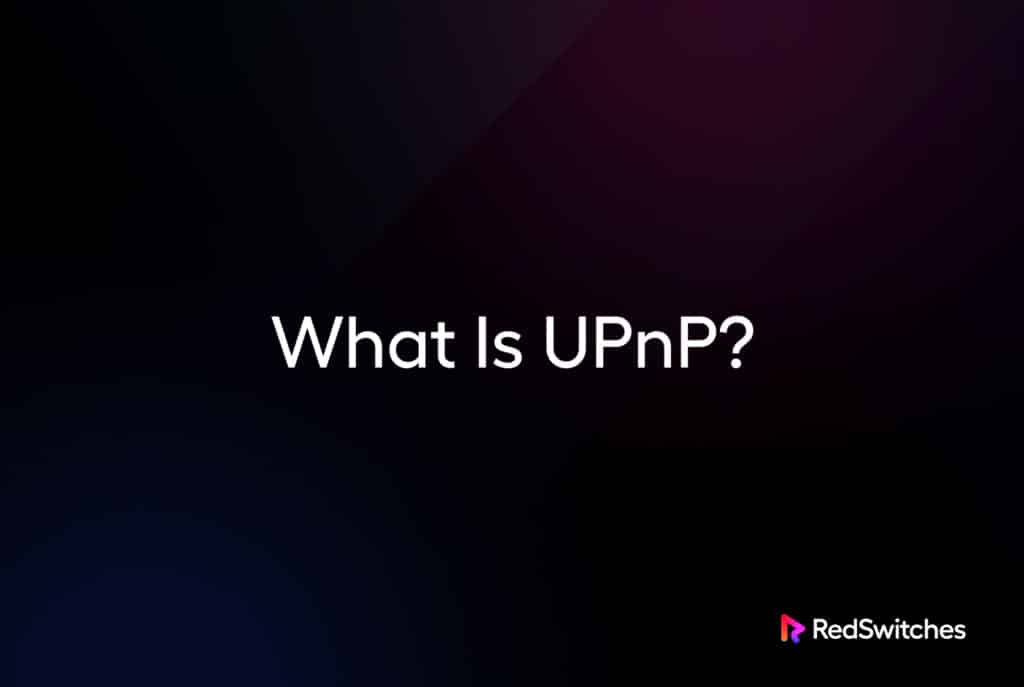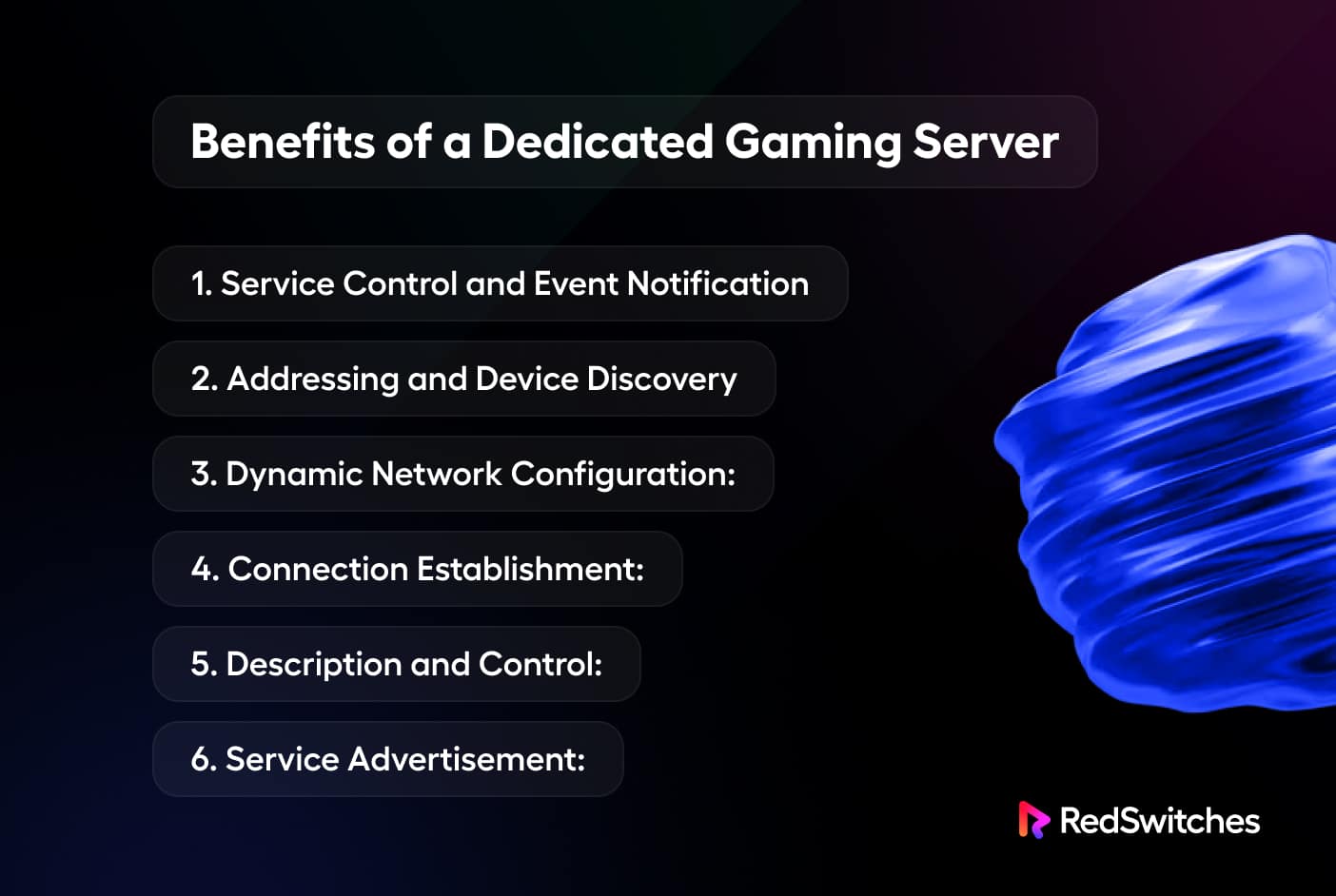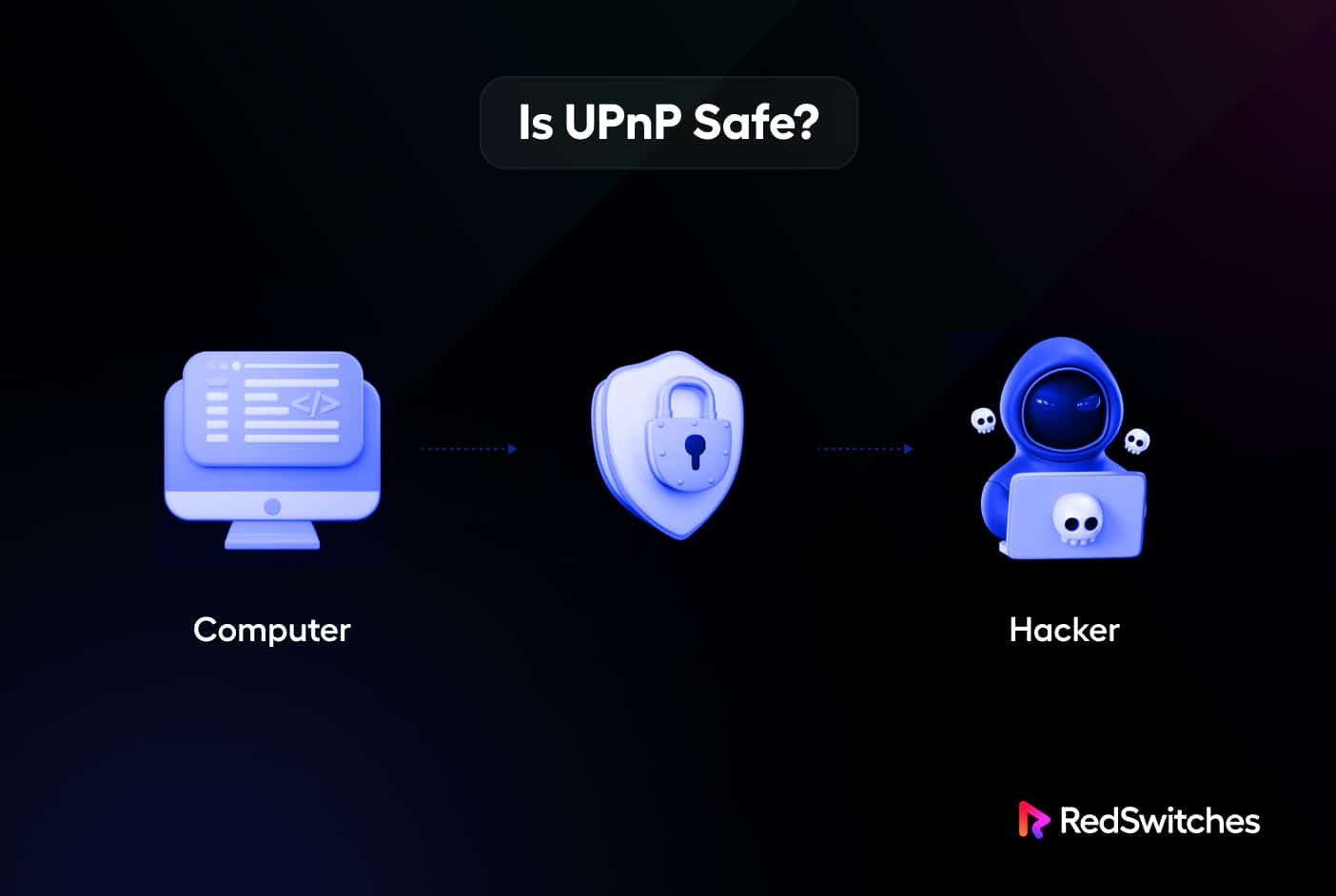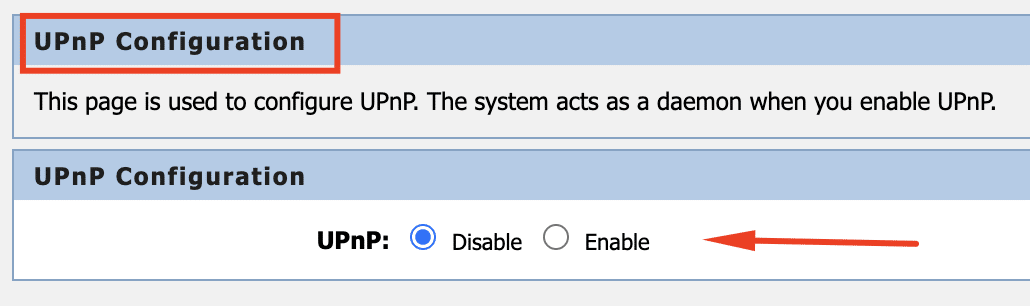Manually configuring devices on the internet could get tiring, especially for large networks.
The situation can get complicated when the network connects multiple devices used by multiple users.
That’s where network admins benefit from Universal Plug-and-Play (UPnP) protocol that allows devices to find and connect to one another. This eliminates the need for manual configuration or user-managed configuration. UPnP automates device identification and communication within the same network when enabled.
This article describes the working of UPnP and security issues with this network protocol. We’ll also cover how this protocol functions and how to configure a UPnP router using UPnP router settings.
Let’s start with an overview of the UPnP protocol.
Table Of Content
- What is UPnP?
- Key Features of the UPnP Protocol
- How Does UPnP Work?
- Applications of UPnP
- A Short Discussion About UPnP Security
- A Sample Process of UPnP Router Configuration
- Conclusion
- FAQs
What is UPnP?
UPnP stands for Universal Plug and Play. It is a collection of networking protocols that allow devices to locate each other on a local network and establish connections for data sharing, media streaming, and other services.
UPnP enables devices to automatically configure network settings and establish communication without requiring manual configuration by the admin.
To better understand this, let’s understand the steps a device (such as a UPnP router) goes through when it attempts to connect to a network:
- Setting up the IP address of the device.
- Releasing the device’s capabilities and name to the network as a whole.
- Letting the new hardware know what other connected devices are capable of.
- Enabling collaboration and communication between network devices.
Key Features of the UPnP Protocol
UPnP offers a range of benefits, including:
Easy Device Discovery
UPnP enables devices to locate and recognize each other on a network. When a device, such as a UPnP router, joins the network, it can broadcast its presence and capabilities to other devices using UPnP protocols.
Service Advertisement
UPnP allows devices to advertise their services, such as printing, gaming, media streaming, remote home surveillance, etc. This makes it easier for other devices to discover and utilize those services. This process starts when you enable the UPnP protocol, either at the device start or in a later configuration.
Automatic Network Configuration
Thanks to UPnP, devices can directly communicate with each other by automatically configuring network settings like IP addresses and port forwarding. This is especially useful when you set up a UPnP router.
NAT Traversal
Network Address Translation (NAT) traversal is a UPnP feature that enables private network devices to communicate with internet-connected devices without complicated port forwarding configurations.
Media Sharing and Control
UPnP provides protocols for sharing media content across devices like audio, video, and images. It also enables the control and playback of media from different devices within a network.
How does UPnP work?
UPnP works through a set of protocols and mechanisms that allow devices to discover each other and establish connections for various services with automatic configurations of network settings.
Here is an in-depth overview of how UPnP works:
Address Allocation and Device Discovery
The new device needs a unique IP address before joining the network. So the UPnP either:
Asks the Dynamic Host Configuration Protocol (DHCP) server for an IP address for the new device.
If there is no DHCP server, it enables the device to self-assign an IP address using a procedure known as AutoIP.
The device will use the domain name acquired during the DHCP transaction in network operations, such as through a DNS server or DNS forwarding.
UPnP relies on the Simple Service Discovery Protocol (SSDP) to locate the device. Devices periodically send SSDP broadcast messages, called “discovery messages,” to the local network. These messages contain information about the device, such as
- Device type
- Unique identifier
- Network location
- Supported services.
Service Advertisement
When a device receives a discovery message, it can respond with an “advertisement message” that provides more detailed information about its services. The advertisement message includes the following details of the device.
- Device’s IP address
- Port number
- Service types and other relevant details.
Description and Control
After locating a device and its available services, UPnP uses the Universal Description, Discovery, and Integration (UDDI) protocol to retrieve a detailed description of the device and its services. The description is usually in XML format and contains information about the device’s capabilities, supported actions, and event notifications.
Connection Establishment:
Once the device information is obtained, UPnP allows the establishment of connections between devices. It can use a range of protocols to establish communication channels between devices. The usual protocol choices include:
- Internet Protocol Suite (TCP/IP).
- Hypertext Transfer Protocol (HTTP).
- Extensible Markup Language (XML).
- Simple Object Access Protocol (SOAP).
This allows devices to exchange data, control commands, or stream media content.
Dynamic Network Configuration
To automatically configure network settings, such as obtaining an IP address via DHCP and setting up port forwarding or NAT traversal rules, UPnP can communicate with the router or gateway in the network. This makes it possible for devices to connect directly to one another over a local network or even the internet. This is an important step in UPnP router configuration.
Service Control and Event Notification
UPnP allows devices to control each other’s services by invoking actions defined in the service descriptions. Devices can send control commands to perform specific functions, such as playing media, streaming content, adjusting settings, or triggering actions on other devices.
Additionally, devices can send event notifications to inform other devices about modifications or updates in their status.
As you saw in the process description, UPnP allows devices to be seamlessly discovered, communicated, and integrated into a local network.
It improves the user experience in home networks and other networked environments by making it easier to connect to and use the various services provided by UPnP-enabled devices.
Applications of UPnP
UPnP is commonly used in home networks and Internet of Things (IoT) environments to simplify connectivity and enable seamless communication between devices.
However, it’s worth noting that UPnP introduces potential security risks, as it can open up ports and expose devices to external access. Therefore, it’s crucial to configure UPnP securely and keep the firmware and software up to date to mitigate any vulnerabilities.
The following are common use cases where UPnP is used for networking and home automation.
Media Streaming
UPnP provides protocols for streaming media content across devices like audio, video, and images. With UPnP, you can stream media from a media server to a compatible smart TV or UPnP media player.
Printers and Scanners
UPnP simplifies connecting and using networked printers and scanners by facilitating devices like printers and scanners to be automatically recognized and configured on a network.
File Sharing
UPnP can be used for sharing files and folders across devices on a network. It enables devices to discover and access shared folders on other UPnP-enabled devices on the network and simplifies easy file sharing and collaboration.
Network Configuration
UPnP supports automatic network configuration, including dynamic IP addressing and port forwarding. This happens when you enable UPnP after router startup.
Home Automation
UPnP is often used in home automation systems to control and manage smart devices such as lights, thermostats, security cameras, eco dots, and appliances.
Gaming and Multimedia
UPnP can be used in gaming consoles to make online gaming more convenient by automatically configuring network settings like port forwarding.
Additionally, it facilitates the identification and integration of multimedia equipment with TVs, audio systems, and streaming devices such as gaming consoles.
It simplifies device connectivity, enables seamless communication and data sharing, and enhances the overall user experience in networking and home automation environments.
UPnP router is an important component of a home game networking setup because it allows you to seamlessly connect all components of the gaming setup, including consoles and TVs.
A Short Discussion About UPnP Security
When using UPnP, users should be aware of the security risks it introduces.
While UPnP can improve user experience and simplify device connectivity, its automatic configuration and discovery features may expose devices and networks to security challenges.
Here are some security risks associated with UPnP:
- Unauthorized Access: Since UPnP assumes every device to be trustworthy, device authentication is not performed by default. UPnP may open ports and expose devices to the external network, which hackers or unauthorized persons can exploit. That’s why ensuring only necessary ports are open and properly secured is essential.
- Malware and Exploits: Unsecured UPnP-enabled devices or those with out-of-date firmware may be more susceptible to malware infections or exploitation.
Hackers can take advantage of UPnP vulnerabilities to launch network-wide attacks or gain unauthorized access to individual devices.
- Device Hacking: If a UPnP-enabled device is compromised, it could be hijacked and used for malicious purposes. Attackers may gain control over devices and use them for unauthorized activities.
- Information Leakage: Incorrectly configured UPnP devices may expose private information, such as device details, network configurations, or shared files, to unauthorized users or external entities.
To mitigate these risks, consider the following security measures:
- Disable UPnP: Consider disabling your devices if UPnP is not always required. This prevents potential vulnerabilities associated with automatic port opening and device discovery.
- Keep Firmware Updated: Ensure that all UPnP-enabled devices have the latest firmware installed.
- Enable Strong Authentication: Configure strong and unique passwords for UPnP-enabled devices to prevent unauthorized access.
- Firewall Configuration: Configure your network firewall to restrict UPnP traffic and only allow communication between trusted devices.
- Network Segmentation: Consider segmenting your network to separate UPnP-enabled devices from critical systems or sensitive data.
- Regular Security Audits: Conduct periodic security audits and vulnerability assessments of UPnP-enabled devices to identify and address misconfigurations.
It’s crucial to remember that UPnP security risks can differ depending on the specific implementation and configuration of devices and networks. As a result, maintaining a secure network environment requires appropriate security procedures, staying current with patches and firmware updates, and being watchful with device settings.
A Sample Process of UPnP Router Configuration
Now that you have read about the benefits and security precautions needed for working with UPnP let’s go through the process of how you can enable UPnP on the router.
But before we go into the detailed steps, we’d like to mention an important security precaution:
When you enable UPnP on the router, malware might use the trusted device authentication and spread across the entire network. Instead of enabling UPnP, you should consider setting up manual port forwarding (or dynamic port forwarding) to protect your network.
Now, let’s follow the steps required to set up the UPnP router. Note that these steps cover the general process, and you should consult your router’s documentation for the exact steps to enable UPnP.
- Launch a tab and open up the router’s homepage. Usually, it’s located at IP addresses such as 192.168.1.1 or 192.168.2.1
- You’ll be asked to enter the admin credentials. If you haven’t changed them, the default credentials are usually admin and admin or admin or 1234.
- Locate the section or tab titled Advanced. In this section or tab, you might find the section for UPnP. Sometimes, you might need to go to a separate Advanced section to find the UPnP setting.
- Once you find it, you’ll find the Enable UPnP or Turn UPnP On option in the form of a button, checkbox, or radio button. In some cases, the option is enabled by default. You might also see two options – Advertisement Period (the frequency in minutes the router would broadcast) and Advertisement TTL Hops (the number of hops or steps the announcement travels before it times out).
- Click the Apply button to save the settings.
Conclusion
UPnP (Universal Plug and Play) is a collection of mechanisms and protocols that make it easier for devices to find and communicate and automatically configure each other in local networks.
It’s crucial to understand the security risks connected to UPnP. Ultimately, UPnP can be a helpful tool for utilizing services and integrating devices seamlessly within a local network.
Frequently Asked Questions
Q-1) Should UPnP be turned on or off?
To ensure your security, you should have to disable UPnP. Your network and the devices are less secure when UPnP is enabled, and hackers may gain access. Leaving UPnP on exposes you to internet threats.
Q-2) Does UPnP work well for gaming?
Gaming is one scenario where you might be willing to enable UPnP. UPnP makes gaming more convenient. UPnP handles port number identification, so you don’t have to manually set up your consoles and TVs.
Q-3) What vulnerabilities does UPnP present?
Once a computer on your local network gets infected, common malware like Trojan horses, viruses, worms, and more can use UPnP. Bypassing security protocols and software that the router typically blocks may be possible with UPnP for such programs.
Q-4) How can I turn on UPnP?
To switch Universal Plug and Play on or off, you can refer to the image given below, including the steps:
- Open a web browser from a computer or mobile device linked to your router’s network.
- The username and password for the router. Administrative is the user name.
- To enable UPnP, choose ADVANCED > Advanced Setup. The UPnP page is visible.
- Turn UPnP On can be turned on or off.