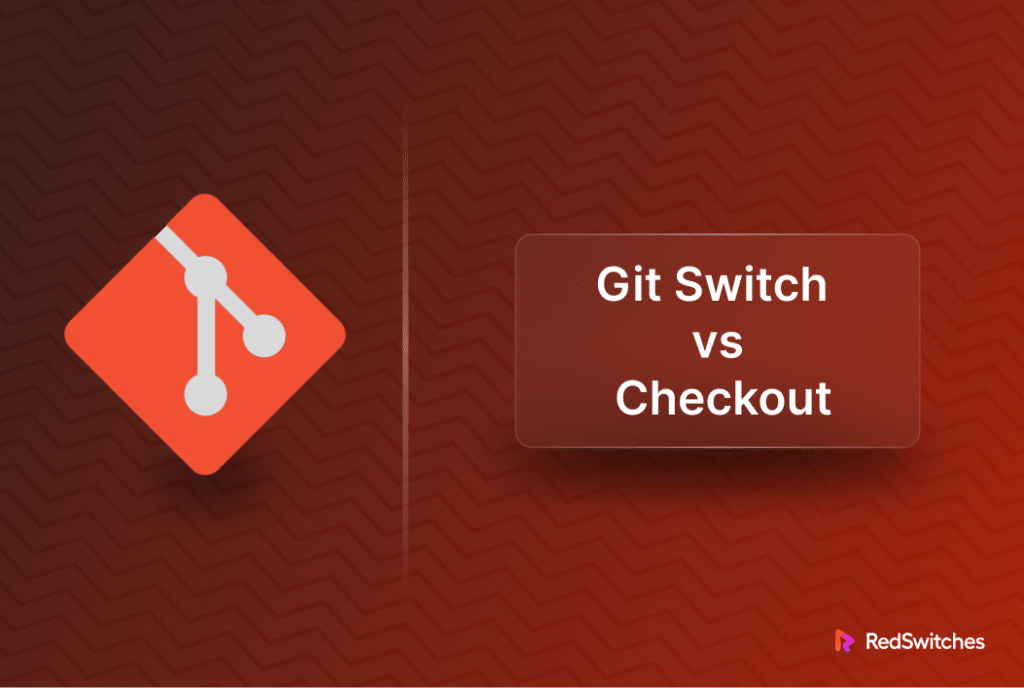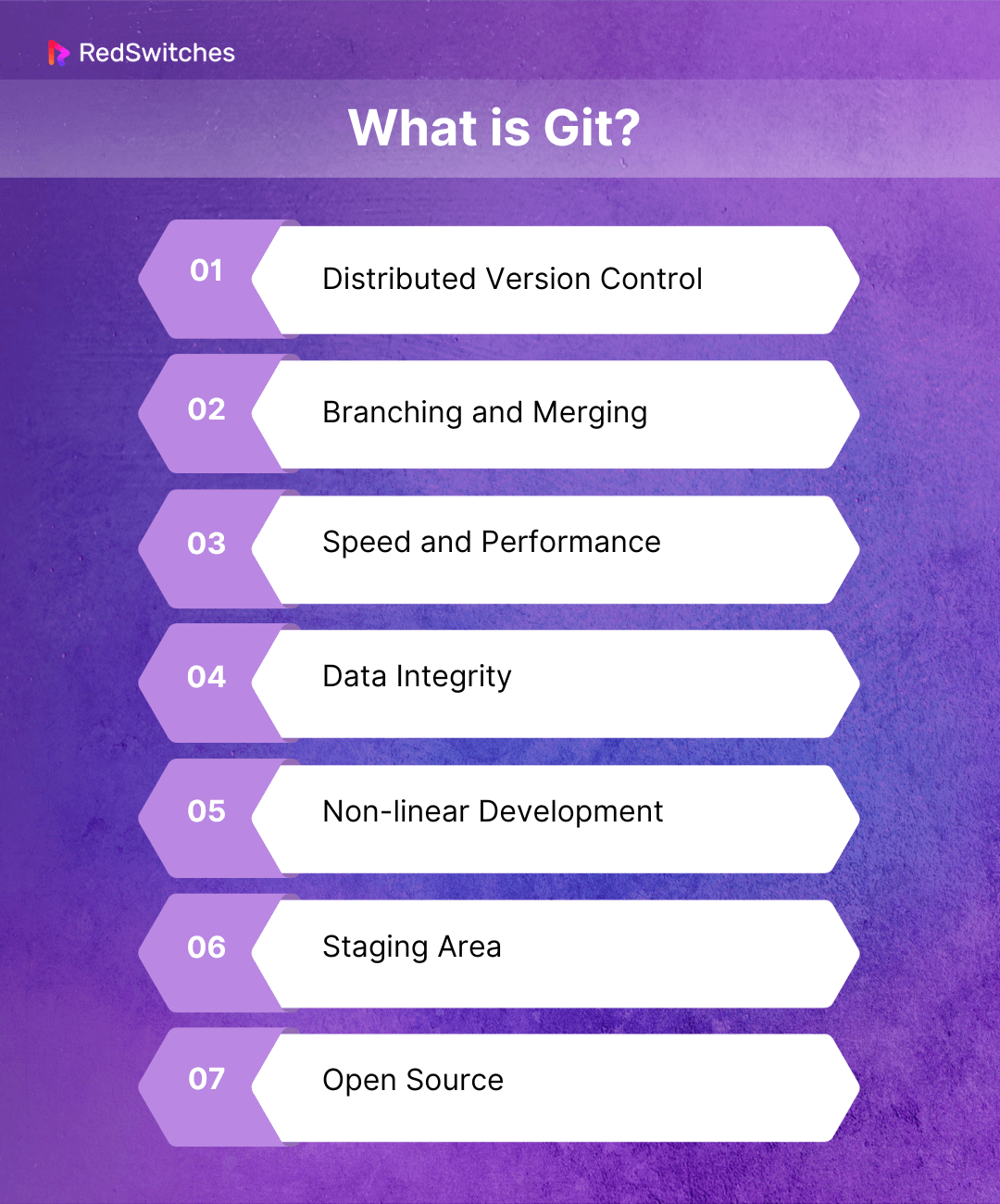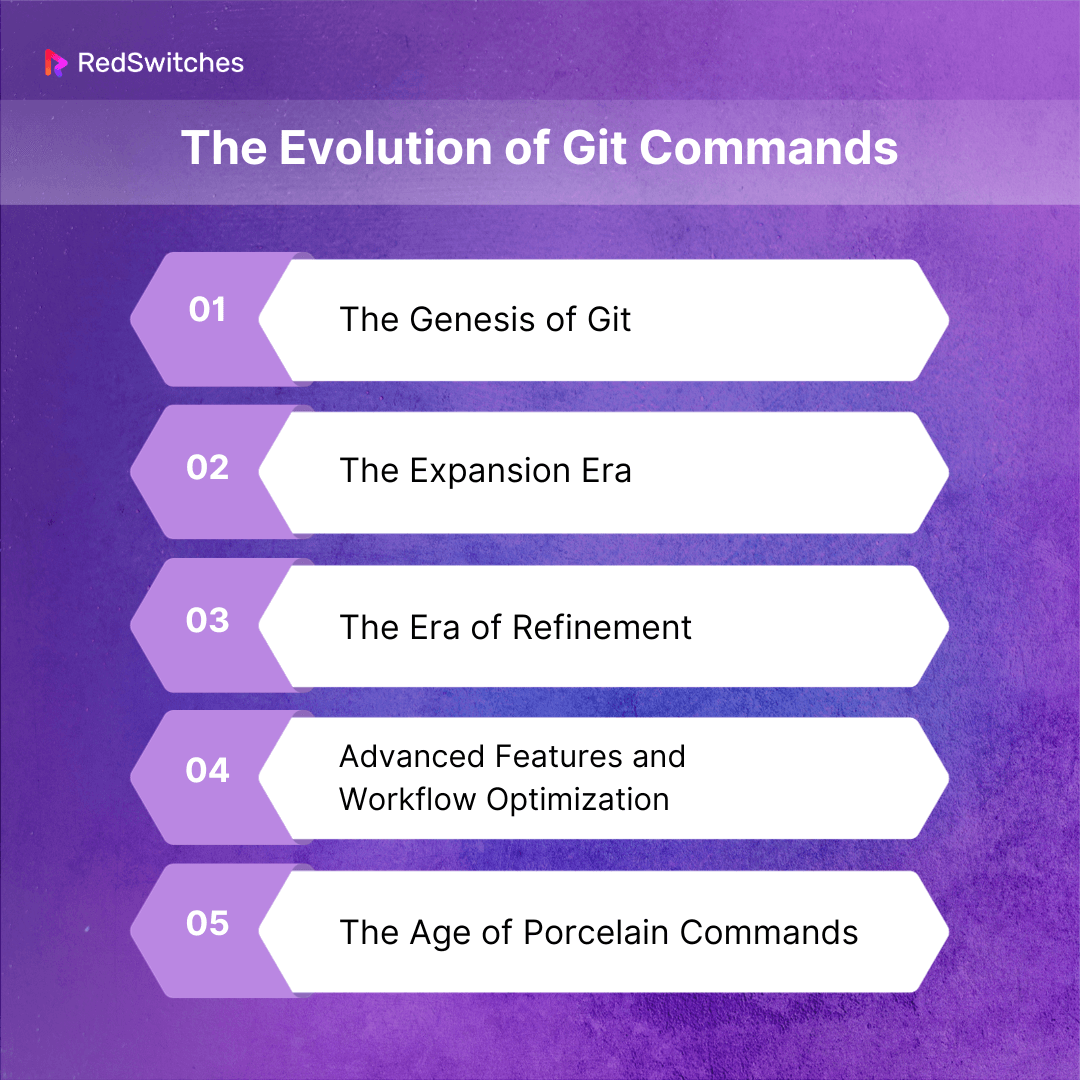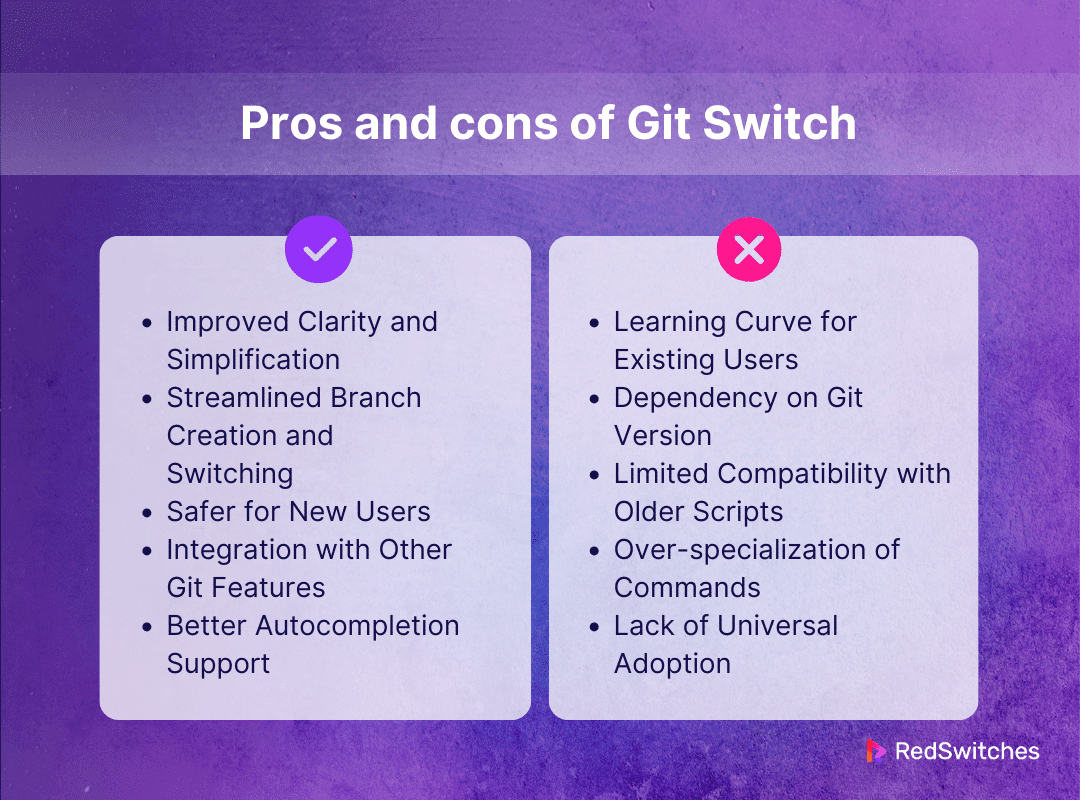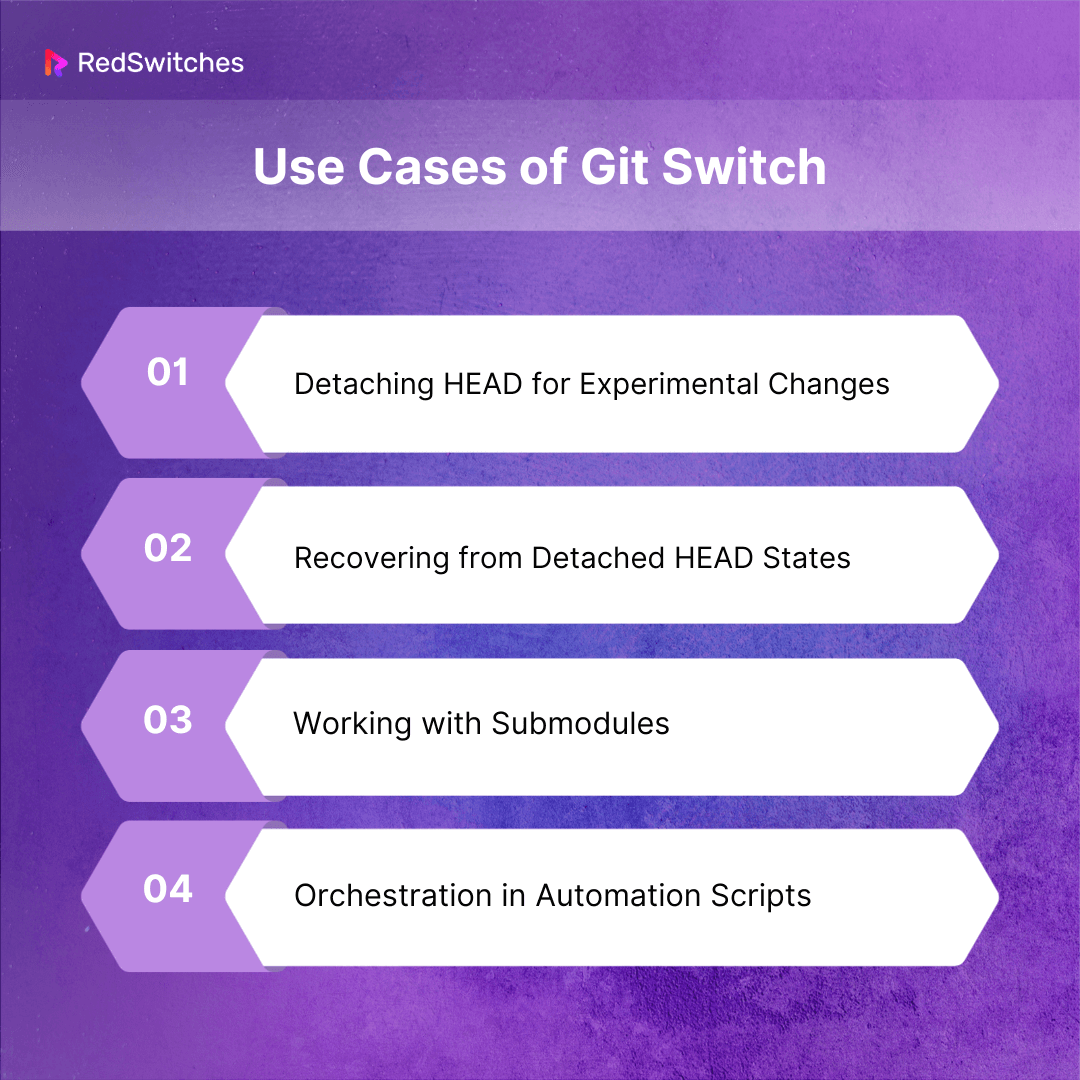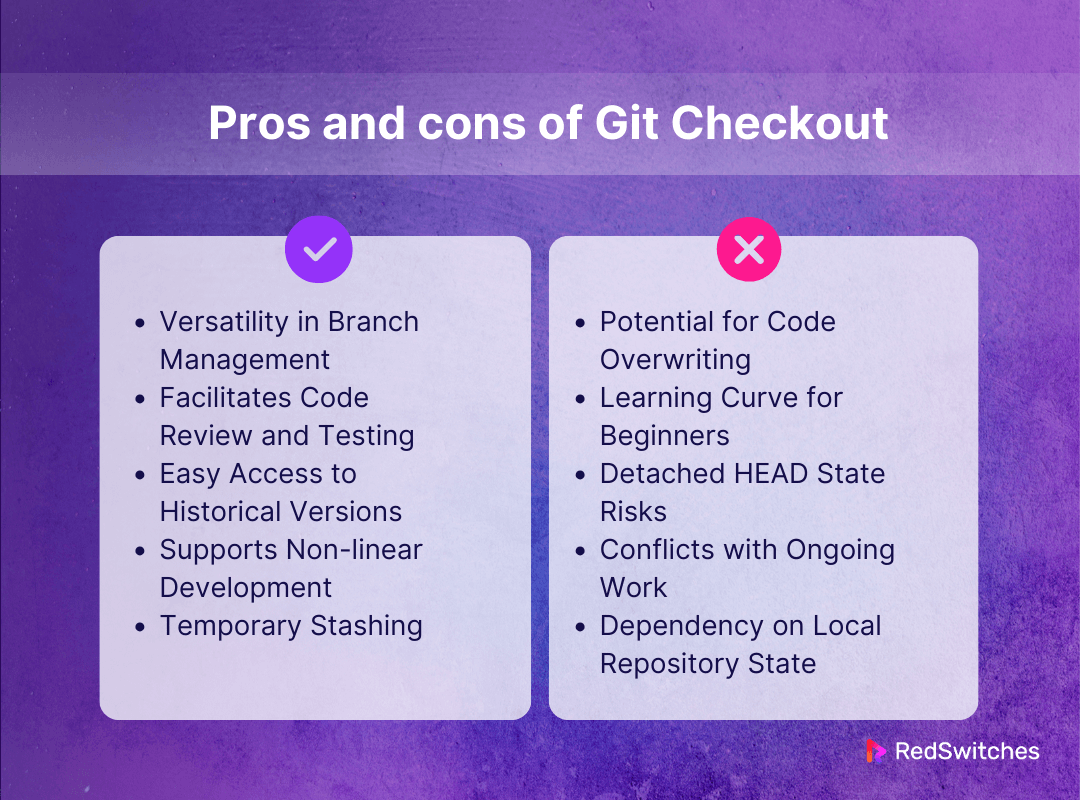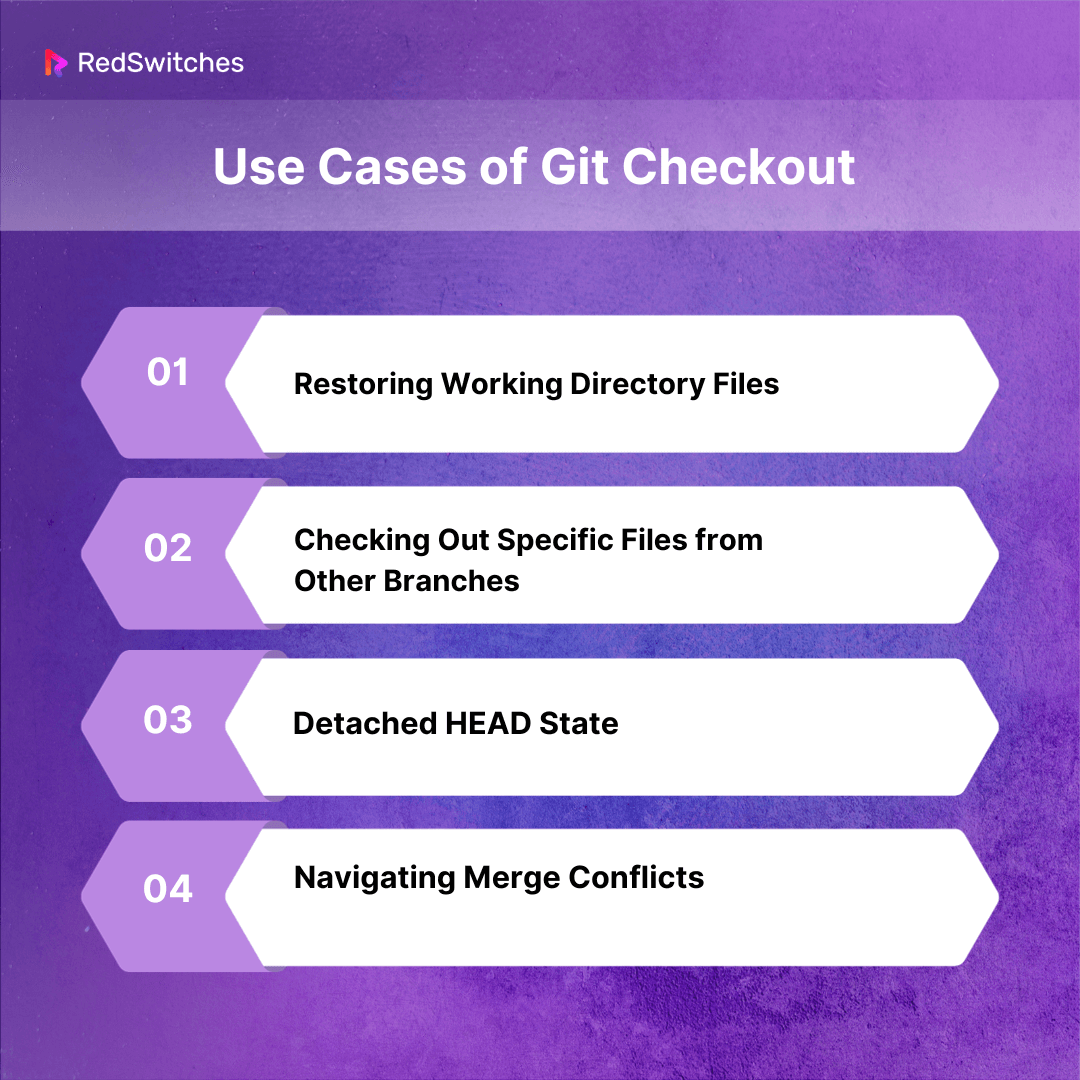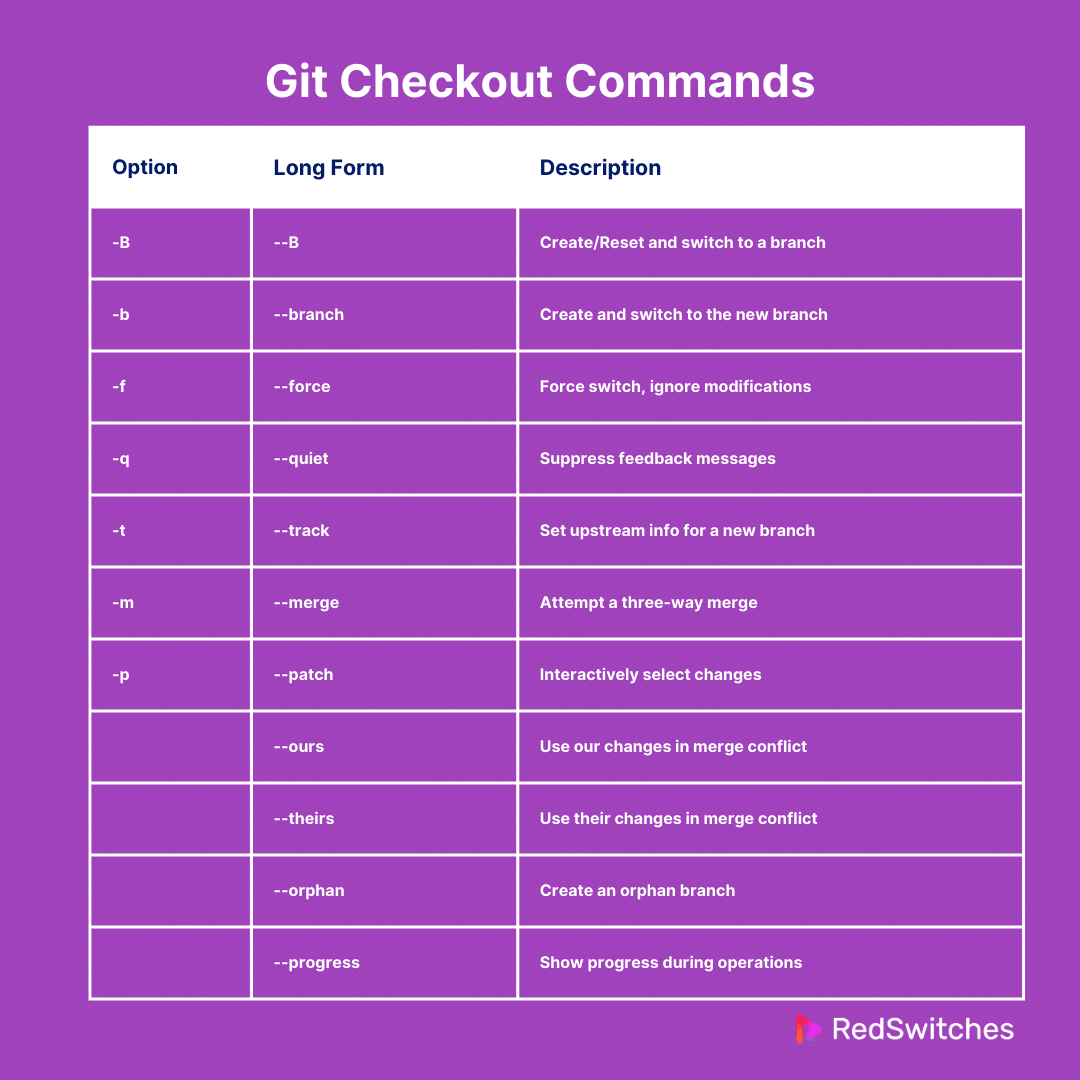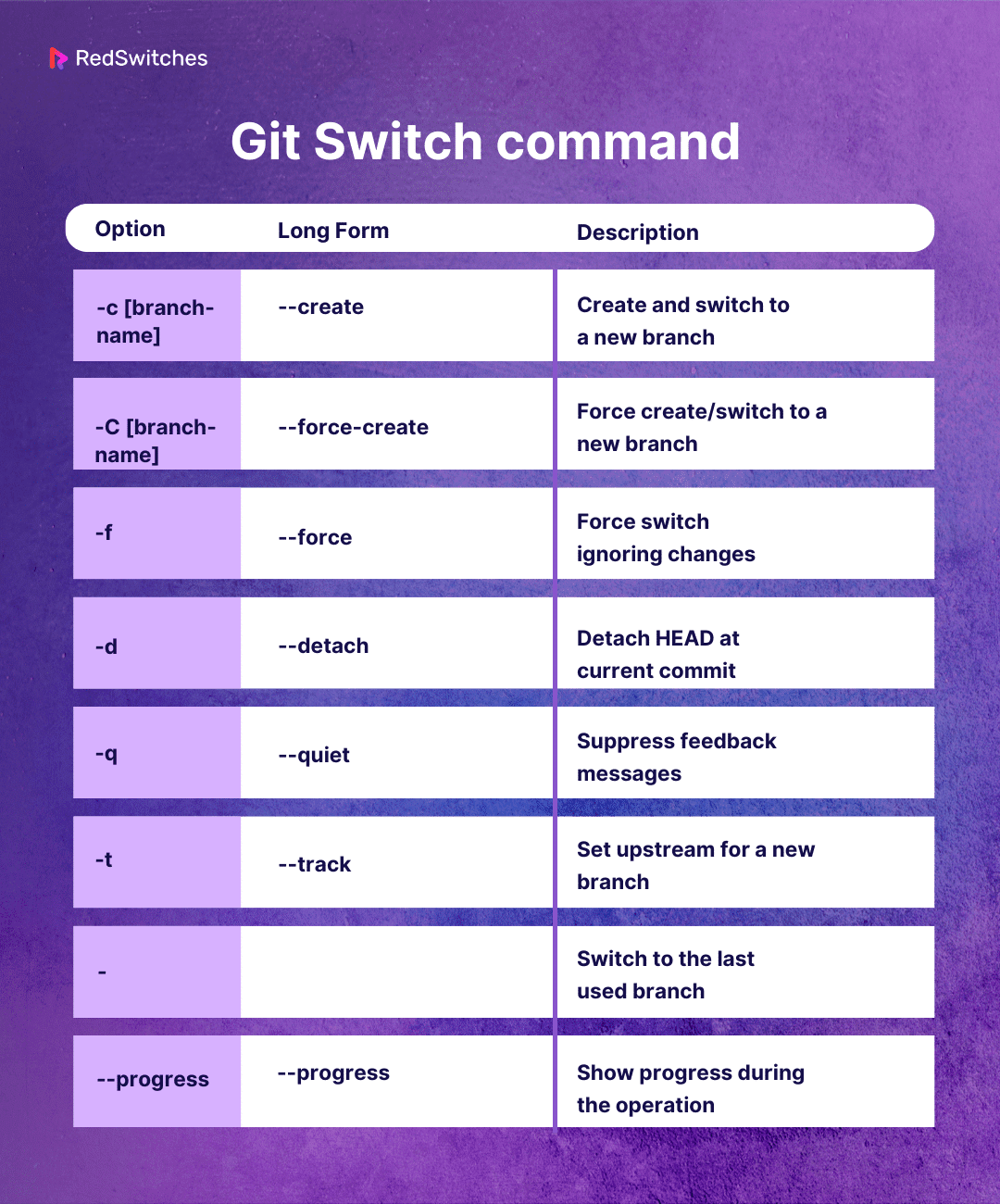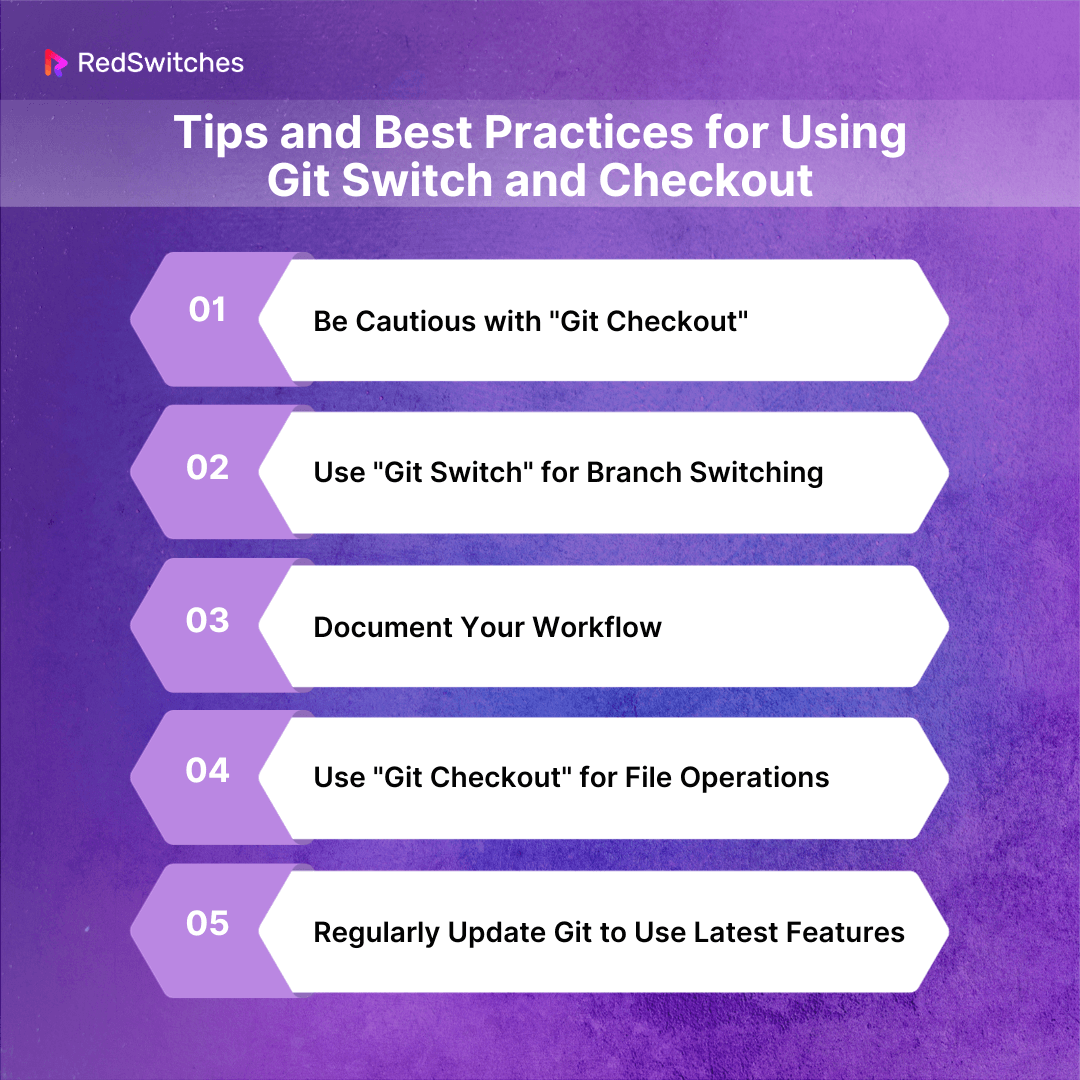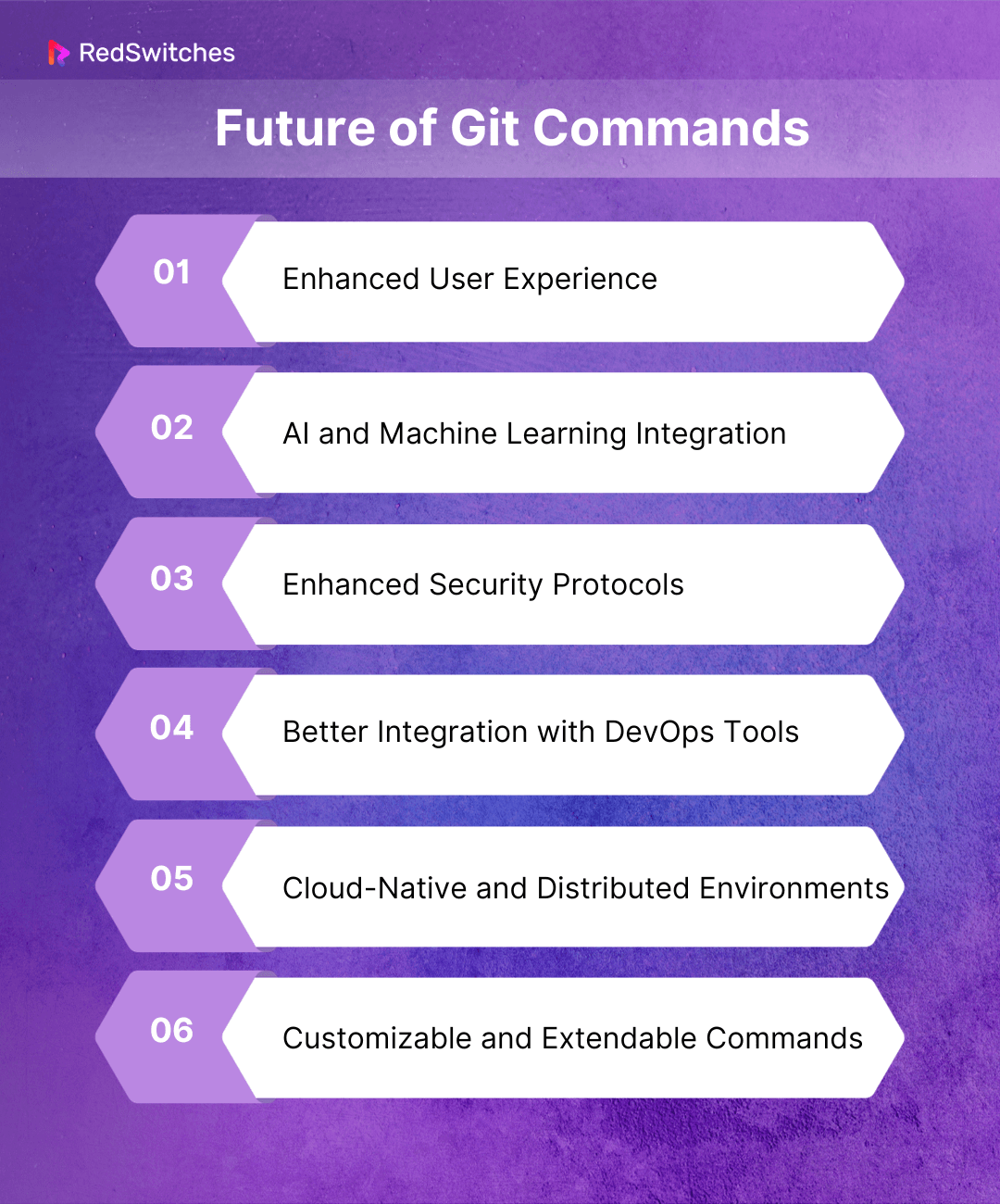Key Takeaways
- Git is a version control system designed for tracking code changes.
- Git commands have evolved to optimize code management processes.
- Git Switch simplifies branch switching with clear advantages and disadvantages.
- Git Checkout provides flexibility for file operations but requires caution.
- Understanding the differences between Git Switch and Git Checkout is crucial.
- Examples and options illustrate the practical disparities between Git Switch and Git Checkout.
- Best practices emphasize documenting workflows and updating Git regularly.
- While Git Switch is preferred for branch switching, Git Checkout excels in file operations.
- The future of Git commands promises further enhancements and features.
- Choose between Git Checkout and Git Switch based on your needs and workflow.
- Both Git Checkout and Git Switch play vital roles in efficient code management.
Did you know that over 93% of software developers use Git for their version control needs? Such statistics show that Git remains an indispensable tool for developers worldwide. Within Git’s arsenal of commands, two often spark debate: git switch vs checkout.
These commands serve integral roles when it comes to navigating branches and managing code. One important factor to understand is that they serve similar yet distinct purposes. This demands an in-depth understanding of Git Switch vs checkout.
This blog will compare git switch vs checkout, highlighting their pros and cons, differences, and best use cases. By understanding these nuances, developers can streamline their workflows and make more informed decisions in their version control processes.
Table of Contents
- Key Takeaways
- What is Git?
- The Evolution of Git Commands
- Understanding Git Switch
- Understanding Git Checkout
- The Differences Between Git Switch vs Checkout
- Tips and Best Practices for Using Git Switch and Checkout
- Future of Git Commands
- Which One Should You Use? Git Switch vs Checkout?
- Conclusion – Git Switch vs Checkout
- FAQs
What is Git?
Git is a distributed version control system typically used for tracking changes in source code during the software development process.
It was created by Linus Torvalds, the creator of Linux, in 2005. Git’s popularity is mainly due to its robust features, flexibility, and performance, making it the preferred choice for individual developers and large teams. Below are some critical aspects of Git:
Distributed Version Control
Unlike centralized version control systems, Git gives every developer a local copy of the entire development history. This means changes can be made offline and later synced with the central repository. This decentralized approach allows for improved collaboration and provides a more secure and resilient environment for code management.
Branching and Merging
Git excels at branching and merging. It allows developers to create separate branches for features, bug fixes, experiments, etc., and effortlessly merge them into the main codebase. This feature facilitates concurrent development, empowering teams to work on different parts of a project without interfering with each other.
Speed and Performance
Git is designed for handling small to extensive projects with speed and efficiency. Its performance is optimal even in large-scale projects. This makes it suitable for both small startups and large enterprises.
Data Integrity
Git ensures the integrity of the source code by using a cryptographic hash function (SHA-1) to keep track of changes. This ensures that the source code is tracked and unaltered during transfer. The integrity of the code is vital, and Git’s robust mechanism significantly reduces the chances of corruption or loss.
Are you having trouble creating a new branch in Git? Read our comprehensive blog, ‘How To Create A New Branch In Git.’
Non-linear Development
Git supports non-linear development through its powerful branching and merging capabilities, allowing multiple development streams to proceed in parallel. This flexibility is particularly beneficial for complex projects that require continuous experimentation and evolution.
Staging Area
Git has an intermediate staging area or ‘index.’ This allows developers to format and review commits before completing them, providing a flexible workflow. The staging area acts as a buffer, offering an additional layer of control before changes are permanently recorded in the repository.
Open Source
Git is an open-source tool. This means it’s free to use, and its source code is available for modification or enhancement by anyone. Its open-source nature has led to a vast and active community, contributing to its continuous improvement and broad adoption.
The Evolution of Git Commands
From its inception in 2005, Git has evolved significantly, bringing forth a plethora of commands that have made version control more efficient and intuitive. Below is an exploration of the evolution of Git commands:
The Genesis of Git
Git began as a solution to the needs of the Linux kernel development community. Early on, the focus was on basic commands like git add, git commit, and git push. These foundational commands laid the groundwork for tracking changes and coordinating work among multiple developers.
The Expansion Era
Credits: FreePik
As Git gained popularity, its command set expanded. New commands like git branch and git merge were introduced, providing essential tools for managing parallel lines of development. The git fetch and git pull commands further streamlined remote interactions, making integrating changes from different sources easier.
The Era of Refinement
With the core functionality well-established, the focus shifted to refining these commands. Enhancements in commands like git status and git log offered more detailed and user-friendly outputs. The introduction of Git rebase provided an alternative to merging, allowing for a cleaner, linear history.
Advanced Features and Workflow Optimization
Git continued to evolve with the introduction of advanced features. Commands like git stash and git bisect addressed specific pain points in the developer’s workflow, allowing for temporary shelving of changes and efficient debugging. The git submodule command enabled the management of projects within other projects, reflecting the increasing complexity of software development.
The Age of Porcelain Commands
As Git matured, so did the need for higher-level or ‘porcelain’ commands. These user-friendly commands, like git pull-request and git flow, abstracted complex sequences of lower-level (plumbing) commands, catering to more specific workflows and contributing to the broader adoption of Git.
Understanding Git Switch
Credits: FreePik
Before we dive into git checkout vs switch it is important to learn what git switch vs checkout are.
Git switch is a relatively new command in Git version 2.23. It is designed to simplify switching between different branches in a Git repository. Before its introduction, the git checkout command was commonly used for switching branches and restoring files, which could sometimes confuse users.
The git switch command focuses explicitly on the task of switching branches. It offers a clearer and more intuitive way to handle branch operations. For example, you can easily move your current HEAD (the pointer to the current branch) to the feature branch with one simple command.
Git switch also simplifies the process of creating and switching to new branches, allowing you to create a new branch and switch to it in one step.
Want to learn more about these commands? Keep reading.
Also Read: How To Git Push To Remote Branch: A Step-by-Step Guide.
Pros and Cons of Git Switch
When comparing git checkout vs git switch, it is important to weigh the pros and cons of both commands. Below are the pros and cons of Git Switch:
Pros of Git Switch
Let’s discuss the pros of the git switch.
-
Improved Clarity and Simplification
The git switch separates branch switching from the other functionalities of git checkout. This distinction adds clarity, making it easier for beginners to understand and remember Git commands. It effectively demystifies the branch management process, allowing new users to focus on learning one aspect of Git at a time.
-
Streamlined Branch Creation and Switching
Creating and switching to a new branch is more intuitive with the git switch. The -c flag allows you to create and switch to a new branch in a single command, reducing steps and potential errors. This streamlining proves particularly beneficial in fast-paced development environments where quick branch creation and switching are common.
-
Safer for New Users
Since git checkout can be used to discard changes in the working directory, it poses a risk for new users who might accidentally lose their changes. git switch is focused only on branch operations, minimizing such risks. It provides a safer environment for beginners, ensuring that critical code changes are not inadvertently lost.
-
Integration with Other Git Features
Git switch works smoothly with other features like Git restore. This provides a more organized approach to handling different tasks (branch switching, restoring working directory changes, etc.). This integration enhances overall workflow efficiency and reduces the likelihood of command misuse.
-
Better Autocompletion Support
Many modern terminals and Git interfaces offer better autocomplete suggestions for Git switch, aiding in quicker and more efficient command execution. This support helps reduce the time spent typing out full branch names and decreases the possibility of errors.
Cons of Git Switch
Now let’s take a look at the cons of git switch.
-
Learning Curve for Existing Users
Adopting a git switch may require adjustment for those accustomed to git checkout. The muscle memory and familiarity with git checkout might slow the initial adoption. This transition phase can be a minor hindrance for teams switching to the new command.
-
Dependency on Git Version
Git switch is available only from Git version 2.23 and onwards. Teams using older versions of Git cannot use this command, leading to workflow inconsistencies across different environments. This dependency might necessitate upgrades in certain cases, adding to the overhead.
-
Limited Compatibility with Older Scripts
Existing scripts and automation tools that rely on git checkout for branch operations might not be compatible with git switch. This limitation could require rewriting or updating scripts, leading to additional work and potential disruption in established workflows.
-
Over-specialization of Commands
While separation of concerns is generally good, over-specialization can lead to a larger set of commands to remember. Some users might prefer a single versatile command like git checkout over multiple specialized ones. This over-specialization can potentially complicate the learning process for some users.
-
Lack of Universal Adoption
Since the Git switch is relatively new, not all users are familiar. This lack of universal adoption can lead to confusion in collaborative projects, especially with contributors who are used to the traditional git checkout. Bridging this knowledge gap may require additional training and documentation.
Use Cases of Git Switch
Understanding the use cases of git switch vs checkout can offer valuable information on which may be best for your specific use case. Below are the use cases of git switch:
Detaching HEAD for Experimental Changes
Sometimes, you might want to make experimental changes without affecting branches. Git switch allows you to detach HEAD explicitly using git switch –detach. This lets you experiment in a no-consequences environment, where changes can be discarded or attached to a new branch later. This is particularly useful for developers who want to try out new ideas or test changes without the risk of disrupting the main or feature branches.
Recovering from Detached HEAD States
If you accidentally find yourself in a detached HEAD state, the git switch offers an easy recovery path. You can switch to your previous branch or create a new one to preserve your changes. This functionality is crucial for maintaining the integrity of your work, especially when you’ve made significant progress that you don’t want to lose.
Working with Submodules
Git switch can be used to update submodules after switching branches for those managing projects with submodules. This ensures that your submodules are always in sync with your current branch. This synchronization is vital for maintaining consistent project states, especially when collaborating with a team or submodules, which are critical to the project’s functionality.
Orchestration in Automation Scripts
In automated scripts, where clarity and precision are key, git switch offers a more readable and straightforward approach than git checkout. This clarity is especially valuable in complex CI/CD pipelines, where each step needs to be clear and concise to avoid errors. It also makes scripts more maintainable and easier to understand for new team members or future reference.
Learning how to merge a master branch in Git can be challenging for beginners. Read this in-depth guide: Step-by-Step Tutorial To Merge Master Branch In Git.
Understanding Git Checkout
Credits: FreePik
Git checkout is a powerful command in the Git version control system used to switch between different branches or to restore files in a repository to a particular state. It allows developers to navigate between multiple branches in their repository, enabling them to work on different features or versions of a project without interfering with the main codebase.
When you use git checkout [branch-name], you’re telling Git to switch to the specified branch, updating your working directory to match the snapshot of the project stored in that branch. This is crucial for managing parallel development streams within the same project.
Git checkout can also be used to restore files or entire directories from the repository’s history to a previous state. This aspect is useful for undoing changes and reverting files to a known good state.
Pros and Cons of Git Checkout
Weighing the pros and cons of switch vs checkout git can offer valuable insight to those looking to compare both commands. Below are the pros and cons of Git Checkout:
Pros of Git Checkout
Let’s first understand the pros of git checkout.
-
Versatility in Branch Management
Git checkout quickly switches between branches. This makes it ideal for developers juggling multiple tasks. This capability enhances productivity and encourages a modular approach to feature development and bug fixing, keeping the main codebase uncluttered and organized.
-
Facilitates Code Review and Testing
Using git checkout for reviewing and testing ensures that the main branch is always deployable. This compartmentalization is crucial in continuous integration/continuous deployment (CI/CD) pipelines, as it allows for testing in isolated environments, ensuring that only fully vetted code is deployed.
-
Easy Access to Historical Versions
With git checkout, accessing historical versions becomes a straightforward task. It is invaluable for understanding the context behind code changes or for troubleshooting purposes. This historical access also aids in compliance with audit trails and maintaining the development process’s transparency.
-
Supports Non-linear Development
Git checkout supports complex development strategies by enabling merging and branching. This flexibility is key in collaborative environments where multiple teams may work on different aspects of a project, allowing for parallel development without stepping on each other’s toes.
-
Temporary Stashing
The synergy between git checkout and git stash is beneficial in managing hotfixes or urgent changes. It allows developers to quickly switch contexts without losing progress on their current workstream, ensuring that critical issues can be addressed promptly without sacrificing ongoing work.
Cons of Git Checkout
Now, Let’s understand the cons of git checkout.
-
Potential for Code Overwriting
The risk of overwriting local changes with git checkout is significant, especially in fast-paced development environments where changes are frequent. This can lead to a loss of work and requires careful attention to the state of the working directory and staging area before switching branches.
-
Learning Curve for Beginners
The complexities of git checkout can be daunting for beginners, with its various flags and modes, such as switching branches, retrieving old files, and handling detached heads. This complexity necessitates a solid understanding of Git fundamentals to avoid common pitfalls.
-
Detached HEAD State Risks
Navigating a specific commit with git checkout and entering a detached HEAD state can be disorienting and risky, especially for less experienced developers. Without proper knowledge, one might lose changes or create orphaned commits that are difficult to track and merge.
-
Conflicts with Ongoing Work
Branch switching, particularly in a rapidly changing codebase, can lead to significant merge conflicts. These conflicts not only interrupt the development flow but also require additional time and effort to resolve, which can be a source of frustration and delays.
-
Dependency on Local Repository State
Git checkout relies heavily on the current state of the local repository. This makes it vulnerable to local disruptions such as disk errors or file corruption. This dependence means that problems in the local environment can directly impact a developer’s ability to switch contexts or access different code versions.
Use Cases of Git Checkout
Understanding the use cases of git switch vs checkout can offer helpful insight on which may be best for you. Below are the use cases of git checkout:
Restoring Working Directory Files
Git checkout can be used to discard unstaged changes in your working directory. If you’ve modified a file and want to revert it to the state it was in the last commit, use:
git checkout — file.txt
This command will restore file.txt to its state at the last commit, discarding any changes you haven’t yet staged for commit. It’s a quick way to undo modifications when experimenting with code.
Checking Out Specific Files from Other Branches
You can also use git checkout to bring specific files from another branch into your current branch. For example:
git checkout development — README.md
This command will get README.md from the development branch and place it in your current branch. This is extremely useful for cases where you need to quickly grab the latest updates or specific components from another branch without merging or switching completely to it.
Detached HEAD State
Git checkout can be used to view the state of your repository at a specific commit, which is useful for examining historical changes. For example:
git checkout 9fceb02
This command will check out the repository at commit 9fceb02 but in a ‘detached HEAD’ state. This means you are no longer working on any branch, which is safe for exploration but not ideal for making new commits. It’s an invaluable tool for code archaeology, allowing developers to understand the evolution of their projects over time.
Navigating Merge Conflicts
During a merge, git checkout can be used to manage merge conflicts. You can use it to choose which version of a conflicted file to keep:
git checkout –ours conflicted_file.txt git checkout –theirs conflicted_file.txt
The first command will keep the version of conflicted_file.txt from the current branch, while the second command will choose the version from the branch you are merging. This direct approach to conflict resolution is crucial in large projects where frequent merges and conflicts are inevitable, allowing for precise control over the final state of the files.
Now that we have explored the definitions, pros, and cons, and use cases of git switch vs checkout, let’s discover the differences between git switch vs checkout.
Also Read: How To Squash Commits In Git: A 2024 Guide.
The Differences Between Git Switch vs Checkout
Below are the differences between git switch vs checkout:
Git Switch vs Checkout: Examples
Below is a comparison of the examples of git switch vs checkout:
Git Checkout
Let’s take a look at git checkout first.
Switching Branches
To switch to an existing branch named feature-branch:
git checkout feature-branch
This command quickly shifts your working directory to the state of feature-branch, allowing you to continue working on that branch smoothly.
Creating and Switching to a New Branch
To create a new branch and switch to it:
git checkout -b new-feature
This command combines branch creation and switching. It’s a convenient way to start working on a new feature without manually creating a branch first.
Restoring Files
To restore a file to its last committed state:
git checkout — file.txt
This functionality is exclusive to git checkout and is not part of git switch. It’s particularly useful for discarding local changes and reverting to the last known good state of a file in your repository.
Git Switch
Let’s take a look at the git switch.
Switching Branches
Switching to an existing branch is straightforward:
git switch feature-branch
This command offers a more focused approach to changing branches, reducing the risk of mistakenly manipulating files or branches.
Creating and Switching to a New Branch
Similar to git checkout -b, but with git switch:
git switch -c new-feature
The -c flag stands for create, making it clear what the command does. It streamlines the process of creating a new line of development in your project.
Detaching HEAD
Detaching HEAD with git switch:
git switch –detach <commit-hash>
This is similar to git checkout <commit-hash>, but with a more explicit intention. It’s useful for temporarily checking out an earlier state of your project without affecting the current branch.
Git Switch vs Checkout: Options
Below is a comparison of the options accepted by git switch vs checkout:
Git Checkout
Below are the options accepted by the Git Checkout command:
Do you want to master listing remote branches in Git? Read this informative piece, ‘How To List Remote Branches In A Git Repository.’
Git Switch
Below are the options accepted by the Git Switch command:
Tips and Best Practices for Using Git Switch and Checkout
Using the git switch vs checkout commands effectively requires understanding their nuances and applying best practices. Below are a few in-depth insights and tips for using git switch and git checkout effectively.
Be Cautious with “Git Checkout”
Understanding its Power and Risks: git checkout is known for versatility. It can switch branches, restore files, and even create new branches. However, its multifunctional nature can be a double-edged sword, especially for beginners or in complex repositories. Accidental overwrites or branch switches can occur if the command isn’t used cautiously.
Tips for Safe Usage
- Always Check Your Current Branch: Before using git checkout, ensure you’re on the correct branch to avoid unintended changes.
- Use Explicit Commands: Prefer using the full command (git checkout [branch-name] or git checkout — [file-name]) for clarity.
- Leverage –: When checking out files, use — to differentiate between files and branches, especially when they share the same name.
Use “Git Switch” for Branch Switching
Simplifying Branch Management: git switch is tailored for branch operations. It eliminates the dual nature of git checkout. This makes it a safer and more intuitive choice for branch switching.
Best Practices
- Adopt git switch for Branch Operations: Use git switch instead of git checkout for switching branches to avoid confusion and errors.
- Embrace the New Options: Familiarize yourself with options like –create (-c) for creating new branches, which adds clarity to your workflow.
- Detach with Care: Use the –detach option when inspecting the state of the repository without affecting the current branch.
Document Your Workflow
Credits: FreePik
The Importance of Documentation: Documenting your workflow is crucial, regardless of which command you use. Clear documentation ensures that everyone on the team understands the standard practices and avoids common pitfalls.
Documentation Tips
- Create a Command Guide: Document the common Git commands and their specific use cases in your project.
- Include Examples: Provide practical examples to illustrate when and how to use git switch and git checkout.
- Regularly Update Documentation: Keep your documentation up-to-date to reflect new practices or learned lessons as your team’s workflow evolves.
Use “Git Checkout” for File Operations
Mastering File Manipulation: While git switch is tailored for branch operations, git checkout shines in file manipulation. It’s the go-to command for discarding changes in your working directory and checking out specific commits or files.
Best Practices for File Operations
- Restoring Files: Use git checkout to revert changes in your working directory to their last committed state, which is invaluable for undoing modifications and resolving merge conflicts.
- Checking Out Commits: When you need to view an older state of your project, git checkout [commit-hash] allows you to leave the current branch and inspect historical commits temporarily.
- Avoiding Confusion: Always specify whether you are operating on a file or branch by using — when referring to files. This clarity is crucial to prevent unintentional branch switches.
Regularly Update Git to Use Latest Features
Accessing New Commands and Fixes: Git is rapidly evolving, with new features and commands like the git switch being introduced. Regular updates ensure you have access to these improvements and critical security fixes.
Updating Best Practices
- Check Your Version Regularly: Run Git –version periodically to know your current version. This awareness helps in staying on top of new releases.
- Follow Release Notes: Review the release notes to understand new features and changes when a new version is released. This knowledge can help you adapt your workflow to include more efficient practices.
- Use Version Managers: Consider using version managers for Git. These tools can simplify upgrading to the latest version, ensuring you always use the most current and secure version.
Also Read: Learn How To Install GIT On Ubuntu 22.04 LTS And 20.04.
Future of Git Commands
Here’s a breakdown of the likely directions for the future of Git commands, along with some potential specific improvements:
Enhanced User Experience
One of the significant shifts we anticipate is an enhanced user experience. Git, while powerful, is often criticized for its steep learning curve and sometimes cryptic command syntax.
Future versions of Git might focus on simplifying command structures, making them more intuitive and accessible to new users. This could involve more descriptive command names, better default behaviors, and a more interactive command line interface.
AI and Machine Learning Integration
Artificial intelligence and machine learning are rapidly advancing fields that have the potential to significantly influence Git commands. We could see AI-powered assistants integrated into Git.
These assistants may offer recommendations for best practices, automatically resolve merge conflicts, or even predict and fix potential issues before they arise. This integration would streamline development workflows and reduce the chances of human error.
Enhanced Security Protocols
Credits: Pexels
As cyber threats become more sophisticated, the need for robust security measures in version control systems like Git becomes paramount. Future Git commands could include advanced security protocols, such as improved encryption for data in transit and at rest, multi-factor authentication for critical operations, and automated security scanning for code changes.
Better Integration with DevOps Tools
The future of Git commands will likely see deeper integration with the broader ecosystem of DevOps tools. This could mean more sophisticated built-in commands for continuous integration/continuous deployment pipelines, automated testing, and deployment strategies. Such integration would facilitate a more seamless and efficient workflow from code commit to deployment.
Cloud-Native and Distributed Environments
With the increasing adoption of cloud-native architectures and distributed systems, Git commands are expected to evolve to support these environments better. This might involve enhanced commands for handling large-scale distributed projects, better support for containerization and orchestration tools like Kubernetes, and optimizations for cloud-based development environments.
Customizable and Extendable Commands
Future Git might offer more options for customization and extension of commands. This could be through a plugin architecture, allowing developers to write custom commands or extensions that cater to their specific workflow or project needs. Such a system would not only make Git more versatile but also foster a community-driven ecosystem of Git extensions.
Which One Should You Use? Git Switch vs Checkout?
Credits: Pexels
When determining which to choose between git switch vs checkout, it is critical to understand that the choice between git switch vs checkout depends on the specific task and your familiarity with Git commands. Both commands have their own set of functionalities and ideal use cases. Below is a guide to help you decide which one to use between git switch vs checkout:
When to Use Git Checkout
- For Legacy Compatibility: If you are working in an environment that hasn’t adopted the latest versions of Git or collaborating with a team that prefers traditional commands, and are contemplating between git switch vs checkout, stick with Git checkout.
- For Advanced File Operations: Use git checkout when performing files-related operations, such as restoring a file to a previous state or checking out a specific commit.
- For Mixed Operations: If you’re comfortable handling branch and file operations within a single command, git checkout is suitable.
When to Use Git Switch
- For Focused Branch Switching: git switch is designed specifically for switching branches. It simplifies the process and reduces the risk of unintended file modifications, making it ideal for this purpose.
- For Clarity and Safety: If you want to avoid the confusion of git checkout’s dual functionality, especially in complex workflows or when training new Git users, git switch is a more transparent, safer option.
- When Working with Recent Git Versions: If you are using Git version 2.23 or later, git switch will be available and is the recommended command for branch switching.
Consider Your Workflow and Team
The choice between git switch vs checkout should be guided by your specific workflow needs, the preferences of your team, and the Git version you are using. It’s also important to consider the following:
- Consistency: Stick to one command for similar operations across your project to maintain consistency.
- Collaboration: Align with your team’s preferences and practices, especially when collaborating on shared repositories.
- Learning Curve: For those new to Git, starting with a Git switch for branch operations might be easier to grasp.
Conclusion – Git Switch vs Checkout
Our exploration of git switch vs checkout shows how powerful Git commands are with specific roles in the life cycle of code management. While git switch is a more focused and modern approach to branch switching, git checkout continues to be a versatile tool for various repository operations. The choice between git switch vs checkout often boils down to the specific requirements of your workflow and the complexity of your version control tasks.
Professional services like RedSwitches can be invaluable for teams looking to boost their development workflows. RedSwitches provides advanced hosting solutions that significantly bolster development and deployment processes.
Our services ensure your team has the robust infrastructure and support to maximize efficiency, whether using Git for simple projects or complex, multi-branch development workflows. Visit our website today to discover how we can enhance your Git experience and overall development pipeline.
FAQs
Q. What is the difference between git checkout and switch?
When comparing git switch vs checkout in terms of their differences, it is important to understand that Git checkout is a multi-purpose command used for switching branches and restoring files. Git switch is a more straightforward command specifically designed for switching branches. It separates branch switching from file restoration, which remains a function of git checkout.
Q. What is the purpose of switch in Git?
The purpose of git switch in Git is to provide a clearer and more straightforward way to switch between branches. It focuses solely on branch operations, making the process more intuitive and less prone to errors than the overloaded git checkout command.
Q. What is the equivalent of git checkout?
The equivalent of git checkout for switching branches is git switch. For restoring files, git checkout remains the command, as git switch does not handle file restorations.
Q. What is the difference between the git branch and checkout?
The Git branch is used primarily for creating, listing, and deleting branches. It doesn’t switch between branches. On the other hand, git checkout (or git switch for newer Git versions) is used to switch from one branch to another. Git checkout can also restore files to their previous state, unlike the git branch.
Q. What is the difference between Git Switch and Checkout?
Git Switch and Checkout are both used to switch branches in Git. Git Switch is a newer command introduced in Git 2.23, while Checkout is a versatile command that has been around for longer.
Q. How do I switch to another branch using Git Switch?
You can switch to another branch using Git Switch by typing “git switch branch_name” in your terminal. This command will help you navigate between different branches in your repository.
Q. Can I switch to a specific commit with Git Switch?
You can switch to a specific commit using Git Switch. Simply specify the commit hash or branch name you want to switch to after the “git switch” command.
Q. How do I switch branches in Git using Checkout?
To switch branches in Git using Checkout, you can type “git checkout branch_name” in your terminal. This command helps you move between different branches in your local repository.
Q. What is the significance of the Checkout command in Git workflow?
The Checkout command is essential to the Git workflow as it allows users to switch between different branches, restore changes, and navigate through the project history efficiently.
Q. Is Git Switch better for switching to a remote branch?
Git Switch is more suitable for switching to remote branches as it simplifies the process by providing a clear and straightforward command structure for branch navigation.
Q. Can I create a new branch with the same name using Git Switch or Checkout?
You can create a new branch with the same name using either Git Switch or Checkout commands. Simply specify the branch name you want to create after the respective command.