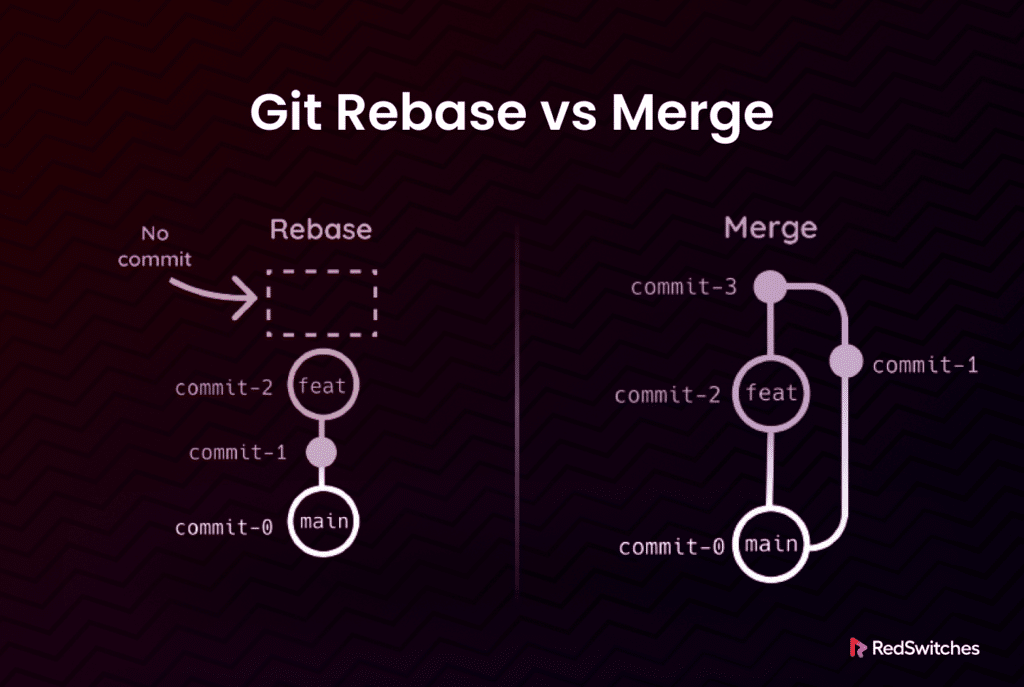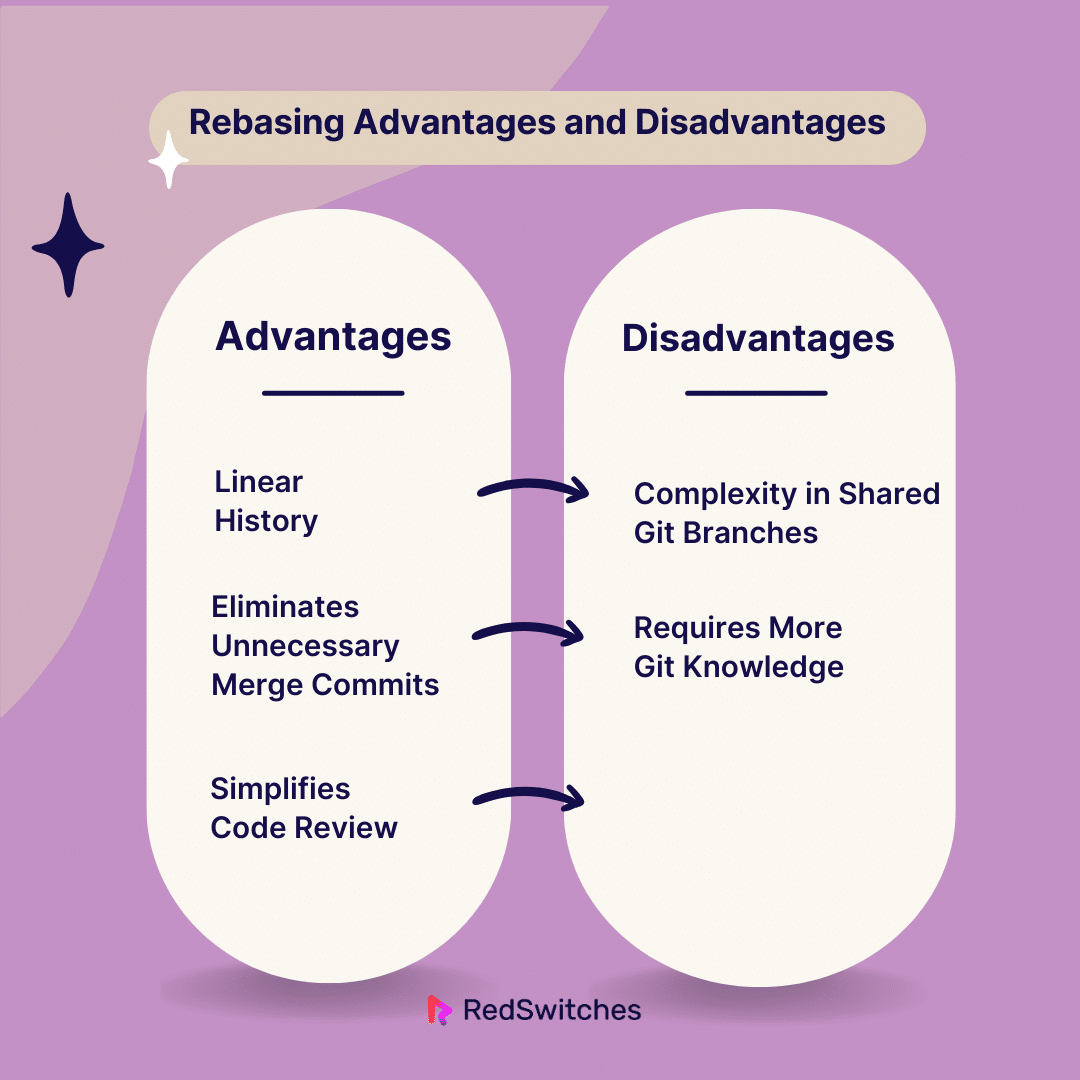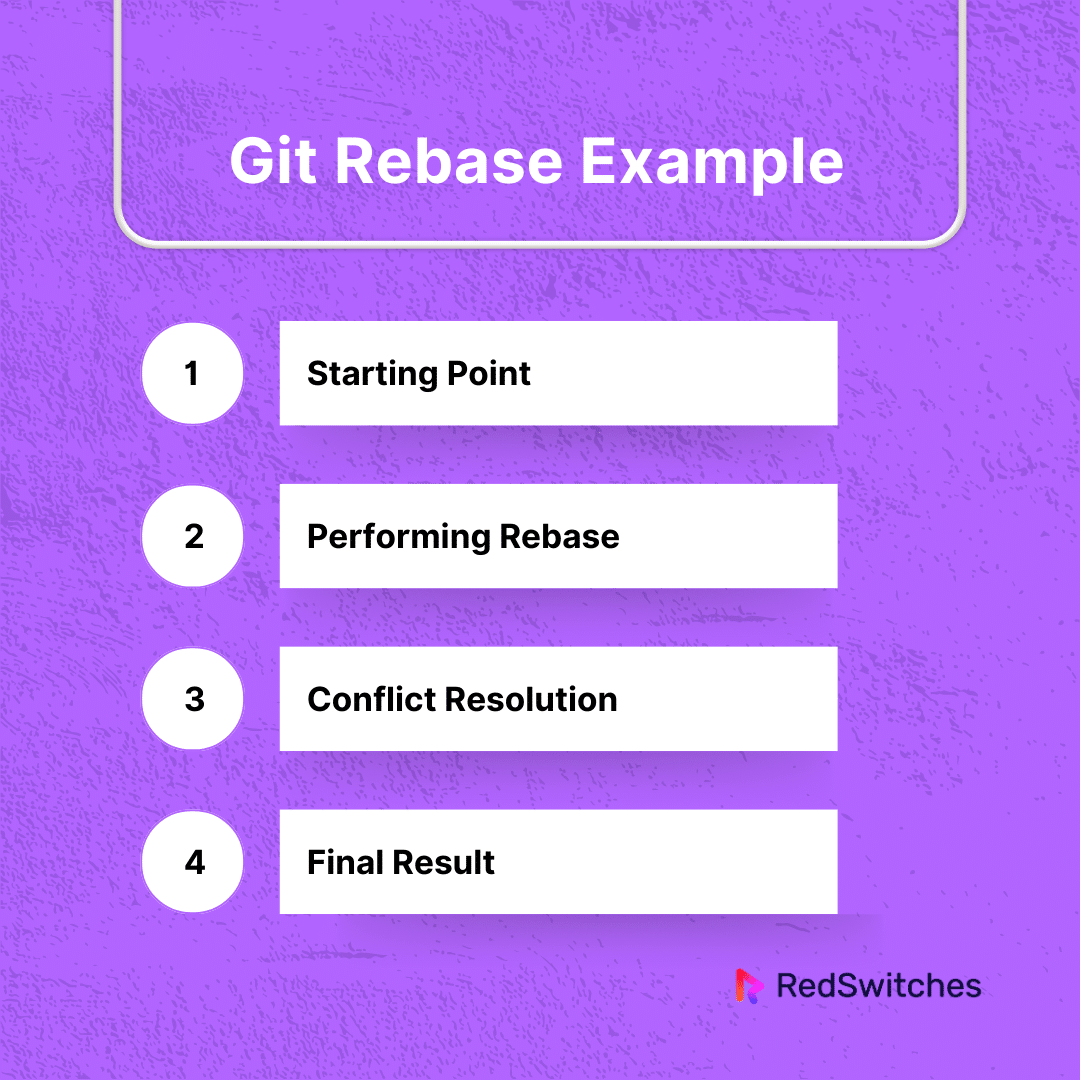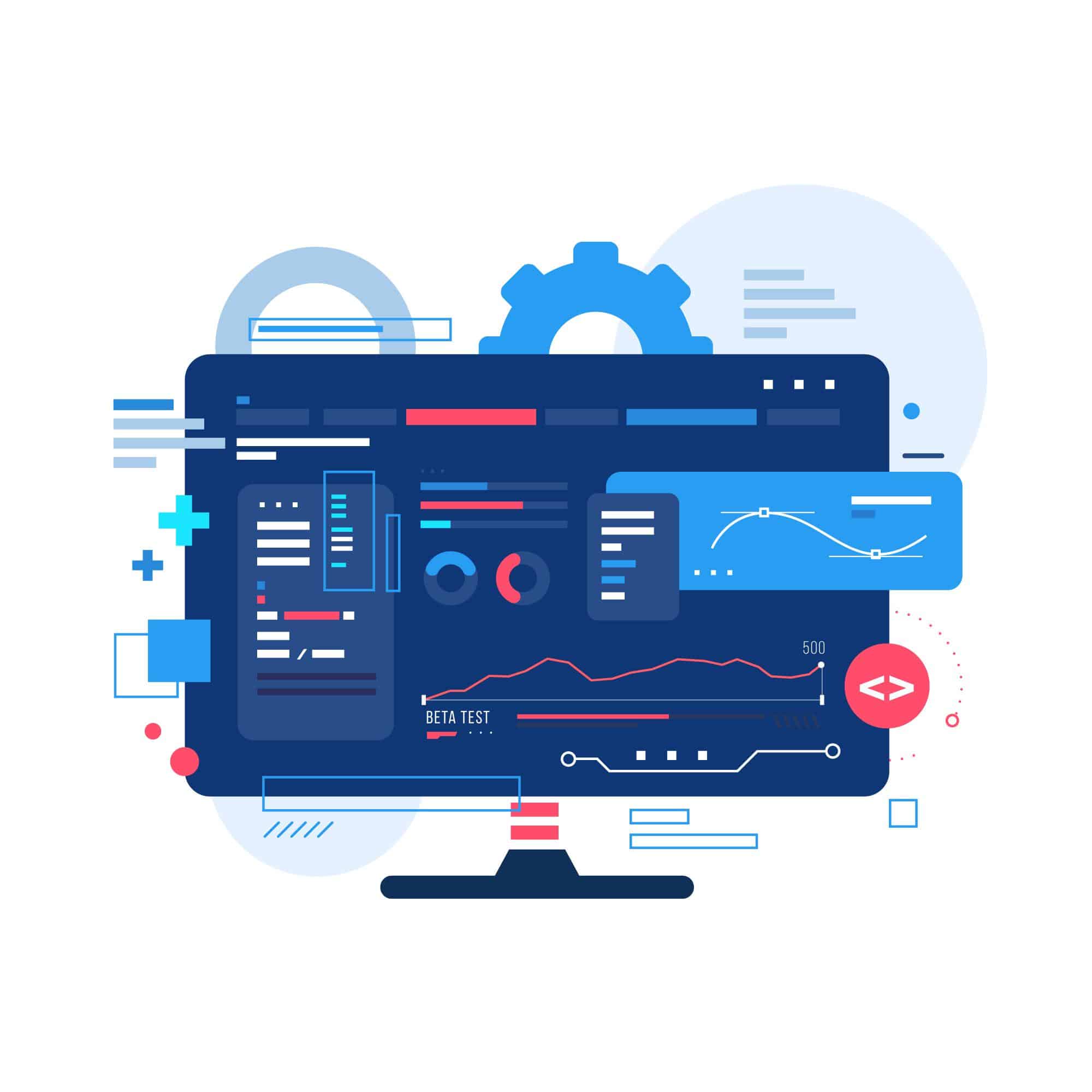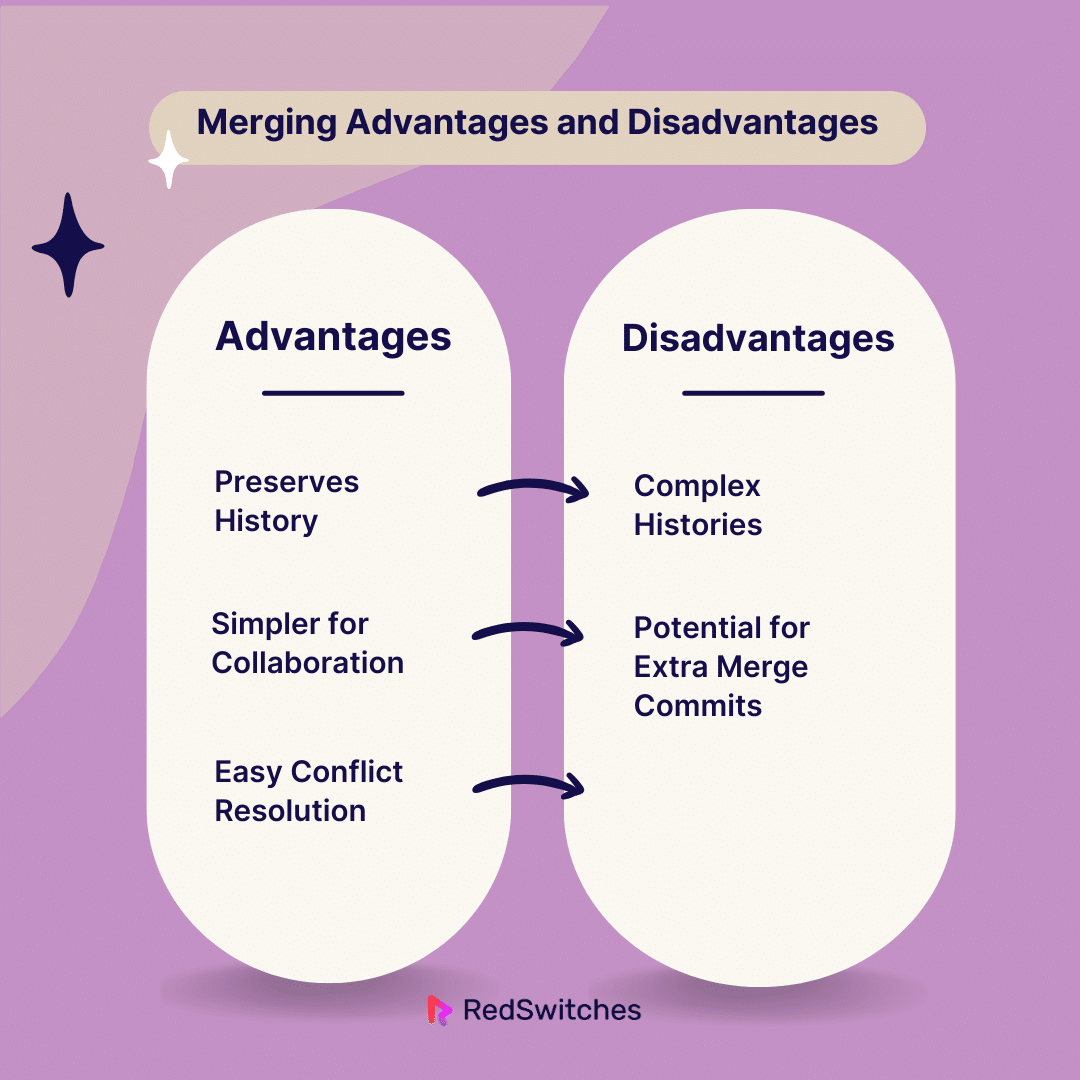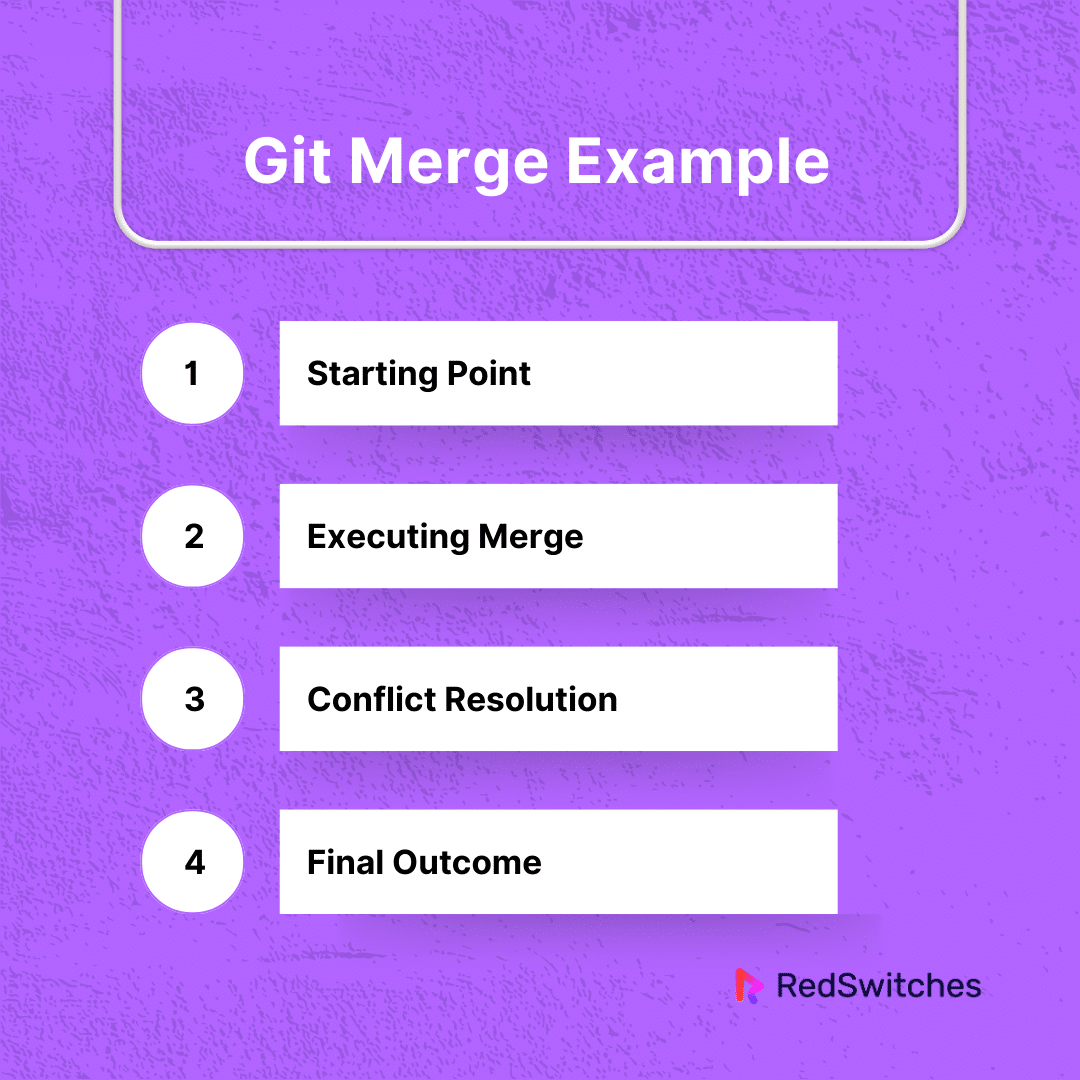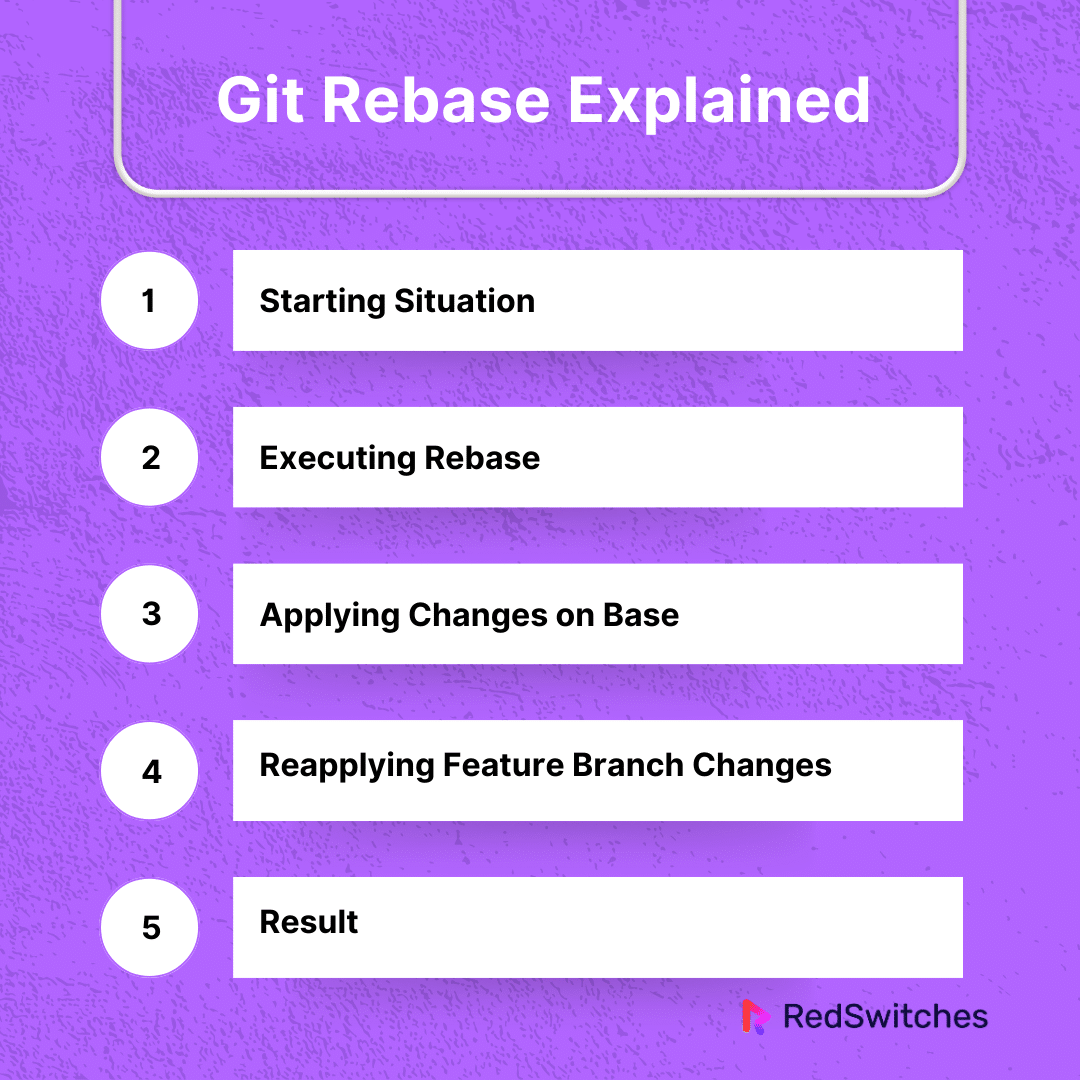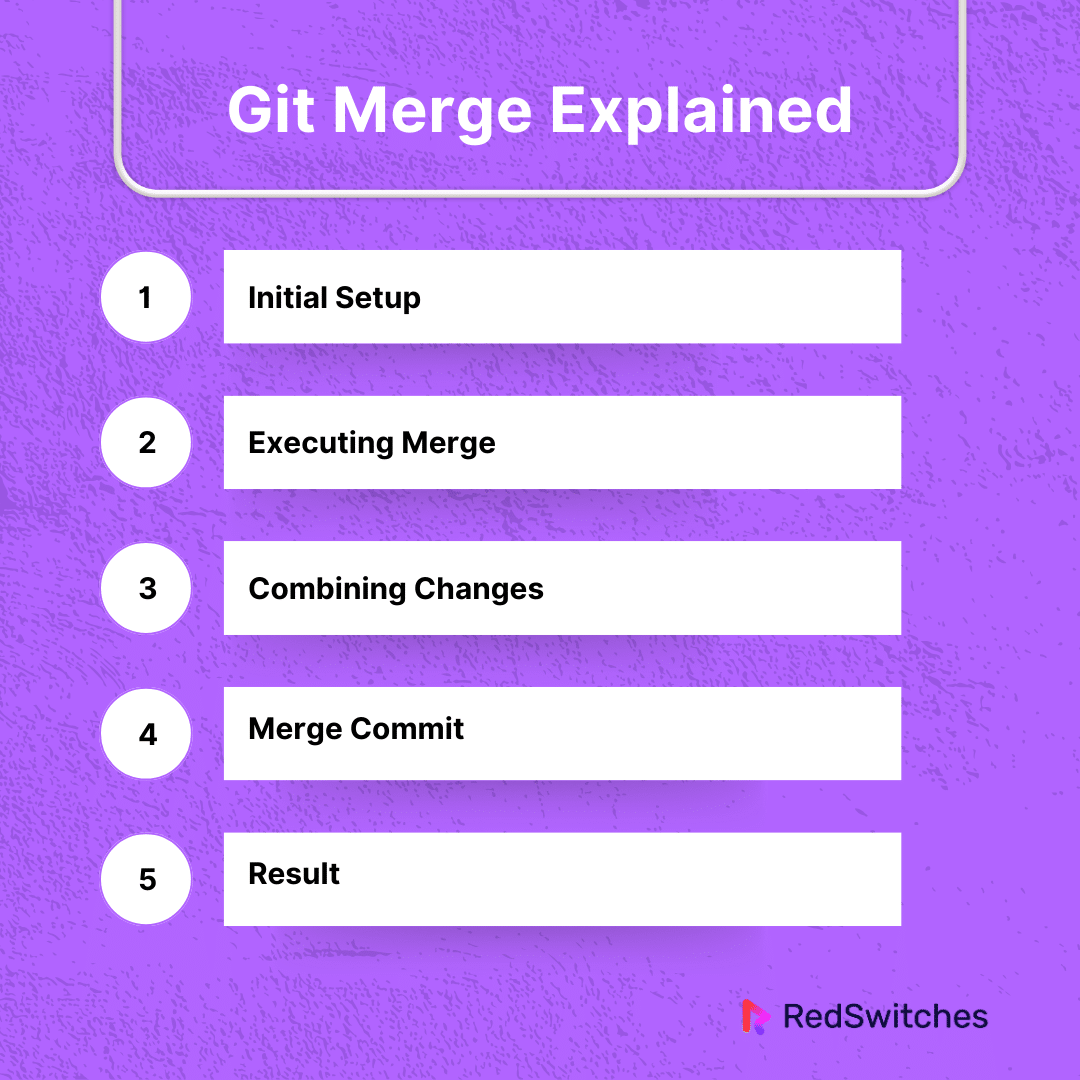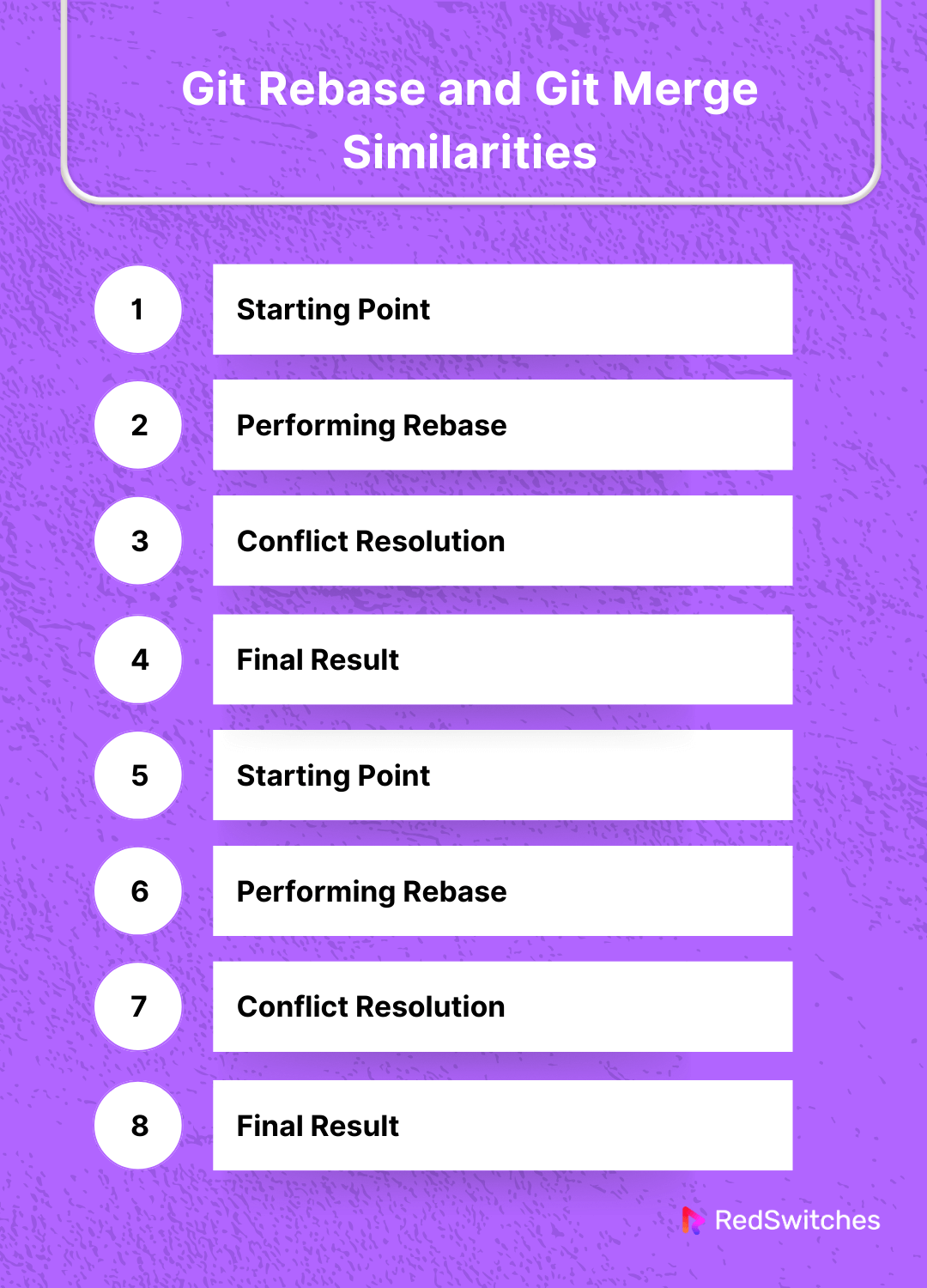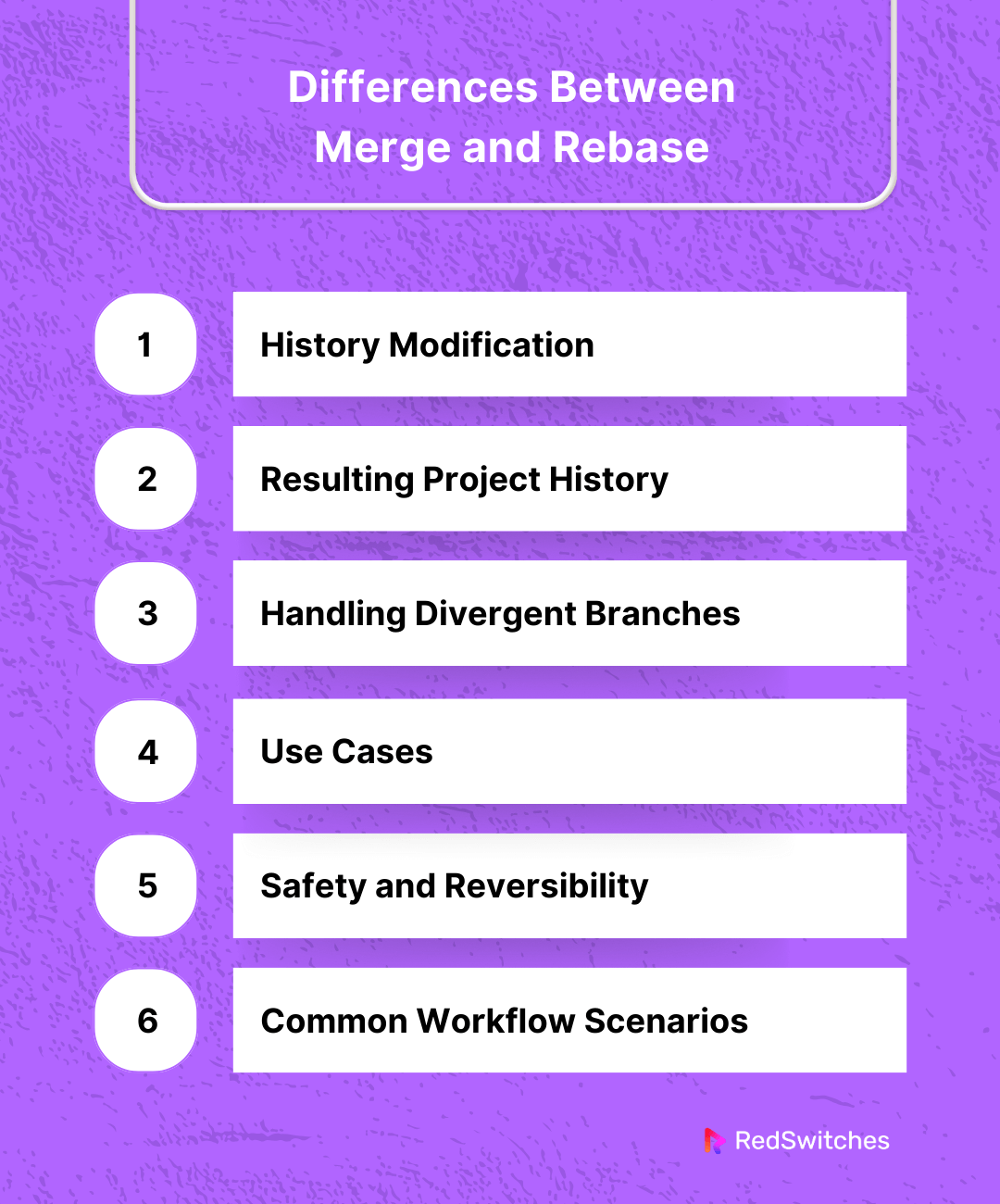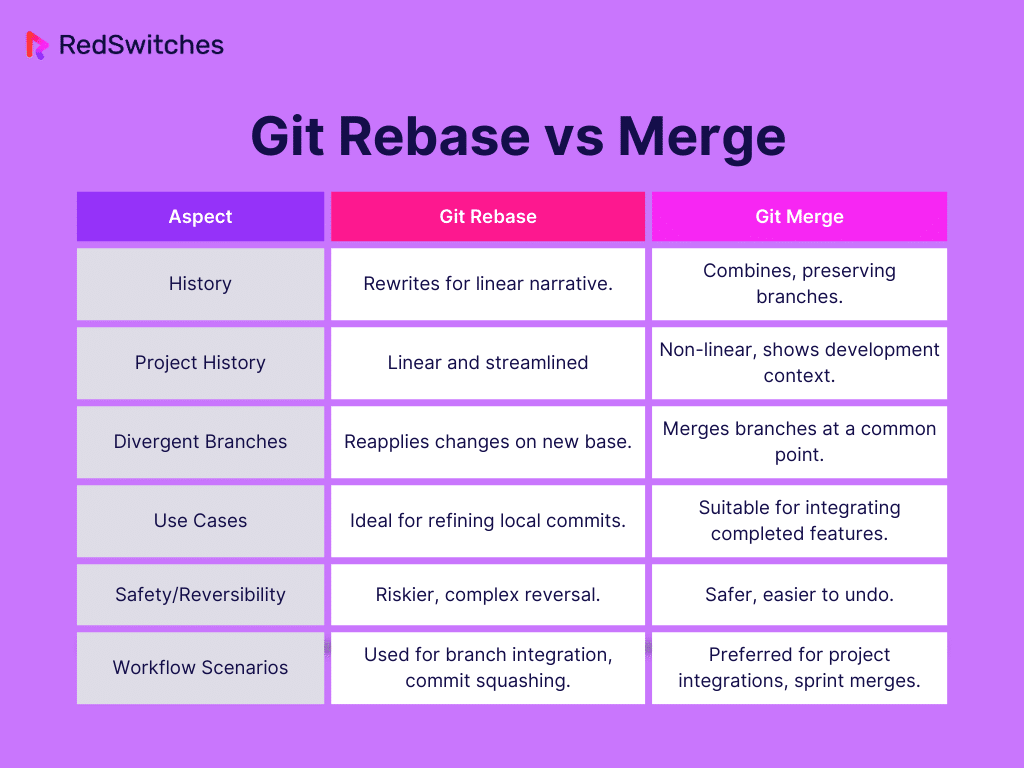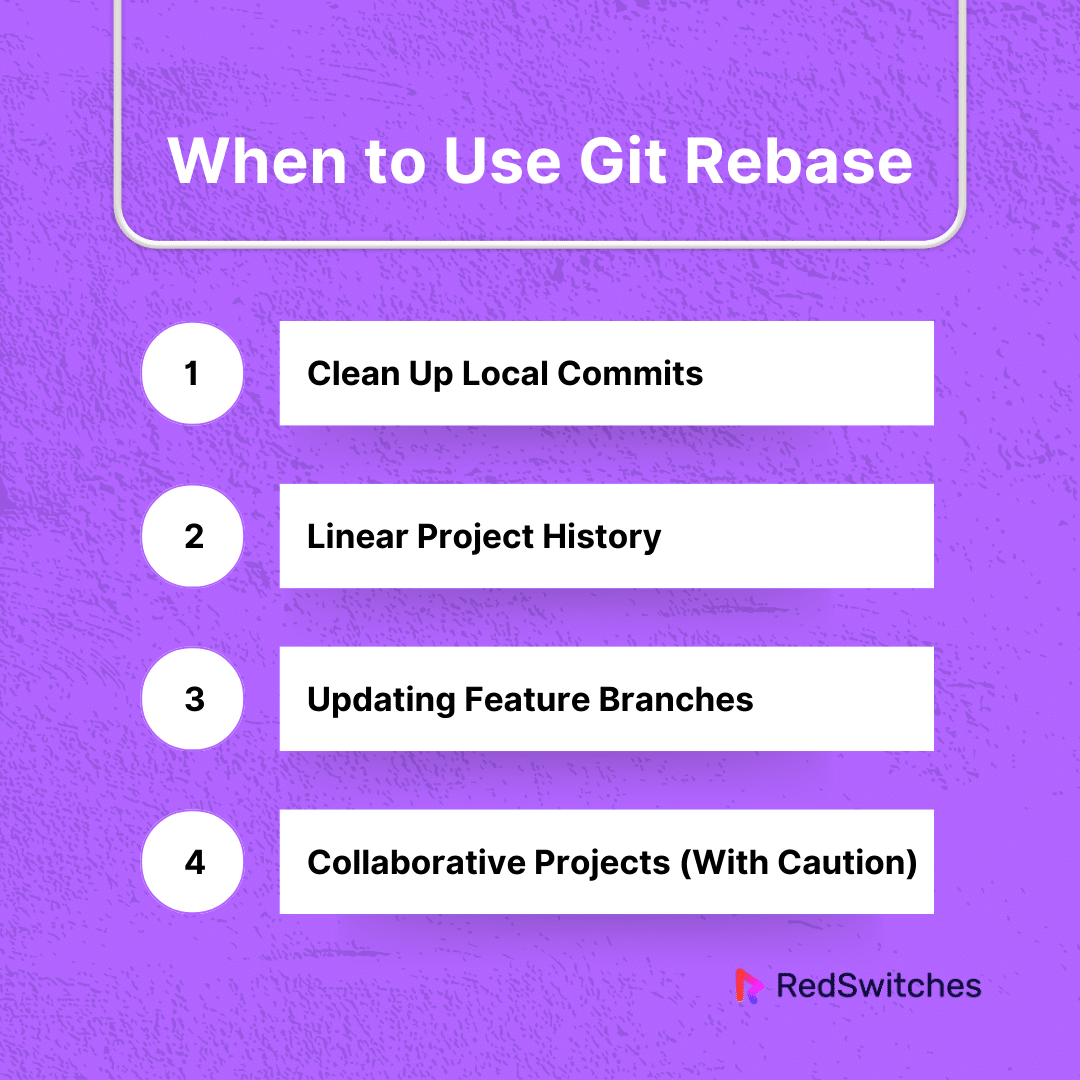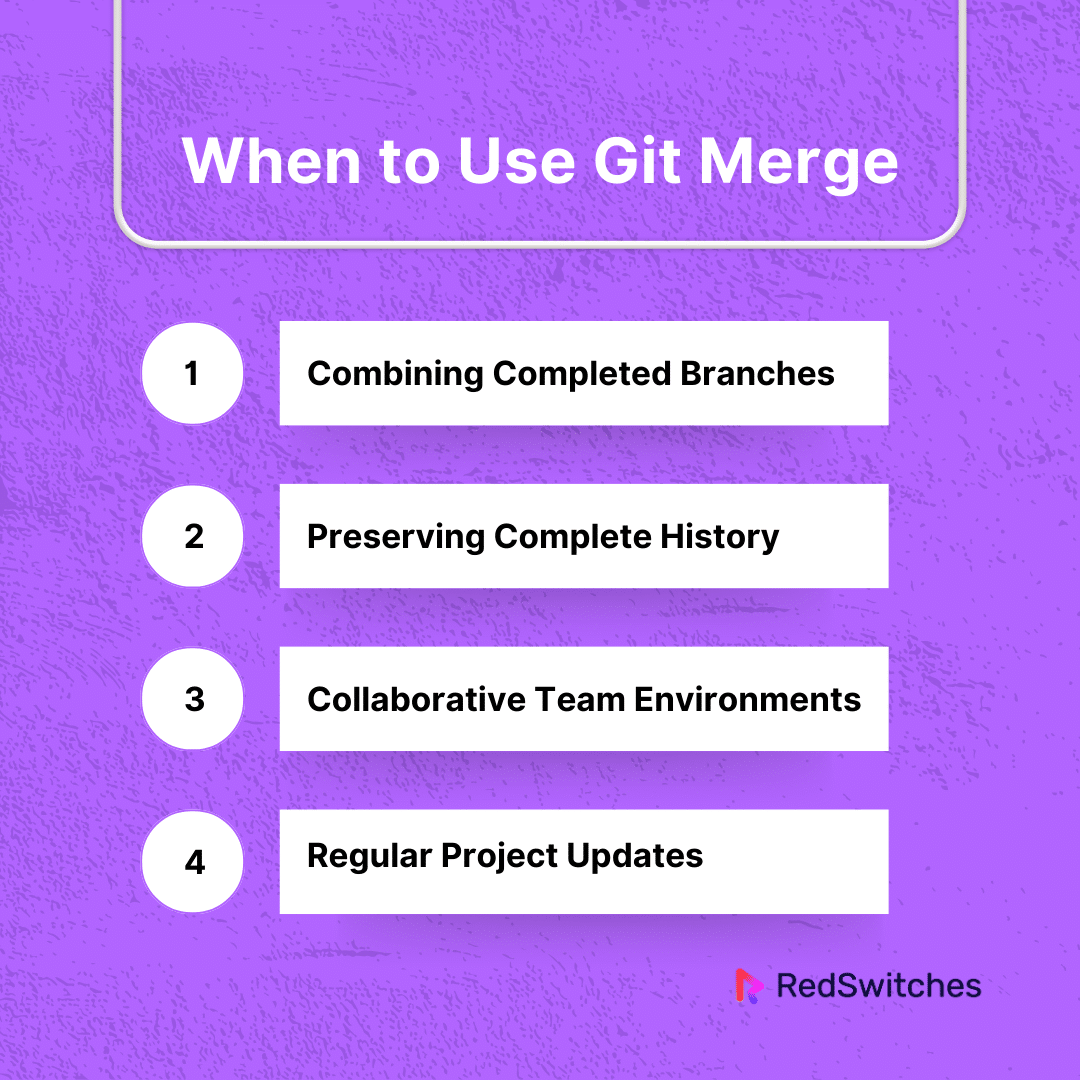Key Takeaways
- GitHub, with over 90 million users, is key for coding together, showcasing Git’s importance in building software.
- Git rebase and Git merge are crucial for blending changes between branches, though they take different paths.
- Rebase offers a straight-line history, cuts out unneeded merge commits, and eases code reviews, but it can become tricky and problematic on shared branches.
- Merge keeps the full history, smooths teamwork, and helps solve conflicts more easily, but it can also lead to complicated histories and additional merge commits.
- Rebase edits project history to make it seem like changes were made on the latest version, leading to a tidy, straight-line history.
- Merge keeps the histories of two branches separate, showing each branch’s individual commit history, resulting in a detailed, non-linear project history.
- Rebase is perfect for local clean-up and keeping a straight-line history, whereas merge is better for adding finished features and team projects.
- Rebasing can be risky and hard to reverse on shared branches, while merging is safer and more straightforward to undo.
- Use rebase for pre-merge tidy-ups, squashing commits, and merge for finalizing feature additions and teamwork.
- Choose rebase for a neater history and merge for adding completed features and in team settings, balancing project history clarity with ease of collaboration.
In software development, GitHub has emerged as a leading platform for code collaboration and version control, boasting over 90 million active users. This staggering figure highlights the widespread adoption and critical role of Git, GitHub’s underlying technology, in modern coding practices. A significant aspect of this technology revolves around two pivotal commands: Git rebase and Git merge. These commands are the backbone of project integration and collaboration efforts in the Git universe. Understanding their nuances empowers developers to streamline their workflows.
GitHub’s prominence is also evident in its substantial growth, with contributions in private repositories rising by almost 38 percent compared to previous years and developers updating 50 percent more vulnerable packages, securing millions of projects. Such a dynamic environment, fostered by GitHub’s intuitive features and robust security measures, sets the stage for an in-depth exploration of Git rebase and Git merge – two commands that, while similar in purpose, differ significantly in their approach to integrating changes across branches in a Git repository.
In this blog, we’ll delve into the intricacies of Git rebase vs merge, decoding the best version control tactics for developers. Whether you’re a seasoned coder or new to the field, this exploration will provide valuable insights into effectively managing and integrating code changes, a crucial skill in a world where coding collaboration continues to flourish and evolve.
Table Of Contents
- Key Takeaways
- What Is Git Rebase?
- What Is Git Merge?
- The Workings of Git Rebase and Merge
- Git Rebase and Git Merge Similarities
- What’s the Difference Between Merge and Rebase?
- When to Use Git Rebase vs. Git Merge
- How Do You Use Git Rebase and Git Merge Together?
- Conclusion
- FAQs
What Is Git Rebase?
Credits: Freepik
Git rebase is a powerful command to refine and clean up your commit history. Imagine you’re working on a project and adding your updates on a branch separate from the main project.
Meanwhile, other team members have also been updating the main project. Git rebase allows you to rearrange your changes so it looks like they were made on top of the latest version of the main project. It’s like cutting and pasting your work at the end of the existing work, creating a more straightforward and linear history.
Also Read How to Merge a Master Branch in Git [2 Easy Methods]
Rebasing Advantages and Disadvantages
In the world of version control, the debate between using Git rebase vs merge is a significant one, each carrying its own set of advantages and disadvantages. This section delves into the Rebasing Advantages and Disadvantages.
Advantages:
- Linear History: Rebasing offers a cleaner, more straightforward commit history. This makes it easier to track changes and understand the project flow.
- Eliminates Unnecessary Merge Commits: It helps avoid the clutter of numerous merge commits when frequently synchronizing with the main branch.
- Simplifies Code Review: A linear history is often easier for others to review and understand your changes.
Disadvantages:
- Complexity in Shared Git Branches: Rebasing rewrites commit history, which can be problematic in shared branches. It might confuse your teammates if they base their work on an old history.
- Requires More Git Knowledge: It can be more complex, especially when dealing with conflicts. A good understanding of Git’s workings is necessary to use rebase effectively.
Git Rebase Example
Let’s look at a simple example to illustrate Git-rebase. Assume you’re working on a feature in your branch feature branch and want to integrate the latest updates from the main branch into your work.
- Starting Point: Your branch feature branch has diverged from the main branch.
- Performing Rebase: You execute Git rebase main while on your feature branch. This temporarily removes your changes, updates your branch with the latest from the main, and then reapplies your changes.
- Conflict Resolution: If there are conflicts (the same lines of code changed in both branches), you’ll be prompted to resolve them. You fix the conflicts manually and continue the rebase.
- Final Result: Your feature branch now looks like you started working on it from the latest main version, with a clean, linear history.
In this way, Git rebase helps to maintain a clean and understandable project history, making it a preferred tool for many developers in managing their contributions to a project. However, its complexity and the potential for confusion in collaborative scenarios mean it should be used thoughtfully, especially in shared branches.
What Is Git Merge?
Credits: Freepik
Git merge is another key command in Git that integrates changes from one branch into another. Think of Git merge as a way of bringing together the collective efforts of a team. Suppose you’ve been working on your part of a project in a separate branch. Once you’re done, you want to add your work back into the main project. That’s where Git merge comes in.
It combines the history of two branches, typically merging a feature branch back into the main branch. Unlike Git rebase, which linearly rearranges commits, Git merge joins the branches while maintaining the individual commit history of each branch.
Also Read What Are Squash Commits in Git: A How-To Guide for 2024
Merging Advantages and Disadvantages
The choice between Git rebase vs merge in version control is a topic of considerable discussion. Let us take a look at Merging Advantages and Disadvantages.
Advantages:
- Preserves History: It maintains a complete, chronological history of both branches, showing all the individual commits and the merge itself. This can be particularly valuable for understanding the context and evolution of your project.
- Simpler for Collaboration: Since it doesn’t rewrite history, it’s generally safer and more intuitive to use in collaborative projects where multiple people work on different parts of the project.
- Easy Conflict Resolution: Merge conflicts can be resolved in one step, which might be easier, especially for those less familiar with the intricacies of Git.
Disadvantages:
- Complex Histories: The resulting commit history can become quite complex, especially with frequent merges. This can make it harder to follow the project’s history and understand the changes over time.
- Potential for Extra Merge Commits: Merging can create additional merge commits, which might clutter the project history, especially if there are a lot of small merges.
Git Merge Example
To illustrate how Git merge works, imagine you’ve been working on a feature in a branch called feature-branch, and now you want to integrate your work into the main branch.
- Starting Point: You have your feature branch with all your updates and the main branch with its own set of changes.
- Executing Merge: You switch to the main branch and run the Git merge feature branch. This command takes the changes from your feature branch and applies them to the main.
- Conflict Resolution: If any conflicts (i.e., the same parts of the code were changed in both branches), Git will pause and allow you to resolve these conflicts. You manually fix the conflicts and then complete the merge.
- Final Outcome: The main branch now contains your changes from the feature branch, and there’s a new merge commit that ties together the histories of both branches.
This process is particularly useful in projects where it is important to maintain a detailed history of all changes and their integration. Git merge provides a straightforward way to bring together different lines of development, making it a fundamental tool for collaborative software development.
Also Read Git Switch vs Checkout
The Workings of Git Rebase and Merge
Credits: Freepik
Understanding Git rebase vs merge is crucial for any developer working with Git, especially in collaborative environments. These commands are about integrating changes from one branch into another, but they do it differently.
Git Rebase Explained
Think of Git rebase as a way to rewrite your project’s history. Here’s how it works:
- Starting Situation: You have two branches, main and feature. Your feature branch has diverged from the main, and now you want to include the latest updates from the main into your feature branch.
- Executing Rebase: When you run the Git rebase main on your feature branch, Git temporarily “lifts” the changes you made in the feature branch and saves them.
- Applying Changes on Base: Git then updates the feature branch to reflect the current state of the main. It’s as if you had just branched off the main at its latest commit.
- Reapplying Feature Branch Changes: Finally, Git reapplies your saved changes from the feature branch on top of the updated feature branch.
- Result: The result is a linear history. It appears you made all your changes on top of the latest updates in the main.
This process is particularly useful when you want a clean, linear history. However, it’s crucial to note that rebasing rewrites the commit history, which can be problematic when working with shared branches.
Also Read How to Git Push to Remote Branch: A Step-by-Step Guide
Git Merge Explained
Now, let’s look at Git merge:
- Initial Setup: Again, assume you have a main branch and a feature branch that has diverged from the main.
- Executing Merge: When you run the Git merge feature while being on the main branch, Git starts by identifying the last common commit between the two branches (called a merge base).
- Combining Changes: Git then takes the changes from your feature branch since the merge base and combines them with the changes in the main since that same merge-base.
- Merge Commit: If the merge is successful without conflicts, Git creates a new commit on the main branch. This commit has two parents: the latest commit from the main and the latest from the feature.
- Result: The history of both branches is preserved. This results in a non-linear history but maintains the context of parallel development.
Merging is generally safer in collaborative environments because it doesn’t rewrite history. However, it can lead to a more complex commit history, which might be more challenging to navigate.
Both Git rebase vs merge have their places in Git workflows. Rebase is ideal for cleaning up local commits before integrating them into a shared branch. At the same time, merge is better for combining finished work from different branches without losing the context of those branches.
Understanding these tools’ workings, benefits, and drawbacks will help you make informed decisions about managing your project’s history and maintaining efficient collaboration in your development workflow.
Git Rebase and Git Merge Similarities
While Git merge vs Git rebase are often discussed for their differences, they share several fundamental similarities, particularly in their goals and usage in version control workflows.
Primary Objective
Both commands aim to integrate changes from one branch into another. Whether bringing a feature branch up to date with the main branch or incorporating a completed feature into the main project, the end goal is to merge the developments made in separate branches.
Conflict Resolution
Both commands require dealing with conflicts when the same parts of the code have been altered in both branches. In these cases, Git will prompt the user to resolve these conflicts before the process can be completed manually.
Use in Collaborative Development
Git rebase vs merge are essential tools in collaborative software development. They facilitate combining changes made by different team members, ensuring the project is current and all contributions are incorporated.
History Management
Rebase vs merge Both commands play a crucial role in managing the history of a project. Whether creating a linear history (in the case of rebase) or maintaining a branched history (in the case of merge), they help maintain a record of changes and the project’s progression.
Automation in Workflows
Git rebase vs merge can be automated as part of larger workflows, especially in continuous integration/deployment (CI/CD) pipelines. They can be set up to run automatically under certain conditions, streamlining the development process.
Support for Non-Linear Development
Git rebase vs merge Both commands support non-linear development processes, allowing multiple features or fixes to be developed in parallel and integrated as needed.
Branch Management
At their core, both Git rebasing vs merging are about effective branch management. They provide ways to handle a project’s divergence and convergence of branch histories.
Need for Mastery in Git
Proficiency with rebase and merge is essential for any developer using Git. Understanding how and when to use these commands is crucial for efficient and error-free software development.
Despite their operational differences, Git rebase vs merge are integral tools in Git, offering different approaches to achieving a common goal: successfully integrating changes from different development streams. Understanding their similarities helps us appreciate their roles in the broader context of version control and collaborative development.
Also Read How to List Remote Branches in Git?
What’s the Difference Between Merge and Rebase?
In the realm of version control with Git, the concepts of Git rebase and Git merge stand as two fundamental yet distinct pathways for integrating changes from one branch to another. These Git commands, while serving the same overarching purpose of combining different development efforts, diverge significantly in their approach and impact on the project’s history.
Understanding the difference between merge and rebase is not just a technical requirement but a strategic necessity for developers. It ensures that the merging or rebasing branches aligns with the team’s workflow and history management preferences.
Let’s delve deeper into the distinctive characteristics of Git rebase vs merge, unraveling how each command uniquely reshapes the creation process of code.
History Modification
When altering the project’s history, Git rebase vs merge follow different paths. Git rebase changes the base of your branch, effectively rewriting history for a cleaner timeline, while Git merge keeps the history intact, merging branches without rewriting past commits.
Git Rebase:
Git rebase alters the history of a branch by transferring its commits to a new base. It’s like rewriting your branch’s story, giving it a new starting point. When you rebase a feature branch onto the main branch, Git rebase takes your commits and reapplies them after the last one on the main branch. This rewriting of history is a significant aspect of Git rebase, making it a powerful tool for creating a clean, linear sequence of commits.
Git Merge:
In contrast, Git merge doesn’t rewrite history. Instead, it integrates the histories of the merging branches. When you merge a feature branch into the main branch, Git merge creates a new commit on the main branch that brings together the histories of both branches. This merge commit serves as a junction point, preserving the individual histories and parallel development paths.
Resulting Project History
The resulting project history is a key differentiator in Git rebase vs merge. With Git rebase, you get a linear, streamlined history, whereas Git merge results in a branched history, preserving the individual journey of each branch.
Git Rebase:
The result of a Git rebase is a streamlined, linear history. All the changes were made sequentially, directly on top of the main branch. This can make the project history more accessible to read and understand, as it removes the complexities of branching and merging.
Git Merge:
Conversely, Git merge results in a divergent project history explicitly showing branches and merges. This nonlinear history preserves the context of how and when different branches were developed and combined. While it can be more complex, it provides a comprehensive view of the project’s development process, including all the branches and merges that have occurred.
Also, Read How to Create a New Branch in Git
Handling Divergent Branches
In Git rebase vs merge, their approach to handling divergent branches stands out. Git rebase rewrites the branch to make it appear as if it was branched from the latest commit, while Git merge creates a new commit that ties together the histories of the divergent branches.
Git Rebase:
Git rebase is particularly adept at handling divergent branches. When you rebase a branch, you’re moving the base of your work onto the tip of another branch, typically the main branch. What Git rebase does is take your changes that diverged from the base and reapply them as if they were based on the latest version of the branch you’re rebasing onto. This process can often involve resolving conflicts manually as your changes are reapplied in the new context.
Git Merge:
Git merge handles divergent branches by creating a new commit that ties together the histories of the two branches. This merge commit has two parents: one from each branch being merged. When there are divergent changes, Git merge combines them, and if there are conflicts, it asks you to resolve them before the merge can be completed. This approach maintains the history of both branches, clearly showing where they diverged and then converged.
Use Cases
Credits: Freepik
Understanding the use cases for Git rebase vs merge is crucial. Git rebase is often used for local clean-up and linear history, whereas Git merge is preferred for integrating complete features and collaborative projects, maintaining the context of changes.
Git Rebase:
Ideal for cleaning up local commits before making them public. For instance, developers often use Git rebase to squash multiple trial-and-error commits into a cohesive commit before merging it into the main branch.
Useful in scenarios where a clean, linear project history is preferred. It’s often used for small, feature-specific branches that must be updated with the main branch.
Git rebase is favored for branches where the commits haven’t been shared with others or pushed to a public repository to avoid confusion that arises from rewriting history.
Git Merge:
Git merge is the go-to for integrating completed work from a feature branch back into the main branch, especially when preserving the history of that feature’s development is essential.
Commonly used in collaborative environments, as it doesn’t rewrite the commit history, making it easier for all team members to track and understand the changes made to the project.
Preferred in workflows where the context of parallel development is crucial, such as in large projects with multiple teams working on different aspects simultaneously.
Safety and Reversibility
When comparing Git rebase vs merge in terms of safety and reversibility, Git rebase is riskier and more complex to reverse, especially in shared branches. In contrast, Git merge offers a safer, more easily reversible option.
Git Rebase:
Safety: Git rebase is often considered less safe for shared branches because it rewrites the commit history. This can lead to complications if the rebased commits have already been shared with others, as it can cause confusion and discrepancies in the project history.
Reversibility: While you can undo a rebase using commands like Git reflog and Git reset, it can be tricky, especially if the rebased commits were pushed to a shared repository. The complexity of undoing a rebase increases with the number of changes and the involvement of remote repositories.
Git Merge:
Safety: Git merge is generally safer for shared branches as it does not alter the existing commit history. This means that other team members’ work is not disrupted, and the collaborative process is more straightforward.
Reversibility: Undoing a merge is often simpler than undoing a rebase. If a merge commit has not been pushed to a shared repository, you can use Git reset to revert to the pre-merge state. Even for merges that have been shared, Git revert can be used to create a new commit that undoes the merge changes, maintaining the integrity of the project history.
Common Workflow Scenarios
Credits: Freepik
In common workflow scenarios, the choice between Git rebase vs merge can vary. Git rebase is ideal for pre-merge cleanups and solo projects, while Git merge is better suited for finalizing feature integrations and collaborative efforts.
Git Rebase:
Feature Branch Integration: Before merging a feature branch into the main branch, developers often use Git rebase to update the feature branch with the latest changes from the main branch. This ensures a clean, linear history when the feature branch is merged.
Squashing Commits: In workflows that prefer a clean history, Git rebase -i (interactive rebase) squashes multiple small commits into fewer, more meaningful ones, enhancing readability and understanding of the project history.
Git Merge:
Regular Project Integration: Git merge is commonly used to integrate completed features from development branches into the main branch. This maintains a comprehensive history of how the feature was developed and integrated.
End of Sprint Integrations: In agile workflows, at the end of a sprint or development cycle, Git merge is often used to combine the work from various feature branches into the main branch, preserving the collaborative efforts of the team.
In summary, the critical differences between Git rebase vs merge lie in their approach to integrating changes from different branches and their impact on project history. Git rebase rewrites history for a cleaner, linear narrative, making it suitable for refining local changes before sharing.
However, it can be risky for shared branches due to their history alteration. On the other hand, Git merge combines branch histories while maintaining their individuality, ensuring a comprehensive and contextual development record, preferable in collaborative settings for its safety and ease of reversal.
The project’s specific requirements influence the choice between the two, the team’s workflow preferences, and the importance of maintaining either a linear or a detailed, branched history.
Also Read How to Install Git on Ubuntu 22.04 LTS and 20.04
This table encapsulates the fundamental distinctions between Git rebase vs merge, providing a quick reference to understand their unique roles in different development scenarios.
When to Use Git Rebase vs. Git Merge
Understanding when to use Git rebase vs merge in Git is crucial for maintaining a smooth and efficient workflow in your projects. Here’s a detailed yet easy-to-understand guide on choosing between these two powerful tools:
When to Use Git Rebase?
- Clean Up Local Commits: If you’ve made a series of small or experimental changes in your local branch and you want to tidy them up before integrating them into a more public branch, Git rebase is ideal. It allows you to squash your commits into a few cohesive ones.
- Linear Project History: When you prefer a clean, linear history devoid of the merge commits that Git merge would introduce, go for Git rebase. It makes tracking changes over time easier and simplifies history visualization.
- Updating Feature Branches: Before merging a feature branch into the main branch, use Git rebase to update your feature branch with the latest changes from the main branch. This step ensures that your feature branch can be merged smoothly into the main branch.
- Collaborative Projects (With Caution): In a collaborative project, you can use Git rebase on personal branches that haven’t been shared with others yet. This avoids the complexities that arise when rebasing a branch that others are also working on.
When to Use Git Merge?
- Combining Completed Branches: Use Git merge when you have a completed feature branch that needs to be integrated into the main branch. It’s the standard way to bring together the work from different branches.
- Preserving Complete History: If maintaining a detailed history of all changes (including the fact that there was a separate branch and merge) is important, Git merge is the right choice. It keeps the context of parallel development intact.
- Collaborative Team Environments: In a team setting, Git merge is generally safer since it doesn’t rewrite history. This makes it easier for everyone on the team to stay on the same page without worrying about the complexities of rewritten history.
- Regular Project Updates: For regular updates from one branch to another (like pulling the latest changes from the main branch into a feature branch), Git merge is straightforward and preserves the integrity of your project history.
In summary, use Git rebase for a cleaner, more streamlined history in scenarios where you’re mainly working alone or on branches that haven’t been shared. Opt for Git merge in collaborative environments and when you want to preserve the full, contextual history of your project’s development. The choice between Git rebase vs merge should align with your project’s needs and your team’s workflow preferences, balancing the clarity of project history with the ease of collaboration.
Also Read GitOps: A Collaborative Approach to Workload Management and Collaboration
How Do You Use Git Rebase and Git Merge Together?
Using Git rebase and Git merge in your workflow can optimize the strengths of both commands, leading to a clean, understandable history and effective collaboration. Let’s break down how you can combine these tools in an easy-to-understand manner:
Start with Git Rebase
- Update Your Feature Branch: Suppose you’re working on a feature in a branch called feature-branch and you want to incorporate the latest updates from the main branch. First, you would rebase your feature branch onto the main. This step involves checking out your feature branch and running the Git rebase main.
- Resolve Conflicts: During the rebase, if there are any conflicts (changes that occurred in the same parts of the file in both branches), you’ll need to resolve them manually. This process ensures that your feature branch is building on top of the most recent version of the main branch.
- Squash Commits (If Needed): Optionally, you can squash or edit your commits in the feature branch to make your changes more cohesive and understandable. This is done through an interactive rebase (Git rebase -i).
Follow Up with Git Merge
- Merging into Main: Once your feature branch is updated and all conflicts are resolved, switch to the main branch and use the Git merge feature branch to merge your changes into the main branch.
- Creating a Merge Commit: This action creates a merge commit, which is a new commit on the main branch that ties together the histories of both branches. This commit is a clear marker of where and when the feature was added to the main branch.
- Preserving Project History: By merging, you maintain a history that shows both the development process within your feature branch (thanks to the rebase) and the integration of that feature into the main project (thanks to the merge).
Pushing to Remote Repository
- After successfully rebasing locally and merging your changes into the main branch, push your changes to the remote repository. With your feature integrated, this ensures that the updated main branch is available to all collaborators.
Using Git rebase first and then Git merge allows you to clean up your feature branch, ensuring it’s based on the latest main branch, and then cleanly add your feature to the main project. This approach combines the advantages of both commands: a clean, linear history in your feature branch and a clear, contextual merge in the main branch. It’s a powerful strategy for maintaining clarity and context in your project’s history.
Conclusion
In wrapping up our journey through the intricacies of Git rebase vs merge, we’ve uncovered each command’s unique strengths and applications in the Git universe. Whether you’re streamlining your feature branch with Git, rebase for a cleaner history or weaving together the diverse threads of collaborative development with Git merge, mastering these tools is essential for efficient and effective version control.
As you continue to navigate the ever-evolving landscape of software development, remember that the tools you use are as vital as your coding skills. Turning to a reliable and robust platform like RedSwitches can be a game-changer in this context. With their cutting-edge hosting solutions, RedSwitches empowers developers like you to deploy, manage, and scale applications easily and precisely. Embrace the power of RedSwitches to enhance your development workflow, ensuring your projects thrive and stand out in today’s competitive tech arena.
Ready to elevate your development experience? Dive into the world of RedSwitches and discover how their services can transform your projects.
FAQs
Q. Is Git rebase better than merge?
Whether Git rebase is better than Git merge depends on the specific requirements of your workflow. Git rebase creates a clean, linear history that simplifies understanding and reviewing changes. However, it rewrites history, which can complicate collaboration. On the other hand, Git merge preserves the complete history and context of your branches but can lead to a more complex project history. The choice between them is often based on needing a clean history versus preserving the context of changes.
Q. What is Git Merge?
Git merge is a command in Git that integrates changes from one branch into another. This command combines the work of two parallel branches and creates a new merge commit.
Q. What is Git Rebase?
Git rebase is also a command in Git used to integrate changes from one branch to another, but it does so by moving the starting point of the source branch to a new commit on the target branch. This results in a cleaner, more linear commit history.
Q. What are the key differences between Git Rebase and Merge?
The primary difference between Git rebase and merge is how they integrate changes. While merge preserves the commit history and creates a new merge commit, rebase rewrites the commit history by transplanting the commits of one branch onto another. This results in a more linear and cleaner history.
Q. When should I use Git Rebase?
Git rebase is ideal for maintaining a clean and linear commit history, particularly when working on feature branches or integrating changes from a long-lived branch onto the main branch. It helps to avoid cluttering the commit history with unnecessary merge commits.
Q. When should I use Git Merge?
Git merge is suitable for integrating changes when preserving the commit history and branch relationships is important. This is often the case in team collaboration scenarios where maintaining a clear record of merge points and branch activities is essential.
Q. How does Git Rebase impact the commit history?
Git rebase rewrites the commit history by creating new commits on top of the target branch, effectively resetting the starting point of the feature branch. This results in a linear history without the clutter of merge commits.
Q. How does Git rebase preserve commit history compared to Git merge?
Git merge preserves the commit history by creating a merge commit which shows all the changes and the history of the merged branches. On the other hand, Git rebase rewrites the commit history, creating new commits based on the starting point of the branch and then applying the commit from another branch to create a clean and linear history.
Q. What are the advantages of using Git rebase over Git merge?
Git rebase helps in maintaining a clean and linear commit history, which makes it easier to understand the project’s timeline. It also allows for a cleaner integration of changes from one branch to another without the presence of merge commits.
Q. Can I use Git rebase with feature branches or Git merge?
You can use either Git rebase or Git merge with feature branches. When you use Git rebase, it helps in creating a cleaner and linear history for the feature branch. On the other hand, Git merge would preserve the commit history of the feature branch.