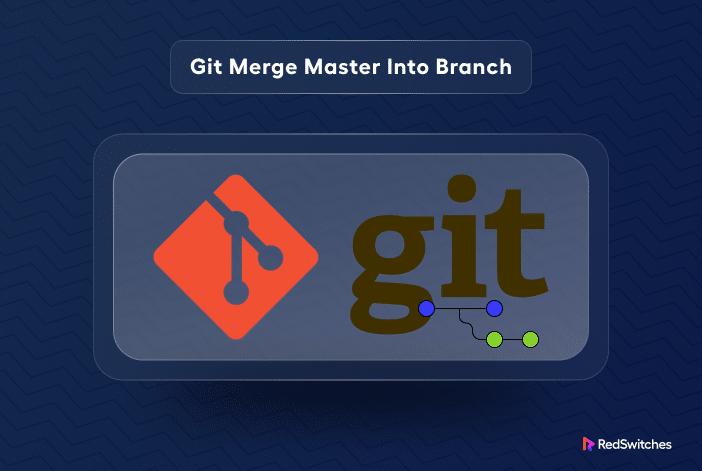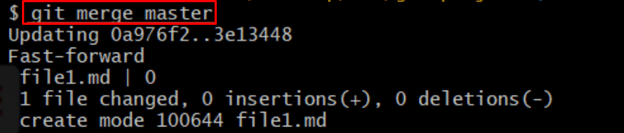Version control in software development revolves around tracking code modifications. Git, a crucial toolkit component, makes it easy for developers to collaborate, work on different project parts simultaneously, and handle code changes smartly.
A common way of ensuring your Git project’s alignment with the latest version is to merge the master branch with another branch in Git. Typically, master serves as the default branch in a Git repo, representing your project’s primary or stable version.
A branch functions as a distinct development path.
Creating a branch allows you to work on a new feature for your project without impacting the current codebase. Merging is a fundamental operation in Git and involves combining changes from various branches within the project.
In this tutorial, we will guide you through determining when and how to merge the master branch into another branch in Git.
Table of Contents
Prerequisites
Before exploring the methods to merge the master branch into another branch in Git, be sure you have the following:
- You have Git installed on your system.
- You have a Git repository to experiment with.
How to Merge Master into A Branch in Git
The main branch in Git is like any other branch; it’s not extra special except that it’s made when you start a project.
But because all the work in a repo usually begins on the main branch, you need to be careful when you merge it with other branches. Otherwise, you may face branch conflict.
Sometimes, you need to merge the main branch with another one, especially when you need to fix a critical issue or create a new version.
There are two ways to do this:
- Git Merge: This keeps the original development history and adds a new merge commit. We recommend using git merge when you want to maintain a clear record of team contributions and changes over time.
- Git Rebase: Git Rebase creates a streamlined and linear development history, avoiding adding additional branches. It’s a suitable approach when you’re working on your project.
The following methods will explain how to merge the main/master branch with another branch.
Method #1: Git Merge
We recommend using the git merge method when you’re part of a larger team and wish to record all the changes made by all contributors. This is especially recommended when all team members have project access.
Here are the easy-to-follow steps for the Git Merge process:
- Open Git Bash or a terminal window to the project’s folder.
- Switch to the main branch (master) and get the latest updates from the online repository using any of these two commands:
$ git switch master
$ git pull
- Go to the target branch you want to work on and use git pull again to get the latest changes made by others.
$ git pull
- Run the git merge command to mix the main branch (master) into the current branch you’re working on.
$ git merge master
If you encounter any problems while combining the changes, fix those issues and finish the merge process.
- Push the changes to the remote repository as follows.
$ git push origin
Now, other developers can see the changes you made in the remote repository.
Method #2: Git Rebase
You should go for a git rebase when working locally or if your remote repository isn’t publicly shared.
However, if you’re working with a team, it’s not a good idea because other team members might get confused as the rebase process changes the order of commits in the branch and rewrites the branch history.
To rebase the main branch, follow these steps:
- Open a Git Bash or terminal on Linux and go to your Git repository directory.
- To combine the main branch with another one, switch to the branch. For this, you can use either of the following:
$ git checkout [branch-name]
$ git switch [branch-name]
For instance, we switched to the branch name new-branch:
- To rebase the branch, use the following command:
$ git rebase master
If you encounter any problems while combining the changes, fix those issues and finish the merging process.
Conclusion
In conclusion, merging a branch into the master in Git is valuable for managing your online projects. Working alone or with a team allows you to combine and organize your work effectively. We’ve discussed easy-to-follow methods for both in this guide.
If you’re looking for a reliable hosting provider to support your Git projects, consider RedSwitches.
RedSwitches offers the best dedicated servers pricing and delivers instant dedicated servers, usually on the same day the order gets approved. Whether you need a dedicated server, a traffic-friendly 10Gbps dedicated server, or a powerful bare metal server, we are your trusted hosting partner.
FAQs
Q. What is git merge?
With the help of the Git merge command, you can merge changes from one branch into another. You can use this command to integrate the changes made in one branch (e.g., feature branch) into another branch (the master branch).
Q. What is the difference between the master branch and a feature branch?
The master branch is the main branch of a Git repository and typically contains the most stable and up-to-date version of the project. On the other hand, a feature branch is a separate branch created to work on a specific feature or task. Changes made in a feature branch can be merged into the master branch once complete.
Q. How do I create a new branch in Git?
To establish a new branch in Git, you can use the “git branch” command followed by the new branch name. For instance, you might use the command “git branch new-feature” to create a new branch named “new-feature”.
Q. What is a merge commit?
A merge commit is a record of changes that Git automatically creates when you merge one branch into another.
Q. How do I resolve merge conflicts?
Merge conflicts occur when Git cannot automatically merge the changes from two branches due to conflicting changes in the same file. You must manually edit the incompatible files and decide which changes to preserve to resolve merge conflicts. Once the conflicts have been settled, you may finish the merging by using the “git add” command to indicate the conflicts as resolved.
Q. Can I merge changes from a branch into a branch other than a master?
You can merge changes from a branch into any other branch in Git. The process is the same as merging into the master branch. Use the “git merge” command followed by the branch name you want to merge into.
Q. What happens if I merge the master branch into a feature branch?
If you merge the master branch into a feature branch, the changes from the master branch will be incorporated into the feature branch. This allows you to update your feature branch with the latest changes from the master branch without affecting the other branches.
Q. How do I merge a remote branch into the master branch?
To merge a remote branch into the master branch, you must first fetch the changes from the remote repository using the “git fetch” command. Once you have the latest changes, you can use the “git merge” command to merge the remote branch into the master branch.
Q. What should I do if there are merge conflicts that I cannot resolve?
If you encounter merge conflicts that you cannot resolve, you may need to ask for assistance from your team members or a Git expert. They can help you understand the conflicts and find a suitable resolution.