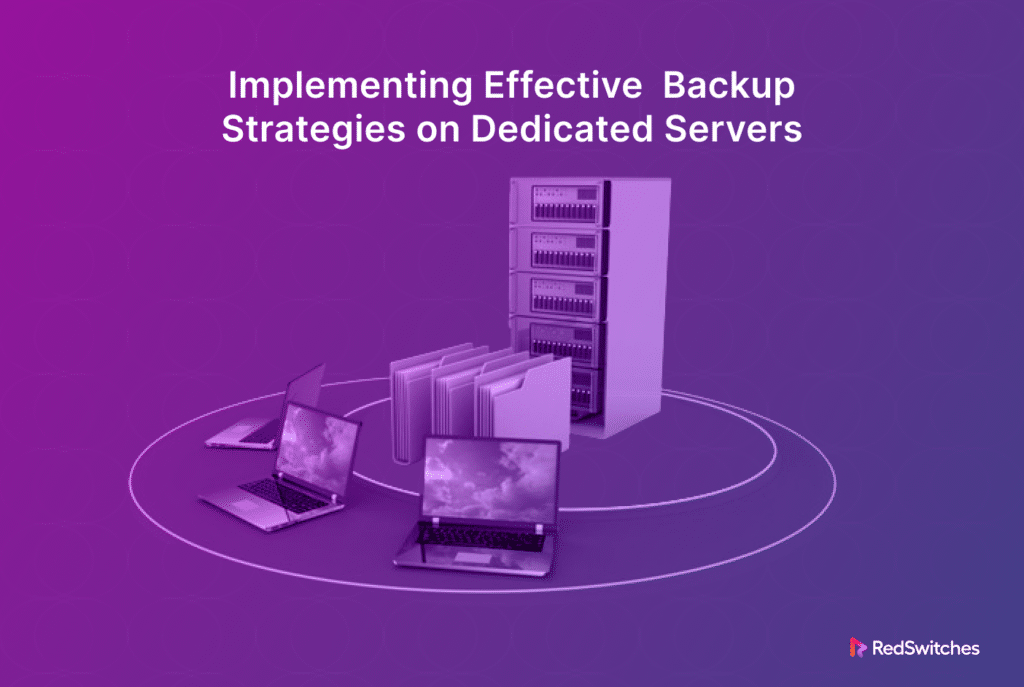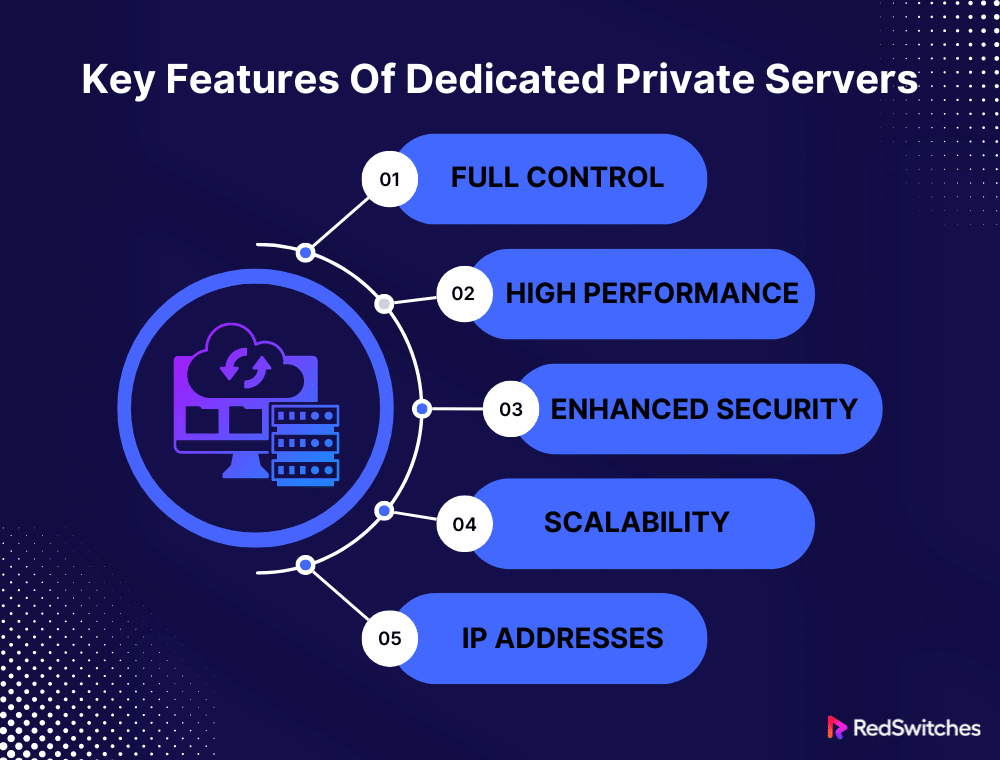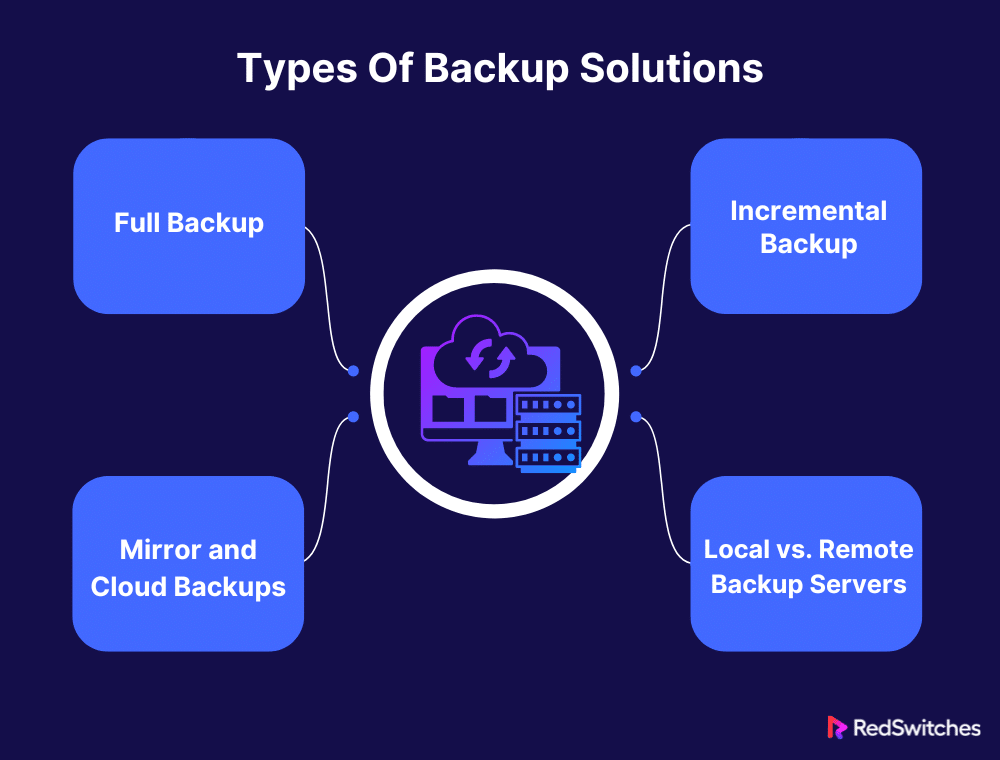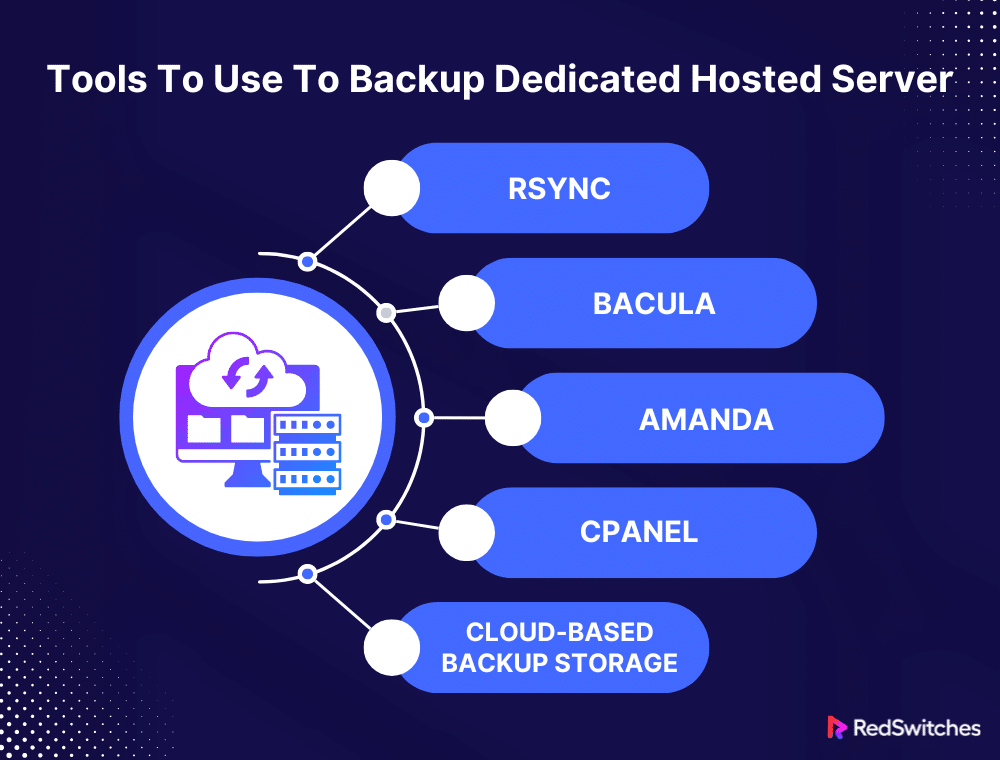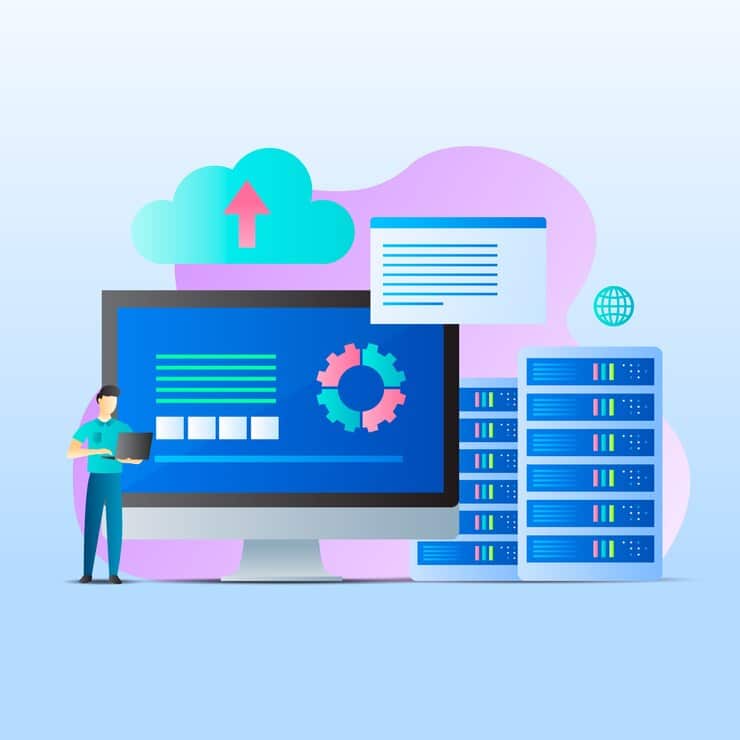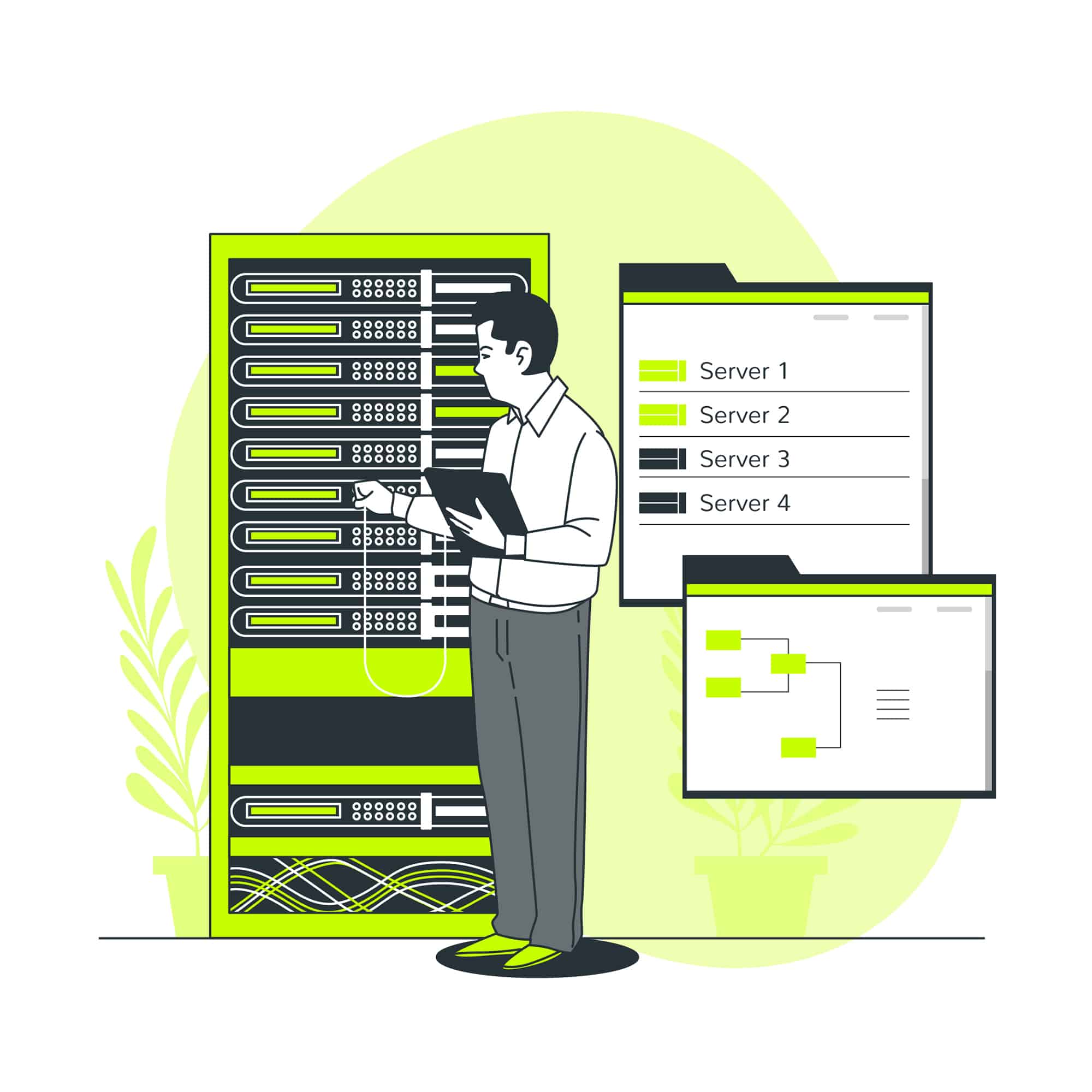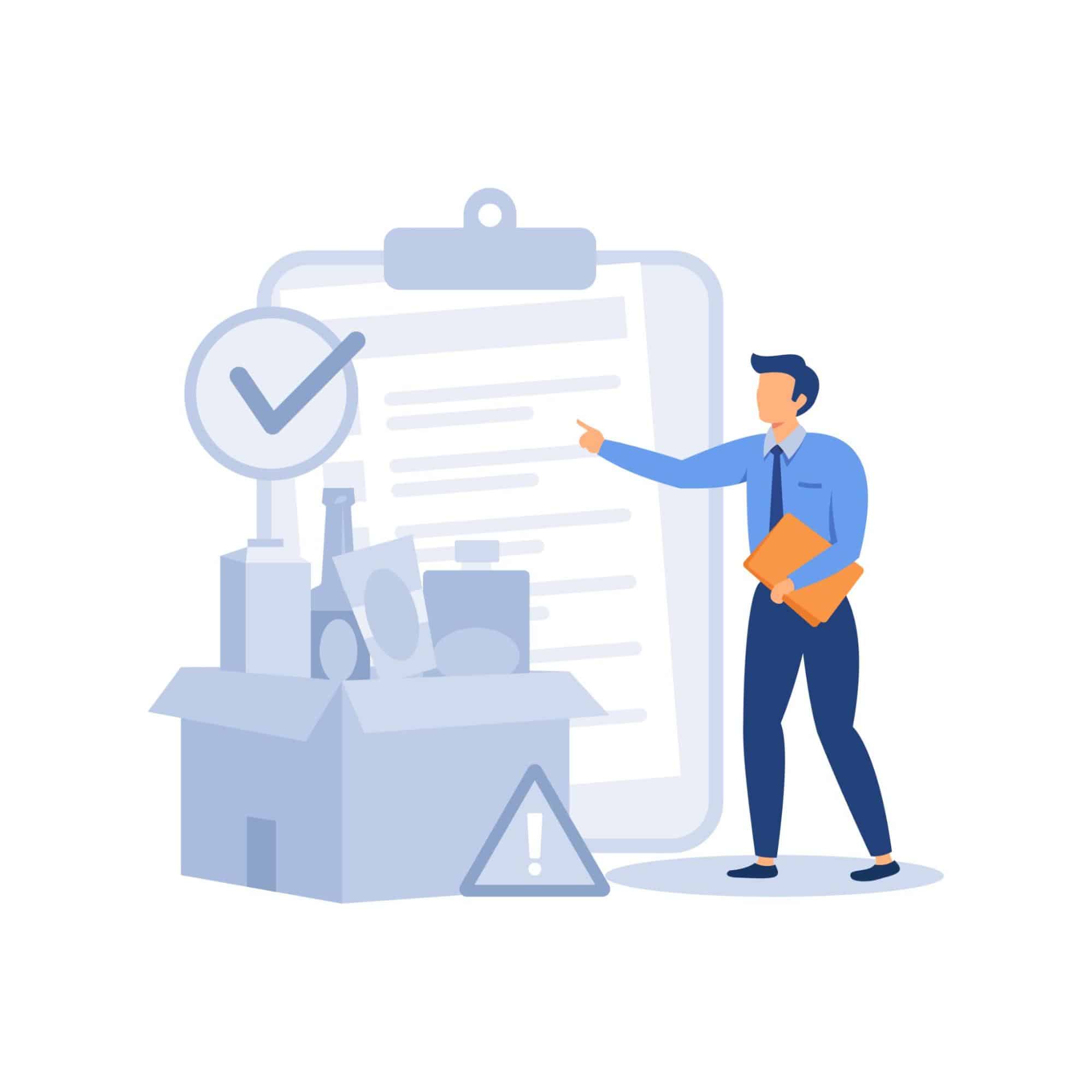Key Takeaways
- Dedicated servers provide power and control but require a robust backup strategy to prevent data loss.
- Think of data backups as an essential insurance policy for your business.
- Understand backup fundamentals: types (full, incremental, mirror, cloud), and the difference between local and remote backup servers.
- Use tools like Rsync, Bacula, cPanel, or cloud-based services to simplify your backup process.
- Classify your data by sensitivity and importance to determine backup frequency and protection levels.
- Automate your backups with scheduling tools whenever possible to ensure consistency.
- Test and verify backups regularly to ensure they work when you need them.
- Implement security measures like encryption and access control to protect backup data.
- Utilize WHM for comprehensive backups with its easy-to-use interface and flexibility.
- Consider cloud-based backups for off-site storage, scalability, and ease of access.
A dedicated server gives you amazing control and power for your website or applications. But that power comes with responsibility – keeping your data safe. A hardware failure or cyberattack could wipe out everything you’ve worked for. That’s why having a rock-solid backup strategy is non-negotiable.
Consider the devastation that could result from a hardware malfunction, cyberattack, or accidental erasure of your server’s data. Your business could be destroyed by downtime, lost output, and possible financial consequences. Fortunately, these kinds of disasters can be avoided with a proactive approach to data protection.
Don’t gamble with your business’s future. This guide will show you how to create dedicated server backup strategies. We’ll cover the different options and best practices and ensure you’re ready for anything.
Table of Contents
- Key Takeaways
- What Are Dedicated Servers?
- Backup Fundamentals
- Types Of Backup Solutions
- Tools To Use To Backup Dedicated Hosted Server
- How to Take Dedicated Server Backup?
- Additional Considerations
- Conclusion
- FAQs
What Are Dedicated Servers?
Credits: Freepik
A dedicated private server is essentially a powerful computer reserved exclusively for you. Unlike shared hosting, where you share a machine with multiple websites, a server is entirely for your use. This means you don’t have to compete for resources like other users, giving you unmatched performance and security.
Key Features Of Dedicated Private Servers
Let’s unpack what makes dedicated hosted servers stand out:
- Full Control: You become the system administrator. Choose your operating system (Windows, Linux, etc.), install custom software, and configure everything to your needs.
- High Performance: All the server’s resources (CPU, RAM, storage) are dedicated to you. This means fast website load times and the ability to handle heavy traffic and complex applications.
- Enhanced Security: You set your own security protocols and firewalls. You’re less vulnerable to issues caused by other users on shared servers.
- Scalability: As your needs grow, dedicated hosted servers can be easily upgraded with more RAM, storage space, and processing power.
- IP Addresses: You often get one or more dedicated IP addresses, which can be important for certain applications or improving SEO reputation.
Backup Fundamentals
Before we dive into backup methods, let’s cover the essentials. Understanding these core concepts will help you make smart decisions for your dedicated server.
Think of a backup as a copy of your important data. This includes website files, databases, emails – anything you don’t want to lose. Like having a spare tire, your backups save the day if the primary data gets corrupted, lost, or damaged.
Let’s look at some key terms that will pop up throughout our backup journey.
Types Of Backup Solutions
Credits: Freepik
Backup strategies are essential for protecting data from loss due to hardware failure, cyberattacks, human error, and natural disasters. Organizations can ensure business continuity and maintain data integrity by understanding and implementing the right backup fundamentals. This guide dives into the technicalities of full, incremental, mirror, and cloud backups and the distinctions between local and remote backup servers while maintaining a straightforward and engaging tone for readability.
Full Backup
A full backup is the most comprehensive type of backup, involving a complete copy of all data on the system. This method ensures that every piece of data is duplicated and stored in a separate location, providing a straightforward path to recovery in case of data loss. While full backups offer the most complete form of protection, they are also the most storage-intensive and time-consuming to perform. Full backups are typically scheduled less frequently than other types due to their size and the resources required to create them. The primary advantage of a full backup lies in its simplicity for restoration, as all the data needed to recover the system is contained within a single backup set.
Incremental Backup
Incremental backups provide a more resource-efficient alternative to full backups by only copying data that has changed since the last backup. This method significantly reduces the required storage space and shortens the backup process. However, the restoration process from incremental backups can be more complex and time-consuming than full backups, requiring the last full backup and all subsequent incremental backups to reconstruct the complete dataset. Incremental backups are ideal for environments where data changes frequently but where minimizing storage and processing time is also critical.
Mirror and Cloud Backups
Mirror backups are real-time or nearly real-time duplications of data. They create a replica of the original data set, ensuring a current copy is always available. While mirror backups can be incredibly useful for immediate data recovery, they require significant storage capacity and resources.
Cloud backups, however, involve storing data on remote servers managed by third-party providers. This approach offers flexibility, scalability, and enhanced disaster recovery capabilities. Data backed up in the cloud can be accessed from anywhere, providing a reliable solution for businesses with distributed operations or those requiring access to data from multiple locations. Cloud backups are particularly valuable for small to medium-sized businesses due to their cost-effectiveness and ease of use.
Local vs. Remote Backup Servers
Choosing between local and remote backup servers involves considering accessibility, cost, scalability, and data sovereignty.
Local backup servers are physical devices located within an organization’s premises. They offer fast data retrieval since the data is stored on-site, eliminating the need for internet connectivity. However, they are vulnerable to physical disasters and may involve high upfront costs for hardware and maintenance.
Remote backup or cloud-based servers are hosted off-site and typically managed by third-party providers. They offer scalability and flexibility, allowing businesses to adjust their storage needs on demand. While generally more affordable regarding upfront costs, remote backups depend on internet connectivity and may introduce data sovereignty and privacy concerns.
Tools To Use To Backup Dedicated Hosted Server
Backing up your dedicated server is crucial to ensure your data’s safety and recover quickly in case of data loss. Various tools and services can help you achieve robust backup solutions, catering to different needs and preferences. Here’s a straightforward look at some of these tools:
Rsync
Rsync is a fast and versatile command-line utility that synchronizes files and directories between two locations. It’s excellent for backups because it only copies the changes made since the last backup, saving time and bandwidth. Rsync is flexible, allowing you to back up locally or to a remote server.
Bacula
Bacula is a set of programs for managing data backup, recovery, and verification across a network of computers. It’s highly scalable, suitable for small to large environments. Bacula supports Linux, Windows, and Mac OS X, offering a broad range of options for various server setups.
Amanda
Amanda, the Advanced Maryland Automatic Network Disk Archiver, is another open-source backup solution that can back up multiple hosts to tape-based, disk-based, or cloud storage. It’s known for its flexibility and ease of use, providing powerful scheduling and management features for comprehensive backup strategies.
cPanel
For servers running cPanel, the built-in backup tools offer an easy-to-use solution for creating and managing backups. You can configure full or partial backups, schedule them, and even store them off-site directly from the cPanel interface.
Cloud-Based Backup Storage Services
Credits: Freepik
Cloud-based services like Amazon S3, Google Cloud Storage, or Dropbox provide scalable, secure, and reliable off-site backup solutions. These services often come with tools or APIs to automate backup processes, making them a convenient option for ensuring your data is safe and accessible from anywhere.
Using These Tools
- Choose the Right Tool: Assess your needs, considering factors like the data size, frequency of backups, and whether you need off-site storage.
- Automate Your Backups: Wherever possible, set up automated backup schedules. This ensures regular backups without manual intervention.
- Test Regularly: No matter which tool you use, regularly test your backups by restoring a small portion of your data. This practice verifies the integrity and reliability of your backups.
By using these tools and following best practices for backup management, you can safeguard your dedicated hosted server against data loss, ensuring business continuity and peace of mind.
How to Take Dedicated Server Backup?
Credits: Freepik
A comprehensive server backup strategy is crucial for safeguarding your data against loss. This involves understanding and applying concepts like data classification, determining the right backup frequency, and choosing the most appropriate backup method. Here’s a deeper look into these critical areas, presented in an easy-to-understand manner.
Data Classification
Data classification organizes data into categories that make it easier to manage and protect. Here’s how to approach it:
- Identify Data Types: Understand the different types of data you have. This could range from sensitive customer information to everyday operational data.
- Assess Data Value and Sensitivity: Determine how critical each data type is to your business operations and classify it accordingly. Data can be classified as critical, important, or non-essential.
- Apply Data Protection Measures: Based on the classification, apply appropriate protection measures. Critical data may need encryption and more frequent backups.
This classification process ensures you protect your business’s most valuable data and optimize your backup strategy.
Backup Frequency
Deciding on how often to backup your data is a balance between the criticality of the data and the resources available for backups. Here’s what to consider:
- Critical Data: High critical data requires frequent daily or hourly backups to minimize data loss.
- Change Rate: The frequency at which your data changes is also crucial. Data that changes often needs to be backed up more frequently.
- Resource Allocation: Consider the resources required for backups, including time, storage space, and financial costs. Optimize backup frequency to maximize these resources.
Choosing the right backup frequency ensures you can recover the most recent data after a loss event while managing resources efficiently.
Choosing the Backup Method
Credits: Freepik
There are several backup methods available, each with its strengths and weaknesses. Your choice will depend on your specific needs and resources. Here are the main options:
- Full Backups: Involve copying all data. While comprehensive, they require significant storage space and time.
- Incremental Backups: Only backup data that has changed since the last backup. They are more efficient than full backups but can complicate the restoration process.
- Differential Backups: These backups all changes made since the last full backup. They balance the efficiency of incremental backups with the simplicity of full backups.
- Mirror Backups: These always provide an exact copy of the data. They are helpful for critical data that must be available immediately but require significant resources.
- Cloud Backups: Store data off-site with a cloud provider, offering scalability and off-site protection but dependent on internet connectivity.
Your choice of backup method should align with your data classification, balancing the need for immediate data availability, efficient resource use, and comprehensive disaster recovery preparation.
Automate the Data Backup Process
Automating your server backups is key. It saves time and reduces the risk of human error. When backups are automatic, you don’t have to remember to do them. They just happen on a schedule. Here’s how to automate the backup process in simple terms:
- Use Scheduling Tools: Tools like Cron (for Linux) and Task Scheduler (for Windows) are great. They let you set up a schedule, and your server can run backup scripts automatically.
- Choose Backup Software: There are many backup solutions out there. Some are free and expensive. Look for software that offers automatic backup features. This software can handle the work for you.
- Set Up Your Schedule: Decide how often you need backups. Daily? Weekly? The frequency should match how often your data changes. More changes mean you should back up more often.
- Monitor: Even though the process is automatic, you should check in on it. Make sure your backups are running as planned. Automation tools often let you set up notifications for any issues.
Automating backups ensures that your data is consistently protected. It’s like setting up a regular check-up for your server’s health.
Test and Verify Backup Options
Testing and verifying server backups are as important as making the backups themselves. Here’s why: if your backups don’t work, they’re useless. You need to know that you can rely on them in an emergency. Here’s how to test and verify your backups:
- Perform Regular Tests: Make it a habit to test your backups. Try restoring them to a test server or a separate directory. This will show you if they work.
- Check for Completeness: Make sure all the important data is in the backup. It’s no good if something vital is missing.
- Verify Regularly: Set a regular testing schedule. The criticality of your data determines how often you test. More critical data needs more frequent checks.
- Keep Logs: Most backup software will keep logs of each backup. Check these to see if there were any errors or warnings.
- Test Different Scenarios: Try restoring from different points in time. This helps ensure that all your backups over time are reliable.
By testing and verifying your backups, you ensure they will be there for you when needed. It’s about peace of mind. Knowing your data can be restored gives you confidence. It means your operations can recover quickly from data loss.
Implement Security Measures
When it comes to backups, security is critical. Your backups contain all the important data of your server. If they fall into the wrong hands, it could be a disaster. Here’s how to keep your backups safe:
- Encrypt Your Backups: This is the first and most crucial step. Encryption turns your data into a code. Even if someone gets your backup, they can’t read it without the key.
- Secure Your Storage: Whether using cloud storage or a physical device, ensure it’s secure. Use strong passwords and two-factor authentication for cloud storage, and keep physical devices safe.
- Limit Access: Not everyone needs to access your backups. Only give access to people who need it. This reduces the risk of accidental or intentional data loss.
- Use Secure Transfer Methods: When moving backups, use secure methods. This means encrypted connections. It’s like sending your data in a secure, locked box.
- Update Your Security Regularly: Threats change constantly. Keep your software and security measures current to protect against new attacks.
Security measures protect against hackers and accidental losses. Following these steps ensures that your backups are safe and sound.
Use WHM for Comprehensive Backups
WebHost Manager (WHM) is a powerful tool for managing servers. It’s especially good for backups. Here’s why WHM is great for comprehensive backups:
- Easy to Use: WHM has a user-friendly interface. This makes setting up backups easy. You don’t need to be a tech expert.
- Automated Backups: WHM allows you to schedule backups. Once set up, WHM will do the rest. It’s automatic and saves a lot of time.
- Flexible Backup Options: With WHM, you can choose what to back up. This could be everything or just certain accounts. You can also decide where to store the backups.
- Restore Easily: WHM doesn’t just back up your data. It also makes restoration easy. If something goes wrong, you can get your data back quickly.
- Remote Backups: WHM supports remote backups. This means you can store your backups off-site. This is good for security and means you have backups even if your server has a problem.
Using WHM for backups is an intelligent choice. It’s powerful but simple to use, giving you flexibility and security. For those managing servers, it’s a tool that makes backups much easier.
Leverage cPanel for User Account Backups
Credits: Freepik
cPanel is a web hosting control panel. It’s widely used because it makes managing websites easier. One of its best features is its backup tool for user accounts. Here’s how to use cPanel for backups:
- Easy Backup Setup: cPanel offers a simple way to set up backups. You can start backing up your entire website or specific parts with just a few clicks.
- Schedule Backups: You can decide when your backups happen. This could be daily, weekly, or monthly. It fits your needs.
- Include or Exclude Files: cPanel lets you choose what to back up. You might not need to back up everything. This saves space and time.
- Backup to Different Locations: With cPanel, you can save backups in multiple places. This includes local storage or remote locations like cloud storage.
- Restore Quickly: If you lose your data, cPanel makes it easy to get it back. You can restore from backups with just a few steps.
Using cPanel for backups is smart. It’s easy to set up and offers flexibility, so you can keep your website safe without needing a technical expert.
Cloud Server Backups
Cloud server backups are another great option. They offer safety and flexibility. Here’s why cloud backups are worth considering:
- Off-site Storage: Cloud backups are stored away from your main server. This means they’re safe even if something happens to your server.
- Scalable: Cloud storage can grow with your needs. You pay for what you use, making it cost-effective.
- Accessible from Anywhere: Cloud backups can be accessed from anywhere with internet access. This is handy if you need to restore data quickly.
- Automated Backups: Many cloud services offer automated backups. Once set up, backups happen on their own. This saves you time.
- Secure: Cloud services use strong security measures, including encryption, to protect your data from unauthorized access.
Cloud server backups are a reliable choice. They’re secure, flexible, and easy to manage. This makes them ideal for businesses of any size.
Also read How to Choose the Right Storage Type for Your Dedicated hosted Server
Bash Scripting and Cron Jobs
Bash scripting and cron jobs are powerful and flexible tools for automating server backup processes. They are ideal for managing backups.
Bash Scripting for Backups
Bash scripting is a powerful method to automate backup processes on Linux-based systems. Here’s how to create a more advanced backup script:
-
- Start with Shebang: Begin your script with #!/bin/bash to tell the system to execute the script using Bash.
- Define Variables: Create variables for source directories, backup destinations, and filenames. For example:
- bash
- SOURCE=”/home/user/data”
- DEST=”/backup”
- FILENAME=”backup-$(date +%Y%m%d).tar.gz”
-
- Create Backup Directory: Ensure the backup directory exists; if not, create it.
- bash
- mkdir -p ${DEST}
-
- Exclude Unnecessary Files: Use an exclude file or direct options to skip temporary or unnecessary files.
- Bash
- EXCLUDE=”/home/user/exclude.txt”
-
- Compress and Archive: Use the tar command for compression, incorporating variables and exclusion.
- Bash
- tar -czvf ${DEST}/${FILENAME} –exclude-from=${EXCLUDE} ${SOURCE}
-
- Error Handling: Add error checking to alert you if the backup process fails.
- bash
- if [ $? -eq 0 ]; then
- echo “Backup successful”
- else
- echo “Backup failed” >&2
- Fi
-
- Permissions and Execution: Ensure your script is executable.
- Bash
- chmod +x /path/to/yourscript.sh
Cron Jobs for Scheduling
Cron jobs allow you to automate the running of scripts at predefined times or intervals.
-
- Open Crontab: Edit the crontab file for your user with the crontab -e command.
- Schedule Your Script: Decide when you want your backup to run. For daily backups at 2 am, for example, add:
- cron
- 0 2 * * * /path/to/yourscript.sh
- Logging: Append output to a log file for review.
- cron
- 0 2 * * * /path/to/yourscript.sh >> /var/log/backup.log 2>&1
- Multiple Schedules: If you need different scripts to run at various times, add more lines with respective schedules.
- Test Your Cron Job: After setting up, ensure your cron job runs as expected. Use the grep command to check cron logs or wait for the scheduled time and check your backup destination and log files.
- Cron Syntax: Understanding cron syntax is crucial. It consists of five fields representing minute, hour, day of the month, month, and day of the week, followed by the command to run.
Additional Tips
- Debugging: Test your Bash script independently before scheduling it with cron to ensure it works as expected.
- Maintenance: Regularly check your backup logs for any errors or failures and adjust your scripts as needed.
- Security: Ensure your backup data is secure, considering encryption for sensitive data.
This guide provides a foundation for creating a robust backup strategy using Bash scripting and cron jobs. Adjust and expand upon this according to your specific server setup, data requirements, and scheduling needs.
Additional Considerations
When setting up your backup strategy, there are extra things to consider. These include choosing a dedicated backup service and knowing the rules for your industry.
Redswitches Dedicated Backup Services
Choosing a dedicated backup service is a big deal. Services like RedSwitches offer specialized backup solutions. We ensure your data is safe and can be returned quickly if lost. Here’s why you might pick a service like us:
- Expertise: We know backups inside and out. This means we can offer the best protection.
- Custom Solutions: We tailor our services to fit your needs. No matter how big or small your data is, we have you covered.
- 24/7 Support: Problems don’t wait for business hours. A dedicated service is there whenever you need help.
Such services take the stress out of managing backups. We handle the tough parts, so you don’t have to.
Specific Industry Regulations
Credits: Freepik
Different industries have different rules about backups. This is important to keep in mind. For example, healthcare and finance have strict rules. They require certain types of data to be backed up in specific ways. Here’s how to handle this:
- Know the Rules: Find out what regulations apply to your industry. This can be complex but is crucial.
- Compliance: Make sure your backup strategy meets these requirements. This often means working with legal or compliance experts.
- Regular Reviews: Rules can change. Review your strategy regularly to ensure you’re still in compliance.
Following these steps helps you avoid legal problems. It also ensures that your backups are secure and useful.
Conclusion
Having a solid backup strategy is essential for compliance and the security and reliability of your data. Whether you’re navigating the complex regulations of your industry or looking for a dedicated service to manage your backups, it’s clear that a one-size-fits-all approach doesn’t work. This is where Redswitches comes into play, offering customized backup solutions that cater specifically to your needs, with around-the-clock support and expertise that stands out.
Don’t let the complexity of regulations or the fear of data loss slow your business down. Take a step towards securing your data with a dedicated, expert service that understands your unique requirements. Redswitches ensures your backup strategy is robust, compliant, and tailored to your business.
Secure your data, peace of mind, and compliance with RedSwitches. Visit their website today to find out how they can support your backup needs and propel your business forward.
FAQs
Q. How do I backup my dedicated server?
Use backup software or a service that supports dedicated hosted servers. Set up automated backups to run regularly, ensuring your system settings and data are saved. For added security, store backups in multiple locations, including off-site or in the cloud.
Q. How do I backup my entire server?
Implement a full backup solution, which copies all files and configurations on your server. This can be done using native tools like rsync for Linux or Backup and Restore for Windows. Consider using third-party tools that offer compression and encryption for efficiency and security.
Q. How do I backup my local server?
For a local server, use a direct-attached storage (DAS) device like an external hard drive or network-attached storage (NAS) for the backup destination. Utilize server backup software to schedule backups and ensure that your backup includes databases, applications, and server configurations.
Q. How do I backup my entire VPS?
Most VPS providers offer snapshot and backup services. Use these tools to create a full image of your VPS, including all data and configurations. Additionally, you can manually backup files to a remote location via FTP/SFTP or cloud storage services for an extra layer of protection.
Q. How do I backup all data?
Identify critical data across all systems. Use a combination of full and incremental backups to capture all data while optimizing storage. Automate the process with backup software, ensuring backups are stored securely off-site or in encrypted cloud storage to protect against data loss and ensure easy recovery.
Q. What is a server backup, and why is it important for a dedicated server?
A server backup involves creating a copy of data on a dedicated hosted server to a secure location, essential for protecting against data loss and ensuring business continuity.
Q. How can I create a backup using cPanel for my web hosting?
To create a backup using cPanel, log in to your account, navigate to the “Backup” section, select “Backup Wizard,” and follow the instructions to back up your data to a preferred backup destination.
Q. What are the different backup options for a dedicated hosted server backup solution?
Backup options for a dedicated private server include full backup, incremental backup, cloud backup, local backup, and remote server backup, each with unique benefits for data backup strategies.
Q. How do I configure automated backup for my dedicated hosting service?
Configure automated backup by using backup software provided by your hosting service, setting up a backup schedule through the management interface, or utilizing scripts and cron jobs for regular backups on dedicated hosted servers.
Q. Can I use cloud storage as a backup destination for my server’s data backup?
Yes, cloud storage can serve as a reliable backup destination for your server, offering scalable space and enhanced security for your backup files.
Q. What type of backup method is recommended to protect your data on a server against data loss?
A combination of full backup and incremental backups is recommended to protect data efficiently and ensure a reliable backup system without overwhelming backup storage.
Q. How do I choose a backup location for the backup of my server using Windows Server Backup?
When using Windows Server Backup, select a backup location that offers secure, ample storage device capacity, such as an external hard drive, remote server, or cloud backup service, to store your backup files safely.
Q. What constitutes a comprehensive backup strategy for managing backups on servers?
A comprehensive backup strategy includes regular data backups using a managed server backup service, automated backup processes, multiple backup options like local and cloud storage, and a clear backup schedule to ensure minimal data loss.