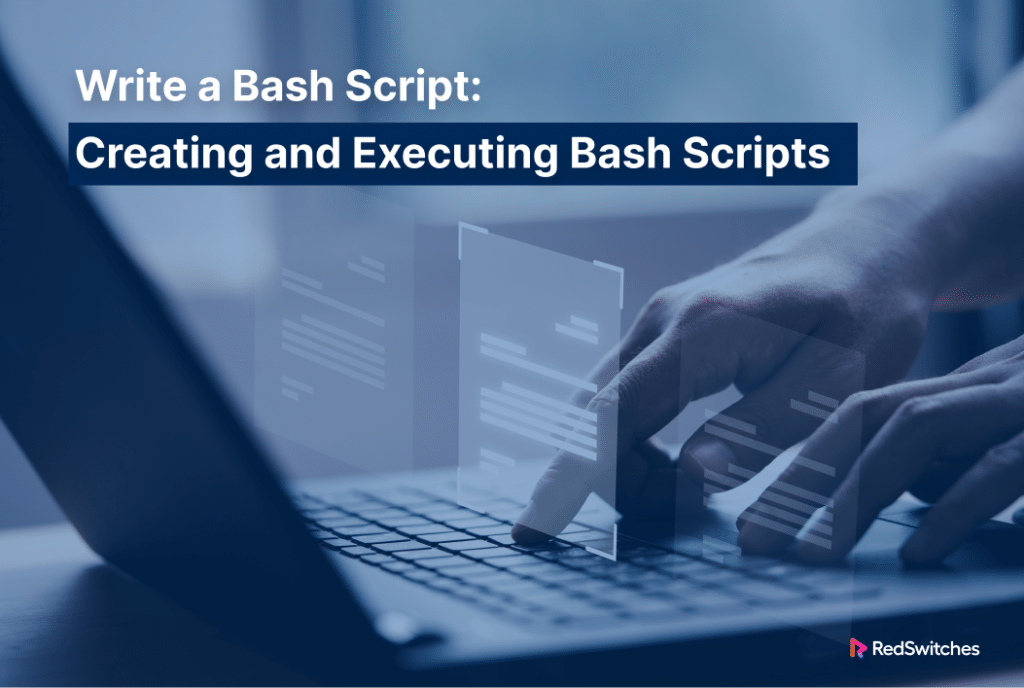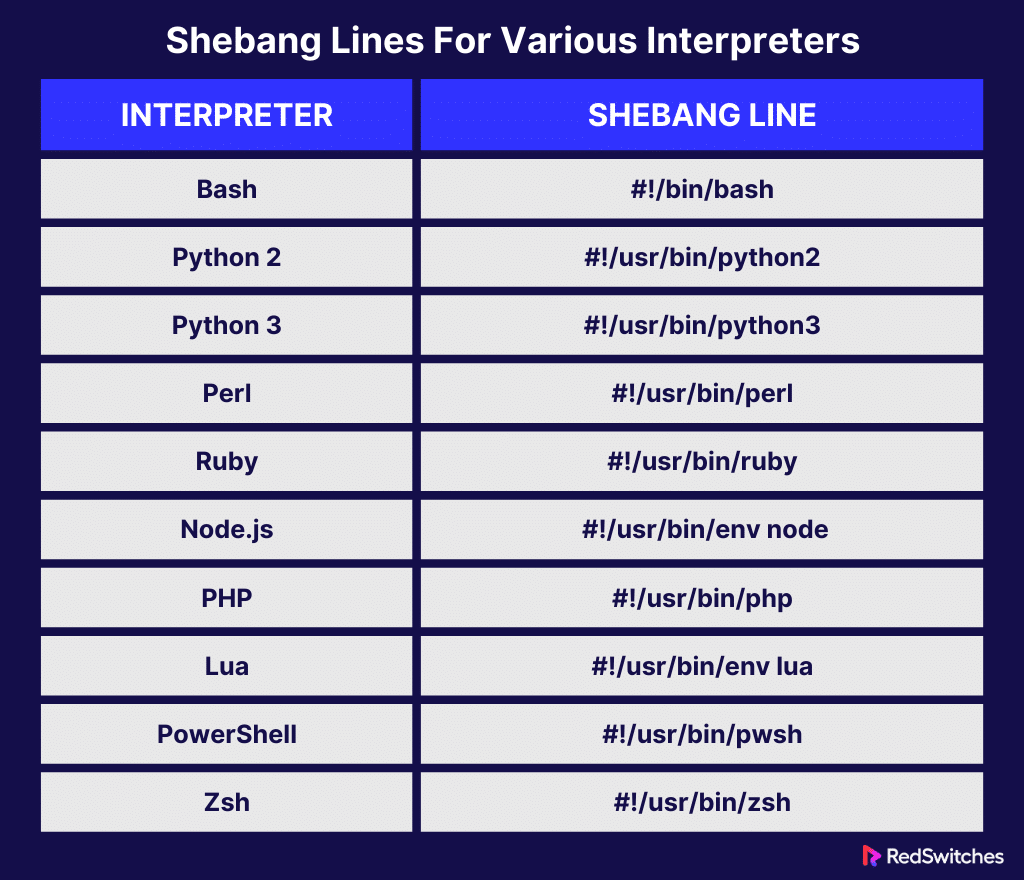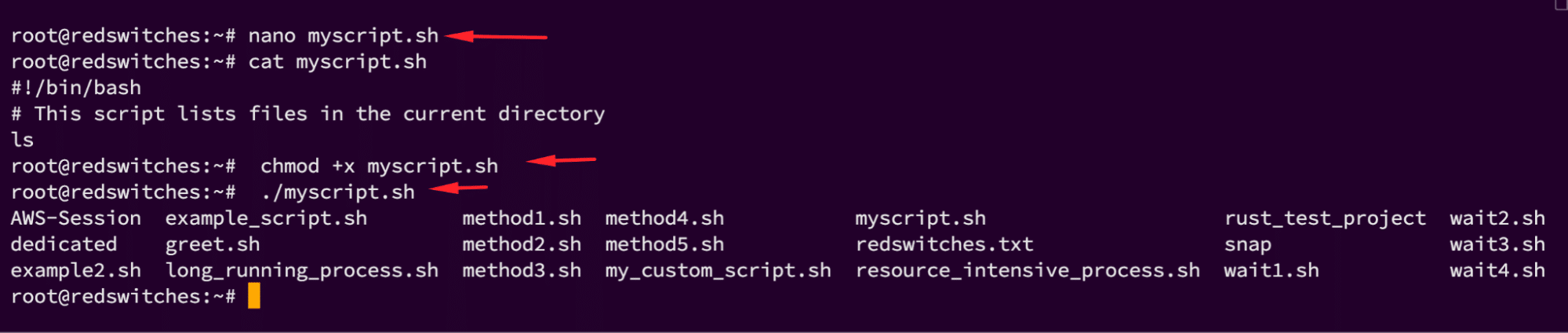Bash scripting is a powerful tool for automating tasks on Unix-like operating systems. It saves time and lowers the possibility of human error by enabling users to write a sequence of commands in a file and execute them one after the other.
This approach offers several advantages, such as process automation, portability, flexibility, accessibility, integration with other scripts and processes, and easy debugging.
In this comprehensive tutorial, you will learn the basics of writing a Bash script with practical examples.
Table Of Contents
Writing a Bash Script in Linux
In general, writing a Bash script is a four part process. But before we go into the details of the process, let’s discuss the prerequisites.
The Prerequisites
Before diving into Bash scripting, ensure you have the following:
- A Unix-like operating system (Linux or macOS)
- Access to a text editor (like Vim, Nano, or VSCode)
Step #1: Create a Text File
To start with Bash scripting, open a file in a text editor like Nano or Vim.
We recommend saving the file immediately with a descriptive name ending in the .sh extension. This is not a strict requirement, but makes Bash scripts easy to identify and maintain.
Step #2: Add the “shebang”
The very first line of a Bash script is called the shebang (#!). It is a combination of bash # and bang ! followed by the path to the Bash interpreter. This line informs the system that the file is a script and the path specifies which interpreter to execute the script.
The following simplest form of shebang instructs the system to use the standard Bash interpreter:
#!/bin/bash
Here’s a table outlining the shebang lines for various interpreters commonly used in scripting:
Step #3: Add the Code
Now, you can start writing the actual code for your script. Each line of code within the script represents a command that would be executed in the terminal. For example, a simple script to list files in the current directory looks like this:
#!/bin/bash
# This script lists files in the current directory
ls
Step #4: Add Comments
Comments are lines in the script that the interpreter does not execute. They are essential for explaining what your script does and how specific portions of the script work.
We strongly recommend adding comments to make it easier for others (and your future self) to understand. In Bash, comments start with #. The interpreter ignores anything following this symbol on the line.
For instance:
# This is a comment explaining what the script does
Execute the Bash Script in Linux
Now that you have written your Bash script, you can execute it. Since Bash scripts are technically text files, you cannot execute them like executables.
So, the first step is to make the Bash script executable with the chmod command:
# chmod +x myscript.sh
Now, run the script by specifying its path:
# ./myscript.sh
The ./ prefix notifies the system to run the script from the current directory.
Now that you have written your first Bash script, you can explore more advanced Bash scripting topics, such as Bash For loops, Bash arithmetic operators, string comparison, file access, Bash decision-making, and case statements.
Conclusion
Bash scripting is a potent tool for automating repetitive tasks, and mastering it can significantly enhance your productivity and reliability as a system administrator or developer. Follow the guidelines in this guide to create powerful scripts that can automate complex processes.
When it comes to deploying these scripts in a production environment, considering a reliable hosting provider like Redswitches is imperative.
RedSwitches is your global dedicated hosting partner. We offer the best-dedicated server pricing and deliver instant dedicated servers, usually on the same day the order gets approved. Whether you need a dedicated server, a traffic-friendly 10Gbps dedicated server, or a powerful bare metal server, we are your trusted hosting partner.
By integrating the power of Bash scripting with robust hosting solutions like RedSwitches, you can achieve unparalleled efficiency and reliability in your IT operations.
FAQs
Q. What is a shell script in Linux?
A shell script is a program written in a scripting language that is interpreted by the shell, which is the command line interpreter in Linux.
Q. How do I write my first bash script in Linux?
To write your first bash script in Linux, you can create a new file with a .sh extension. Following it write your script using bash commands, save the file, and make it executable using the chmod command.
Q. How can I run a bash script in Linux?
To run a bash script in Linux, you can use the ./ syntax followed by the name of the script file, and specify the absolute path to the script file.
Q. What are some applications of bash shell scripts?
Certain applications of bash shell scripts include automating repetitive tasks, processing user input, and interacting with the system or external resources.
Q. How can I start learning bash scripting?
You can learn bash scripting by following tutorials, reading documentation, practicing writing simple scripts, and experimenting with different bash commands and constructs.
Q. Why is shell scripting important for Linux users?
Shell scripting is important for Linux users as it allows them to automate tasks, customize their computing environment, and perform complex operations efficiently using the command line interface.
Q. How can I incorporate user input in my bash scripts?
You can incorporate user input in your bash scripts by using the read command. It prompts the user for input and stores it in variables that can be further used within the script.