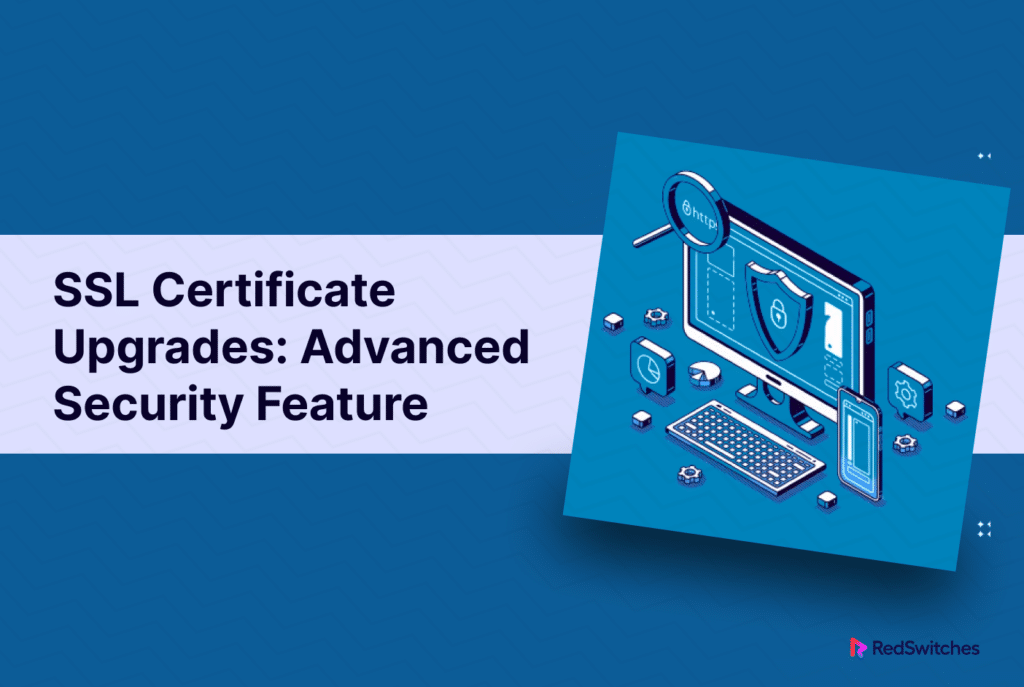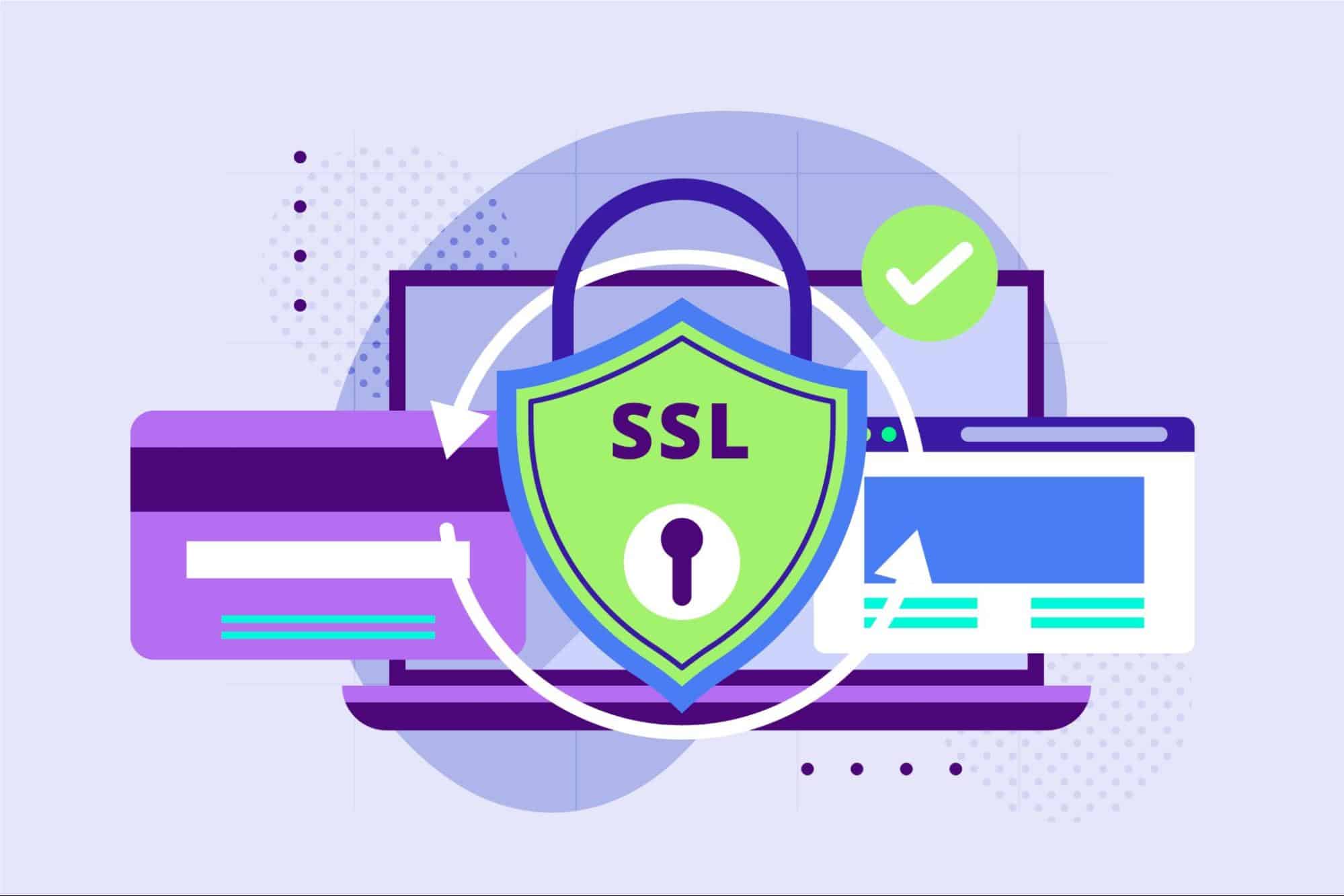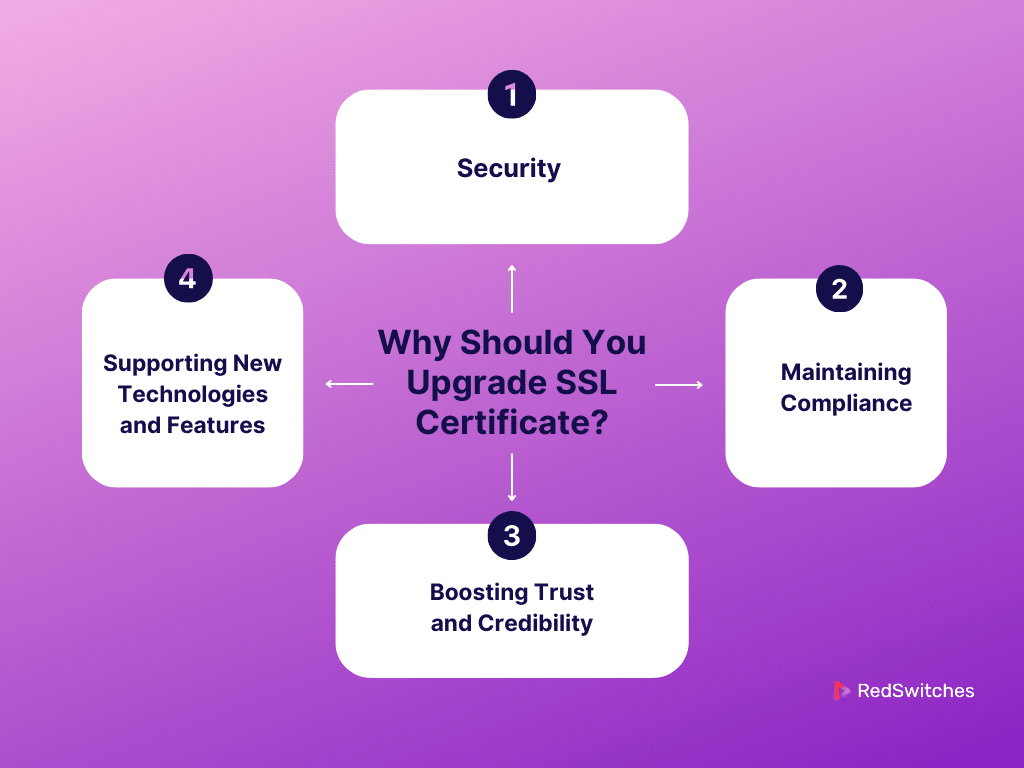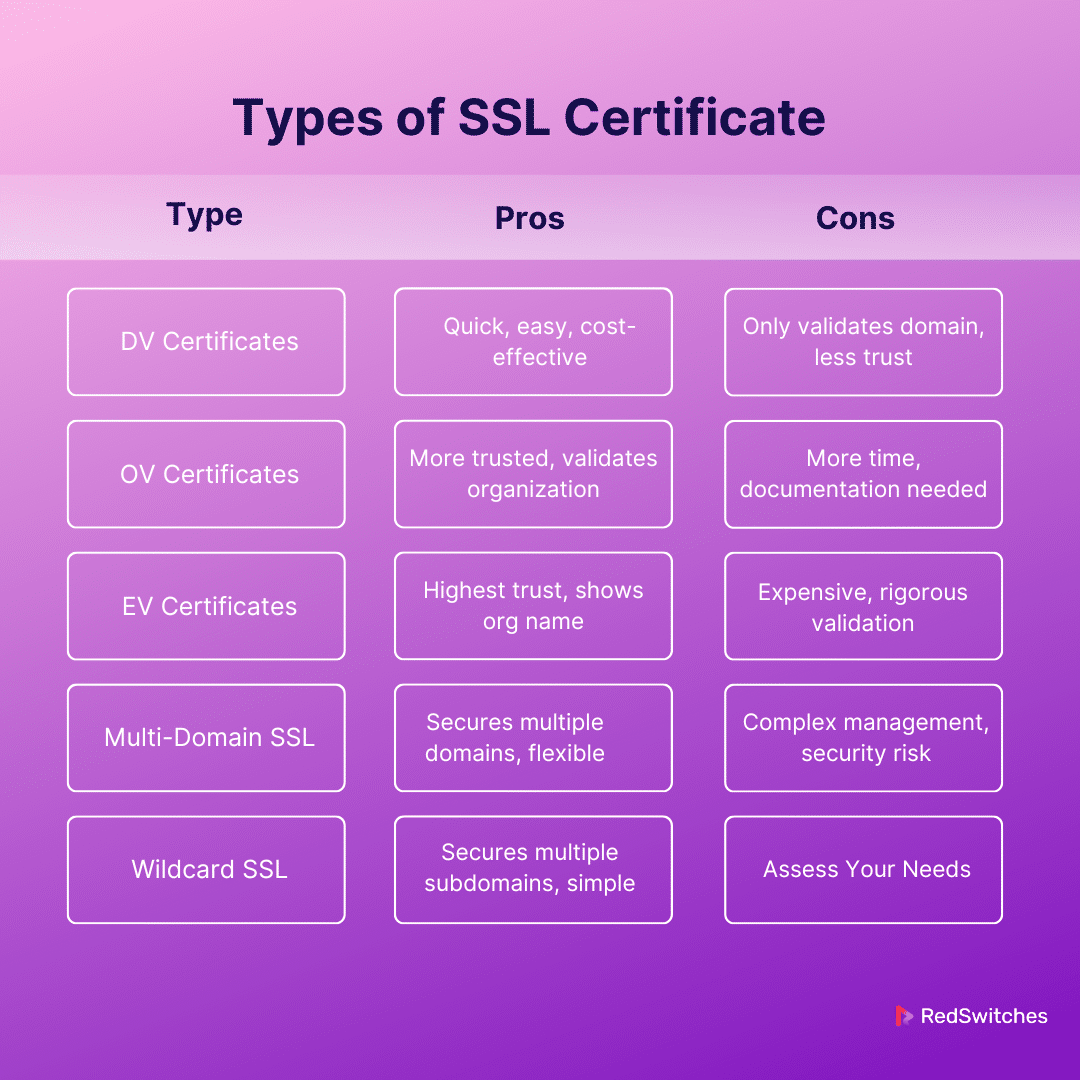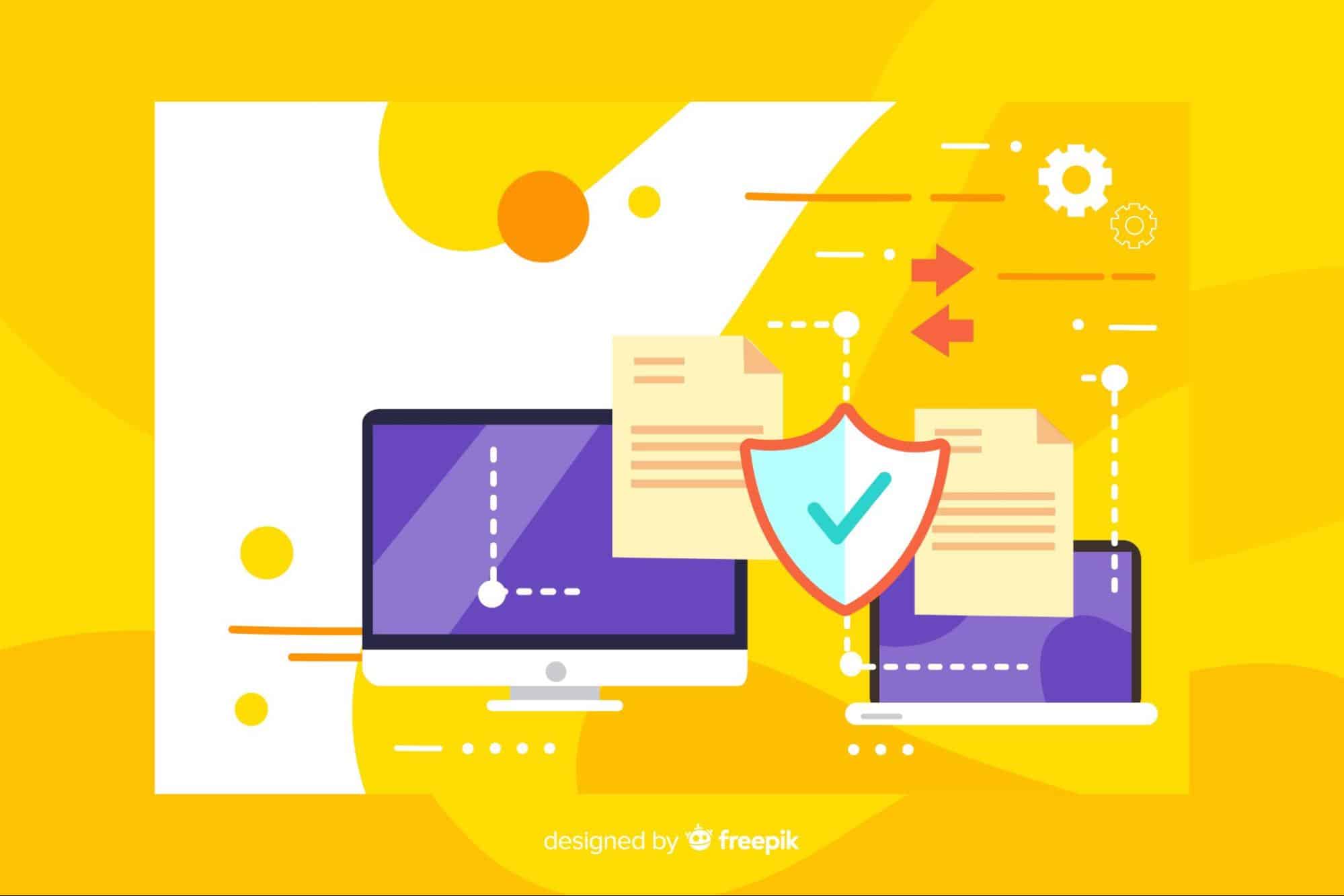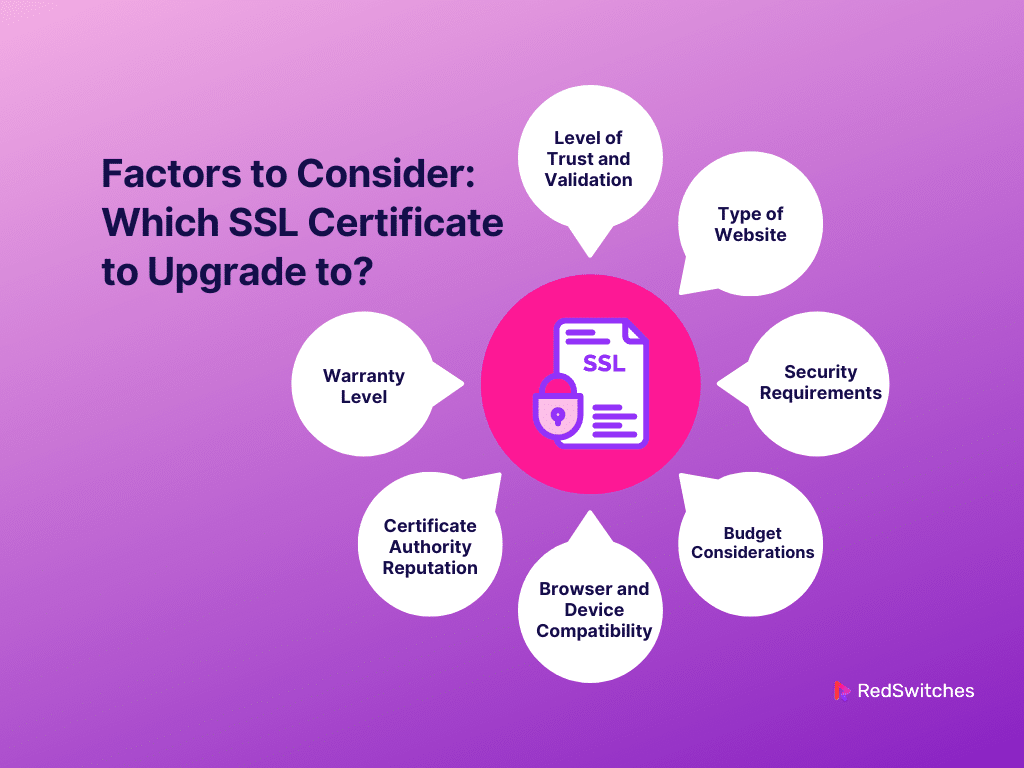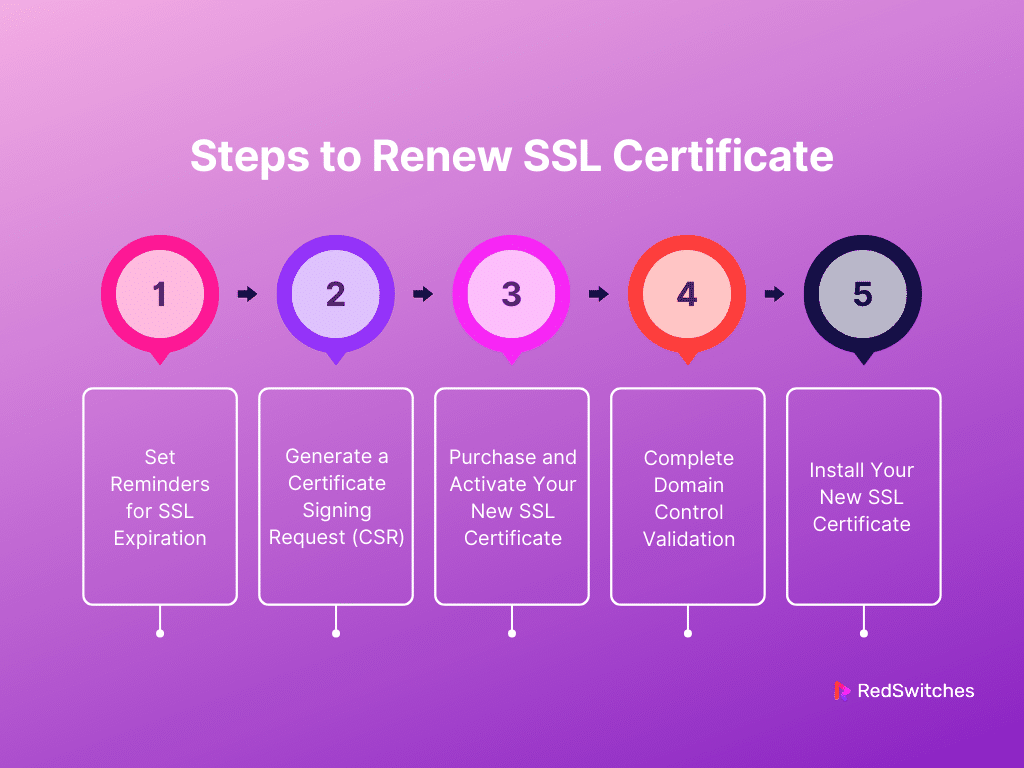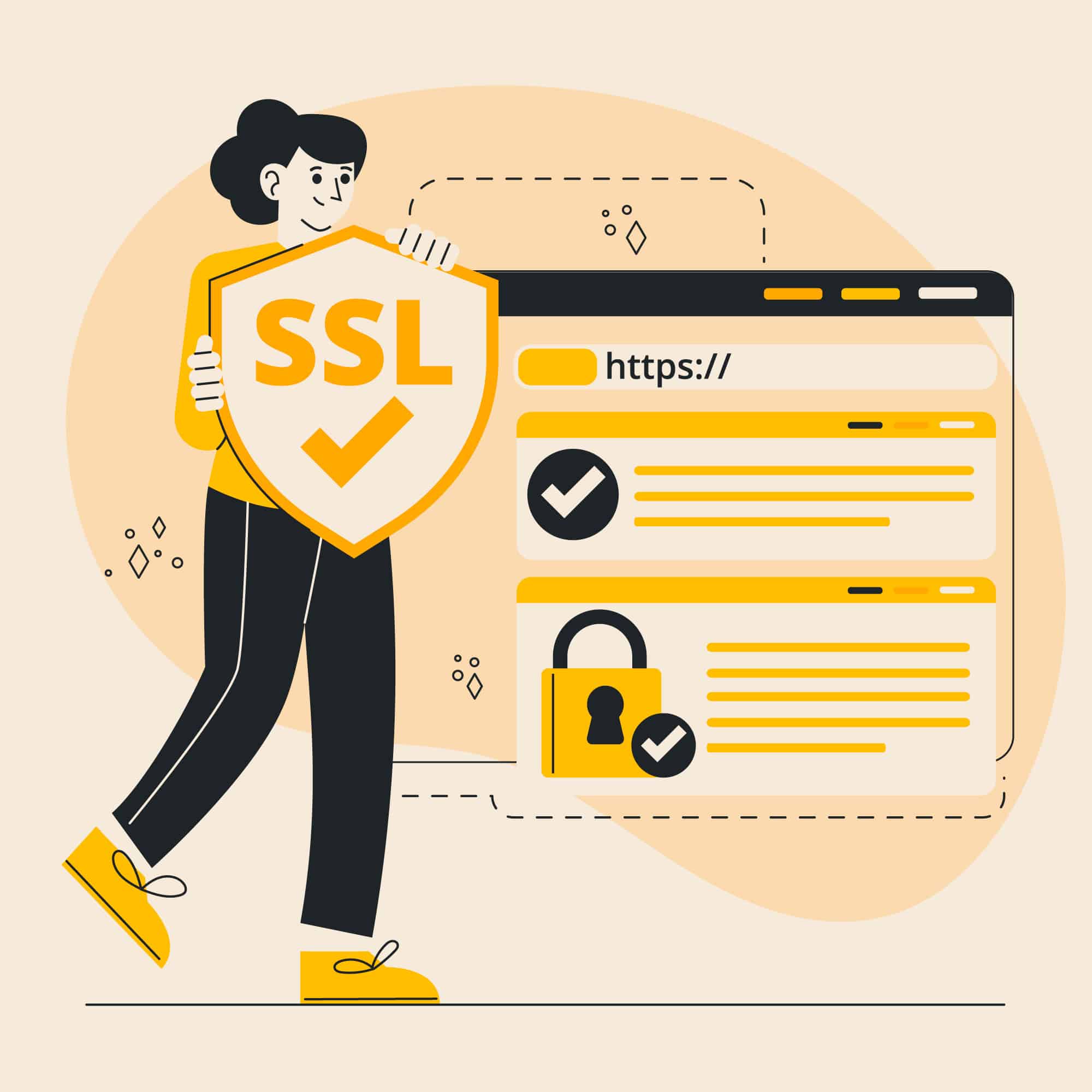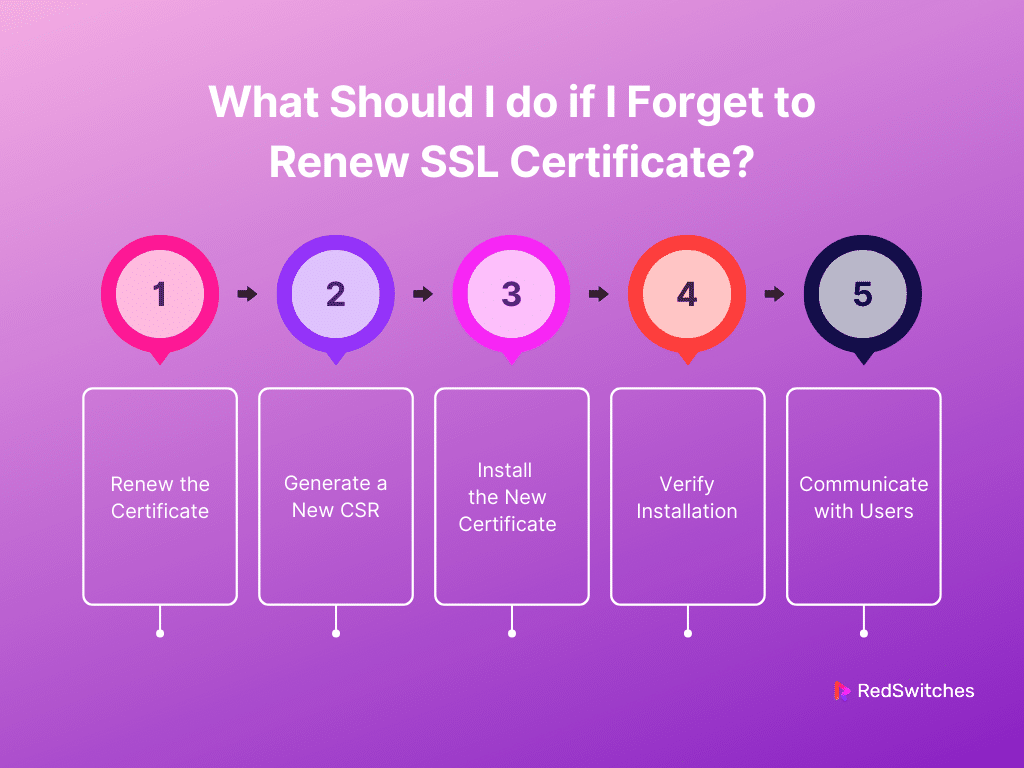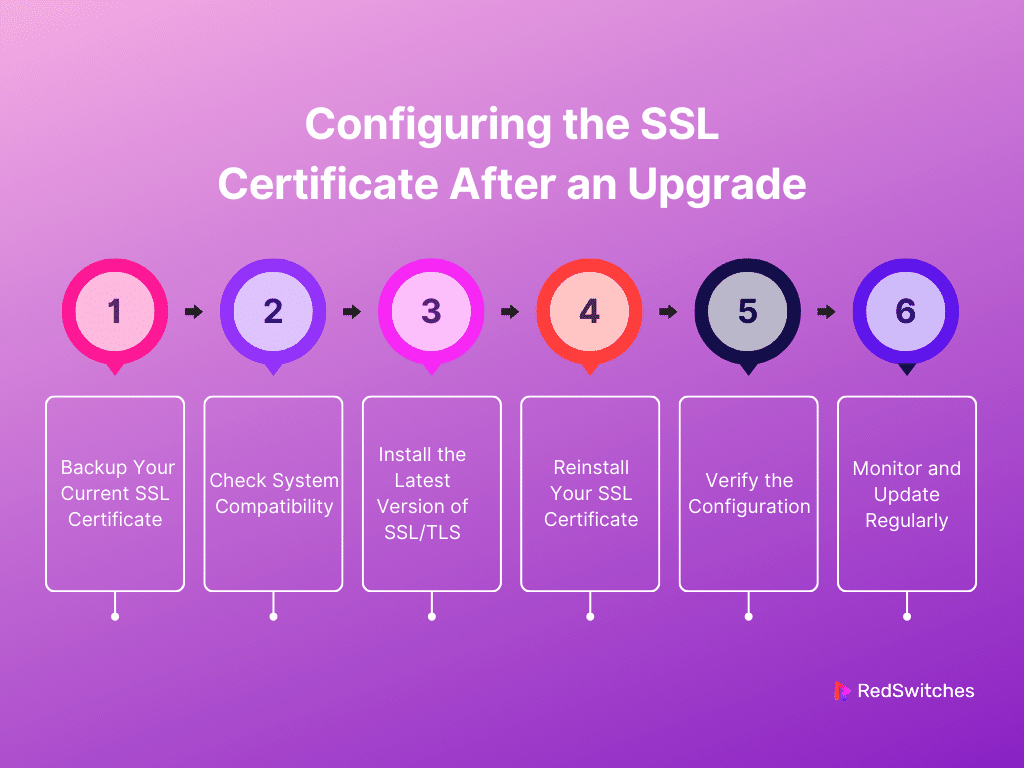Key Takeaways
- SSL certificates encrypt data in transit, protecting sensitive information from cyber threats.
- Upgrading SSL certificates enhances security with the latest encryption algorithms and standards.
- SSL upgrades maintain compliance with evolving data protection laws and industry standards.
- Advanced SSL certificates, such as EV, boost user trust by displaying visible trust indicators.
- Various types of SSL certificates cater to different security needs and organizational requirements.
- Renewing an SSL certificate before expiration is crucial to avoid security vulnerabilities and maintain user trust.
- Configuring SSL certificates correctly after an upgrade ensures ongoing website security and compatibility.
- RedSwitches offers services to integrate advanced SSL solutions, enhancing digital security posture for clients.
Did you know that during the fourth quarter of 2023, data breaches revealed over eight million confidential records worldwide? With the alarming increase in website security breaches, securing online transactions and user data has never been more important. This is where SSL (Secure Sockets Layer) certificates serve as the first defense line.
They encrypt data in transit and ensure that sensitive information remains out of reach from prying eyes. An SSL certificate update can help you ensure top-notch protection as cyber threats become more dangerous. Upgrading to advanced SSL certificates with enhanced security features can help businesses protect their online presence and build trust with their users.
This blog will take readers into the importance of an SSL certificate upgrade. It will also show you how to renew your SSL certificate.
Table of Contents
- Key Takeaways
- What Is An SSL Certificate?
- Why Should You Upgrade SSL Certificate?
- Types of SSL Certificates
- Factors to Consider: Which SSL Certificate to Upgrade to?
- Steps to Renew SSL Certificate
- How to Know if You Need to Renew Your SSL Certificate?
- What Should I do if I Forget to Renew SSL Certificate?
- Configuring the SSL Certificate After an Upgrade
- Conclusion – SSL Certificate Upgrade
- FAQs
What Is An SSL Certificate?
Credits: FreePik
Before discussing SSL certificate upgrades in detail, reviewing what SSL certificates are is important.
SSL is an abbreviation for Secure Sockets Layer certificate. A digital certificate offers a safe link between a website and a visitor’s browser. An SSL certificate encrypts the data on this link and ensures that all information exchanged remains private and secure from hackers. This is necessary for websites that manage sensitive data like mobile phone numbers, credit card numbers, and login credentials.
The browser displays a padlock icon on websites with SSL certification. The web address also begins with ‘https://’ instead of ‘http://.’ This signals users that their site connection is secure. This protects data and boosts users’ trust in the website. This is vital for online businesses and services prioritizing user privacy and security.
Do you want to learn how to install SSL certificates? Read our blog, ‘Easy Steps Of SSL Certificate Installation,’ for an effortless experience.
Why Should You Upgrade SSL Certificate?
Only having SSL certificates may not be enough in terms of security as technology evolves and cyber threats become more extreme. This is where the SSL certificate upgrade comes in. These upgrades are essential for maintaining optimal security, compliance, and trust. Here’s why an SSL certificate upgrade is important for your online presence:
Security
SSL security features can offer several advantages to website owners:
Staying Ahead of Vulnerabilities
Cyber threats are ever-evolving, and so are the technologies designed to combat them. Older SSL certificates may be based on encryption standards that have become vulnerable. An SSL certificate upgrade ensures your website uses the latest encryption algorithms, keeping it secure against new vulnerabilities and attacks.
Stronger Encryption
Upgrading your SSL certificate often means adopting stronger encryption methods. As computational power increases, encryption considered secure years ago might be more easily cracked. Upgrading ensures you use the most secure, up-to-date encryption standards, like TLS 1.3. This offers more security and performance.
Maintaining Compliance
SSL certificate upgrade is important to maintaining compliance with laws and policies.
Maintaining Industry Standards
Various industries have specific regulations and standards regarding data protection and privacy, such as HIPAA for healthcare and PCI DSS for payment card information. Regular SSL certificate upgrade helps to ensure your website complies with these evolving standards, avoiding potential legal and financial repercussions.
Avoiding Browser Warnings
Web browsers have become more strict in enforcing security standards. Websites with outdated SSL certificates or those using deprecated versions of TLS often trigger security warnings to users. These warnings can deter visitors, harm your site’s credibility, and affect your search engine ranking. Upgrading your SSL certificate helps avoid such negative impacts.
Boosting Trust and Credibility
An SSL certificate upgrade can help foster trust and credibility among visitors.
Displaying Trust Indicators
Websites with up-to-date SSL certificates can display trust indicators. This includes padlock icons in the browser address bar or website seals from the issuing Certificate Authority (CA). These visual cues reassure visitors of the site’s security, fostering trust and encouraging transactions.
Customer Confidence
Consumers have become conscious of data breaches and are careful about the websites they trust. Conducting a regular SSL certificate upgrade signals your customers that you take their security seriously, which can enhance their confidence in your site and increase conversion rates.
Supporting New Technologies and Features
An SSL certificate upgrade ensures your website supports newer technologies and features:
Compatibility with Modern Protocols
Upgrading your SSL certificate supports the latest protocols and features, boosting security and site performance. For example, newer certificates can enable HTTP/2. This major revision of the HTTP network protocol significantly improves website loading speeds.
Enabling Advanced Features
An SSL certificate upgrade may also unlock advanced features. This includes Extended Validation (EV) certificates. These certificates undergo a more strict validation process and display the company’s name in the browser address bar. This further enhances user trust.
Also Read: What Is The Impact Of An SSL Certificate On SEO Ranking?
Types of SSL Certificates
There are various types of SSL certificates, each developed to fulfill varying security needs and organizational requirements. Understanding the differences can help foster informed decision-making. Here is more information on SSL certificate types:
Domain Validated (DV) Certificates
Credits: FreePik
Domain Validated (DV) Certificates are the most commonly issued SSL certificate types. They offer a basic level of encryption and are issued after the CA verifies that the applicant has control over the domain. The verification process is usually automated. It involves the CA emailing the domain’s registered email address or asking the applicant to place a unique code in the website’s directory.
Pros
- Quick and easy to obtain, often within minutes.
- Cost-effective, making them suitable for small websites and blogs that do not handle sensitive data.
Cons
- Only validate domain ownership without any information about the organization behind the website.
- May not instill as much trust as higher-level certificates.
Organization Validated (OV) Certificates
Organization Validated (OV) Certificates provide a medium level of security. Organizations use them to encrypt user data during transactions. Besides verifying domain ownership, the CA conducts background checks to validate the organization’s legitimacy. This includes verifying the organization’s information, like its name, location, and operational status.
Pros
- More trusted than DV certificates because they validate the organization’s identity.
- Suitable for business websites that handle more sensitive user data.
Cons
- The validation process is more involved than for DV certificates. It requires more time and documentation.
- More expensive than DV certificates.
Extended Validation (EV) Certificates
Extended Validation (EV) Certificates offer more security than any other certificate. Large organizations and e-commerce websites use them. The CA performs an extensive verification of the organization applying for the certificate. This includes the entity’s legal, physical, and operational existence. This process is designed to ensure the highest level of trust and security.
Pros
- Provides the highest level of trust, with the browser address bar displaying the organization’s name in green.
- Ideal for websites that handle sensitive transactions, such as online banking and e-commerce sites.
Cons
- The most expensive type of SSL certificate.
- The validation process is rigorous and time-consuming.
Multi-Domain SSL Certificates
Multi-Domain SSL Certificates allow multiple domains and subdomains to be secured under one SSL certificate. This is ideal for businesses that operate several websites. Businesses that provide multiple services under different domain names can also
Pros
- Cost-effective and convenient for securing multiple domains with a single certificate.
- Flexible, as additional domains can often be added to the certificate.
Cons
- Managing multiple domains under one certificate can become complex, mainly if unrelated domains exist.
- A security breach on one domain can compromise the security of all domains handled by the multi-domain SSL certificate.
Wildcard SSL Certificates
Credits: FreePik
Wildcard SSL Certificates secure a domain and its subdomains. An asterisk represents them (*) as part of the domain name. This indicates that any subdomain of the main domain is secured.
Pros
- Cost-effective solution for securing multiple subdomains with a single certificate.
- Simplifies SSL management by consolidating multiple subdomains under one certificate.
Cons
- Only covers subdomains at one level, not multiple levels of subdomains.
- Can be riskier. Compromising the certificate could impact all subdomains.
Also Read: SSL Vs TLS: Choose The Best HTTPS Option.
Factors to Consider: Which SSL Certificate to Upgrade to?
With numerous options available, it can be difficult to determine which SSL certificate to choose for your SSL certificate upgrade. The answer to this lies in considering several factors. Here are a few factors to consider before finalizing your SLL certificate upgrade:
Level of Trust and Validation
Consider how much trust you need to establish with your users. For instance, an EV certificate is the best choice for e-commerce platforms and financial institutions. It comes with a rigorous validation process and visible trust indicators. A DV or OV certificate will suffice for other websites less prone to security threats.
Type of Website
The nature of your website plays an important role in the decision of SSL certificate upgrade. A DV certificate might serve informational websites with no user data collection. Sites engaged in e-commerce or any form of financial transactions should consider OV or EV certificates for enhanced trust.
Security Requirements
Consider the sensitivity of the data your website handles. Websites that deal with personal, financial, or sensitive data require robust encryption and validation. This makes OV and EV certificates more appropriate.
Budget Considerations
SSL certificates come at different prices. DV certificates are generally less expensive than OV and EV certificates. Determine your budget for website security. Choose an SSL certificate upgrade that offers the best protection within your financial constraints.
Browser and Device Compatibility
Visitors may access your website with different browsers and devices. This is why you must ensure your SSL certificate is compatible with various web browsers and devices. Doing so will help maintain a smooth user experience for all site visitors.
Certificate Authority Reputation
The reputation of the Certificate Authority (CA) issuing the SSL certificate matters. Visitors may feel unsafe accessing your site if its SSL certificate is issued from a CA with a bad reputation. A certificate from a well-recognized and trusted CA can bolster your website’s credibility.
Warranty Level
Some SSL certificates have warranties that protect you against certain certificate failures. Consider the warranty level when making your choice, especially for websites involved in high-volume transactions.
Now that we have discussed the different types of SSL certificates and the factors for the SSL certificate upgrade decision let’s discuss the SSL renewal process.
Want to learn more about the different types of SSL certificates? Read our piece, ‘6 Types Of SSL Certificates For Your Website.’
Steps to Renew SSL Certificate
When an SSL certificate expires, it can make a website susceptible to security issues. It may also deter visitors, damaging your site’s credibility and user trust. To help you avoid this, we’ve put together a step-by-step guide to renewing your certificate:
- Set Reminders for SSL Expiration
Before discussing the steps to renew SSL certificate, we must discuss the importance of setting reminders to ensure certificate validity.
SSL certificates have a specific validity period. Once this period is finished the certificate is expired. It’s important to know the certificate expiration date to avoid any lapses in security. Setting reminders a few weeks in advance can help ensure you know exactly when you need to renew your SSL certificate and don’t miss the renewal date.
This gives you enough time to complete the renewal process without worrying about an expired SSL certificate. Many SSL providers offer reminder services. It is still wise to mark your calendar or set up alerts in your email or project management tools to ensure your certificate is always valid.
- Generate a Certificate Signing Request (CSR)
Credits: FreePik
A Certificate Signing Request (CSR) is a block of encoded text containing information about your website and organization. It is required by the Certificate Authority (CA) to generate your new SSL certificate.
You can generate a CSR through your web hosting control panel or server software. The process varies depending on your platform (e.g., Apache, Nginx, IIS) but typically involves accessing the SSL/TLS management section and following the prompts to generate a new CSR.
It is also important to ensure that the details in your CSR, such as your organization’s name, domain name, and location, are accurate. Mistakes in your CSR can delay the renewal process.
- Purchase and Activate Your New SSL Certificate
Once you have generated a CSR, you can move on to buying and activating your new SSL certificate by following the steps below:
- Pick Your SSL Provider: You can renew a certificate with your current provider or choose a new one. Prices and services vary. You must consider your options carefully.
- Submit Your CSR: You’ll be asked to submit your generated CSR when buying your new SSL certificate. This is usually done through the provider’s website during the buying process.
- Validation: The CA will perform necessary validation, depending on the type of SSL certificate you’re renewing. DV certificates may only require email validation. OV and EV certificates demand further checks.
- Install Your New SSL Certificate: Once your SSL certificate is issued, you will receive it through email or your SSL provider’s dashboard. Install the new SSL certificate on your server. How to install an SSL certificate may vary based on your server setup.
- Verify Installation: Verify that your new SSL certificate works correctly using an SSL check tool. This will help you spot any issues early.
- Update Links if Necessary: If your SSL certificate renewal involves any changes to your domain or subdomains, ensure that all internal and external links are updated accordingly to prevent broken links.
- Inform Your Team: Notify your team about the SSL renewal. This is even more important if you manage a large website or the renewal process involves significant changes. It ensures everyone knows the update and can monitor for related issues.
- Complete Domain Control Validation
The next step is to prove that you have control over the domain for which the SSL certificate is being issued. This process is known as Domain Control Validation (DCV). It is an important step for all types of SSL certificates, especially Domain Validated (DV) ones.
Methods of Domain Control Validation
- Email Validation: The Certificate Authority (CA) will send a validation email to the email address associated with the domain’s WHOIS record or a standard administrative email address (e.g., [email protected]). You simply need to follow the instructions in the email to validate domain control.
- DNS Record Validation: This involves adding a specific TXT record to your domain’s DNS settings. The CA will provide you with the record, and once it’s detected in your domain’s DNS, domain control is validated.
- HTTP/HTTPS File Validation: The CA will ask you to place a specific file in a specified directory on your website. The CA will then attempt to access this file via a web browser. If successful, domain control is validated.
You must complete the DCV process as soon as possible to avoid delays in issuing your SSL certificate. Depending on your CA and the validation method chosen, this could be instantaneous or take several hours.
- Install Your New SSL Certificate
Credits: FreePik
The SSL certificate installation process can vary according to your hosting environment and server type. Your CA will provide your new SSL certificate. This is usually done via email or through your account dashboard on their website. The certificate usually comes in the form of a .crt file and intermediate certificates that help browsers trust your SSL certificate.
Access your server or hosting control panel. This might be through a web hosting provider’s interface like cPanel. It can also be through server management tools if you manage your own server.
Install the Certificate
- Shared Hosting: If you’re on a shared hosting plan, you might have a simple interface to upload your new SSL certificate directly through the hosting control panel.
- Cloud/Dedicated Server: For cloud or dedicated servers, you may need to manually install the certificate for your website using server management software like Apache, Nginx, or IIS. This usually involves editing server configuration files to reference the new SSL and intermediate certificates.
Note! Don’t forget to install any intermediate certificates provided by your CA. These are crucial for ensuring that browsers and devices trust your SSL certificate.
After installing your SSL certificate, use an online SSL checker tool to verify everything works correctly. These tools can help identify common issues like missing intermediate certificates or misconfigurations.
You may also need to restart your server or web server software for the changes to take effect. Once restarted, your website should be accessible via HTTPS with the new SSL certificate.
By following these steps, you can ensure that your SSL certificate is properly installed and your website provides secure, encrypted connections for your visitors.
How to Know if You Need to Renew Your SSL Certificate?
To learn whether you need to renew your SSL certificate, you can check its expiration date in several ways:
- Browser Check: Access your website using a web browser, select the padlock icon next to the URL, and view the certificate details to find the expiration date.
- Server Check: Log into your server and use certificate management tools or commands to inspect the certificate’s details, including its validity period.
- Certificate Authority (CA) Notifications: Most CAs send reminder emails as the expiration date approaches. Ensure your contact information is up-to-date with your CA to receive these notifications.
Also Read: 5 Website Security Best Practices For Businesses.
What Should I do if I Forget to Renew SSL Certificate?
If you’ve forgotten to renew your SSL certificate, take the following steps to minimize any negative impact:
- Renew the Certificate: Contact your Certificate Authority (CA) or open their website to begin the renewal process as soon as possible.
- Generate a New CSR: You must generate a new Certificate Signing Request (CSR) on your server for most CAs.
- Install the New Certificate: Once your CA issues the renewed certificate, install it on your server and configure your web server to use it.
- Verify Installation: Use online SSL check tools or manually check through your browser to ensure the new certificate is correctly installed and functioning.
- Communicate with Users: If the expired certificate caused any user access issues, inform your users that the problem has been resolved.
Configuring the SSL Certificate After an Upgrade
Configuring an SSL certificate after upgrading your system or web server is important. Doing so ensures your website’s continued security. Follow the steps below to configure your SSL certificate after an upgrade:
Step 1: Backup Your Current SSL Certificate
It is advisable to back up your existing SSL certificate and private key before making any changes. This ensures you can revert to the previous state if anything goes wrong during the upgrade process.
Step 2: Check System Compatibility
Ensure that your upgraded system or server supports the SSL/TLS protocols necessary for your SSL certificate. Verifying this beforehand is essential since compatibility problems may occur after an upgrade.
Step 3: Install the Latest Version of SSL/TLS
Manually install the latest version if the upgrade doesn’t automatically update your SSL/TLS library. This step is important for maintaining security standards and accessing new features or bug fixes.
Step 4: Reinstall Your SSL Certificate
Credits: FreePik
You may need to reinstall your SSL certificate after an upgrade. This process varies depending on your server type. Generally, you’ll need to locate your certificate (.crt) and private key (.key) files and place them in the right directory on your server for
Apache
- Copy your certificate and key files to the server.
- Update the SSLCertificateFile and SSLCertificateKeyFile directives in your Apache configuration file (usually found in /etc/apache2/sites-available/ or /etc/httpd/conf.d/).
For Nginx
- Combine your certificate and intermediate certificates into one file if they’re separate.
- Update the ssl_certificate and ssl_certificate_key directives in your Nginx configuration file (/etc/nginx/nginx.conf or within the sites-available directory).
For IIS
- Use the IIS Manager to import your certificate through the “Server Certificates” option
- Once imported, bind it to your website.
Also Read: How To Check The OpenSSL Version Number.
Also Read: 12 Ways of Fixing ERR_SSL_VERSION_OR_CIPHER_MISMATCH Error
Step 5: Verify the Configuration
Verifying everything is configured correctly after reinstalling your SSL certificate is essential. Use online tools like SSL Labs’ SSL Test to check your website’s SSL configuration and ensure no errors.
Step 6: Monitor and Update Regularly
SSL/TLS standards and web server software are continually evolving. Keep track of your SSL certificate’s expiration date and renew it when necessary. Remain informed about your web server software updates and SSL/TLS protocols to maintain optimal security.
Conclusion -SSL Certificate Upgrade
The journey towards increased online security is endless and ever-evolving. An SSL certificate upgrade is not just an enhancement. It’s an important step in strengthening your online infrastructure against sophisticated cyber threats.
In this context, RedSwitches emerges as a valuable ally, offering services to bolster your digital defenses. We help our clients smoothly integrate advanced SSL solutions into your server environment. This allows us to ensure that their data remains encrypted, secure, and impenetrable by unauthorized entities.
Contact us today to learn how we can boost your digital security posture. You deserve the peace of mind of knowing your online assets are well-protected!
FAQs
Q. How do I update my SSL certificate?
To update your SSL certificate, first buy or renew an SSL certificate from a trusted Certificate Authority (CA). Next, generate a new Certificate Signing Request (CSR) on your server, submit the CSR to the CA, and install the new certificate on your server once issued. Lastly, configure your server to use the new certificate and restart the server to apply the changes.
Q. What is SSL upgrade?
An SSL certificate upgrade involves transitioning from an existing SSL certificate to a newer or more advanced certificate with stronger encryption and security features. This may include moving from an older encryption standard to a newer one, like upgrading from TLS 1.1 to TLS 1.2 or 1.3 or upgrading to a certificate with extended validation (EV) for higher trust assurance.
Q. How do I update my SSL client certificate?
You must generate a new certificate request for an SSL client certificate update. Depending on the system or application, this might involve using a management interface or command-line tools to create a new CSR. Submit this CSR to your Certificate Authority for a new certificate. Once issued, import the new client certificate into your client software or browser and configure it to use the updated certificate for SSL/TLS communications.
Q. What is an SSL certificate renewal?
An SSL certificate renewal is updating or replacing an expiring SSL certificate with a new one to ensure a website or server’s continued security and encryption.
Q. Why is it important to renew my SSL certificate?
It is important to renew your SSL certificate before it expires to avoid interruption in website security and encryption. An expired SSL certificate can lead to security warnings and loss of trust from visitors.
Q. How do I know if my SSL certificate has expired?
You can check if your SSL certificate has expired by examining the certificate details in your web browser or server settings. You may also receive notifications from your certificate provider when it is nearing expiration.
Q. What should I do if I forget to renew my SSL certificate?
If you forget to renew your SSL certificate, you should act promptly to initiate the renewal process. Most certificate providers offer a grace period after expiration to renew the certificate without having to generate a new Certificate Signing Request (CSR).
Q. What are the steps to renew an SSL certificate?
The steps to renew an SSL certificate may vary depending on your certificate provider and the type of certificate. Generally, the process involves:
- Accessing your account with the provider.
- Identifying the expiring certificate.
- Following prompts to renew or replace it with a new one.
Q. Can I renew my SSL certificate before it expires?
Yes, most certificate providers allow you to renew your SSL certificate before it expires. Initiating the renewal process in advance is advisable to ensure seamless continuation of secure connections and avoid any potential expiration-related issues.
Q. How do I install a renewed SSL certificate on my server?
After renewing your SSL certificate, you can typically download the renewed certificate and install it using your server’s administration panel or through command-line tools. Your certificate provider may also provide guidance or support for the installation process.
Q. What happens if I let my SSL certificate expire?
If you let your SSL certificate expire, visitors to your website may encounter security warnings and be unable to establish a secure connection. This can lead to a loss of trust and credibility, potentially impacting the reputation and performance of your website.
Q. How can I ensure a smooth SSL certificate renewal process?
To ensure a smooth SSL certificate renewal process, it is recommended to set up renewal reminders, keep track of expiration dates, and initiate the renewal well in advance. Familiarizing yourself with the renewal procedures provided by your certificate provider can also help streamline the process.
Q. What is the difference between standard SSL and EV SSL renewals?
A standard SSL renewal refers to renewing a standard SSL certificate, while an EV SSL renewal involves renewing an Extended Validation (EV) SSL certificate. The latter requires additional validation steps to confirm the identity and authenticity of the certificate holder.
Q. What are the security features in my SSL certificate in AWS?
AWS SSL certificates, provided through AWS Certificate Manager (ACM), include several key security features. This includes strong encryption protocols to secure data in transit, automatic renewals to reduce the risk of expired certificates, and smooth integration with AWS services.
Q. What are the security features in my SSL certificate in Azure?
Azure SSL certificates, available through Azure App Service and Azure Key Vault, offer robust security features. This includes end-to-end encryption for data in transit, using industry-standard encryption protocols, and managing certificates centrally within the Azure platform.
Q. How long do SSL certificates last before needing renewal?
SSL certificates typically need renewal annually or every few years, depending on the certificate’s validity period. Check your certificate’s expiration date to determine when it needs to be renewed.
Q. Can I install an SSL certificate renewal on the same server as the previous certificate?
Yes, you can install the renewed SSL certificate on the same server where the previous certificate was installed. However, you may need to update the certificate files and configurations to reflect the new certificate.
Q. Do I need to buy a new SSL certificate for renewal, or can I simply renew the existing one?
You do not need to buy a new certificate for SSL certificate renewal. You can renew the existing certificate by following the renewal process provided by your certificate provider. Renewing the certificate extends its validity without the need for a new purchase.