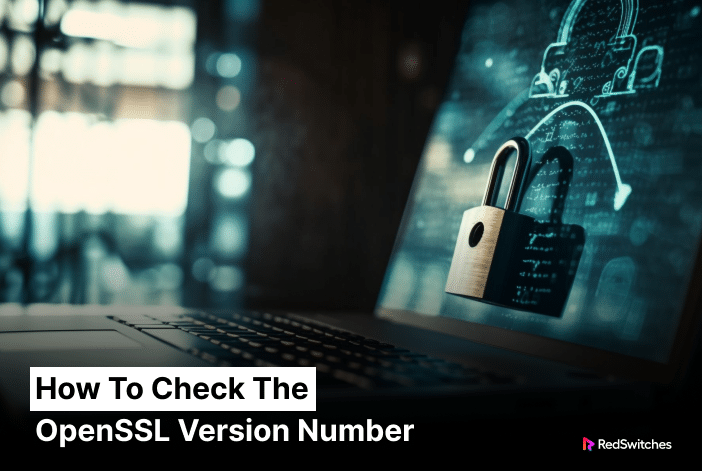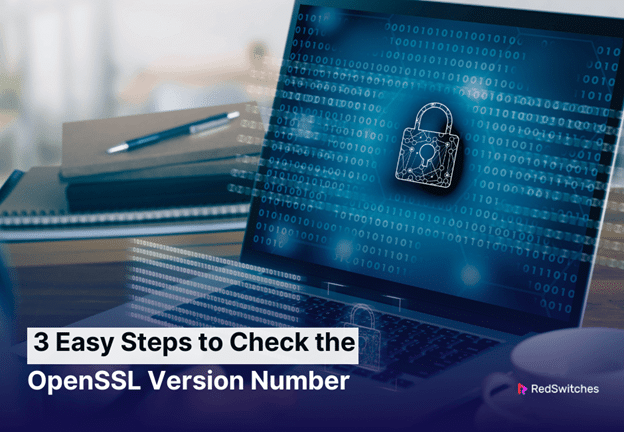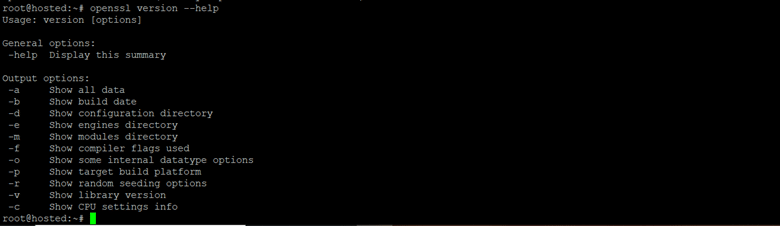OpenSSL plays a crucial role in securing online communication. It’s a robust, open-source library for enhancing website security through SSL and TLS.
Being able to check your OpenSSL version is essential, especially when you are responsible for website development and security. It is also a critical step in cybersecurity and server administration.
In this tutorial, we’ll describe the three steps to check the OpenSSL version number. We’ll start with a quick discussion about the OpenSSL version format.
Table Of Contents
Decoding OpenSSL Version Format
The OpenSSL version format is not just a string of numbers; it conveys valuable information about the nature of the release itself. By examining the format closely, you can gain insights into the type of release and what it means for your system.
Here are the major information contained in the OpenSSL version number:
- Major Releases: Major releases, denoted by changes in the first two digits (1.1.0g to 1.2.0), indicate significant changes and enhancements to the OpenSSL product.
- Minor Releases: On the other hand, minor releases (indicated by changes to the last digit) introduce new features and improvements without disrupting the compatibility.
- Letter Releases: Additionally, letter releases, such as ‘g’ in version 1.1.0g, focus on bug fixes and security improvements. While they don’t introduce new features, they play a crucial role in enhancing the stability and security of your OpenSSL installation.
Understanding these distinctions is essential for making informed decisions about when and how to update your OpenSSL version. Whether looking for critical new features or prioritizing security, recognizing the release type is your first step in managing OpenSSL effectively.
Check OpenSSL Version Number
Let’s now go into the details of checking the OpenSSL version number.
Prerequisite
To check the OpenSSL version number, you should have basic familiarity with the command-line interface and access to a terminal on Linux (macOS or Windows).
To find out which version of OpenSSL your system uses, you can use the openssl version command. This command prints out the version information in the terminal.
Step #1: Launch the Command Line
The first step is to access the command line on your system. If you’re on Linux or macOS, that will be the terminal. On Windows, you need to launch the Command Prompt.
Step #2: Enter the Command
Enter the following command at the prompt:
# openssl version
Step #3: View OpenSSL Version Information
You can now view the OpenSSL version information. This includes the major and minor version numbers and the date of the release.
The format of the version number itself offers a wealth of information. By understanding how to interpret this format, you can gain deeper insights into the capabilities and characteristics of your OpenSSL installation. Furthermore, using various flags with this command can further refine and organize the output.
What are OpenSSL Flags
OpenSSL flags are like special instructions that help control how OpenSSL behaves under specific conditions. For instance, you can use flags to choose encryption methods or specify input and output files.
To explore all valid options for the OpenSSL version, use the general –help flag :
# openssl version -help
As you can see, you can use eight flags with this command:
You can generate a consolidated information set with the following command:
# openssl version -a
This command compiles all the details from individual flags into a single output.
This option proves especially useful for troubleshooting or when crafting a bug report.
One particularly interesting piece of information is found in the OPENSSLDIR line, revealing where OpenSSL looks for its configurations and certificates. To retrieve that specific line, use:
# openssl version -d
In this example, the configuration files and certificates are located at /usr/lib/ssl.”
Conclusion
Whether securing a website, setting up a VPN, or just curious about your system’s security tools, knowing how to check and understand your OpenSSL version is necessary. This knowledge is vital for server security, troubleshooting, and submitting bug reports.
RedSwitches offers the best dedicated server pricing and delivers instant dedicated servers, usually on the same day the order gets approved. Whether you need a dedicated server, a traffic-friendly 10Gbps dedicated server, or a powerful bare metal server, we are your trusted hosting partner.
FAQs
Q. Why is it important to know my OpenSSL version details?
Knowing your OpenSSL version is crucial for security. It helps ensure you use an up-to-date version with the latest security features.
Q. How often should I update OpenSSL?
Updating OpenSSL whenever a new version is released is recommended, mainly if it includes security fixes or significant improvements.
Q. Can I use these commands on any operating system?
These commands apply to Unix-like systems (Linux, macOS) and can be adapted for Windows.
Q. What should I do if my OpenSSL version is outdated?
If your OpenSSL version is outdated, update it through your system’s package manager or download the latest version from the official OpenSSL website.
Q. Are there any risks in updating OpenSSL?
While updating is generally safe, it’s always a good idea to back up your current settings and configurations. Some updates might require adjustments in your existing setup.