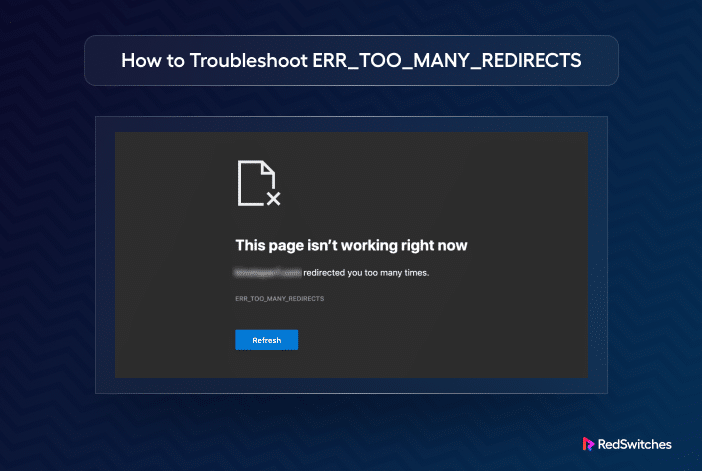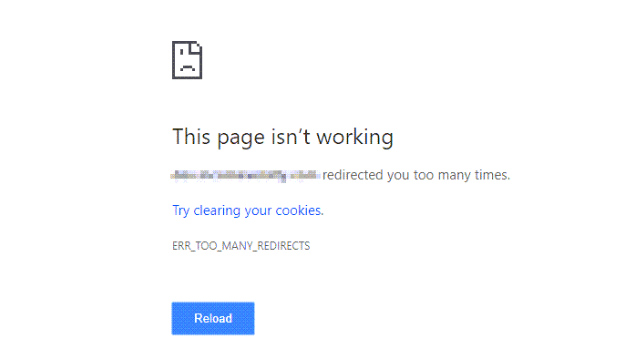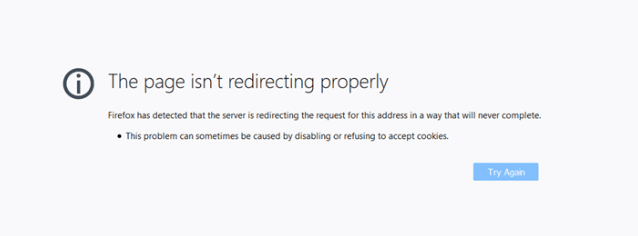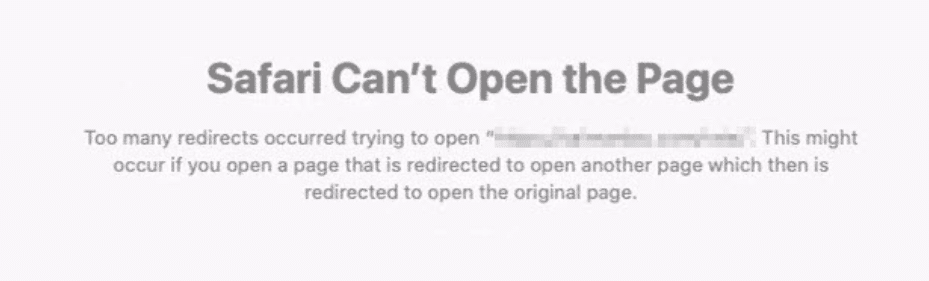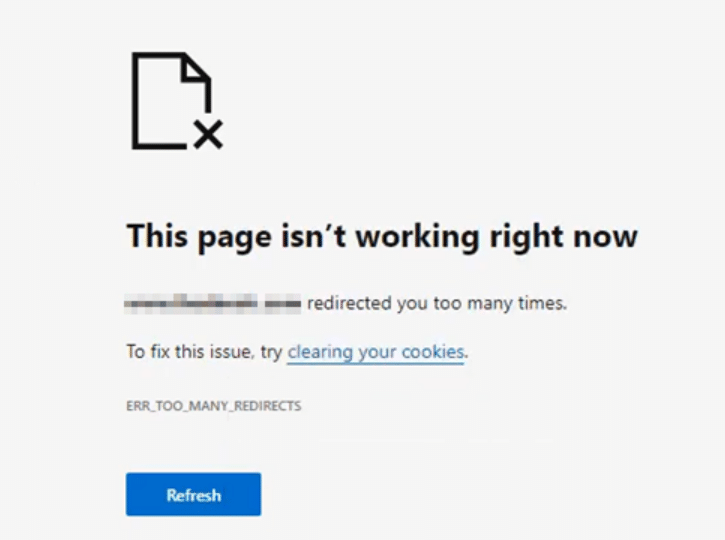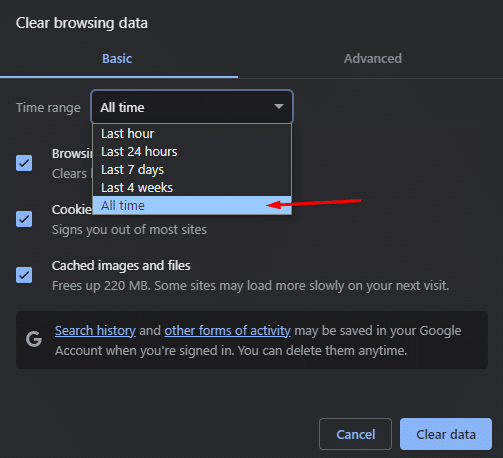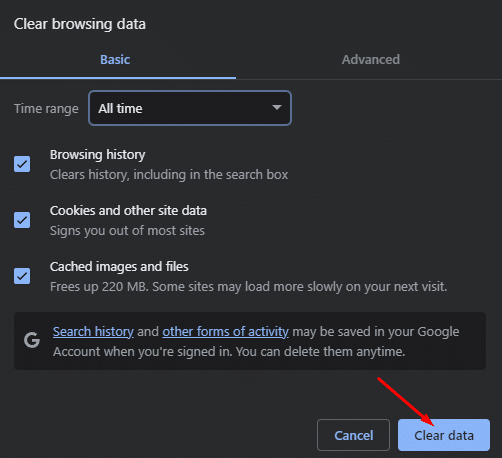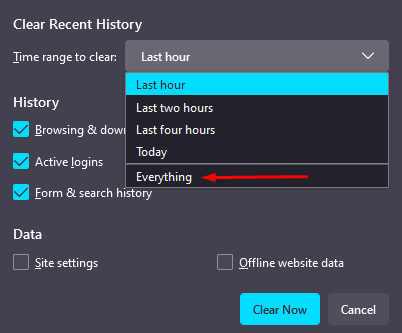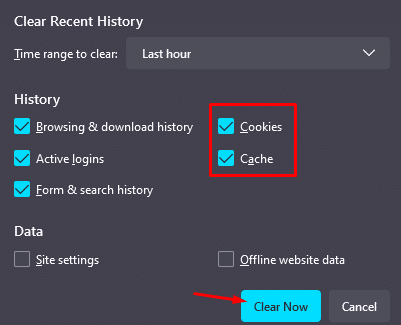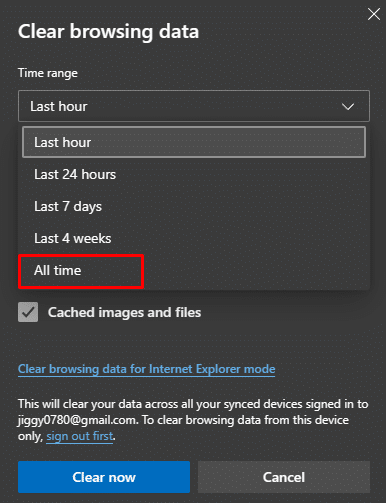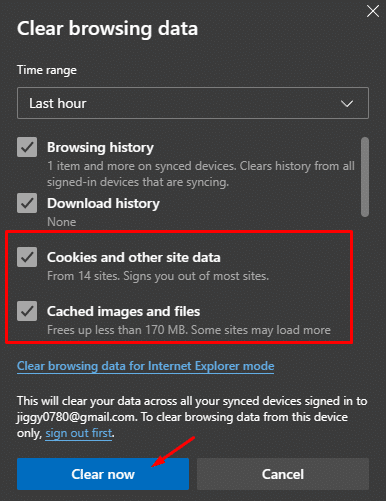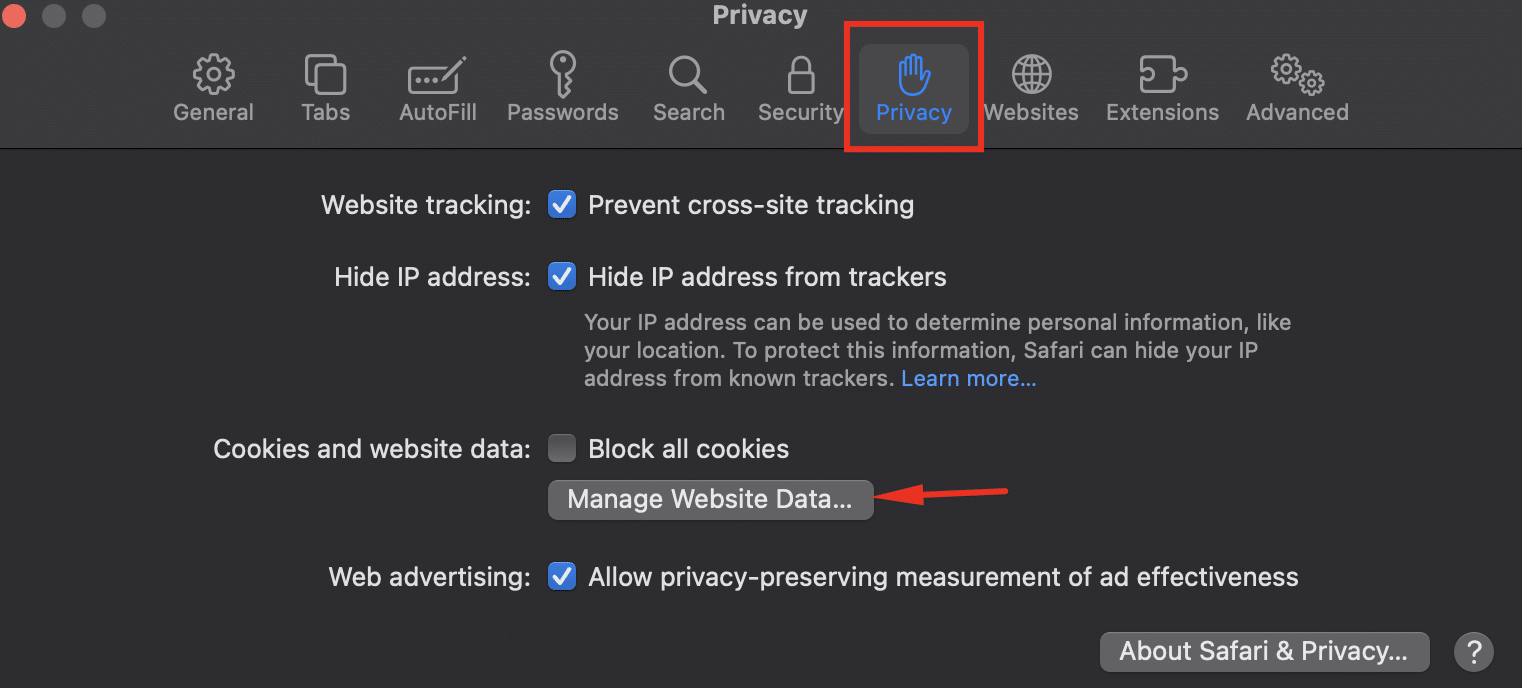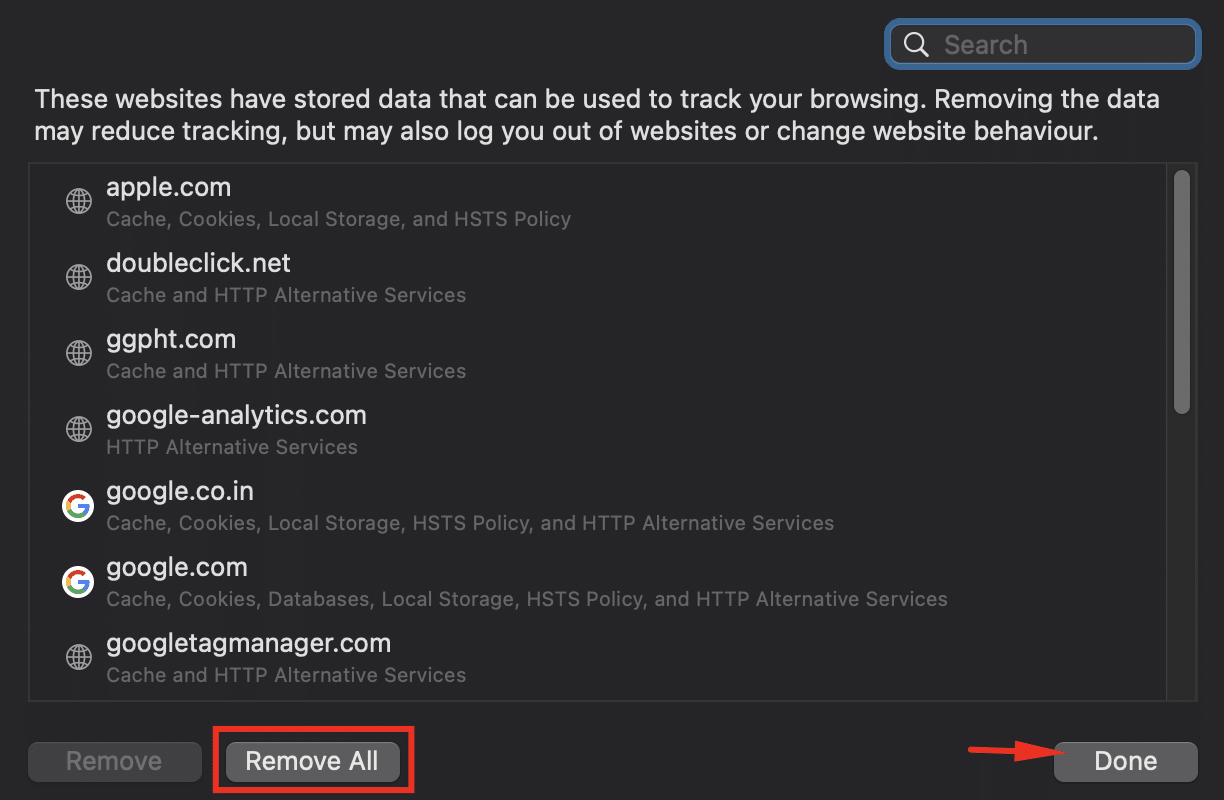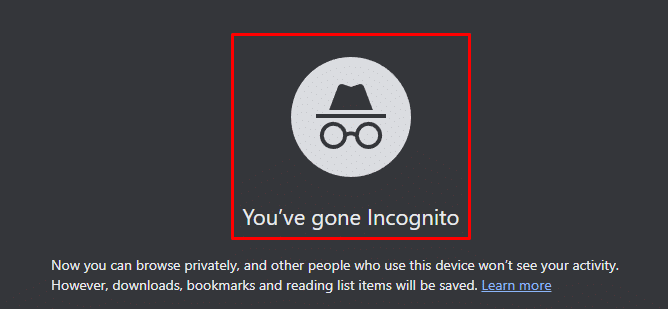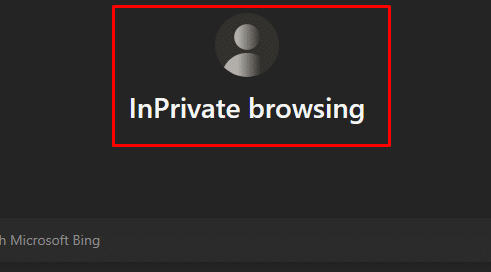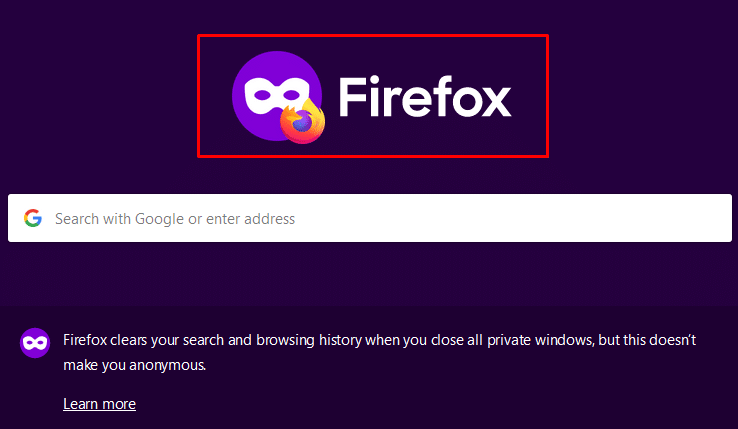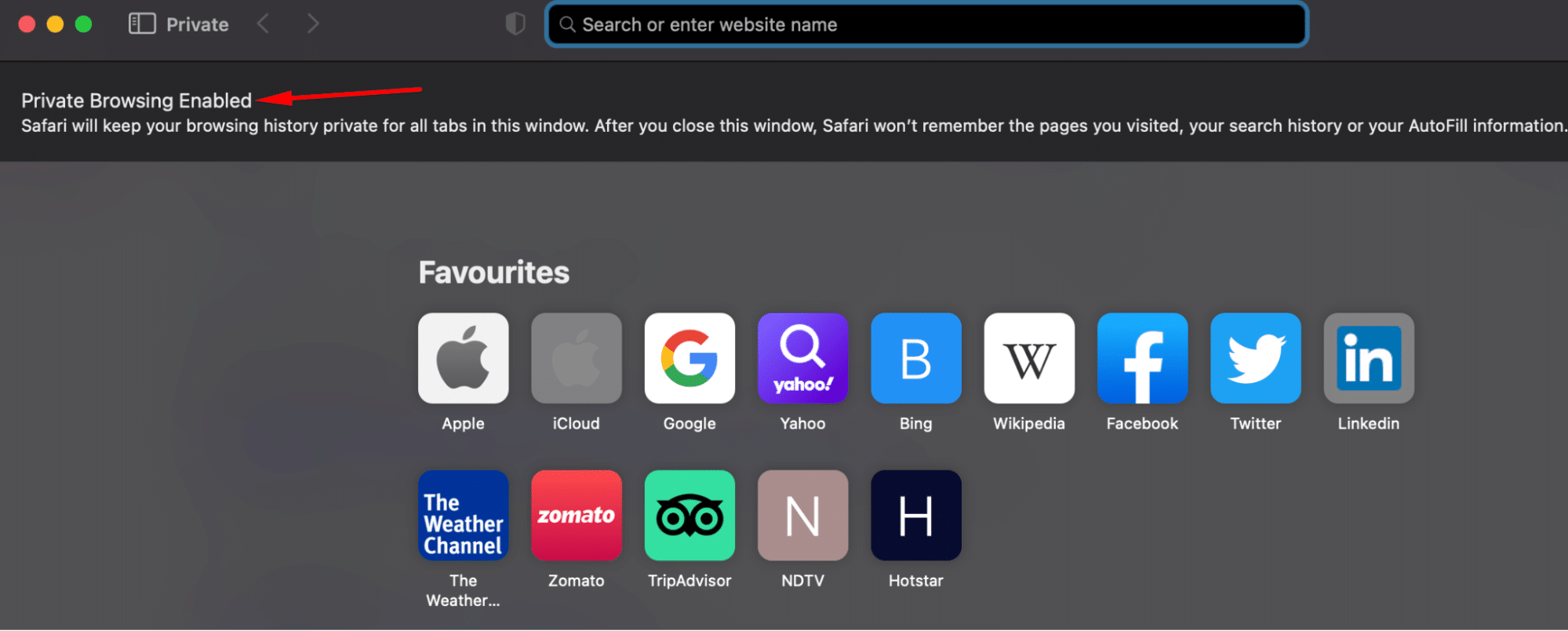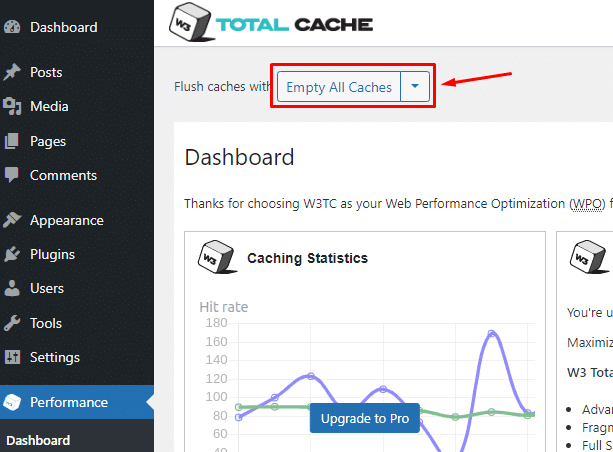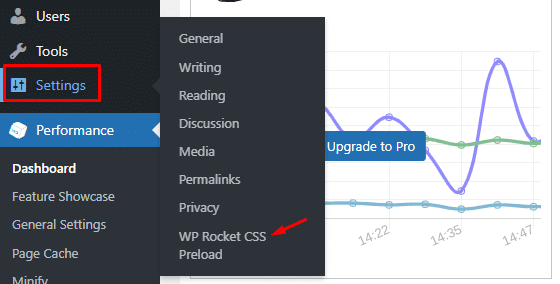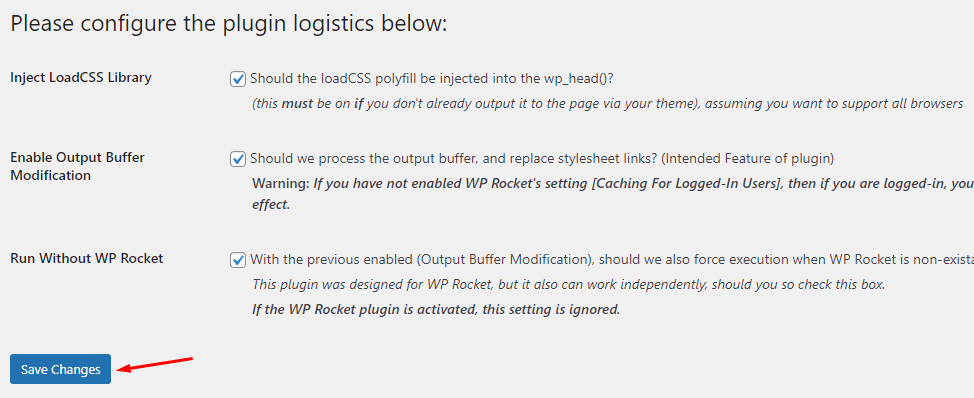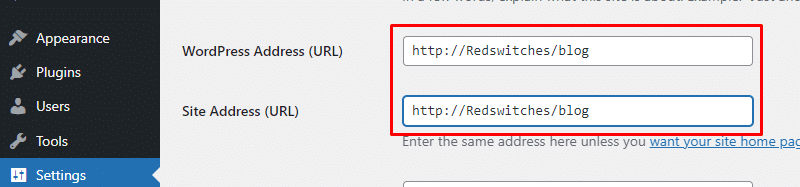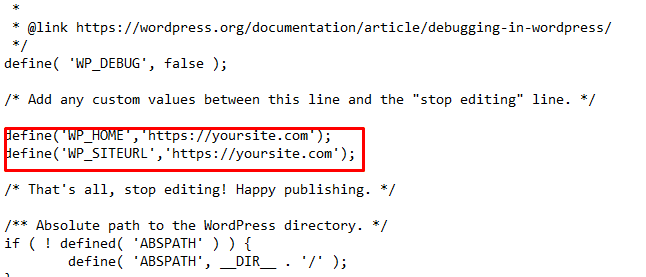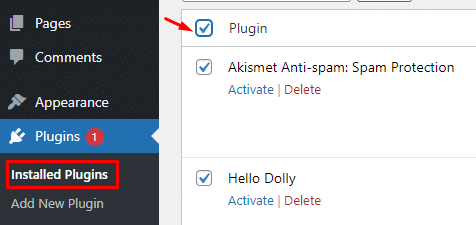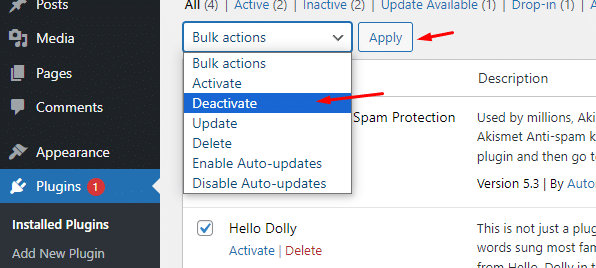If your browser keeps redirecting from one URL to another in a loop, preventing it from reaching a valid destination, you’re likely encountering the ERR_TOO_MANY_REDIRECTS error.
This issue is also known as the redirect loop. The problem typically arises if there is an error in the website’s server settings or the redirection rules are misconfigured.
As a result, the browser bounces between different web addresses and can’t find the right one. This loop can happen for several reasons, but there are also ways to fix it.
In this tutorial, we’ll take a close look at this issue and discuss the reasons behind the issue. Finally, we’ll go into the details of the solutions for this issue. Let’s start with an overview of the problem.
Table of Contents
- What is a ‘Too Many Redirects’ Error
- Causes of Err_Too_Many_Redirects
- How to Troubleshoot the ‘Too Many Redirects’ Error
- Solution #1: Clear Browser Cookies and Cache
- Solution #2: Check the Website in Incognito Without Extensions
- Solution #3: Clear the Website Cache
- Solution #4: Clear the Server Cache
- Solution #5: Check All Website Settings
- Solution #6: Check SSL Certificates
- Solution #7: Check Plugins and Add-ons
- Solution #8: Check Config Files of the Server
- Conclusion
- FAQs
What is a ’Too Many Redirects’ Error
The ERR_TOO_MANY_REDIRECTS status means the browser is stuck in an infinite loop and is endlessly bouncing between different web addresses. This happens when you go to a web address that sends you to another one, which then sends you back to the first.
When this loop happens too often, the browser gives up and shows the “too many redirects” error message. Different browsers might show this indication in their own way, usually with a warning message and tips to rectify it.
Here are some examples that show how different browsers show this error:
“Too Many Redirects” in Chrome
Google Chrome indicates that the webpage is not functioning, suggesting that resolving the issue may involve clearing outdated cookies:
“Too Many Redirects” in Firefox
Firefox tells you the page isn’t redirecting correctly and says cookies might be the problem.
“Too Many Redirects” in Safari
Safari says it can’t open the page because too many redirects are happening.
“Too Many Redirects” in Edge
Microsoft Edge says the website’s been sending you to too many places, and it suggests clearing cookies might help sort it out.
It is interesting to note that many browsers think that outdated cookies could be the reason for the ERR_TOO_MANY_REDIRECTS error.
Now that you know what the error looks like, let’s see why this issue happens.
Causes of Err_Too_Many_Redirects
This issue can arise because of several issues that may combine to make the browser bounce around. The following are some typical causes that can cause this error in the visitors’ browsers.
- Problems with the browser’s saved data, like cookies and DNS cache. The browser might be using incorrect information, causing the redirection problem.
- Add-ons can be the broken link that can lead to this issue. In particular, extensions that store website data can supply incorrect or outdated information and cause the browser to keep redirecting.
- If the website’s DNS information isn’t set up right, it can cause the browser to bounce back and forth.
- The outdated website’s cache might cause redirections.
- If the website’s security settings (especially SSL certificates) aren’t set up correctly, it can cause the page to keep redirecting.
- Website add-ons such as plugins and MarTech tools may sometimes make the pages bounce around.
For instance, WordPress uses .htaccess to control how website addresses work. In most cases, the rules in this file control how to change addresses so they point to the right place. The main website address is also saved in a database.
How to Troubleshoot the ‘Too Many Redirects’ Error
Before you go ahead and apply one or more of the following solutions, we recommend you verify that the webpage is really down for everyone, not just you. Use one of the following free tools that can identify these redirect loops.
Website ownership and access is a critical aspect of fixing the “too many redirects” problem. While the visitor can clear their browser cache and delete the cookies, most of the solutions for the issue depend on changing settings in the server and website configurations.
Let’s explore these solutions so that you can pick the one that best fits your problem.
Solution #1: Clear Browser Cookies and Cache
Before trying more complex solutions, clearing your browser cookies and cache can be a simple and fast way to solve the problem.
Clear Cache and Cookies in Chrome
Here’s how you can clear out the saved cookies and cache in Chrome:
- Hit Ctrl + Shift + Delete to open the Clear browsing data window in Chrome.
- Choose All time from the Time Range dropdown menu.
- Mark the following boxes:
- Cookies and other site data.
- Cached images and files.
4. Tap Clear Data to remove the cache.
Clear Cache and Cookies in Firefox
Here’s how to clear out cookies and cache in Firefox:
- To open the Clear Recent History window in Firefox, use Ctrl + Shift + Delete.
- Choose Everything from the Time Range dropdown menu.
3 Mark the following boxes:
- Cookies
- Cache
4. Click the OK button to remove the stored cache and cookies.
5. Return to the website and check if the problem has disappeared.
Clear Cache and Cookies in Microsoft Edge
You can clear out cookies and cache in Microsoft Edge Browser by following the steps:
- Use Ctrl + Shift + Delete to open the Clear browsing data window in Edge.
- Choose All time from the Time Range dropdown menu.
3 Mark the following boxes:
- Cookies and other site data.
- Cached images and files.
4. Press the Clear now button to remove cache and cookies. Afterward, return to the website and see if the problem is fixed.
Clear Cache and Cookies in Safari
Here are the easy steps to clear out the Safari Browser:
- To open Safari’s Preferences window, tap CMD +.
- Go to the Privacy tab and click on the button that says Manage Website Data.
3. In the small window that appears, you can enter Remove All to remove all the stored data like cache and cookies. Or, simply find the data for a specific website causing the problem and click Remove.
4. Click Done and then return to the website to check if the problem is fixed.
Solution #2: Check the Website in Incognito Without Extensions
The second possible fix is to check if browser extensions are causing issues. For this, open the website in the browser’s private browsing mode, such as Incognito or Private Browsing.
Here’s how to do it in various popular browsers.
Chrome Incognito Browsing
- Press Ctrl + Shift + N to open a new special window in Chrome that doesn’t include add-ons such as extensions, etc.
- Go to the website again and check if the problem with too many redirects has been fixed.
Microsoft Edge InPrivate Browsing
- To open a new special window in Microsoft Edge that doesn’t use the browser add-ons, simply press Ctrl + Shift + N.
- Go to the website again and check if the problem with too many redirects has been fixed.
Firefox Private Browsing
- Press Ctrl + Shift + P to launch the Private Browsing mode.
- Go to the website again and check if the problem with too many redirects has been fixed.
Safari Private Browsing
- To start a special private window in Safari, press CMD + Shift + N.
- Go to the website again and check if the problem with too many redirects has been fixed.
Solution #3: Clear the Website Cache
If you’re the owner of the website stuck in the redirect loop and the previous solutions didn’t work, try clearing the browser cache and cookies in WordPress.
For this, go to the WordPress admin area and use the cache plugins you’ve installed to clear it.
WP Rocket and W3 Total Cache are popular caching plugins for speeding up WordPress sites. To clear stored data in these plugins, follow these steps.
W3 Total Cache
- Go to your WordPress Admin Dashboard.
- Go to Performance >> Dashboard
- Click Empty All Caches to remove all data in the website cache.
WP Rocket
- Go to the Admin in WordPress.
- Next, click Settings >> WP Rocket
3. Mark the relevant options and save the changes to activate the plugin.
Note: If you’re using a different caching tool, search online for instructions on clearing its stored data.
Solution #4: Clear the Server Cache
If the previous steps didn’t solve the “too many redirects” issue, there might be outdated or incorrect saved data on the server.
If clearing the WordPress cache didn’t work, you can try clearing the server cache by accessing the hosting provider’s control panel tools to clear the website’s stored data. In most cases, the server control panel has a separate section for clearing the cache.
Alternatively, you can contact the hosting provider’s support for cleaning server caches.
Solution #5: Check All Website Settings
The Too Many Redirects problem can happen when your WordPress website settings aren’t right. Mismatched web addresses can trap visitors in a redirect loop. This trouble often occurs after switching hosts or changing website addresses.
To solve this, follow these steps in the WordPress Admin.
- Select Settings and find the options that say WordPress Address (URL) and Site Address (URL).
2. Check that both boxes show the same information are accurate and don’t lead to the wrong domain. This means they should have the same www, http, or https at the start.
NOTE: Avoid common errors by ensuring consistency in the URL format, especially the protocol part of the address. Use the correct start, whether it’s with or without ‘www.’ Additionally, double-check for any spaces at the start or end of the URL.
If you can’t get into the WordPress Dashboard because of the redirect problem, use a program like FileZilla to edit the wp-config.php file.
Caution: The wp-config.php file is critical for website operations because it holds the details WordPress needs to communicate with the database. Remember to create a backup before making any changes to ensure safe operations.
In FileZilla or another program like it, find the folder named public_html. Inside this folder, search for the wp-config.php file.
Click the right mouse button and choose the Edit option.
In the file, put these lines before the /*.
define('WP_HOME','https://yoursite.com');
define('WP_SITEURL','https://yoursite.com');
After you’ve made changes, save the file and put it back on your website.
Refresh the website to see if the issue has been fixed.
Solution #6: Check SSL Certificates
An SSL certificate is an excellent way to ensure the data communication channels on your website are safe.
However, if these certificates aren’t properly set up or the relevant settings are misconfigured, The visitors might get stuck in a redirect loop. You can use a tool that maps redirects to check if the HTTPS settings are causing this problem.
The tool can identify that the redirect problem is caused by the discrepancies between www to non-www and http to https changes. For instance, when there are lots of URL redirects between your site’s http and https versions, the visitor will go into a redirection loop.
To resolve this, switch the security settings back to their usual configuration and reload the site. If the problem persists, try resetting the SSL certificate settings.
Solution #7: Check Plugins and Add-ons
Check the plugins installed on your WordPress site, as they could be a potential source of the Too Many Redirects issue.
Sometimes, misconfigurations within plugins can lead to unexpected redirects.
To troubleshoot this, disable plugins individually and test the website after each deactivation to identify if a specific plugin is causing the problem.
Additionally, ensure that all plugins are updated to their latest versions, as outdated plugins may not be fully compatible with the current WordPress version, leading to redirection issues.
Here’s how to disable active plugins using the WordPress Admin Dashboard:
- Go to Plugins >> Installed Plugins.
- Mark the Select All box to select all plugins.
3. Pick Deactivate from the Bulk Actions dropdown menu, and click Apply.
If you can’t get into the WordPress Admin Dashboard, try using an FTP client to turn off the plugins. You can do this by changing the name of the wp-content/plugins folder. For instance, you can rename the folder to something like “plugins backup.”
Note: If you find out that the plugins aren’t the reason for the Too Many Redirects problem, you can follow the same steps to reactivate them.
Solution #8: Check Config Files of the Server
If the redirect problem keeps happening, the final thing to do is to check the server files (e.g. the .htaccess file) to see if they are causing the issue.
What is the ‘.htaccess’ file
The .htaccess (hypertext access) file manages the redirection of web pages on a website. If there’s a problem with this file, you’ll see website load issues in the visitors’ browsers.
Incorrect directives or rules in this can lead to redirection loops. That’s why you should verify that the rules are set up correctly, and if necessary, revert to default configurations. In extreme cases, you can create a new .htaccess file with default rules.
If making a new .htaccess file didn’t fix the redirect error issue, restore the backup file and try to restart the server.
NGINX Configuration
If your website runs on NGINX, the nginx.conf file holds redirects and rules that control how the site operates. Here’s the usual way to redirect from HTTP to HTTPS in the nginx.conf default file:
server { listen 80; server_name domain.com www.domain.com; return 301 https://$server_name$request_uri; }
In the website settings for domain.com and www.domain.com, put in your site address in the address bar. The earlier server block should have information about the $server_name variable. Ensure the redirects are correct and match the rest of your site. Incorrect configuration can redirect errors.
Note: The nginx.conf file might differ based on your hosting company. Contacting the hosting provider’s support is another great way of restoring the default configuration and getting your website back online.
Conclusion
To resolve ERR_TOO_MANY_REDIRECTS, try steps like checking SSL settings, addressing plugin conflicts, and examining server-side configurations. Following these quick fixes and their steps systematically can often identify and fix redirect loop errors, ensuring your website remains accessible and secure for visitors.
RedSwitches offers the best dedicated server pricing and delivers instant dedicated servers, usually on the same day the order gets approved. Whether you need a dedicated server, a traffic-friendly 10Gbps dedicated server, or a powerful bare metal server, we are your trusted hosting partner, offering tailored services.
FAQs
Q. What is the ERR_TOO_MANY_REDIRECTS error?
The ERR_TOO_MANY_REDIRECTS error occurs when a website enters an infinite redirection loop, causing the browser to stop the page from loading.
Q. Why does the err_too_many_redirects error occur?
The err_too_many_redirects error can occur due to misconfigured hosting server settings, conflicting redirects, or issues with faulty WordPress plugins and themes.
Q. How can I fix the err_too_many_redirects error on my WordPress site?
To fix the err_too_many_redirects error on your WordPress site, you can try clearing your browser cache, checking for conflicting WordPress plugins, and ensuring correct URL settings in the WordPress dashboard.
Q. What should I do if I encounter the ERR_TOO_MANY_REDIRECTS error on my website?
If you encounter the ERR_TOO_MANY_REDIRECTS error on your website, you should first try clearing your browser cache and then check for any misconfigured redirects in your WordPress site.
Q. Are there any specific WordPress plugins known to cause the ERR_TOO_MANY_REDIRECTS error?
Certain WordPress plugins, especially those related to caching and redirection, have been known to cause the ERR_TOO_MANY_REDIRECTS error. It’s advisable to review and deactivate such plugins if they are suspected to cause the error.
Q. How can I access the WordPress admin area if I’m experiencing the err_too_many_redirects error?
If you’re experiencing the err_too_many_redirects error and cannot access the WordPress admin area, you can try accessing it via a different browser or device or by directly entering the admin URL rather than relying on redirects.
Q. What role does the WordPress cache play in the occurrence of the err_too_many_redirects error?
The WordPress cache can contribute to the err_too_many_redirects error if it’s not configured correctly or if there are conflicts with caching plugins. Clearing the cache or adjusting caching settings may help resolve the error.
Q. How do I identify the reason for the err_too_many_redirects error message and subsequently fix it?
To identify and fix the reason for the err_too_many_redirects error message, you can start by reviewing recent changes to your site, checking for conflicting redirects or SSL settings, and ensuring that WordPress URLs are correctly configured.
Q. Does the use of HTTPS redirects contribute to the occurrence of the ERR_TOO_MANY_REDIRECTS error?
Yes, misconfigured HTTPS redirects can contribute to the occurrence of the ERR_TOO_MANY_REDIRECTS error. It’s important to ensure that HTTPS redirects are set up correctly and don’t conflict with other redirection rules.
Q. What steps can I take to prevent the err_too_many_redirects error in the future?
To prevent the err_too_many_redirects error in the future, regularly review and update your site’s redirection settings, keep WordPress and its redirect plugins/themes updated, and ensure that SSL and URL settings are configured correctly.
Q. What is the ERR_TOO_MANY_REDIRECTS error, and how does it relate to content delivery networks (CDNs)?
The ERR_TOO_MANY_REDIRECTS error occurs when a website becomes stuck in an infinite redirection loop/redirect chain, preventing the page from loading. CDNs, if misconfigured, can contribute to this error by conflicting with established redirection rules.
Q. Considering factors like redirect chains and outdated cache, how can the err_too_many_redirects error be rectified on a WordPress site?
To address the err_too_many_redirects error on your WordPress site, consider clearing the browser cache, investigating redirect chains, and checking for outdated cache. Additionally, ensure that your content management system, plugins, and themes are up-to-date.
Q. How can I troubleshoot ERR_TOO_MANY_REDIRECTS when it’s linked to issues with a proxy server?
When facing ERR_TOO_MANY_REDIRECTS related to a proxy server, check the server’s configuration. Ensure it aligns with your website’s requirements and doesn’t conflict with established redirection rules. Adjust settings if necessary to resolve the error.