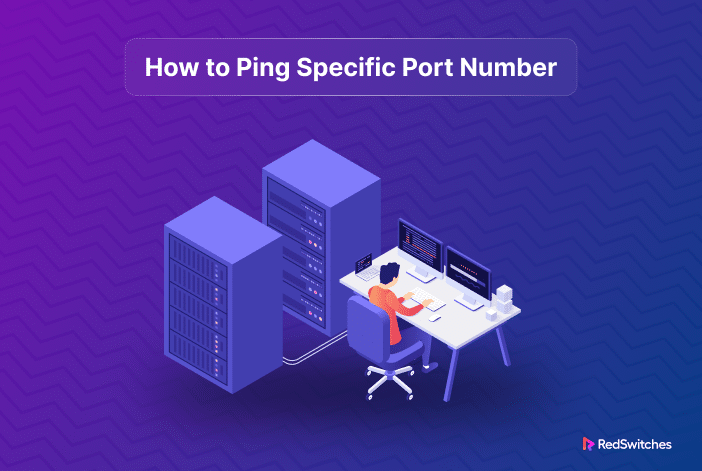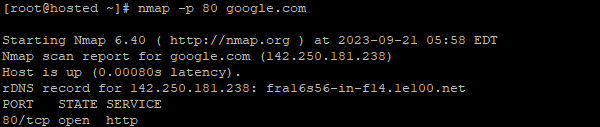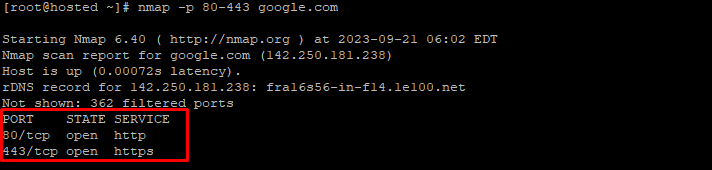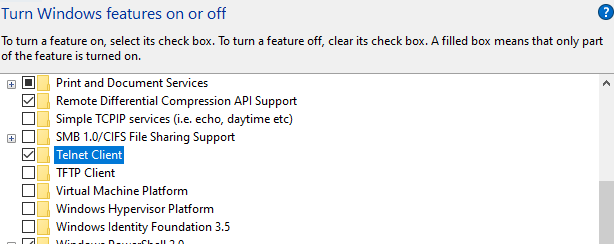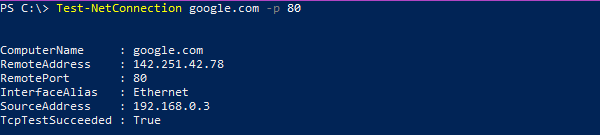Imagine a scenario where you must connect to a remote server, access a critical service, or troubleshoot a connectivity hiccup. Is the problem with the network, the server, or a misconfigured firewall?
The ability to access and ping specific ports is an essential part of answering this question. The key to unlocking these answers lies in your proficiency to execute pinpointed pings to specific ports. The ability to “ping” a designated port number is critical in computer networking.
Whether you’re a seasoned system administrator, a tech enthusiast, or just an everyday Joe trying to troubleshoot Internet connectivity, this blog post is for you. We’ll discuss how to ping specific port numbers in Linux and Windows environments.
Let’s start with a discussion about the ping functionality.
Table Of Content
- A Short Introduction to the Ping Utility
- How to Ping Specific Ports in Linux and Windows
- Conclusion
- FAQs
A Short Introduction to the Ping Utility
The ping utility is primarily designed to evaluate connectivity between two network devices. It uses the ICMP (The Internet Control Message Protocol) for its operations.
When a user initiates the ping command to a remote host, an ICMP packet is dispatched to the target device. This packet travels through the network(s), testing the connectivity as it passes through the hops.
The process assumes that the target host does not actively block the ICMP protocol.
When the packet is received at the target, it promptly sends an ICMP echo reply, confirming the receipt. The source device receives this reply and signals active and available connectivity.
To illustrate, execute the following simple command in a terminal window to assess connectivity with a Google server:
ping google.com
Can You “Ping” a Specific Port?
In networking, “pinging” typically involves sending a signal to check if a device or host is reachable. A typical ping operation doesn’t take a specific port number as a parameter. The process simply checks for basic connectivity but doesn’t involve connecting to a specific port on the target system.
Understanding the Limitation: Specifying Ports in the Ping Command
The ping utility relies on the ICMP echo protocol, a standard method to ascertain connectivity between two hosts.
ICMP operates at Layer 3 (Network) of the OSI model, dealing with network-level communication. Ports, on the other hand, are associated with Layer 4 (Transport). As such, the ICMP-level operations usually don’t interact with the system ports.
Typically, when we need to ping a particular port, the objective is to evaluate whether we can access a specific service on the target host. As you can guess, this objective surpasses the capabilities of the network-level connectivity offered by the ICMP.
Do you know that the ping utility is also used for a quick latency check? Read more about this in our tutorial on how to check server location.
How to Ping Specific Ports in Linux and Windows
Now that you have a good idea of the capabilities and limitations of the ping utility, let’s go into the details of how you can ping specific ports in Linux and Windows.
Prerequisites
Before you start, it’s important to have the following:
- A system running Linux or Windows.
- Basic know-how of using the command line.
- Necessary CLI and network utilities like Telnet, Netcat, and PowerShell on your system.
How to Ping a Specific Port in Linux?
The Linux operating system offers several utilities that allow you to ping target ports effectively. We’ll examine the three widely used techniques in this section.
Ping a Specific Port Using Telnet
Telnet is not typically used to “ping” a specific destination port in the same way you would use the ping utility to check connectivity to a host. Instead, telnet establishes a connection with a particular server port. Note that telnet only works with ports that are open and accepting an incoming connection request. The process fails if the port is closed or otherwise inaccessible.
Here’s how to use telnet on Linux to see if a certain port is open on a remote server:
Launch the terminal and use the following command to check whether telnet is available on the system.
#telnet
If you get a “command not found” message, use the following command to install the telnet utility:
For CentOS/ Fedora
#yum install telnet -y
For Ubuntu
#apt install telnet
Once you have ascertained that the telnet utility is available, use the following command to connect to a specific port using the utility:
#telnet [hostname or IP address] [port]
For example, if you want to ping port 80 (HTTP) on a server with the IP address or domain name, enter:
#telnet (IP address or domain name) 80
If the connection is successful and the port is open, you will see a message indicating that you’ve connected to the host.
You will typically see an error message if the connection fails or the port is closed. For example, if the port is closed, you might see a message like “Connection timed out or connection refused.”
Here’s an example of an unsuccessful connection attempt to a closed port:
Using telnet is a quick and straightforward method to check the availability of a specific port on a remote server. It’s a useful technique for troubleshooting network issues or verifying whether a particular service is active on a target host.
Ping a Specific Port Using Netcat
Netcat is a popular networking utility for connecting to hosts using TCP or UDP. It is commonly used in scripts for adding port listening and scanning options.
Here’s how you can use it to connect to a specific port on the target server.
Launch the terminal and use the following command to see if Netcat is available on the system.
For Ubuntu and other Debian distributions
#netcat -h
For CentOS and other RHEL distributions
#ncat -h
To install the netcat utility, use the following command:
For Ubuntu and other Debian distributions
#apt install netcat
For CentOS and other RHEL distributions
#yum install nc -y
Once installed, it is a good idea to check the netcat version with this command:
#nc –version
Now, use the following command to ping a port using the netcat utility:
# nc -vz (IP address or domain name) (port)
Ping a Specific Port Using Nmap
Nmap (Network Mapper) is an open-source utility for discovering hosts and services on a network. It offers several features for network audit and security. We will show you how to use this utility to ping a specific port on a server.
First, launch the terminal and check if the nmap is installed by running a version check:
#nmap -version
If nmap is not installed, you’ll see the standard error message.
To install nmap, simply run the following command:
For Ubuntu and other Debian distributions
#apt install nmap
For CentOS and other RHEL distributions
#yum install nmap -y
Now, after installing nmap, check the port status with the following command:
#nmap -p (port) (IP address or domain name)
You can also ping multiple ports by providing a range of port numbers:
#nmap -p 80-443 google.com
How to Ping a Specific Port in Windows?
While not as extensive as Linux, Windows does provide several options for pinging specific ports on the target host. We’ll discuss two popular methods:
Ping a Port Using Telnet
Telnet also works on Windows and offers pretty much the same capabilities as its Linux counterpart.
Start by activating the Telnet Client feature through the Windows Features settings using the below steps.
- Access the Control Panel.
- Select Programs and Features from the menu.
- Click Turn Windows features on or off on the left side of the Programs and Features.
- The Telnet Client is usually found in the Windows Features section. To activate it, choose the checkbox next to Telnet Client.
- Click OK to finalize the changes.
- Windows will install the Telnet Client feature in a couple of minutes.
- You’ll get a notice as soon as the installation finishes. Next, click Close.
- Open the Command Prompt by pressing Win + R, type “cmd,” and press Enter. Then, run the following command:
C:\>telnet
If telnet is successfully installed, you should see the Telnet command prompt.
Now that you have successfully installed the Telnet Client on your Windows machine, let’s see how to use it to determine whether a certain port is open:
Launch the Command Prompt and launch the Telnet client. Next, use the following telnet command:
>Telnet (IP address) (port)
The output informs you about the accessibility of a port. You’ll see a standard failure message if the port is unavailable.
Ping a Port Using PowerShell
PowerShell is a powerful Windows Utility that acts as a terminal for the OS. We’ll show you how to use it to ping a port.
In the Search box (located in the lower-left of the screen), enter PowerShell.
You can find two options: Windows PowerShell and Windows PowerShell ISE (Integrated Scripting Environment). Pick the one you prefer.
Now use the below command:
C:\> Test-NetConnection (IP address or domain name) -p (port)
The TCP test or TCP port test is considered successful when the port is open, and the connection is established. Conversely, a warning message indicating a TCP connection failure will be displayed if the connection cannot be established.
Conclusion
Understanding how to ping specific ports in Linux and Windows is an essential skill in server management and troubleshooting network connectivity. We covered several ways you can use in Linux and Windows environments to check whether the target host allows connection on a specific port.
Do you know that checking for available ports is just one of the many activities RedSwitches support teams carry out during server monitoring and support?
So, if you are looking for a robust server infrastructure for your projects, look no further!
We offer the best dedicated server pricing and deliver instant dedicated servers, usually on the same day the order gets approved. Whether you need a dedicated server, a traffic-friendly 10Gbps dedicated server, or a powerful bare metal server, we are your trusted hosting partner.
FAQs
Q. Why is pinging a specific port important?
Pinging a specific port allows you to verify the port’s status, helping to troubleshoot network connectivity issues or confirm server configurations.
Q. Is it possible to ping multiple ports at a time?
Yes, with tools like Nmap, you can scan multiple ports simultaneously, facilitating a comprehensive analysis of network status.
Q. How can RedSwitches bare metal hosting provider assist in network management?
Redswitches offers a robust and secure environment for hosting, which can greatly simplify and enhance network management tasks.
Q. Are there GUI tools for pinging ports?
You can use several third-party GUI tools for pinging ports without the command-line interface.
Q. How can I test connectivity to a network service on a particular port?
We recommend utilities like Telnet, Netcat (nc), or Network Mapper (nmap) to test connectivity to a network service on a specific port. These tools send requests to the specified port and assess if a service is listening and reachable.
Q. How does pinging a specific port differ from a standard ping request?
Pinging a specific port is distinct from a standard ping request, which uses ICMP to check network reachability. Pinging a port involves using protocols like TCP or UDP to evaluate the availability of a service on that port, providing more targeted information about the service status.