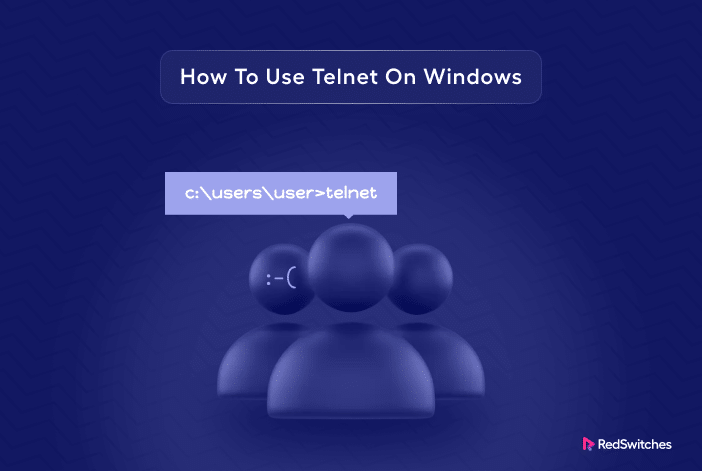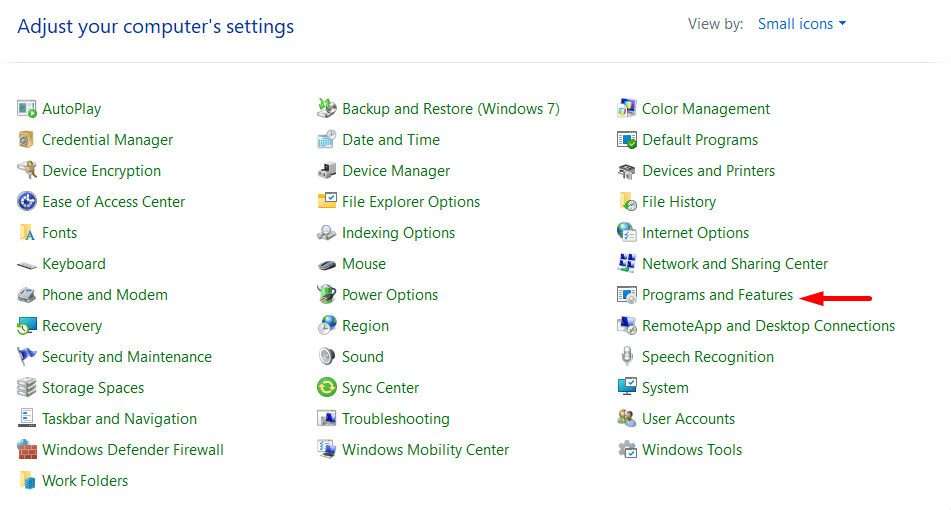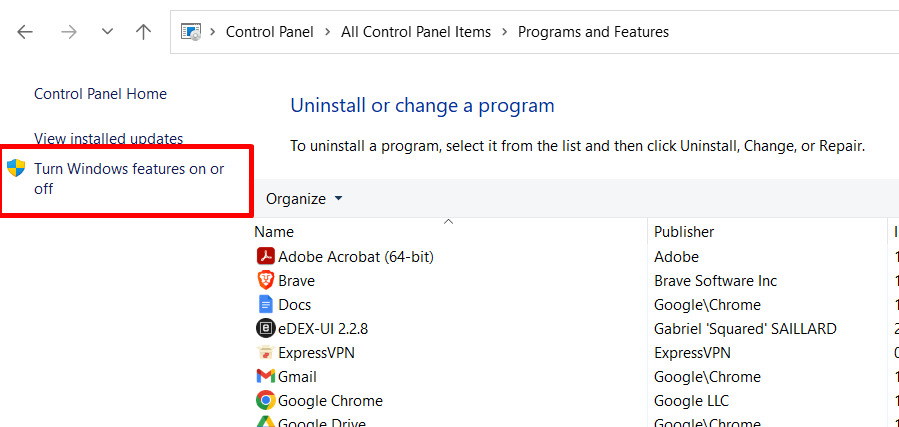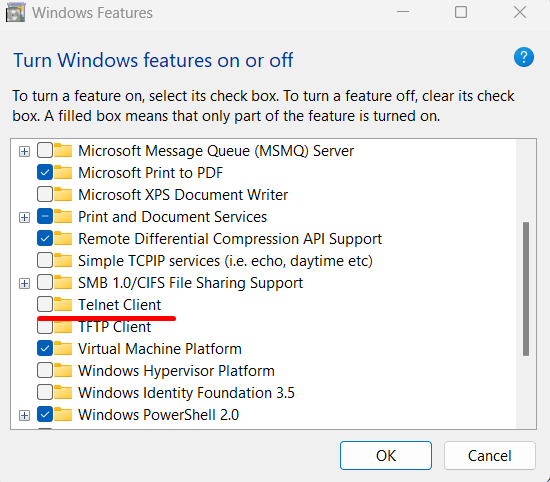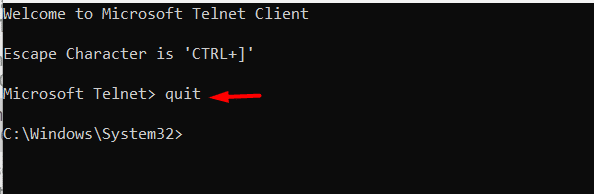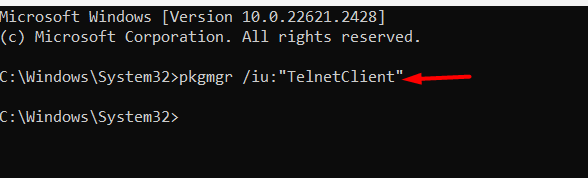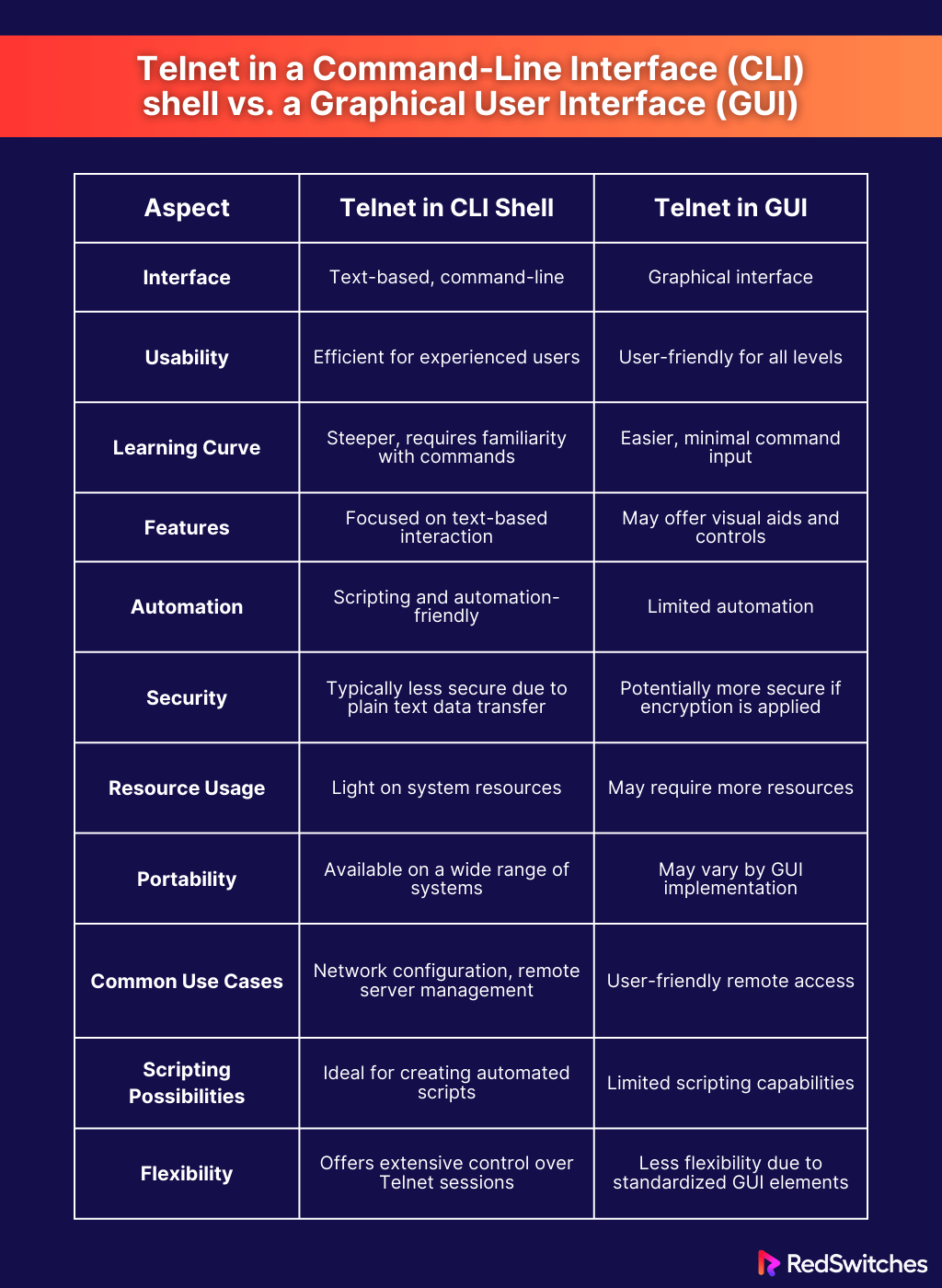Telnet is a flexible and very fast tool for remote administration, debugging, and information retrieval since it enables text-based communication between a local computer and a distant host through a network.
The current iteration of Telnet is a virtual terminal app that lets you access and manage servers or other networked devices from your computer. This protocol is especially useful for working with devices and systems without a GUI or requiring direct, text-based interaction.
In a typical Telnet session, the two systems communicate via a dedicated tunnel that gives access to a CLI on the target system.
In this comprehensive introduction to Telnet, we’ll go into the details of the Telnet protocol, how it works, and how to use it in a Windows environment.
It effectively creates a conduit for you to communicate with distant machines by sending and receiving orders and data, bridging the distance between you and the target system. Telnet is a helpful tool that may be used in various What Exactly is Telnet?situations, from configuring network issue devices to troubleshooting on distant servers, all from the comfort of the external command line.
Let’s start with a detailed introduction to Telnet.
- What Exactly is Telnet?
- Important: Telnet is Unencrypted
- How Does Telnet Operate?
- How to use Telnet on Windows
- Conclusion
- FAQs
What Exactly is Telnet?
Initially introduced in 1969, Teletype Network or Telnet is a simple protocol for remotely accessing and working with servers and other systems. It was one of the first network protocols designed to offer a way for local computers and distant hosts to communicate using CLI commands.
Significant Features of the Telnet Protocol
The following are the major features of the Telnet protocol:
Remote Host Terminal Access
When connected, telnet provides a virtual terminal where users can run commands on remote systems. This terminal access supports most of the commands available on the local system.
Command-Line Interface
Telnet doesn’t support a GUI, and users only get a command-line interface. This sets up a fast and flexible channel where admins can use CLI commands to quickly get the job done.
Versatility
Telnet is versatile and can be used for various tasks, including setting network hardware, diagnosing distant systems, and accessing remote servers for maintenance and management.
Dedicated Port
You can find a dedicated port 23 for Telnet on most systems. This dedicated port number means the system supports Telnet connectivity.
Important: Telnet is Unencrypted
Telnet is unencrypted by default, and all communication happens in cleartext. As such, the traditional implementations of the Telnet protocol and clients are considered unsafe for authentication and exchanging confidential information.
Many admins now use SSH (Secure Shell) for remote access and management because it is more secure and reduces the inherent security concerns associated with unencrypted communication.
How Does Telnet Operate?
As mentioned, Telnet is used to access and control devices and servers remotely .
Here’s how this system works.
The user initiates a connection by entering the IP address (or the domain) of the target system in their Telnet client.
The Telnet client connects to the target system on the default port 23 and creates a connection between the two devices. Now, the two devices can exchange data via the command line.
The user sends commands to the remote system and gets real-time responses from the remote system. This process continues until the user logs out or the connection is lost.
This straightforward process is very fast because it doesn’t involve any delays due to translation or convention.
How to use Telnet on Windows
Now that you know how Telnet works, let’s see how you can use Telnet on Windows. We’ll start with the prerequisites and then go into the details of enabling and using Telnet on Windows.
Prerequisites
You’ll need the following to use Telnet on Windows
- A Windows machine
- An account with administrator rights
- Access to Command Prompt windows
- A test network port and address
How to Enable Telnet on Windows 10?
Windows computers, by default, disable Telnet because of security reasons. So, the first step in using Telnet is to enable the Telnet client.
For this, open the Command Prompt and type the following command to see if Telnet is enabled:
C: telnet
You can see that the system doesn’t recognize the command because Telnet is not enabled at the moment.
You can choose from two methods for enabling Telnet on your Windows machine.
Method 1: Enable Telnet Through The GUI
Follow these steps to enable Telnet via the GUI:
1. Access the Control Panel’s Programs and Features section:
2. Select the option to turn Windows features on or off.
3. To install the feature, find the Telnet Client option on the list, select it, and then click OK.
4. Click Close when Windows completes the process.
5. Launch the Microsoft Telnet Client by typing telnet in the Command Prompt:
6. Enter quit to end the Telnet session.
Method 2: Use the Command Prompt to Enable Telnet
You should follow these steps if you wish to enable Telnet through the GUI:
- Launch the Command Prompt and run the following command:
C: pkgmgr /iu:"TelnetClient"
2. Now relaunch the Command Prompt and enter telnet to launch the Microsoft Telnet Client.
3. Once you see the Microsoft Telnet> prompt, enter quit to exit.
How to Test Open Ports Using Telnet in Windows
When working with remote systems, you often need to check for open ports that allow incoming Telnet connection. For this, use the following Telnet command:
Microsoft Telnet> telnet <address> <port number>
Here, addresses can be symbolic (domain) or numerical (IP addresses). For instance, use the following command to create a Telnet connection to the RedSwitches website:
Microsoft Telnet> telnet www.redswitches.com 23
This command can result in one of the following three scenarios:
The command throws an error, indicating that the network port 23 is not open for connections.
The command results in a blank screen showing that port 23 is open.
The screen of the telnet host is displayed, indicating a successful Telnet connection:
Conclusion
We looked at Telnet on Windows, a tool for text-based remote access utility for accessing systems and devices. We discussed the major features of the protocol and how they contribute towards making it a fast remote access utility.
The primary use of Telnet is to establish virtual terminals for remote access. However, users cannot use it for authentication and exchanging critical information such as passwords because it does not provide encryption.
Are you ready to discuss options for hosting your projects?
RedSwitches is a global hosting provider committed to providing excellent customer service. We deliver dependable service for projects that need a reliable bare metal infrastructure. We offer the best dedicated server pricing and deliver instant dedicated servers, usually on the same day the order gets approved. Whether you need a dedicated server, a traffic-friendly 10Gbps dedicated server, or a powerful bare metal server, we are your trusted hosting partner.
FAQs
Q. What is Telnet used for on Windows?
Telnet on Windows is used to establish remote connections to other devices, servers, or systems. It enables you to control and interact with these remote systems via a text-based command-line interface.
Q. Is Telnet pre-installed on Windows?
No, Telnet is not pre-installed on Windows by default. Users need to enable it through the Windows Features settings.
Q. How do I enable Telnet on my Windows computer?
You can enable Telnet on Windows by following these steps:
Open the Control Panel.
Go to “Programs” and select “Turn Windows features on or off.”
Check the box next to “Telnet Client” and click “OK.”
Q. What is the default network port for Telnet on Windows?
The default port for Telnet is 23. You can specify a different port if needed when connecting to a remote host.
Q. Is Telnet secure for remote connections on Windows?
Traditional Telnet communication is not secure, as it transmits data, including login credentials and commands, in plain text. It is not recommended for sensitive or confidential operations. Secure alternatives like SSH are preferred for secure remote connections.
Q. Can I use Telnet to connect to any remote system on Windows?
You can use Telnet to connect to remote systems that have Telnet server functionality enabled. Not all systems or devices support Telnet connections, and having the credentials and permissions to access them is essential.
Q. Are there any alternatives to Telnet on Windows?
Yes, secure alternatives like SSH (Secure Shell) provide encrypted communication for remote connections on Windows.
Q. Can I use Telnet for network device configuration on Windows?
Yes, you can use Telnet to configure internal network devices such as routers and switches. However, be cautious about using it on unsecured networks and consider alternatives like SSH for added security.
Q. What should I do if I encounter connection issues while using Telnet on Windows?
If you encounter connection issues, first ensure that Telnet is enabled and the remote system is reachable. Check your firewall settings and internal network configurations, as these factors can affect Telnet connections. If issues persist, consult your network administrator or IT support.
Q. Is Telnet only for Windows, or can I use it on other operating systems?
Telnet is not exclusive to Windows; it is a network protocol available on various operating systems, including Linux and macOS. The basic principles of connecting and using Telnet are similar across different platforms.