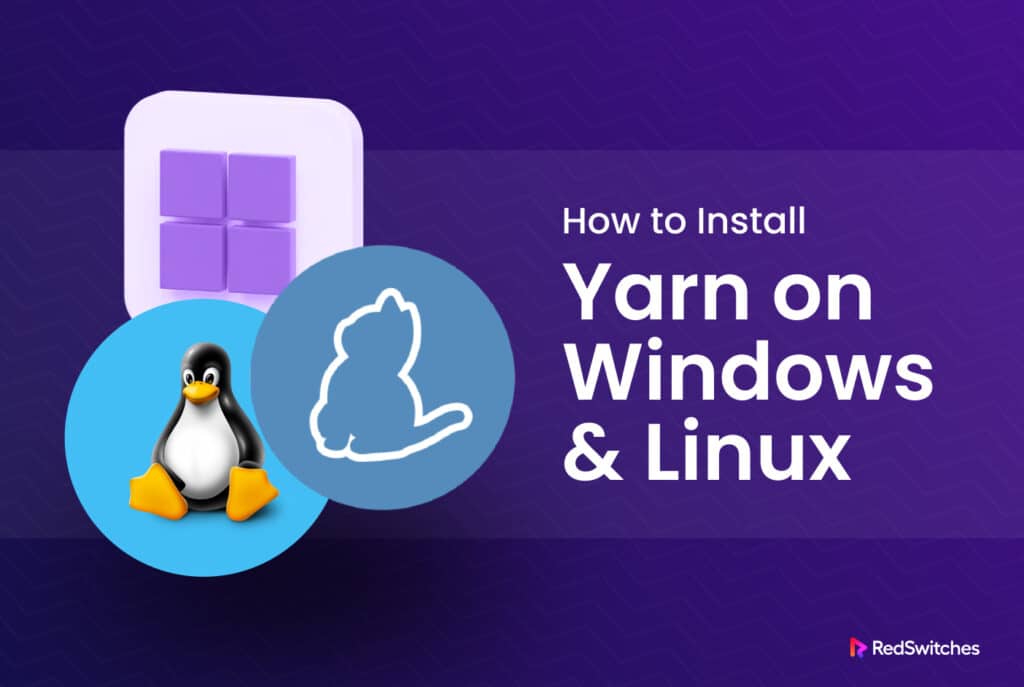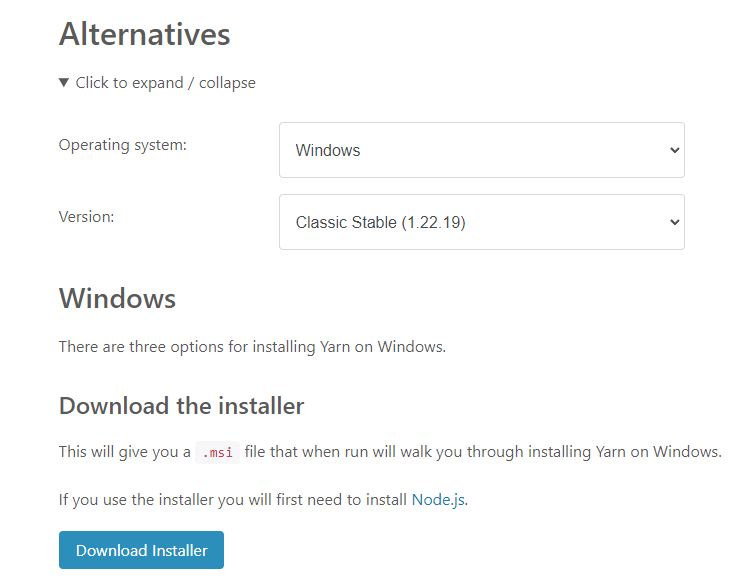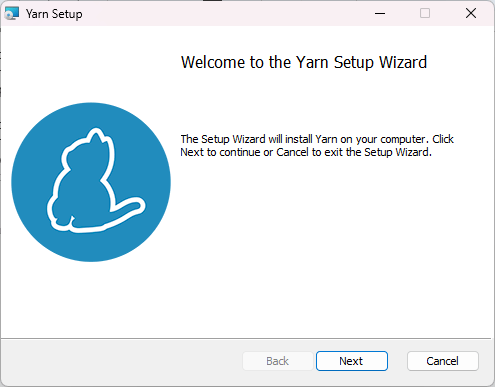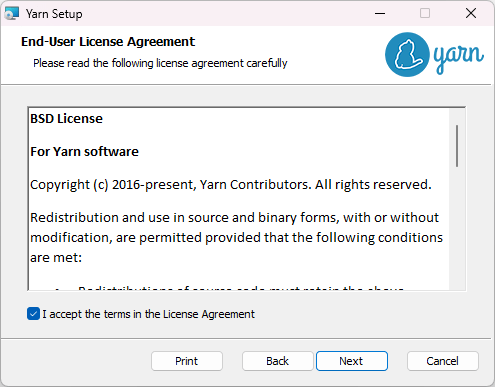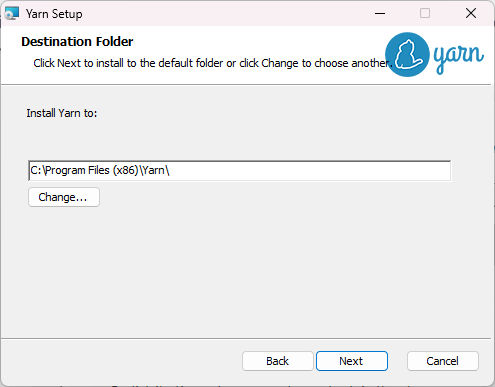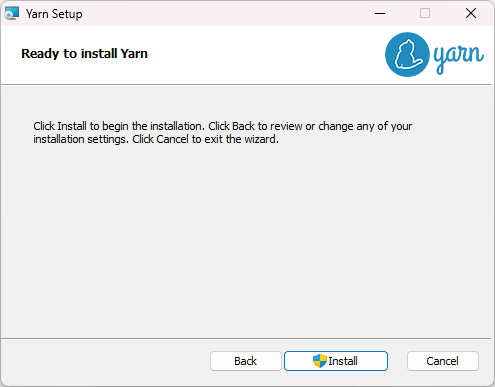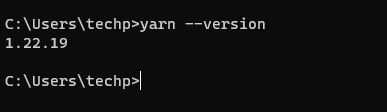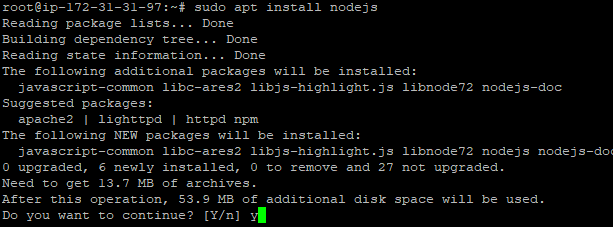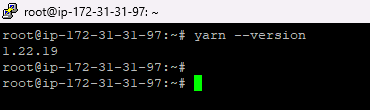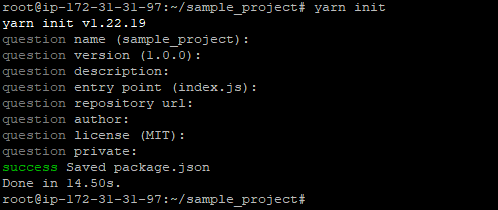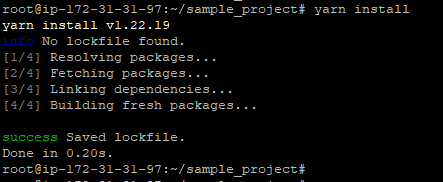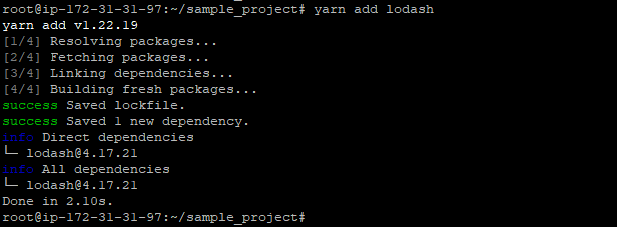Dependency management is a critical aspect of software development. Almost every software these days depends upon third-party components that developers import at various stages of the development process.
If you’re working with JavaScript, dependency management is a fundamental process of your project. You can automate dependency management using a package manager that takes care of package updates and related issues.
While NPM is considered the “default” JavaScript package manager, many developers are now considering Yarn, a popular JavaScript package manager.
This comprehensive guide will walk you through installing Yarn on both Linux and Windows. Whether you’re a beginner or an experienced developer, this guide will help you get Yarn up and running smoothly in no time.
Table Of Content
- What is Yarn?
- Prerequisites to Installing Yarn
- Install Yarn on Windows
- Install Yarn on Ubuntu
- Conclusion
- FAQs (Frequently Asked Questions)
What is Yarn?
Yarn, a popular package manager for JavaScript, has revolutionized how developers handle project dependencies. With its efficient and reliable approach, Yarn has become an essential tool for managing packages and improving development workflows.
Main Features of Yarn
Yarn is a popular package manager for JavaScript because many developers consider it more reliable and secure than other options. Here’re a few more reasons behind the popularity of Yarn among JS developers.
1.It’s Fast and Reliable
Yarn is known for its speed and reliability. It employs efficient parallel processes to ensure quick package installation and dependency resolution. For the developers, this means faster project setup and reduced development time.
2. Deterministic Dependency Resolution
Yarn uses a lockfile mechanism to guarantee deterministic dependency resolution. This means that every developer working on the project will have identical versions of installed dependencies. This eliminates potential conflicts and ensures consistent builds across different environments.
3. The Offline Mode
Yarn has an offline mode allows developers to work on their projects without an active internet connection. Once the project’s dependencies are installed, they can be accessed and installed offline. This is an excellent option for developers who frequently work in offline or low-connectivity environments.
4. Improved Security
Yarn provides enhanced security features, such as checksum verification, which ensures the integrity of downloaded packages. It also includes the ability to verify package signatures, providing an additional layer of protection against tampered or malicious packages.
5. Workspaces
Yarn offers a workspaces feature that simplifies managing multiple packages within a single repository. Workspaces enable cross-package linking, shared dependencies, and synchronized versioning, allowing for better organization and maintenance of complex projects.
6. Plug and Play
Yarn’s Plug and Play (PnP) feature allows for efficient memory usage by eliminating the need for large node_modules directories. PnP allows packages to be resolved and used directly from the yarn cache, reducing disk space usage and improving overall performance.
7. Scripts and Hooks
Yarn supports custom scripts and hooks that developers use to define and execute pre and post-installation scripts, build processes, and perform other automation tasks. This flexibility allows for seamless integration with project-specific workflows and automation tools.
8. Extensibility
Yarn is highly extensible through its plugin system, which allows developers to create and integrate custom functionalities and features. The plugin ecosystem provides additional tools and utilities to enhance the package management experience.
9. Easy Migration
Yarn provides migration tools and guides that facilitate the transition from other package managers, such as NPM. These tools ensure a smooth migration process without disrupting existing projects or workflows.
10. Large and Active Community
Yarn has a vibrant and active community of developers, which means a wealth of resources, documentation, and support is available to the users. The community actively contributes to the development of Yarn, ensuring its continuous improvement and evolution.
Prerequisites to Installing Yarn
Here are the prerequisites to installing Yarn on Windows and Linux systems. In addition to the following, we highly recommend installing Node.js before you install Yarn on the target system.
- Working JavaScript knowledge
- Familiarity with the command line or terminal
- Administrative privileges
Let’s now discuss the Yarn installation process and start with Windows.
Install Yarn on Windows
To install Yarn on Windows, follow these steps:
- Visit the official website and download the Yarn installation package.
- Double-click the downloaded .msi file to run the installer. Click “Next” to proceed with the installation.
- To proceed with the installation, review the end-user license agreement, check the box to accept the terms, and click “Next”.
- To select the installation destination folder, choose the desired location and click “Next” to proceed.
- Click Install.
After completing the installation, click “Finish” to finalize the process.
- Verify Yarn Installation
Open the Command Prompt and execute the following command to print out the version information:
# yarn - -version
Install Yarn on Ubuntu
If you are planning to install Yarn on Ubuntu, you should follow these steps;
Update System Packages
Open a terminal and run the following command to update the system packages:
# sudo apt update
Install Node.js
Yarn requires Node.js to be installed on your system. If you don’t have it installed, you can install it using the following command:
# sudo apt install nodejs
Install the Yarn Repository
To install Yarn, you must add its repository to your system. Run the following command to import the repository’s GPG key:
#curl -sS https://dl.yarnpkg.com/debian/pubkey.gpg | sudo apt-key add -
Add the Yarn Repository
Next, add the Yarn repository to your system’s list of package sources by running the following command:
# echo "deb https://dl.yarnpkg.com/debian/ stable main" | sudo tee /etc/apt/sources.list.d/yarn.list
Update System Packages (again)
Update the system packages to include the new Yarn repository:
# sudo apt update
Install Yarn on Ubuntu
Finally, install Yarn by running the following command:
# sudo apt install yarn
Verify the Installation
To verify that Yarn is installed correctly, run the command to print version information:
#yarn --version
If Yarn is installed successfully, the version number will be displayed.
Getting Starting With Yarn
Here are some primary use cases and commands to help you get started with using Yarn:
Initialize a New Project
To start a new project with Yarn, navigate to your project directory in the terminal and run the following command:
# yarn init
This command will prompt you to enter details about your project and create a package.json file containing information about your project and its dependencies.
Install Dependencies
Use the following command to install project dependencies listed in the package.json file:
# yarn install
During the command execution, Yarn will read the package.json file and install all the required dependencies, downloading them from the Internet and storing them in the node_modules directory.
Adding a Dependency
If you want to add a new dependency to your project, use the yarn add command followed by the package name. For example, to add the lodash package, run:
# yarn add lodash
Yarn will download the lodash package, add it as a dependency to your project, and update the package.json file and node_modules directory accordingly.
Remove a Dependency
Use the yarn remove command followed by the package name to remove a dependency from your project. For example, to remove the lodash package, run:
#yarn remove lodash
Yarn will uninstall and remove the lodash package from your project’s package.json file and node_modules directory.
Upgrade Dependencies
To upgrade a dependency to its latest version, use the yarn upgrade command followed by the package name. For example, to upgrade the lodash package, run the following:
# yarn upgrade lodash
Yarn will check for the latest version of the lodash package and update it in your project’s package.json file and node_modules directory.
Running the Scripts
You can define custom scripts in the package.json file that can be executed using Yarn. To run a script, use the yarn run command followed by the script name.
For example, if you have a script named “start” defined in the package.json, you can run it using:
# yarn run start
Yarn will execute the specified script according to its definition in the package.json file.
These are some basic use cases to help you get started with Yarn. The above commands cover common scenarios for managing dependencies, adding or removing packages, upgrading versions, and running scripts in your JavaScript projects.
Conclusion
We presented the processes you can follow to install Yarn on Windows and Ubuntu. Yarn is a powerful package manager that adds significant dependency management capabilities to your projects. We also mentioned some simple Yarn usage scenarios and commands that you can use to speed up your workflow.
All JavaScript applications, especially SaaS apps, need a dependable hosting platform to keep pace with the workload and a growing number of users. RedSwitches offer bare-metal servers that support both Windows and Ubuntu-based environments. We recommend consulting with our support engineers to set up the perfect environment for your JavaScript projects.
FAQs (Frequently Asked Questions)
Q: Can I use Yarn alongside NPM?
A: Yes, Yarn can be used alongside NPM. You can switch between using Yarn and NPM for different projects or even within the same project. However, it’s critical to manage dependencies consistently to avoid conflicts.
Q: Do I need to uninstall NPM before installing Yarn?
A: You don’t need to uninstall NPM before installing Yarn. Yarn can coexist with NPM on your system without any issues. You can choose to use either Yarn or NPM based on your preference.
Q: How can I update Yarn to the latest version?
A: You can run the command yarn self-update to update Yarn to the latest version. This will update Yarn itself to the latest available version.
Q: Can I use Yarn with projects that have NPM-based dependencies?
A: Yes, Yarn can work with projects that have NPM-based dependencies. When you run yarn install in a project, Yarn will read the package.json file and install Yarn-based and npm-based dependencies.
Q: Can I install Yarn globally on my system?
A: Yes, you can install Yarn globally on your system. The installation commands mentioned in the blog (apt install yarn for Linux and choco install yarn for Windows) will install Yarn globally, allowing you to access it anywhere in the terminal or command prompt.
Q: How can I switch between different versions of Yarn?
A: Yarn does not provide a built-in version management feature like Node Version Manager (NVM). However, you can uninstall the current version of Yarn and install a different version using the installation instructions provided by the Yarn documentation.
Q: Can I use Yarn with other package managers like Bower?
A: Yarn is designed explicitly for managing JavaScript packages and dependencies from the NPM registry. It does not directly support other package managers like Bower. However, you can use Yarn alongside Bower by managing their dependencies separately.
Q: Is Yarn suitable for large-scale projects?
A: Yes, Yarn is well-suited for large-scale projects. Its deterministic dependency resolution, parallel processing, and caching mechanisms efficiently manage complex dependencies, enhance performance, and ensure consistent builds.
Q: How can I contribute to the Yarn project?
A: If you’re interested in contributing to the Yarn project, visit their GitHub repository (https://github.com/yarnpkg/yarn) to explore the contribution guidelines and get involved in the development process.