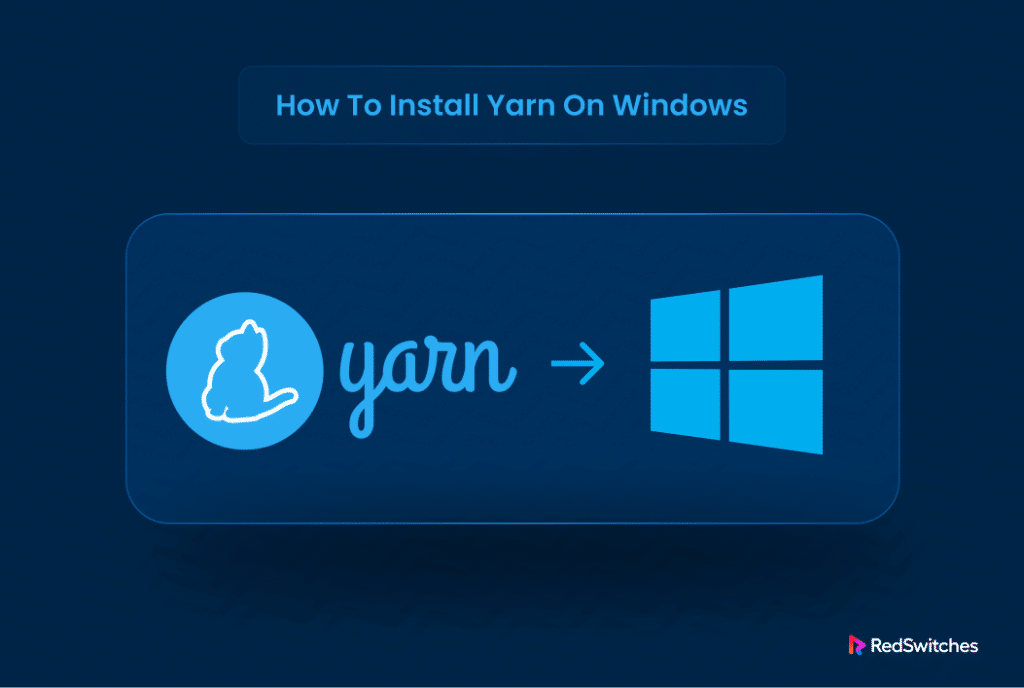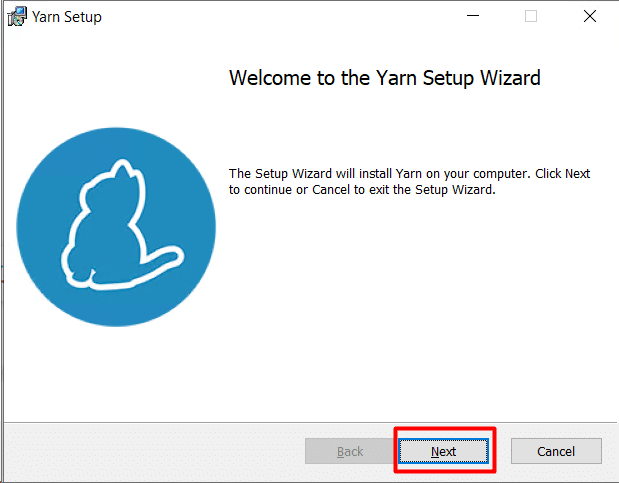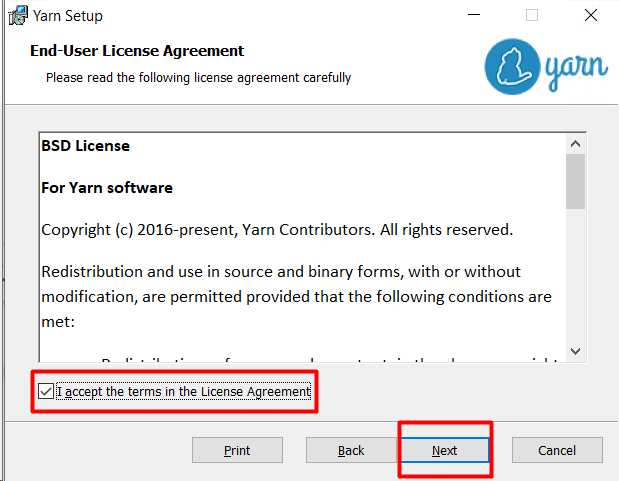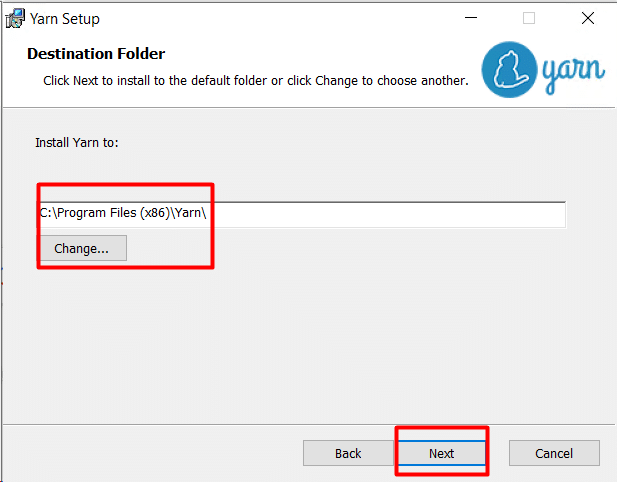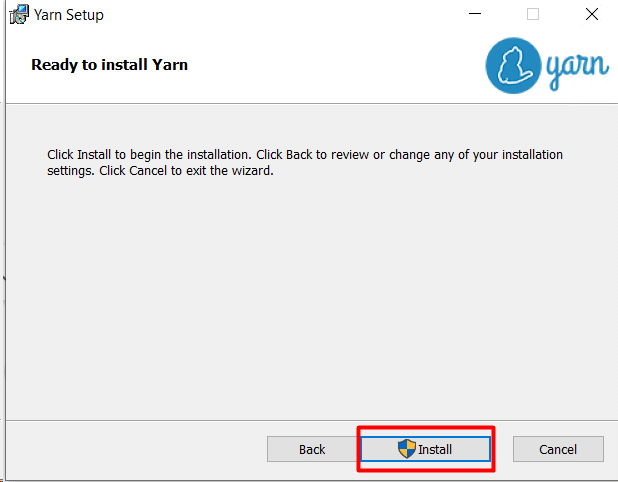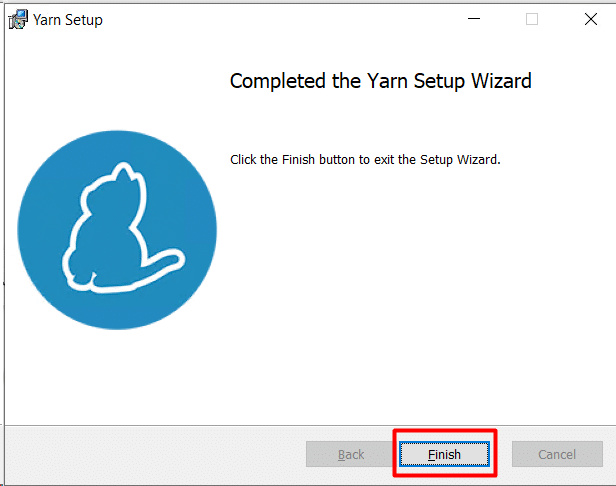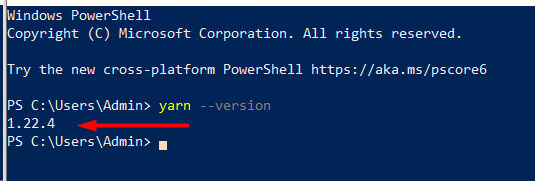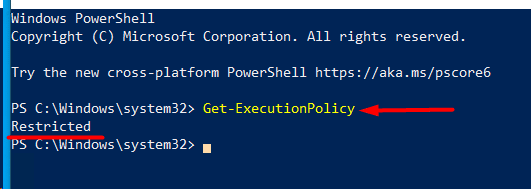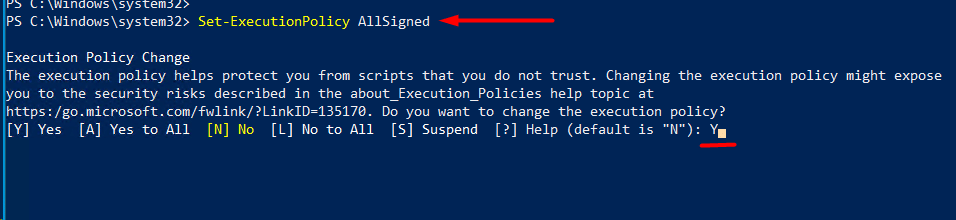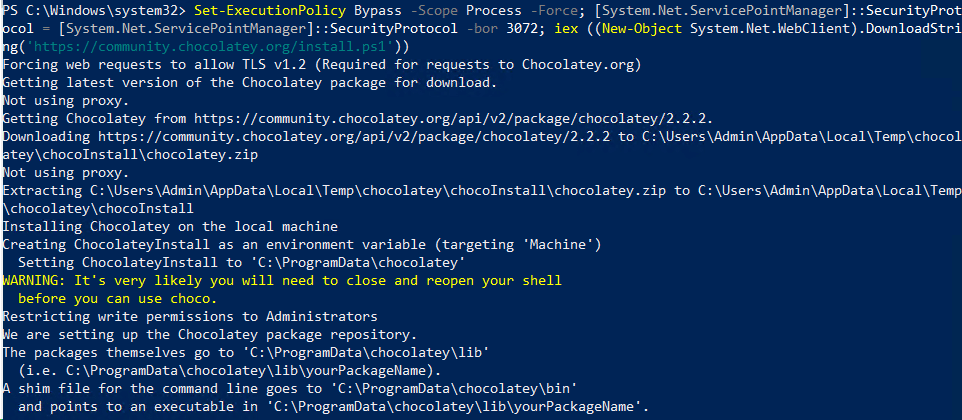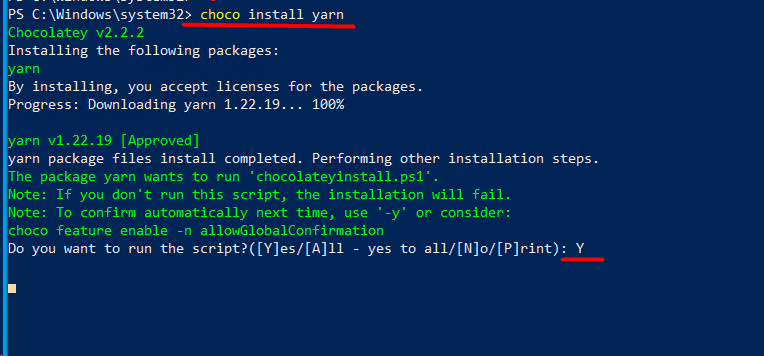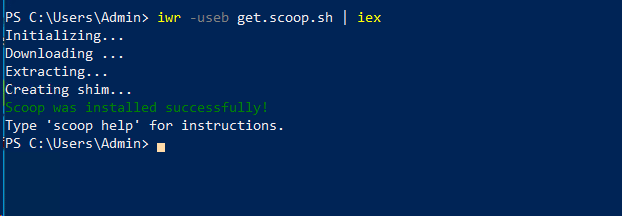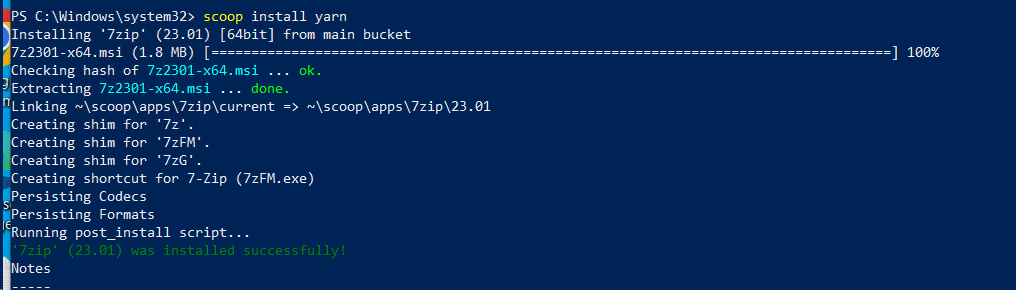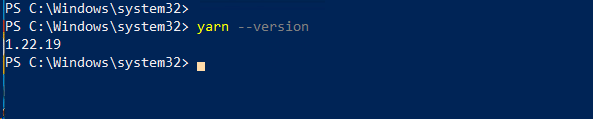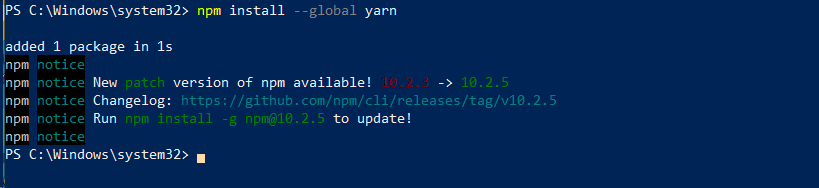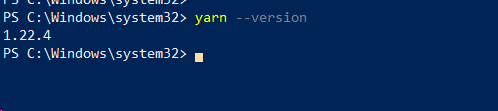Sharing JavaScript packages is a critical requirement for project management. For many years, NPM package manager was the standard (and preferred ) way of sharing and managing packages and resolving project dependencies.
Facebook and Google collaborated with several other popular industry names to develop Yarn, a package manager, as an alternative to NPM, allowing teams to develop and share JavaScript code through software packages.
Compared to NPM, Yarn provides numerous benefits, such as improved speed, reliability, and compatibility. Installation is another strong point in Yarn’s favor because of multiple ways of installing it on the target platform. For instance, on Windows, you can opt for installing Yarn via an installation file, alternative package managers, and Windows PowerShell.
In this guide, we will walk you through different techniques you can use to install Yarn on Windows. Let’s start with a short introduction to Yarn.
Table Of Contents
What is Yarn?
Yarn (Yet Another Resource Negotiator) is a JavaScript dependency manager developed by Facebook, Google, Exponent, and Tilde. It is frequently used on virtual private servers, or VPSs, to enhance the productivity and efficiency of large codebases.
Yarn’s Primary Features
The popularity of Yarn is due to its features that distinguish it from similar products on the market. Here are four important Yarn features you should be aware of:
- Caching Information for Each Project – Yarn caches information from each package installation. This speeds up the installation process for users who wish to install specific packages and applications.
- Plugins – Yarn delivers most of its features through pre-installed plugins. Additionally, users can expand the current functionality by installing additional plugins.
- Routine checks for the checksums – Yarn evaluates checksums to ensure package integrity. If the checksum of a package from the cache doesn’t match what the lockfile expects, Yarn will throw an error. This procedure happens before setup and installation to ensure the security and integrity of the system.
- Workspaces – Yarn provides workspaces that let a mono repo (single repository) handle several projects’ dependencies. This is a great way of organizing multiple sub-projects into a single project repository.
How to Install Yarn on Windows
Now that you know why Yarn is a fantastic option for javaScript package and dependency management, let’s discuss the prerequisites and the four methods of installing Yarn on Windows.
The Prerequisites
Before going into the details of how to install Yarn on Windows, you’ll need to have the following in place:
- A Windows system with administrator privileges.
- Access to PowerShell.
- Node.js is installed on the Windows machine.
Method #1: Use the Windows Installer
Follow these steps to install Yarn on Windows with the official Windows installer:
- Go to GitHub and download the Yarn installation file.
- Launch the installer file and select Next.
- Click Next to continue after checking the box to accept the license agreement.
- Choose where the installer should install Yarn on the Windows system. Click Next to continue. We are installing it in the standard Programs (x86) folder.
- Click Install to start the installation process.
- Click Finish to close the installation wizard after the installation finishes.
Launch the PowerShell and run the following command to confirm the installation:
yarn --version
Method #2: Use Chocolatey Package Manager on Windows
You can also use the Chocolatey package manager to install the Yarn package on your Windows machine. Since Chocolatey installs Node.js automatically, it also aids in dependency resolution.
Since Chocolatey isn’t included in the standard Windows installation, we’ll start with installing it and then use it to install Yarn on the system.
- Start the PowerShell application as an administrator.
- Use this command to see the current execution policy:
Get-ExecutionPolicy
- Use the following command to change the execution policy status from Restricted to AllSigned:
Set-ExecutionPolicy AllSigned
- Type Y and hit Enter to confirm when prompted.
- Now, use the following command to install the Chocolatey package manager:
Set-ExecutionPolicy Bypass -Scope Process -Force; [System.Net.ServicePointManager]::SecurityProtocol = [System.Net.ServicePointManager]::SecurityProtocol -bor 3072; iex ((New-Object System.Net.WebClient).DownloadString('https://community.chocolatey.org/install.ps1'))
- Now execute the following command to install Yarn:
choco install yarn
- When asked to confirm the installation, type Y and hit Enter.
- To make sure the changes take effect, restart PowerShell. Next, Use this command to confirm the installation:
yarn --version
Method #3: Using the Scoop CLI on Windows
The main difference between Chocolatey and the Scoop CLI (command line installer) is that the latter does not install Node.js automatically.
Like Chocolatey, Scoop CLI isn’t available by default on Windows systems. So, we’ll install it and then use it to install Yarn.
- Start the PowerShell application as an administrator.
- Configure the running policy to allow PowerShell to execute scripts locally:
set-executionpolicy remotesigned -scope currentuser
- Type Y and hit Enter to confirm when prompted.
- Use this command to install Scoop CLI:
iwr -useb get.scoop.sh | iex
- Launch the Yarn installation process with the following command:
scoop install yarn
- Once the process finishes, use this to confirm the installation:
yarn --version
Method #4: Use NPM on Windows
The Node.js installation comes with a package manager called NPM (Node Package Manager). It is utilized for writing and sharing JavaScript code. More specifically, you can use NPM to install Yarn on your Windows machine:
- Start the PowerShell application as an administrator.
- Use the following command to install Yarn:
npm install --global yarn
- Once the process finishes, use this to confirm the Yarn installation:
yarn --version
Conclusion
Yarn installation on Windows is a simple procedure that significantly improves package management for JavaScript applications. Users can take advantage of Yarn’s speed, dependability, and offline capabilities by easily integrating it into their development environment by following the instructions in this guide.
Yarn simplifies dependencies and package installations, creating a more reliable and efficient workflow. Windows users will thus benefit from improved control over their project dependencies and a more seamless development experience. With Yarn installed, developers can efficiently manage and scale their JavaScript projects on the Windows platform.
RedSwitches offers the best dedicated server pricing and delivers instant dedicated servers, usually on the same day the order gets approved. Whether you need a dedicated server, a traffic-friendly 10Gbps dedicated server, or a powerful bare metal server, we are your trusted hosting partner.
FAQs
Q. What is Yarn, and why should I use it on Windows?
Yarn is a JavaScript package manager that offers faster, more reliable dependency management. Installing Yarn on Windows provides a streamlined approach to managing project dependencies efficiently.
Q. Is Yarn compatible with Windows operating systems?
Yes, Yarn is fully compatible with Windows operating systems, and the installation process is tailored to meet Windows requirements.
Q. Can I use Yarn alongside npm on Windows?
Yes, you can use Yarn alongside npm on Windows. Yarn is a drop-in replacement for npm and seamlessly integrates with existing npm projects.
Q. What are the advantages of using Yarn over npm on Windows?
Yarn offers several advantages that make it a preferred choice for many developers on Windows. These advantages include faster installations, offline capabilities, and deterministic dependency resolution. Additionally, Yarn’s support for all three installation strategies, its extensibility, and its focus on stability and new features make it a compelling choice for Windows developers.
Q. How often should I update Yarn on Windows?
It’s a good practice to regularly update Yarn to access the latest features, bug fixes, and security updates. You can use the Yarn upgrade command to update it on your Windows system.
Q. Can I use Yarn to manage dependencies for non-JavaScript projects on Windows?
While Yarn is primarily designed for JavaScript projects, it can manage dependencies in various environments. However, npm might be a more suitable option for non-JavaScript projects.
Q. What do I do if I encounter issues during the Yarn installation process on Windows?
If you face issues during installation, refer to the official Yarn documentation or community forums for troubleshooting tips. Ensure that your system meets the installation requirements.
Q. Does Yarn on Windows support proxy configurations?
Yes, Yarn on Windows supports proxy configurations. You can set up proxy settings using environment variables or the Yarn configuration file.
Q. Can I switch between Yarn versions on Windows?
You can switch between Yarn versions on Windows using the yarn set version command. This allows you to manage different projects with different Yarn versions.
Q. How can I contribute to the Yarn community on Windows?
By taking part in discussions, reporting bugs, and making pull requests on the official Yarn GitHub repository, you can help the Yarn community. The community greatly appreciates your opinions and input.