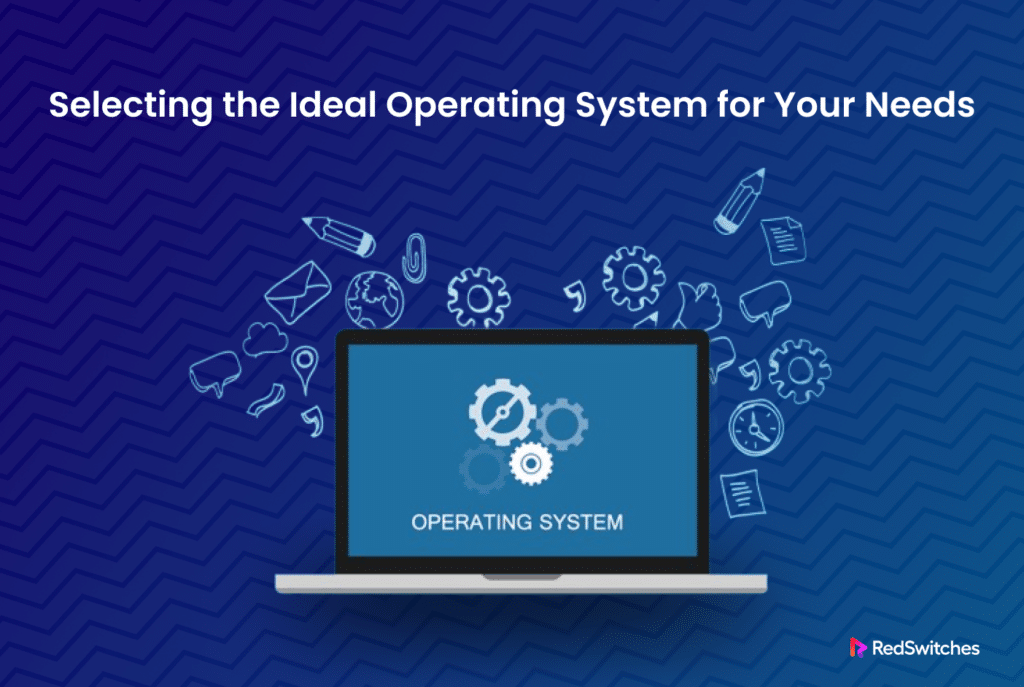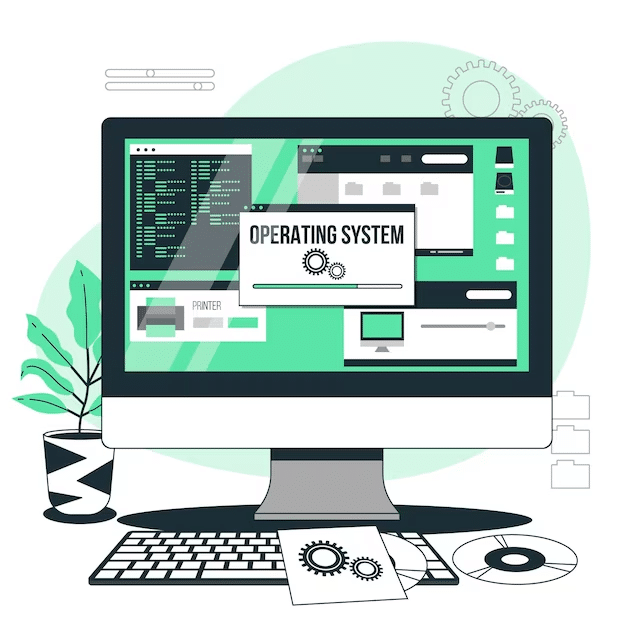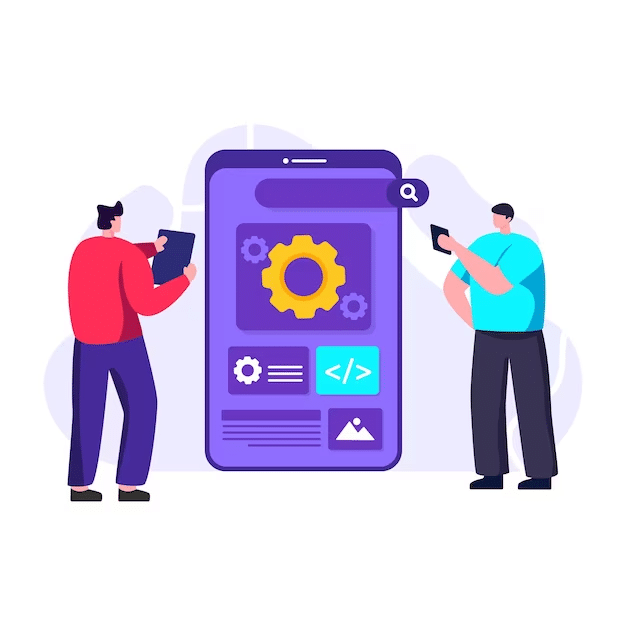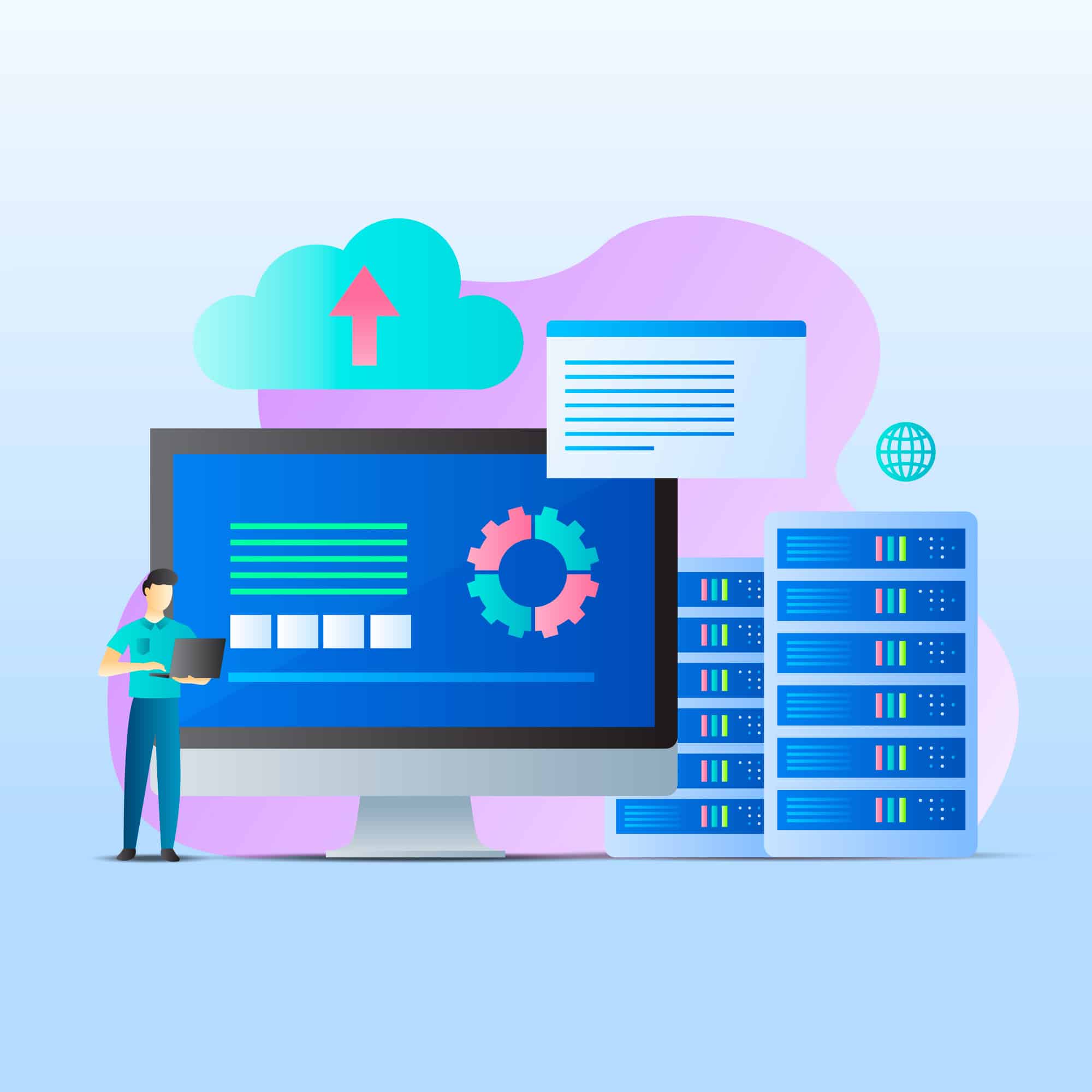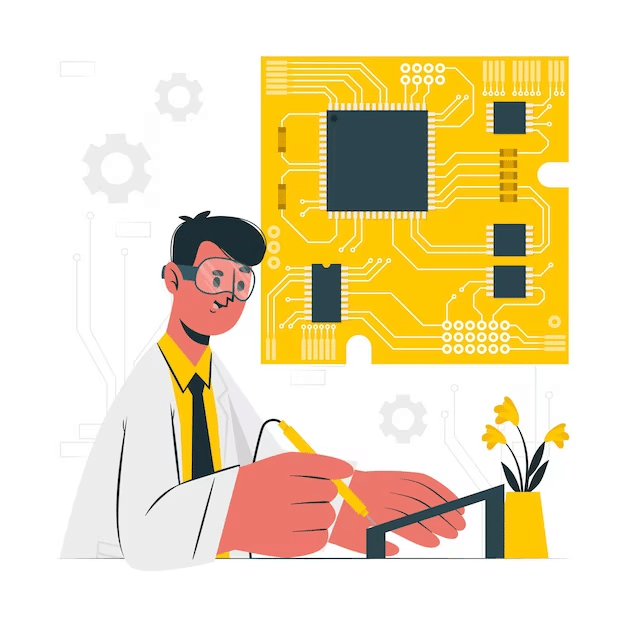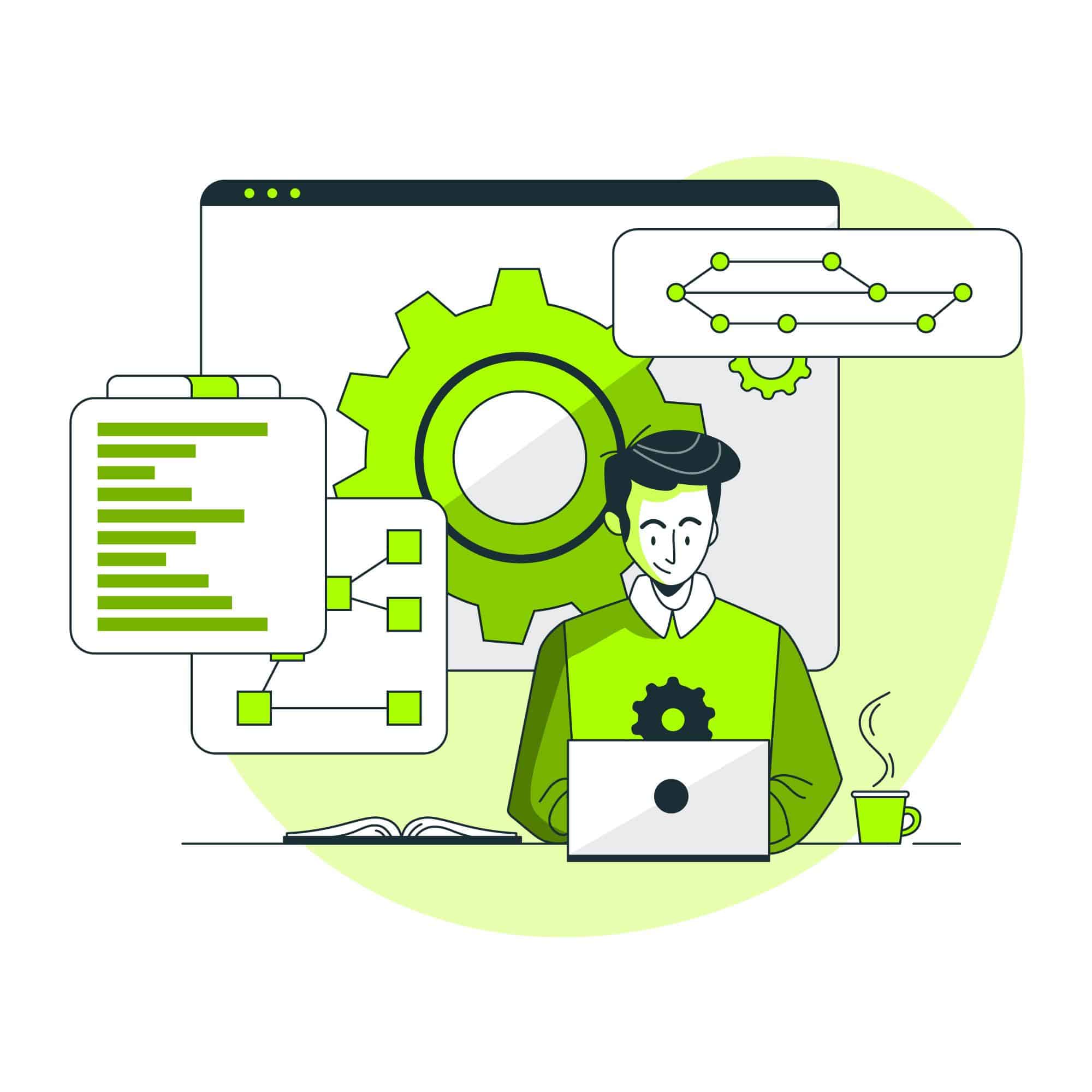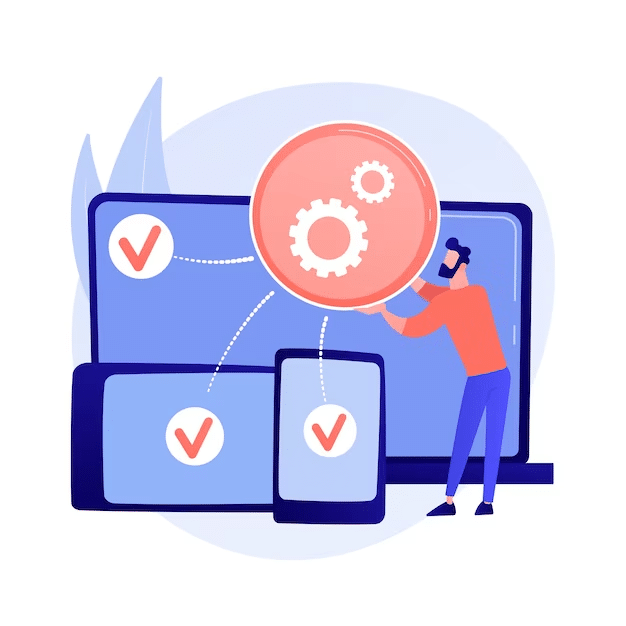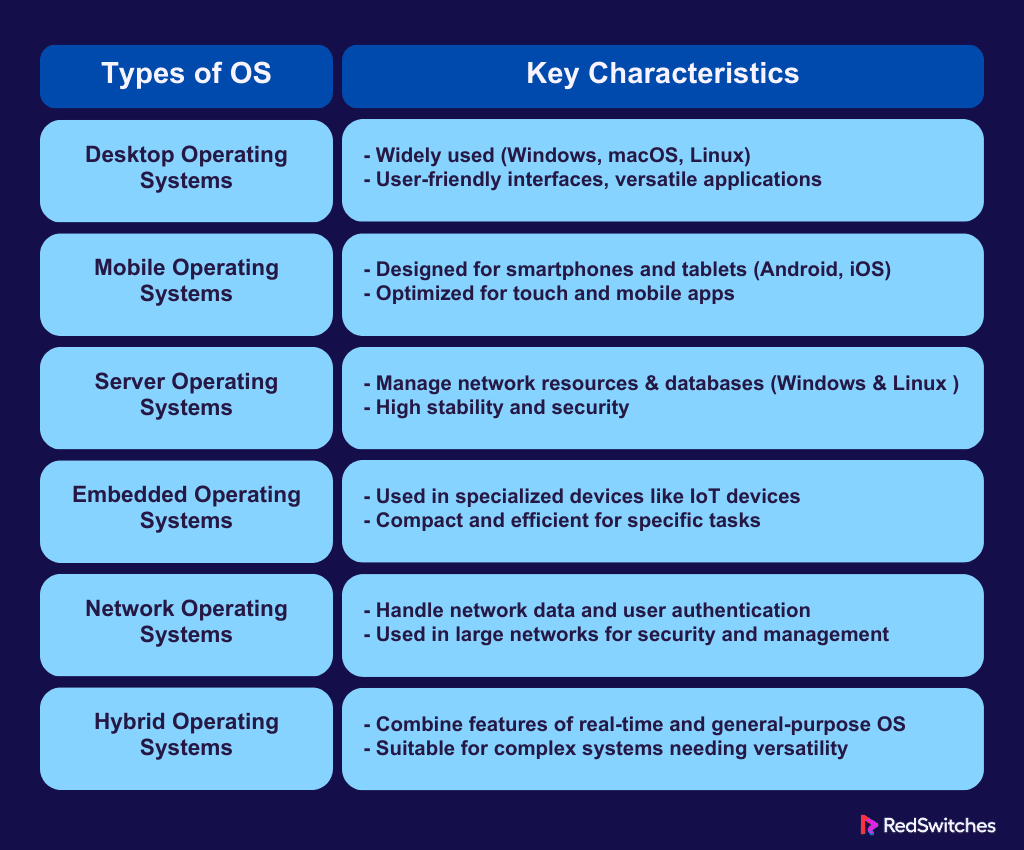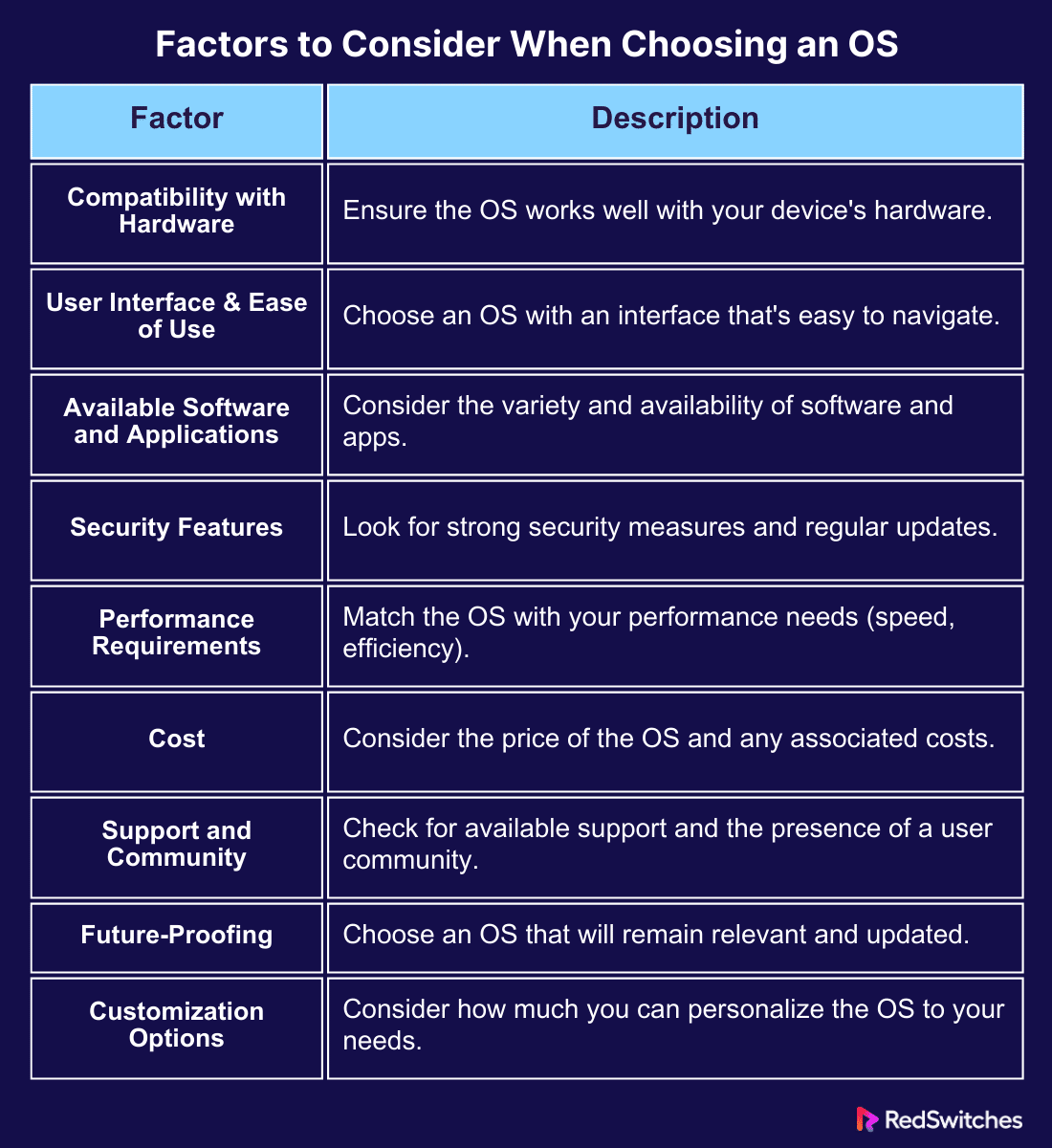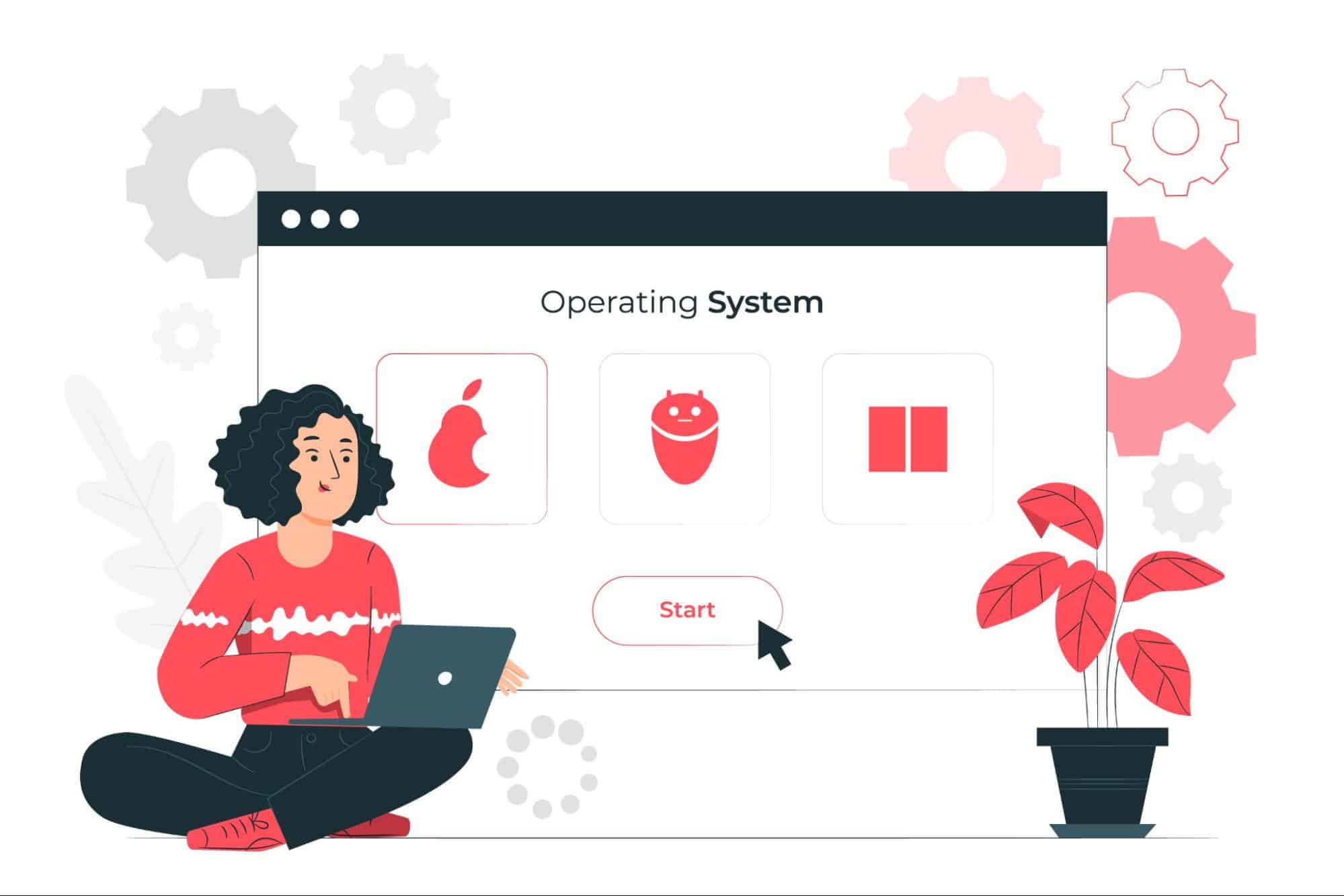Key Takeaways
- Your operating system is super important. It’s like the heart of your computer or phone.
- There are many types of operating systems, like Windows for computers, Android for phones, and others for servers.
- When picking an OS, think about if it works with your computer, is easy to use, has the apps you need, is safe, fast, affordable, and has good support.
- Windows works with many programs; macOS is great for Apple fans; Linux is customizable for techy people.
- Android is flexible and lets you customize; iOS (for iPhones) is smooth and simple to use.
- Windows Server is easy to use for Windows fans; Linux servers are stable and secure for serious computing.
- Some operating systems are made just for specific gadgets or for managing networks.
- Make sure the OS fits your computer, does what you need, has the right apps, keeps things safe, runs fast, doesn’t cost too much, and has help when you need it. Choose one that matches what you want to do with your device.
In the world of technology, the operating system selection (OS) is like your computer’s or mobile device’s heart. It’s the software that makes everything work. With so many options, choosing the right one can feel overwhelming. But it’s crucial. The correct OS can make your life easier, while the wrong one can lead to frustration.
According to Statcounter Global Stats, as of 2024, the competition in the OS market is fierce, with various systems vying for dominance across different platforms.
This article aims to simplify this choice. Whether you’re a tech pro or just starting, we’ll guide you through selecting the perfect operating system. We’ll look at what makes each system unique and help you find the one that fits your lifestyle, work, and play.
Table of Contents
- Key Takeaways
- What Is an Operating System (OS)?
- Understanding Different Types of Operating Systems
- Factors to Consider When Choosing an OS
- Most Popular Server OS Options
- Making Your Decision
- Conclusion
- FAQs
What Is an Operating System (OS)?
Credits: Freepik
An operating system (OS) is the backbone of your computer or smartphone. It’s a powerful piece of software that manages the hardware and software resources of the device. Think of it as a mediator between your applications and the physical device. Without an OS, using a computer or mobile device would be impossible.
Also Read Linux vs Mac: 9 Crucial Factors to Consider
Why Use an Operating System?
The primary reason for using an operating system is that it creates an environment where you can interact with your device. It manages tasks like memory allocation, file storage, handling input and output devices, and ensuring security. It allows you to browse the web, play games, or work on documents.
When it comes to operating system selection, it’s not just about what it does but how well it aligns with your needs. Each OS offers different features affecting your device’s use, from user interface design to software compatibility. Choosing the right one can enhance your productivity and overall experience with technology.
Understanding Different Types of Operating Systems
Choosing an operating system is like selecting the brain for your computer or device. It’s a vital decision that affects everything you do with your technology. Operating systems come in many forms, each with unique features and purposes. From the familiar Windows and macOS on desktops to powerful dedicated server-based systems and mobile-friendly versions like Android and iOS, the range is vast.
We’ll explore how each system operates, its strengths, and where it’s best used. Let’s dive into the diverse world of operating systems and find the perfect fit for your needs.
Desktop Operating Systems
Credits: Freepik
Desktop operating systems are the interfaces we interact with daily on personal computers. They are designed to be user-friendly, offering a blend of functionality and accessibility for various tasks. Let’s delve into some of the most prominent desktop operating systems.
Windows: The Versatile Choice
Windows stands out for its versatility and widespread usage. Known for its compatibility with many software and hardware, it caters to a diverse user base. Windows offers a comprehensive suite that meets various needs, from office applications to gaming. Its user-friendly interface makes it a preferred choice for personal and professional environments.
macOS: The Creative Companion
macOS, the heart of Apple’s computers, is renowned for its sleek design and seamless integration with other Apple devices. It’s particularly favored by creatives for its robust performance in graphic design, video editing, and music production. The macOS ecosystem, characterized by high security and smooth operation, provides an intuitive user experience.
Linux: The Open-Source Powerhouse
Linux, known for its open-source nature, offers unparalleled customization. It’s a collection of various distributions, each catering to different user preferences. Linux is highly valued in the tech community for its flexibility, security, and performance efficiency. While it requires more technical know-how, it’s an excellent choice for those who wish to tailor their computing experience.
Each desktop operating system has its strengths and caters to different user needs. Understanding these differences is key in the operating system selection process, ensuring you choose the one that aligns best with your personal or professional requirements.
Also Read FreeBSD vs Linux: The Best Open-Source OS for 2024
Mobile Operating Systems
Credits: Freepik
In today’s fast-paced world, mobile operating systems are crucial in our daily lives. These systems power our smartphones and tablets for communication, entertainment, and information. Let’s explore the key players in this space.
Android: The Flexible Giant
Android, developed by Google, is the most widely used mobile OS globally. Its key strength lies in its flexibility and customization options. Android runs on a variety of devices, from high-end smartphones to budget-friendly models. Users appreciate its open ecosystem, which allows for a wide range of apps and modifications. Its compatibility with various hardware makes Android a versatile choice for many.
iOS: The Seamless Performer
iOS, Apple’s mobile operating system, is known for its smooth performance and intuitive user interface. Exclusive to Apple’s iPhone and iPad, iOS stands out for its seamless integration with other Apple products like the MacBook and Apple Watch. The App Store, a central part of iOS, offers a curated selection of apps that adhere to strict quality and security standards. iOS is favored for its reliability and the cohesive ecosystem it provides.
Other Mobile Operating Systems
While Android and iOS dominate the market, other mobile operating systems like HarmonyOS and various custom Android forks exist. These alternatives cater to specific regional markets or niche user preferences. They often offer unique features or focus on particular aspects like security or minimalism.
Choosing the right mobile operating system involves considering factors like device compatibility, app availability, and personal preferences in user experience. Whether you prioritize customization or seek a streamlined, cohesive ecosystem, there’s a mobile OS that fits your lifestyle.
Server Operating Systems
Credits: Freepik
Server operating systems are specialized software designed to manage and operate servers. These systems are crucial for businesses and organizations, handling tasks like hosting websites, managing databases, and running applications. Let’s look at some of the key dedicated server operating systems.
Windows Server: The User-Friendly Powerhouse
Windows Server, developed by Microsoft, is a popular choice for its user-friendly interface and robust feature set. It integrates seamlessly with other Windows products, making it a go-to for organizations already using Windows environments. Known for its security features and scalability, Windows Server supports various business needs, from small operations to large enterprises.
Also Read: How to Restart Windows Server 2016 – 4 Reboot Command Scenarios
Linux Servers: The Versatile and Secure Choice
Linux servers, including distributions like Ubuntu Server, CentOS, and Red Hat Enterprise Linux, are widely admired for their stability and security. These open-source platforms offer flexibility and customization, allowing users to tailor the system to their needs. Due to their performance and reliability, Linux servers are often preferred for web hosting and cloud-based applications.
Other Server Operating Systems
There are other server operating systems like FreeBSD and Solaris, each with its own unique features. These alternatives may offer specific advantages in network performance or storage management, catering to niche requirements.
Selecting a dedicated server operating system requires considering factors like compatibility, security, and the specific tasks the server will perform. Whether you need a user-friendly interface or a highly customizable platform, there’s a dedicated server OS that meets your needs.
Also Read Security Meets Simplicity: Kali Linux vs Ubuntu – A Comprehensive Showdown
Embedded Operating Systems
Credits: Freepik
Regarding operating system selection, embedded operating systems are a unique category. They are designed to run specific devices, not general-purpose computers. Let’s explore these specialized systems.
Real-Time Operating Systems (RTOS): Fast and Focused
RTOS are critical in devices requiring immediate response, like medical equipment or automotive controls. They are streamlined for speed and reliability, ensuring tasks are completed on time, every time.
Customized Android and iOS: Beyond Phones
In embedded systems, modified versions of Android and iOS are also prevalent. They power devices like smart home gadgets and wearables, offering a familiar interface in a specialized format.
Purpose-Built Systems: Tailored for Tasks
Many devices use embedded operating systems tailored to their specific functions. These systems are found in everything from industrial machines to home appliances, each optimized for the device’s unique requirements.
In operating system selection for embedded devices, the key is to match the system to the device’s specific needs. Whether it requires real-time responses or user-friendly interfaces, there’s an embedded OS designed for the task.
Network Operating Systems
Credits: Freepik
Regarding operating system selection, network operating systems (NOS) are crucial in managing and coordinating network resources. These systems are essential for ensuring efficient communication across a network of computers.
Server-Based Network OS: Centralized Control
Server-based network operating systems, like Windows Server and various Linux distributions, are designed for centralized control. They manage network resources, user access, and security. These systems are ideal for organizations needing robust management of networked computers and devices.
Distributed Network OS: Collaborative Efficiency
Distributed network operating systems, such as Apache Hadoop, are tailored for environments where tasks are distributed across multiple computers. They excel at handling large-scale data processing balancing loads across the network for optimized performance.
Making the Right Choice
The operating system selection for network environments depends on the specific needs of your network. Whether you require centralized control or distributed processing, choosing the right NOS is essential for effective network management and operation.
Hybrid Operating Systems
Credits: Freepik
In operating system selection, hybrid operating systems stand out for their versatility. These systems combine features of both traditional and real-time operating systems, catering to a wide range of needs.
The Best of Both Worlds
Hybrid operating systems offer the flexibility of general-purpose systems with the precision of real-time operations. They are commonly used in devices requiring a user-friendly interface and the ability to perform real-time tasks, like smartphones and gaming consoles.
Also Read Linux Mint vs Ubuntu – Which Linux Distribution Suits You in 2024?
This table briefly overviews each type’s main features and typical use cases.
Factors to Consider When Choosing an OS
Credits: Freepik
Selecting your computer’s correct operating system (OS) is a big decision. It’s not just about what’s popular; it’s about what works for you. This section will help you understand the key factors in operating system selection. We will break down the essentials to consider, making your choice more straightforward and more informed.
Each factor is crucial in finding an OS that fits your lifestyle and needs. We will explore these points in detail, guiding you through the operating system selection process. By the end of this section, you’ll have a clearer idea of what to look for, making your decision easier.
Compatibility with Hardware
When choosing an OS, think about your computer’s hardware. The OS must work well with it. This is a key part of operating system selection. Some OS, like Windows, work on many types of computers. Others, like macOS, are made just for certain computers, like Macs. Check if the OS supports your computer’s processor, memory, and other parts. This ensures your computer runs smoothly. Also, consider future upgrades. Will the OS still work if you upgrade your hardware? Picking an OS that matches your computer’s hardware is essential for a good experience.
User Interface and Ease of Use
When selecting an operating system, consider the user interface and ease of use. These are key factors in operating system selection. Look for an OS with a clear and intuitive design. It should be easy to navigate and use daily. The OS should support your tasks without confusion. Personal preference plays a big role too. Try different systems to see which feels right. Compatibility with your devices is also important. Ensure the OS works well with your hardware. Lastly, check for helpful features like search functions and shortcuts. These can make your experience smoother.
Also Read Understanding the Difference Between Linux and Unix: A Comprehensive Guide
Available Software and Applications
In operating system selection, available software and applications are crucial. Choose an OS with a wide range of apps that meet your needs. Whether for work, creativity, or entertainment, the right software matters. Check if your essential programs are compatible with the OS. Some operating systems have exclusive apps, so consider this. Also, look at the app store and third-party support. A vibrant developer community means more and better apps. Remember, software updates and security are important too. They keep your system safe and efficient.
Security Features
When picking an operating system, security features are vital. Operating system selection should prioritize safety. Look for built-in antivirus and firewall protection. An OS should have regular security updates to combat threats. Features like encryption and secure boot enhance data protection. User account control and privacy settings give you control over your information. Choose an OS that supports secure internet browsing. Also, check the reputation of the OS for responding to security vulnerabilities. A secure operating system helps keep your digital life safe.
Performance Requirements
In operating system selection, consider performance requirements. An OS should match your hardware’s capabilities for smooth operation. Look for an operating system that is efficient and fast. It should handle multitasking and demanding applications well. The OS should have options for performance optimization. Compatibility with your CPU, RAM, and storage is key. A lightweight OS may be better for older or less powerful hardware. High-end tasks like gaming or video editing need a robust OS. Check if the OS can be customized to improve performance. An optimal-performing OS enhances your computing experience.
Cost
Cost is a significant factor in operating system selection. Some operating systems are free, like many Linux distributions. Others, like Windows or macOS, may come with a price, either upfront or through upgrades. Consider the total cost, including future updates or subscriptions. Free OS options can save money but check for support and features. Paid operating systems often provide extensive support and integrated services. Evaluate your budget and what you get for the price. Remember, investing in an OS can mean better stability and support. Choose an option that offers value for your needs and budget.
Support and Community
Support and community are important in operating system selection. Choose an OS with strong support and a helpful community. Look for official support from the OS provider, including guides and customer service. A large, active community means more resources like forums and tutorials. Community support can be invaluable for troubleshooting and tips. Some operating systems have a more technical user base, which can be a resource. Consider the availability of professional support services, especially for businesses. An OS with good support and an active community can enhance your experience and assist when needed.
Future-Proofing
Future-proofing is key in operating system selection. Choose an OS that evolves and adapts over time. Look for an operating system with a track record of regular updates and innovation. Ensure the OS is compatible with emerging technologies and standards. A flexible OS can adapt to new hardware and software trends. Consider the developer and manufacturer’s commitment to the OS’s future. An OS with a clear roadmap offers reassurance about its longevity. Future-proofing ensures your choice remains relevant and supports new advancements.
Also Read Exploring the Best Linux OS for Gaming in 2024
Customization Options
Customization options are essential in operating system selection. Choose an OS that lets you tailor the environment to your needs. Look for flexibility in themes, layouts, and user interfaces. An OS with extensive customization can enhance your productivity and comfort. Check if you can modify system settings and preferences easily. Some operating systems offer advanced customization for tech-savvy users. Consider the availability of third-party tools and modifications. Customization options can make your computing experience more personal and efficient.
This table outlines key considerations to help guide your operating system selection.
Most Popular Server OS Options
Credits: Freepik
When setting up a dedicated server, the choice of operating system is crucial as it forms the backbone of your network and services. Several options stand out in server environments due to their reliability, performance, and support. These most popular server OS options cater to various needs, from small-scale projects to enterprise-level deployments. Whether you prioritize security, ease of management, scalability, or specific application support, understanding the strengths and offerings of each dedicated server OS can guide you to make an informed decision that aligns with your operational requirements and future growth plans.
Windows Server
Windows Server is a pivotal choice in operating system selection for many businesses, particularly those already invested in Microsoft’s ecosystem. Its reputation for a user-friendly interface and seamless integration with Windows applications makes it a go-to option for various server tasks.
Features
- Known for an intuitive interface similar to Windows desktop versions.
- Offers powerful Active Directory services for comprehensive user and resource management.
- Provides extensive support for Microsoft applications and services.
- Features robust security measures, including regular updates and patches.
Pros and Cons
Here are some of the key advantages and disadvantages of using Windows Server:
Pros:
- User-friendly for those familiar with the Windows environment, easing administration tasks.
- Strong compatibility with a wide array of enterprise software, particularly Microsoft products.
- Comprehensive support and extensive documentation are available.
Cons:
- Licensing and operational costs can be higher compared to some alternatives.
- It may demand significant hardware resources, potentially increasing operational expenses.
- The need for specific Windows-compatible applications might influence operating system selection, limiting flexibility.
Debian
Debian is a solid choice in the landscape of operating system selection, especially for servers. It’s renowned for its stability and vast software repositories, making it ideal for both new and experienced users.
Features
- Debian offers access to a massive array of software packages.
- It’s known for its stability and reliability, making it a popular choice for dedicated servers.
- Supports a wide range of hardware platforms.
- It’s free and open-source, with strong community support.
Pros and Cons
Here are some Pros and Cons about Debian:
Pros:
- High stability and reliability, suitable for critical server environments.
- Extensive software repositories provide a wide variety of applications and tools.
- Strong security, with regular updates and patches.
- No licensing fees, reducing operational costs.
Cons:
- The user interface and configuration might be challenging for beginners.
- Software in the stable release can be outdated due to a focus on stability.
- Operating system selection may require consideration of in-house expertise for maintenance and troubleshooting.
- Require consideration of in-house expertise for maintenance and troubleshooting.
Also Read Battling Giants: Ubuntu vs Windows – Who Reigns Supreme?
Ubuntu
Ubuntu is a popular choice in operating system selection for dedicated servers. Known for its user-friendliness and strong community support. It’s based on Debian, ensuring a stable foundation while often providing more up-to-date software.
Features
- Offers a user-friendly interface and simple installation process.
- Regularly updated with the latest software and security features.
- Supports a wide range of hardware out of the box.
- Strong community and commercial support through Canonical.
Pros and Cons
Here are some of the pros and cons of Ubuntu:
Pros:
- Easy to use, making it ideal for beginners and experts alike.
- Large and active community provides extensive support and documentation.
- Ubuntu’s Long-Term Support (LTS) versions are ideal for servers, offering stability and extended security updates.
Cons:
- Non-LTS versions may have shorter support lifecycles, requiring more frequent upgrades.
- Might include more default software than needed for a lean server setup, potentially using more resources.
- Operating system selection should consider the balance between cutting-edge features and the stability required for server environments.
CentOS
CentOS is a key player in operating system selection for servers, especially for those seeking enterprise-level stability without the associated costs. It’s built from Red Hat Enterprise Linux (RHEL) sources, ensuring a robust and secure foundation for server deployments.
Features
- Highly compatible with RHEL, making it ideal for enterprise environments.
- Offers long-term support through CentOS Stream for continuous updates.
- Known for its stability and reliability in server operations.
- Provides a minimal installation option for lean dedicated server setups.
Pros and Cons
Here are some of the pros and cons of CentOS:
Pros:
- No cost for licensing, making it an economical choice for businesses.
- Strong community support, with ample resources and forums for help.
- Consistent and stable performance, suitable for critical applications.
Cons:
- Might have a steeper learning curve for those new to Linux-based systems.
- Transition to CentOS Stream has caused some uncertainty about long-term support and stability.
- Operating system selection should consider CentOS for environments where cost-efficiency and stability are paramount, but also factor in the need for community rather than direct vendor support.
Fedora
Fedora is a standout choice in operating system selection for those who prioritize cutting-edge technology and innovation in their server environment. Known for its rapid release cycle, Fedora provides the latest software and features, making it a favorite among developers and tech enthusiasts.
Features
- Offers the newest software and technologies, often ahead of other distributions.
- Backed by Red Hat, ensuring a focus on open-source and enterprise-grade quality.
- Features a strong emphasis on security, including SELinux for enhanced protection.
- Provides a variety of spins tailored to specific uses, from servers to desktops and specialized applications.
Pros and Cons
Here are some of the pros and cons of Fedora:
Pros:
- Ideal for those looking to work with the latest software and system advancements.
- Strong community support and extensive documentation available.
- Regular updates provide the latest features and security improvements.
Cons:
- The fast update cycle might introduce instability, making it less suited for critical server deployments.
- Frequent upgrades are necessary to stay current, which can challenge server stability and maintenance.
- Operating system selection with Fedora should consider the trade-off between cutting-edge features and the need for a stable, long-term server solution.
Making Your Decision
Making the right operating system selection can seem daunting, but it doesn’t have to be. Here’s a step-by-step guide to help you:
Assess Your Hardware
- Compatibility: Start by checking if the OS supports your computer’s hardware.
- Future Upgrades: Consider if the OS will still work well if you upgrade your computer later.
Consider Your Usage
- Everyday Tasks: Do you need an OS for basic tasks or something more advanced?
- Professional Use: If you need specialized software, ensure the OS supports it.
Look at Software Availability
- Necessary Applications: Consider the software you can’t work without. Choose an OS that supports them.
- Variety of Software: More software options mean more flexibility in what you can do.
Security is Key
- Protection: If security is a top concern, look for an OS with strong built-in security features.
- Updates: Regular security updates are important to keep your data safe.
Performance Matters
- Speed: Need something fast? Check how the OS handles system resources.
- Efficiency: An efficient OS can make older hardware feel new.
Take your time with this decision. The right operating system can greatly impact your daily computer use. It’s not just about what’s popular; it’s about what works best for you. Remember, your operating system selection is a personal choice that should meet your specific needs.
Some Important Tips For Windows Users
When setting up a computer, the startup and recovery options are vital. In Windows 10 and Windows 11, you can access these settings from the Advanced tab. This is where you can set a default OS, which is especially useful if you have more than one operating system installed. For instance, if you compare macOS vs Windows OS, the default OS setting lets you choose which one runs at startup.
In forums dedicated to Windows 11, you’ll often find tutorials on customizing your startup experience. These tutorials show you how to change settings like the Windows boot loader section and run specific programs at startup. If you have Windows 10 and Windows 11 installed, you can use the ‘change defaults or choose other options’ link in the startup and recovery section to set your preferred system.
Taking a screenshot of these settings can be helpful for reference or to share on forums for troubleshooting. Whether you’re new to Windows or a seasoned user, understanding how to navigate the startup and recovery settings is crucial. It ensures your system runs smoothly and boots into the desired operating system, maintaining the efficiency of your computer’s operating system.
Some Important Tips For Mac Users
When using a Mac, understanding how to manage your startup is key. Unlike Windows, Macs use a system called ‘Startup Disk’ which can be found in System Preferences. This is where you can choose your default operating system, particularly useful if you’re running a dual setup with macOS and another OS. For Mac users, this control is a straightforward way to manage what loads when your computer turns on.
Mac forums are filled with tips on optimizing your startup process. These include how to manage login items – the applications that start automatically when you log in. You can add or remove these items in System Preferences under ‘Users & Groups.’ This is helpful for streamlining your Mac’s performance, ensuring it runs smoothly from the moment you log in.
Another handy tip for Mac users is to know how to take screenshots of your settings. Screenshots on a Mac can be taken using shortcut keys, such as Command + Shift + 3 for a full-screen capture or Command + Shift + 4 for a selected area. This is particularly useful for keeping a record of your settings or for seeking help on online forums. Understanding these Mac-specific features enhances your overall experience and ensures your system runs exactly as you want it to.
Conclusion
Choosing the right operating system is a journey of matching your needs with the right features. We’ve covered the key factors in operating system selection, from hardware compatibility to customization. Remember, the best OS for you depends on how you use your device. Whether for work, play, or something in between, there’s an OS that fits your lifestyle.
Eager to make the right choice for your tech needs? Explore your options, weigh the pros and cons, and pick an OS that brings out the best in your device. Share your decision-making experience with us at RedSwitches and join the conversation. Your perfect operating system is just a choice away!
FAQs
Q. How to choose an operating system?
Briefly, consider compatibility with your hardware, the types of software you need, ease of use, security features, and performance needs.
Q. What are the factors to consider when selecting an operating system?
Key factors include hardware compatibility, user interface and ease of use, software availability, security, and performance requirements.
Q. What are the 4 types of operating system?
The four main types are desktop OS (like Windows, macOS), mobile OS (like Android, iOS), server OS (like Windows Server, Linux Server), and real-time OS (used in embedded systems).
Q. How do I disable operating system selection?
To disable OS selection at startup, you can modify the boot settings through the system configuration tool (like MSConfig in Windows) or the boot loader (like GRUB in Linux), depending on your OS.
Q. What is an operating system?
An operating system is software that manages computer hardware and provides the necessary services for computer programs to run.
Q. How can I configure system properties in Windows?
You can configure system properties in Windows by right-clicking on “This PC” or “My Computer,” selecting “Properties,” and then navigating to the “Advanced system settings” on the left-hand side.
Q. What is the command prompt in an operating system?
The command prompt is a command-line interpreter that allows users to interact with the operating system by typing commands.
Q. How do I change the default operating system for dual boot?
To change the default operating system for dual boot, you can go to the System Properties, click on the “Advanced” tab, and then click on “Settings” under the “Startup and Recovery” section to adjust the default operating system.
Q. How can I access the boot menu on my computer?
Depending on your computer’s manufacturer, you can access the boot menu on your computer by pressing a specific key during the startup process, such as F2, F8, F10, or ESC.
Q. What are the boot options in an operating system?
Boot options refer to the different ways you can start up your computer, such as by booting from a specific device or entering safe mode.
Q. How can I modify the boot menu timeout in Windows?
You can modify the boot menu timeout in Windows by using the “bcdedit” command in the Command Prompt to set the timeout value for the boot menu.
Q. What is the difference between macOS and Windows operating systems?
macOS and Windows are different operating systems with distinct user interfaces, features, and functionalities. macOS is developed by Apple Inc., while Windows is developed by Microsoft.
Q. What is a default boot entry in an operating system?
A default boot entry in an operating system refers to the specific system that is set to run automatically when the computer starts up or when the user does not select an alternative option from the boot menu.
Q. How do I set up a dual-boot system with Windows and Linux?
To set up a dual-boot system with Windows and Linux, you need to partition your hard drive, install Windows on one partition, install Linux on another, and then use the boot menu to choose which operating system to boot into.