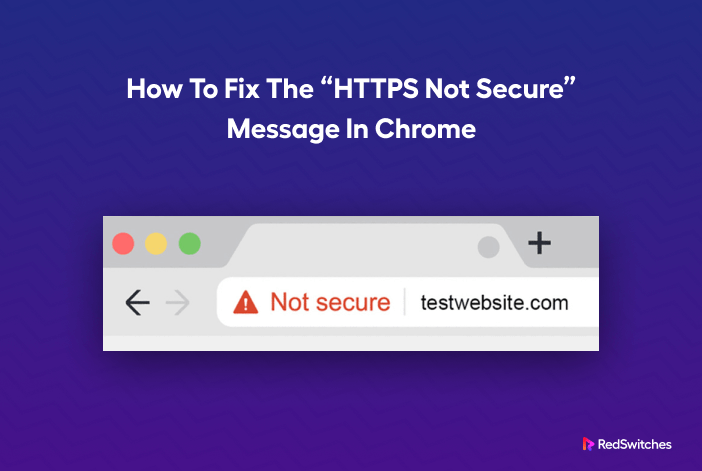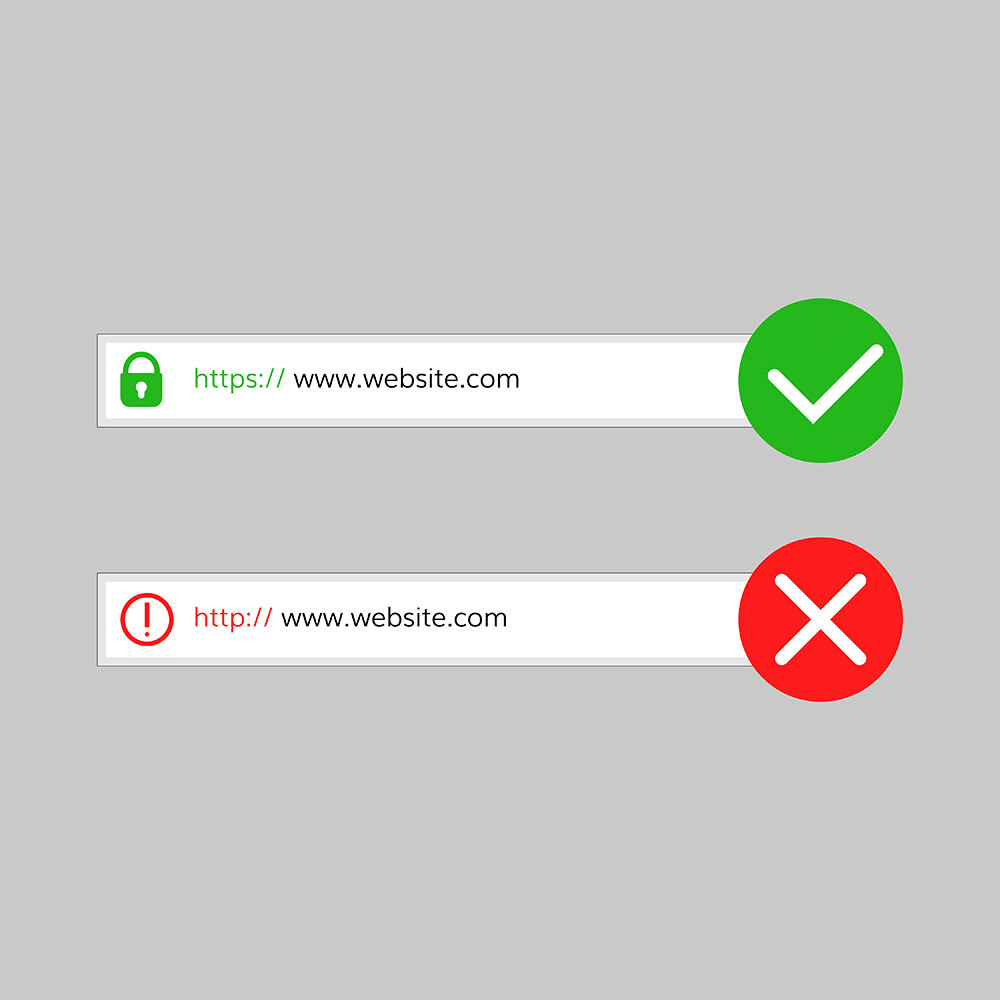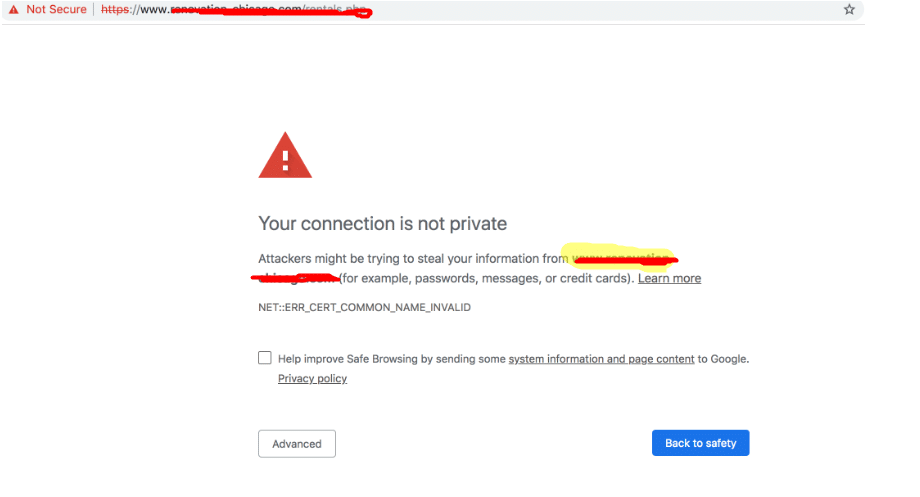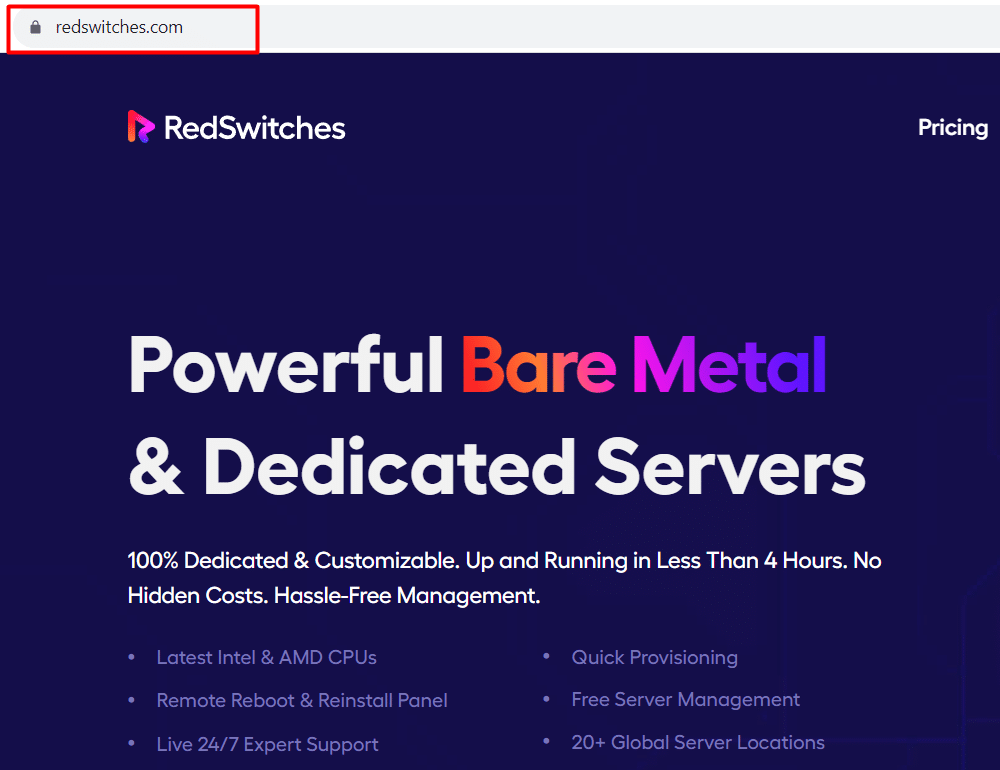Google’s decision to improve security for Chrome users by designating HTTP websites as “Not Secure” is just one aspect of improving the browser’s UX. This warning helps users identify potentially dangerous websites and avoid becoming a victim of phishing attacks.
The most common user response to seeing the Not Secure warning is to close the tab immediately. Users generally remember the website and inform their friends and families about the risks of such websites.
This warning can significantly affect website owners, especially if their business depends on visitors. In addition, a website with the Not Secure warning usually loses in the Google SERP rankings.
Google’s dedication to making the internet safer goes beyond simply blocking HTTP URLs. The Safe Browsing Project is just one of several initiatives to build a secure experience for Internet users. This warning is particularly important for online stores and eCommerce websites because users consider affected websites potentially dangerous.
Before we go into the details of how you can fix this issue for your website, it’s essential to understand the difference between HTTP and HTTPS prefixes.
Table of Content
- HTTP and HTTPS: What is the Difference?
- Three Critical Benefits of HTTPS over HTTP
- Why Does Chrome Show a “Website Not Secure” Message For Some Websites?
- How to Fix Chrome’s “Website Not Secure” Message
- Conclusion
- FAQs
HTTP and HTTPS: What is the Difference?
HTTP and HTTPS are essentially similar protocols with a lot of overlap between the functionality and implementation. The critical difference is that HTTPS is HTTP with encryption.
During a typical HTTP request-response exchange, a request is sent to the server when a user clicks a hyperlink on a web page. The server processes the request and sends a response to the browser. This request-response exchange is unencrypted, and anyone can divert and read the contents of the exchange. This is risky if the user submits critical passwords and credit card details in the exchange. That’s why Google identifies HTTP as being insecure.
HTTPS adds a layer of protection to this exchange by utilizing an SSL certificate. The plaintext messages are converted into a string of random characters using a TLS or SSL. This encryption makes it extremely difficult for hackers to steal critical user data.
Three Critical Benefits of HTTPS over HTTP
Google Chrome prioritizes HTTPS because of the following benefits.
Better Security
HTTP is susceptible to attacks such as Man-in-the-Middle (MITM) that take advantage of the encrypted exchange between the website and the browser. This means the protocol does not offer the safest way to exchange sensitive data.
On the other hand, HTTPS ensures the connection between a user and a server is extremely safe because of the end-to-end encryption. Users can safely include sensitive information such as credit card details without worrying about a hacker intercepting and accessing this information.
More Traffic on the Site
Google Chrome informs users about a website’s security level. If a user lands on a website that uses HTTP, the browser warns them, and the visitor leaves it. This is a critical situation for eCommerce stores and similar websites that rely on traffic for generating revenue.
However, with HTTPS, things are different. Chrome displays a green padlock icon, indicating your site is secure. Users are more likely to connect with and provide personal info on these safe websites.
Enhanced Trust
Choosing the HTTPS protocol over HTTP indicates how seriously you take website security. Internet fraud and data breaches are all too frequent. Because of this, a typical internet user is much more cautious about interacting with HTTP websites, which could potentially result in a security incident.
HTTPS significantly improves user trust by providing a secure channel for the HTTP request-response model.
Why Does Chrome Show a “Website Not Secure” Message For Some Websites?
Google started showing a green padlock on all HTTPS sites with the introduction of Chrome 68. However, users must click the icon to get the details about the connection’s security.
Chrome considers all HTTP sites unsafe because any third party can capture data exchanged between websites, users, and servers. On these websites, instead of the green padlock, users see the “Your connection is not private” message. This error message is meant to discourage users from continuing further on the website. As such, this message significantly affects a site’s general reputation and image.
Websites need to install SSL certificates to secure all communications between the website and the users. A secure HTTPS-certified site protects critical user data by establishing a secure data transmission tunnel between your browser and the server or website.
How to Fix Chrome’s “Website Not Secure” Message
Installing an SSL certificate is the easiest way of removing this warning. This straightforward solution has the following three steps:
Get an SSL Certificate
Many providers, including RedSwitches, Bluehost, Namecheap, and GoDaddy, offer SSL certificates. This certificate indicates that all communication on your website is encrypted for maximum security.
You can select the SSL certificate based on the type of website you operate. For instance, we recommend an Organization Validated (OV) SSL certificate to signal that your website offers a secure experience.
Use Your Web Host to Install the Certificate
The second step is to install the SSL certificate via your web hosting solution. Some hosting providers offer a GUI-based installation process via their control panel. You can purchase an SSL certificate from the provider or enter the details during the SSL installation process.
We highly recommend checking out the official documentation of the SSL certificate provider for their preferred installation process. Note that after the installation, it can take up to a few hours before the SSL certificate is visible to the users and search engines.
Implement a Site-wide 301 Permanent Redirect
Despite upgrading to HTTPS, most visitors may still include the HTTP prefix when accessing your website. This is a common issue when users use a bookmark or an outdated link on a third-party website.
Chrome can still mark your website as Not Secure if this is the case with your website. To resolve the situation, you need to set up traffic redirection so that all users are directed toward the HTTPS connection. You can apply one of the several redirection techniques, but the most popular choice is a 301 Permanent Redirect.
If you use a CMS like WordPress, you can set up a 301 Permanent Redirect by adding a plugin that takes care of the redirection process. These plugins force the incoming traffic to exclusively use HTTPS.
Alternatively, we recommend setting up a manual redirect as a very dependable way of setting up the redirect. If you’re running an Apache server, consider adding the following code to the .htaccess file.
<IfModule mod_rewrite.c>
RewriteEngine On
RewriteCond %{HTTPS} off
RewriteRule ^(.*)$ https://%{HTTP_HOST}%{REQUEST_URI}
[L,R=301]
</IfModule>
Conclusion
Chrome’s “HTTPS Not Secure” message can be annoying, but you can fix it and deliver a secure experience to your visitors. This tutorial goes into the details of this error and presents installing an SSL certificate as the solution for this warning.
Ready to guarantee the dependability and security of your website? Select RedSwitches as your hosting provider. If you’re looking for a robust server for your projects, we offer the best dedicated server pricing and deliver instant dedicated servers, usually on the same day the order gets approved. Whether you need a dedicated server, a traffic-friendly 10Gbps dedicated server, or a powerful bare metal server, we are your trusted hosting partner.
FAQs
1. What does the “HTTPS Not Secure” message in Chrome mean?
The “HTTPS Not Secure” message indicates that the website you’re visiting does not have a valid SSL/TLS certificate or the certificate has issues, potentially making your connection to the site insecure.
2. Is it safe to proceed on a website when I see the “HTTPS Not Secure” warning?
Proceeding on a website with this warning can be risky, especially when entering sensitive information. Resolving the issue or verifying the website’s legitimacy before proceeding is advisable.
3. How can I check a website’s SSL/TLS certificate in Chrome?
To check a website’s certificate in Chrome, click on the padlock icon in the address bar, then click “Certificate.” This will provide details regarding the certificate’s validity.
4. What should I do if the SSL/TLS certificate has expired?
If the certificate has expired, inform the website owner or administrator of the issue. They should renew the certificate to restore secure browsing.
5. How can I fix “Mixed Content” issues that trigger the warning?
Website owners should update all HTTP links and resources on their site to use HTTPS. This includes updating images, script, and stylesheet links.
6. Can tools help me identify mixed content on a website?
Yes, there are online tools and browser extensions that can help identify mixed content issues on a website. These tools can pinpoint which resources are causing the problem.
7. How can I clear my browser cache and cookies in Chrome?
Go to Settings > Privacy and Security > Clear browsing data to clear your browser cache and cookies in Chrome. After choosing “Cookies and other site data” and “Cached images and files,” click “Clear data..”
8. Can “HTTPS Not Secure” warnings be caused by my internet connection or router settings?
While rare, issues with your internet connection or router settings can potentially trigger warnings. However, this error is more commonly related to the website’s SSL/TLS configuration.
9. Are there any browser-specific settings that can help resolve the warning?
Adjusting browser-specific settings related to security and privacy might help. However, the primary focus should be on the website’s SSL/TLS certificate and configuration.