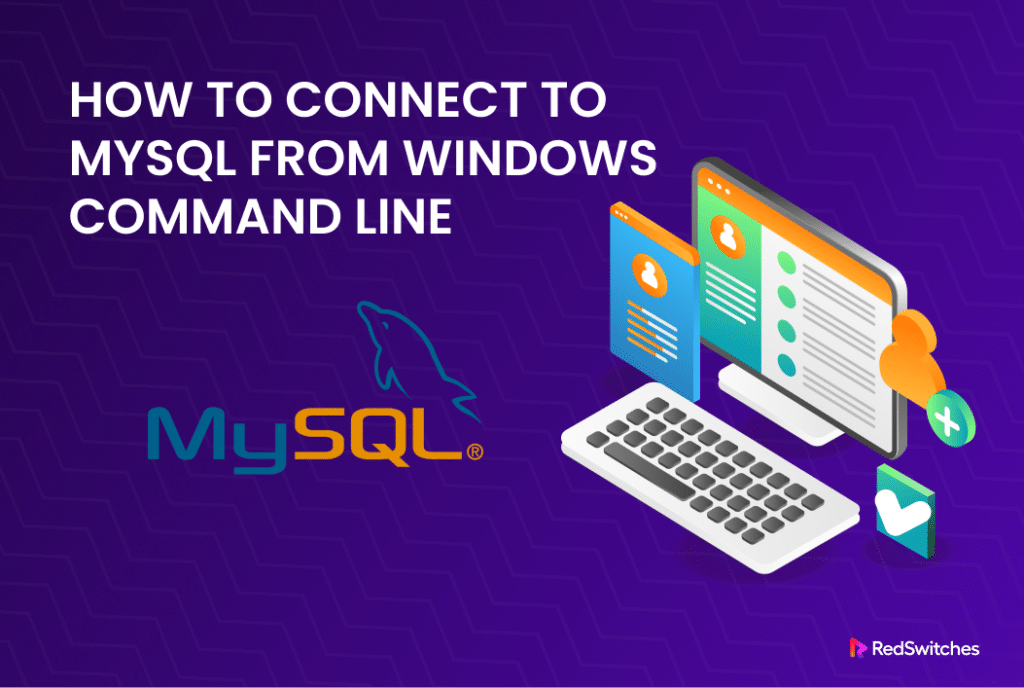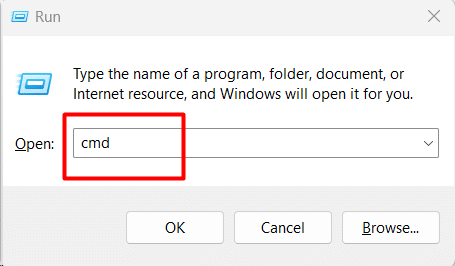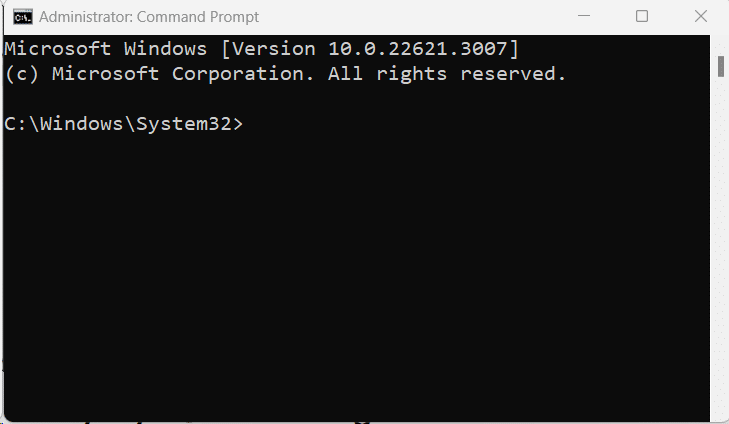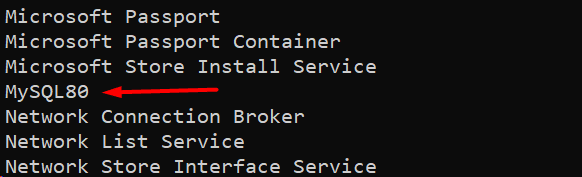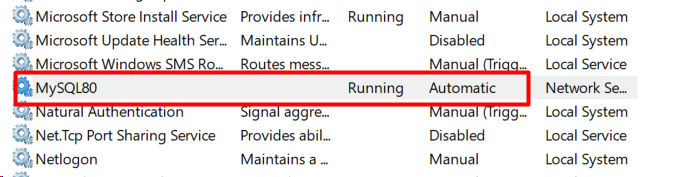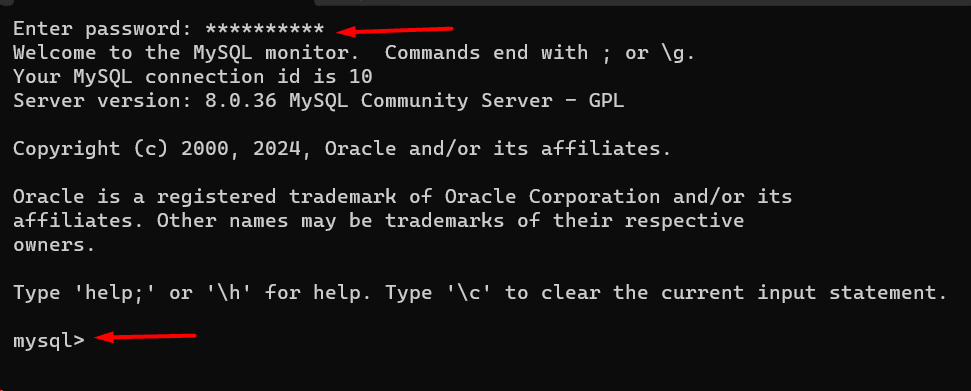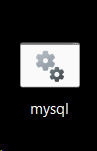Understanding how to connect to MySQL from the Windows command line is essential for anyone involved in MySQL database administration or development.
Using the command line to access MySQL offers a straightforward and effective method of interacting with your databases. It is also convenient because most developers use command-line tools in their workflows.
In this tutorial, we will go through the process of connecting to a MySQL database using the Windows command line. Once you are done with the four steps of the process, you can set up a connection to the MySQL database from the Windows CLI.
Table Of Contents
Connect to MySQL from the Windows Command Line
Before going into the details of the step, let’s check out the prerequisites:
The Prerequisites
- A Windows-based system
- An administrator account
- A local installation of MySQL
- Notepad text editor (optional)
Step #1: Initiate the Command Prompt in Windows
Start by launching the Windows Run command box. For this, use the keyboard shortcut Win+R.
In the command box, type cmd and hit Enter.
This command displays the Windows command line (similar to the terminal in Linux). Usually, you will see a dark command line interface with white text and a cursor.
Step #2: Confirm that MySQL is Working on Windows
Next, run the following command to see a list of all the services that are active right now. In the command prompt, enter the following command:
> net start
If MySQL is active on the machine, you will see MySQL80 (or similar) in the list of active processes.
Start the MySQL Service
If you don’t see an entry for the MySQL process, you can start it via the Services panel.
Start by launching the Services panel with the following command:
> services.msc
You can see the list of available services in the window. Locate MySQL by scrolling down and looking at the Status column. Left-click the MySQL service to highlight and then right-click to bring up the context menu. Click Start to launch the MySQL service.
Step #3: Set up a Local MySQL Server Connection
Now that the service is up and running, go to the MySQL folder with the following command:
> cd c:\Program Files\MySQL
List the contents of the folder with the dir command. The contents of the current folder shows the files for the MySQL installation. Your MySQL installation’s version number is available in a configuration file in one of the folders. For instance, you should see a folder called MySQL Server 8.0 if you have installed MySQL 8.0 on your Windows machine.
Now, use the following command to launch the MySQL server shell in the Windows environment:
> mysql.exe -u[username] -p
Use the username connected with your MySQL installation in place of [username].
You’ll receive a request for your MySQL password (because of the -p flag). After successful authentication, the system prompt will change from the standard prompt to the MySQL shell prompt (mysql>).
This confirms that the MySQL server and associated services are active and accessible. Exit the MySQL shell with the exit command and return to the Windows Command Prompt.
Step #4: Make a Shortcut on Windows to access MySQL
Let’s now get to the core of the tutorial and create a shortcut to access the MySQL server directly from the command line.
Launch the Notepad with the following command in the Command Prompt:
> notepad
Enter the following line in the file:
cmd /K “C:\Program Files\MySQL\MySQL Server X.X\bin\mysql.exe” -uroot -ppassword
If your username is different, replace -uroot with -u[your username] and -ppassword with –p[YourActualPassword].
Additionally, remember to replace the path to the mysql.exe file with the path on your system.
Press Ctrl+S to open the Save dialog. Change the location to your Desktop or any other easily accessible location. Next, enter mysql.bat into the Name field.
This creates a small Windows executable file that, when double-clicked, allows you to log into the MySQL server with the given MYSQL password and username.
Also Read: How To Rename a Database in MySQL: 3 Easy Methods
Also Read: 3 Simple Methods to Delete Duplicate Rows in MySQL Database
Conclusion
Developing skills in connecting to MySQL via the Windows Command prompt Line opens up many options for productive database development and administration processes. In this guide, we presented the steps to create a direct connection to MySQL, allowing users to communicate with their databases easily.
This ability is crucial for running queries, organizing data, and expediting database-related tasks. Knowledge of the nuances of MySQL connectivity on the Windows Command Line will enable you to utilize this potent relational database management system fully. Cheers to your inquiry!
Experience seamless database management, maximize efficiency, and tailor your hosting to specific needs. Sign up now with RedSwitches for cutting-edge dedicated hosting that transforms to meet your requirements.
RedSwitches offer the best dedicated server pricing and deliver instant dedicated servers, usually on the same day the order gets approved. Whether you need a dedicated server, a traffic-friendly 10Gbps dedicated server, or a powerful bare metal server, we are your trusted hosting partner.
FAQs
Q. What is the Windows Command-Line client and why use it for MySQL?
The Windows Command Line is a text-based interface for interacting with the operating system users. Using it for MySQL allows direct, command-based interaction with the database, providing flexibility and control.
Q. Do I need MySQL installed locally to connect via the Command Line?
Indeed, in order to connect via the Command Line, you must have a MySQL client install location on your Windows computer. Make sure the PATH on your system contains the MySQL Client Program.
Q. How do I know if MySQL is installed on my Windows system?
Open the Command Prompt, then enter mysql —version or mysql -V. If MySQL is available on the system, you will see the MySQL version information.
Q. Can I connect to a remote MySQL server using the Windows Command Line?
Yes, you can use the -h, -u, and -p options to specify the host, username, and MYSQL password option, respectively, to establish a connection to a remote MySQL server.
Q. What is the default MySQL username and password on Windows?
During installation, you may set a root password for MySQL. The default username is often ‘root,’ and you use the set password for authentication.
Q. How can I troubleshoot if I can’t connect to MySQL from the Command Line?
Check the MySQL service status, ensure the correct host, username, and password are used, and verify that your firewall allows MySQL connections.
Q. Can I execute SQL queries directly from the Windows Mysql Command-Line tool?
Yes, after connecting to MySQL, you can enter SQL queries directly in the Command Line interface to interact with the MySQL database.
Q. Is it possible to connect to MySQL using a different port from the default (3306)?
Yes, when connecting to MySQL from the Command Line, you can specify a different port by using the -P option followed by the default port number.
Q. How do I exit MySQL Command Line Client once connected?
To exit the MySQL Command-Line tool, type exit or \q and hit Enter.
Q. Are there graphical tools available for MySQL on Windows?
Yes, tools like MySQL Workbench provide a graphical interface for managing MySQL databases from the console, offering a more visual alternative to the Command Line.