MySQL database administration is all about streamlining operations and ensuring that the database remains a functional component of the business operations,
When there is a drastic change in the software stack or the business adopts an interconnected and interdependent suite of tools, the move often requires a change in the database name and structure.
Do you know several older MySQL versions had a dedicated RENAME DATABASE statement that the developers deprecated because of the security implications?
However, given the frequent changes in business stacks, how to rename a database in MySQL is now a common enough task.
In this detailed tutorial, we will discuss how to rename a database in MySQL. We will cover three methods you can try to rename a MySQL database.
Table of Contents
How to Rename a Database in MySQL
Let’s dive directly into the methods you can apply for renaming a database in a MySQL environment.
The Prerequisites
Make sure you have the following before you try out the following three methods of renaming MySQL databases.
- A system running a mainstream Linux distribution
- A user account with root or sudo privileges
- Access to cPanel server administration tools
- Remote access via SSH if you are not working locally
- A MySQL db username with root access
Method #1: Rename a MySQL Database Using cPanel
cPanel is perhaps the most well known hosting control panel these days. One reason for this popularity is the ease of working with databases.
We recommend the following steps to rename a database in MySQL using cPanel.
- Log into your cPanel.
- Under Databases, select the MySQL Databases option.
- Identify the database you want to rename, then select the Rename option under the Actions column. Enter the desired new name and proceed to confirm your action.
- After the change, you should immediately update all configuration files and scripts that mention the old database name, guaranteeing seamless functionality of your applications.
Method #2: Rename MySQL Database from the Command Line
If you don’t use cPanel (or access to the cPanel), you can create a new MySQL database with your preferred name and copy the current data into it. Essentially, this method replaces your current MySQL database with a new one.
Here are the steps in the process:
- Access the server and launch a command line or terminal. If you’re working remotely, establish an SSH connection to the server.
- Log into the MySQL shell and generate a dump file for the database:
# mysqldump -u [UserName] -p[Password] -R [DB_Name] > [DB_Name].sql
Remember to substitute [UserName] and [Password] with the actual database admin credentials and [DB_Name] with the database name. The -R flag is used to preserve stored procedures and functions in the dump file that the command will create as the output of this command.
Important: If you run into any issues, check and remove any spaces between -u and the username and -p and the db password.
- Consider copying the dump file to another location for backup. We recommend our detailed tutorial on backing up MySQL databases for this step.
- Create a new empty database using the mysqladmin command:
# mysqladmin -u [UserName] -p[Password] create [New_DB_Name]
Remember to verify the success or failure of the command by running the following statement in the MySQL shell that lists the available databases:
mysql> SHOW DATABASES;
- Now, import the dump file into the newly created database:
# mysql -u [UserName] -p[Password] [New_DB_Name] < [DB_Name].sql
- Optionally, you can choose to delete the old MySQL database with the following command:
# mysqladmin -u [Username] -p[Password] drop [DB_Name]
Skipping this step won’t cause harm, but it can help maintain a clean database environment. If you go ahead with this step, you should replace all references to the deleted database name with the new database’s name.
Method# 3: Renaming Tables with InnoDB
Since MySQL 5.5, the InnoDB storage engine has been seamlessly integrated into all MySQL versions. One of the powerful features of the InnoDB engine is the ability to easily add a new database and efficiently transfer each table from the old database to the new one.
If you wish to try out this method, follow these steps:
- Create the new database with the following command:
# mysql -u [UserName] -p[Password] create [New_DB_Name]
Remember to replace the exact database username and db password. Similarly, use the desired database name for [New_DB_Name].
- Now, use the following script to rename all database tables in the current database:
# mysql -u [UserName] -p[Password] [DB_Name] -sNe 'show tables' | while read table; do mysql -u [UserName] -p[Password] -sNe "RENAME TABLE [DB_Name].$table TO [New_DB_Name].$table"; done
The script iterates through each table in the database and renames them. To avoid any issues, remember to include valid credentials in the script.
Alternatively, manually moving tables is a viable option for smaller databases, though it can be time-consuming. For this, run the following command in the terminal to launch the MySQL shell:
# mysql -u [UserName] -p[Password]
Execute the RENAME TABLE command to rename a table:
# RENAME TABLE [DB_Name].[Table1] TO New_DB_Name.Table1;
Substitute [Table1] with the name of a table in the existing [DB_Name] database. If there are multiple tables, repeat this step for each one.
Also Read: 3 Simple Methods to Delete Duplicate Rows in MySQL Database
Conclusion
Renaming a MySQL database may appear daunting initially, but with the correct steps, it becomes a manageable task Whether you’re using cPanel, the command line, or dealing with InnoDB tables, the key is to proceed carefully, always keep a backup, and ensure you update your configurations after the rename.
For those looking for robust hosting solutions, RedSwitches bare metal hosting provider offers the performance and reliability needed to run your MySQL databases efficiently, making it a worthy consideration for your hosting needs.
So, if you’re looking for a robust server for your Linux projects, we offer the best dedicated server pricing and deliver instant dedicated servers, usually on the same day the order gets approved. Whether you need a dedicated server, a traffic-friendly 10Gbps dedicated server, or a powerful bare metal server, we are your trusted hosting partner.
FAQs
Q. Is it possible to rename a MySQL database directly?
No, MySQL does not provide a direct command to rename databases. Nevertheless, you can accomplish this task by creating a new database with the desired name and then transferring the data from the original database to the new one.
Q. Should I back up my database before renaming it?
Yes, it’s essential to back up your database before renaming it. This ensures that you have a copy of your data in case anything goes wrong during the renaming process. You can use the mysqldump shell command to create a backup file of your database.
Q. How do I update my application’s configuration after renaming the database?
After renaming the database, you’ll need to update your application’s database configuration file. Locate the file and modify the database name, username, and password (if they have changed) to match the new database configuration.
Q. Can I use phpMyAdmin to rename a MySQL database?
phpMyAdmin does not offer a direct option to rename databases. However, you can export the data from the original database, create a new database with the desired name, and then import the data into the new database using phpMyAdmin.
Q. What is the recommended approach to renaming a MySQL database?
The recommended approach to renaming a MySQL database involves creating a backup of the original database using the mysqldump command. Then, create a new database with the desired name and import the data from the backup file into the new database. This ensures data integrity and minimizes the risk of data loss.
Q. How do I select a database in MySQL?
To select a database in MySQL, you can use the USE command followed by the name of the database. For example:
USE database_name;
This command switches the current database context to the specified database, allowing you to execute queries against it.
Q. Where can I find the database configuration file for my application?
The database configuration file for your application is typically located within your application’s directory structure. Look for files named something like “config.php” or “database.yml” where database connection details are stored.
Q. What is the purpose of the database folder in MySQL?
The database folder in MySQL contains the data files associated with each database on the server. It stores the tables, indexes, and other database objects that make up the database.
Q. How do I rename a MySQL database using SQL queries?
MySQL does not provide a direct SQL command to rename databases. However, you can achieve this by creating a new database with the desired name and copying the data from the original database to the new one using SQL queries.
Q. Can I rename a MySQL database without affecting the database user permissions?
Yes, renaming a MySQL database does not affect the database user permissions. However, you may need to update the database name in any user privileges granted specifically to that database.
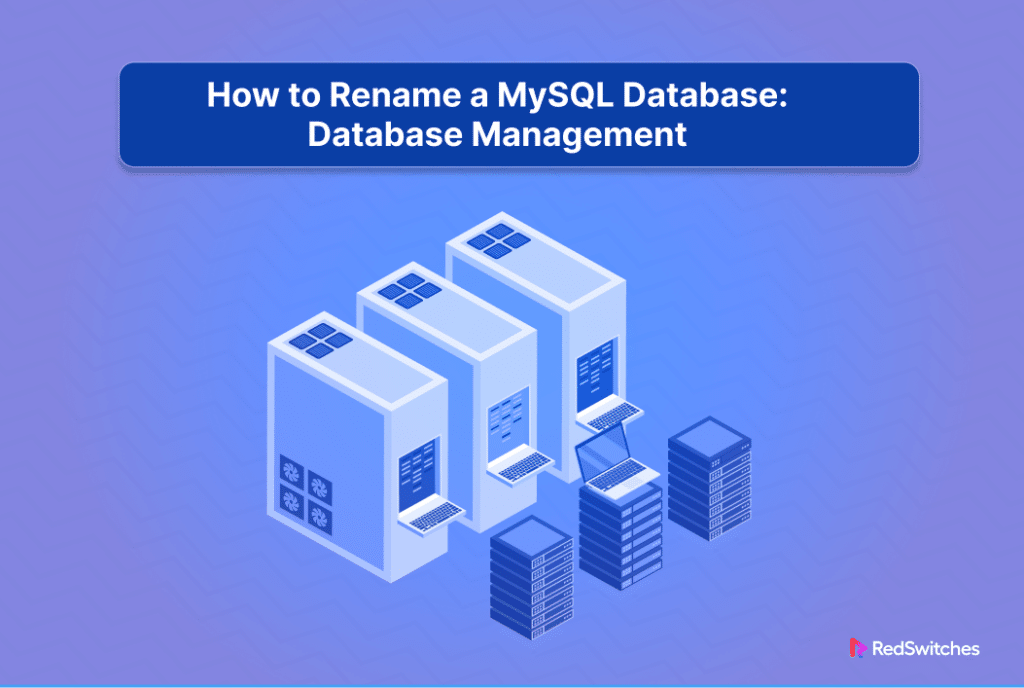

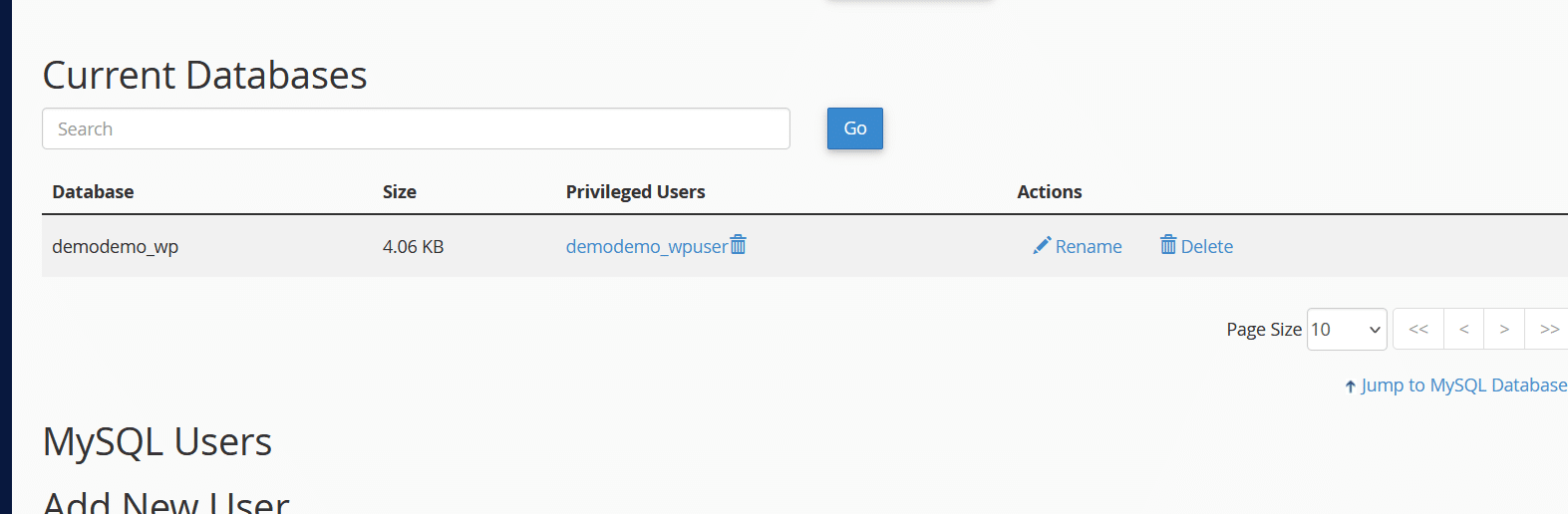
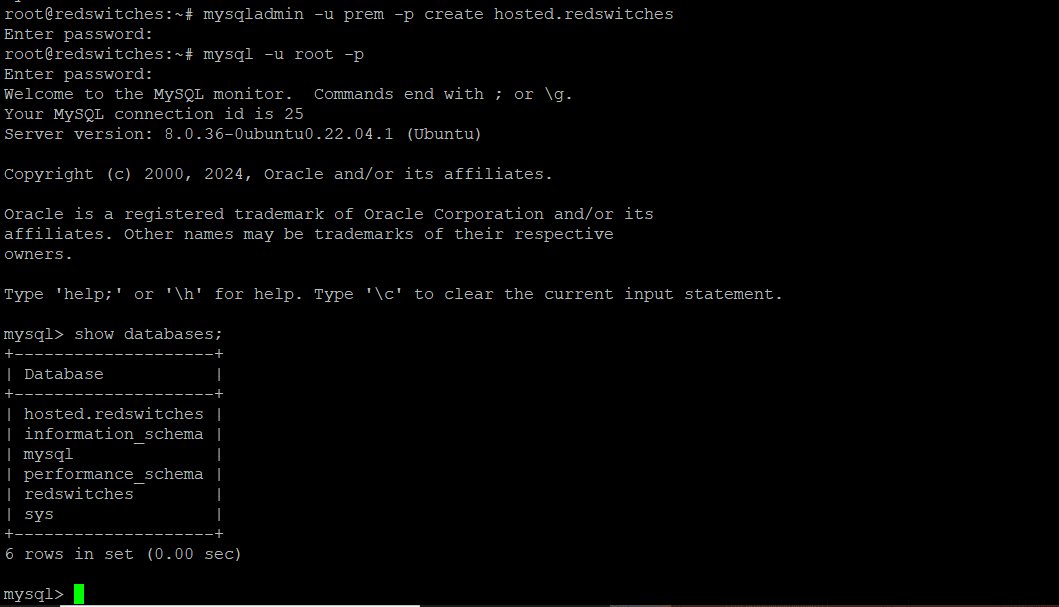
![# mysqladmin -u [Username] -p[Password] drop [DB_Name]](https://www.redswitches.com/wp-content/uploads/2024/03/mysqladmin-u-Username-pPassword-drop-DB_Name.png)

