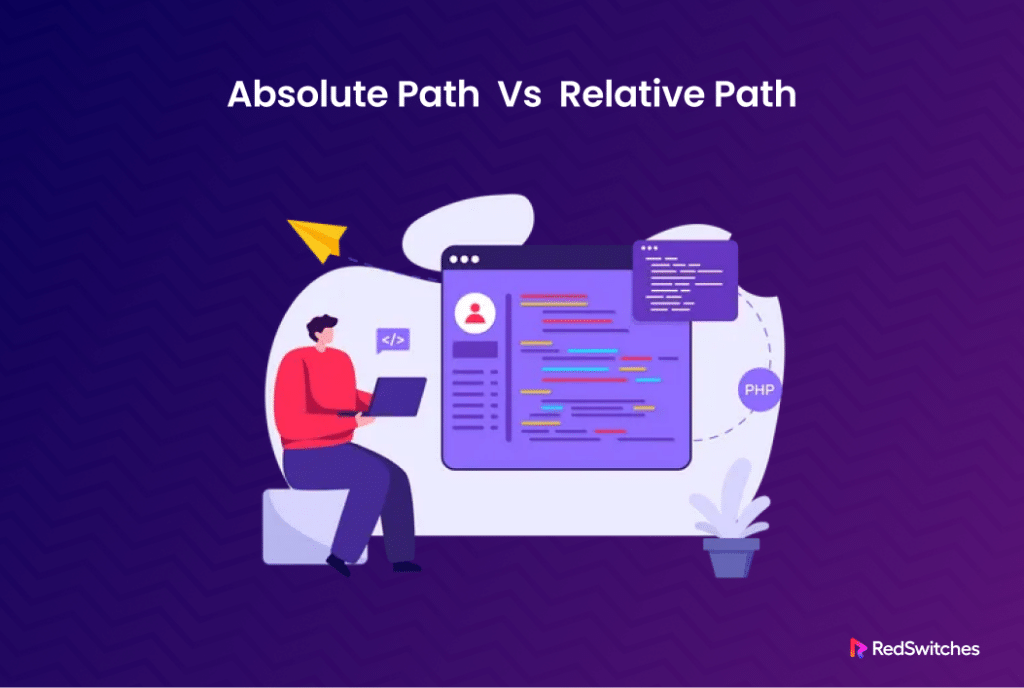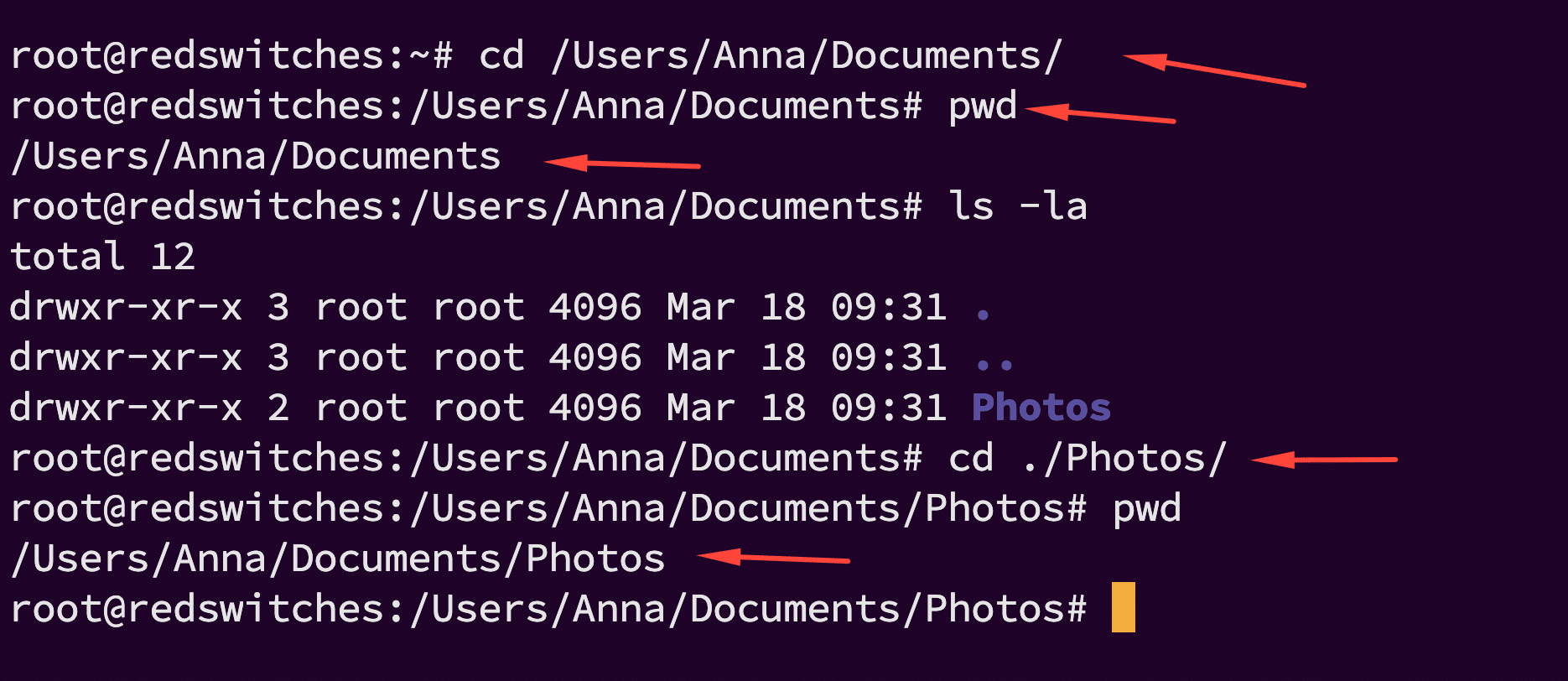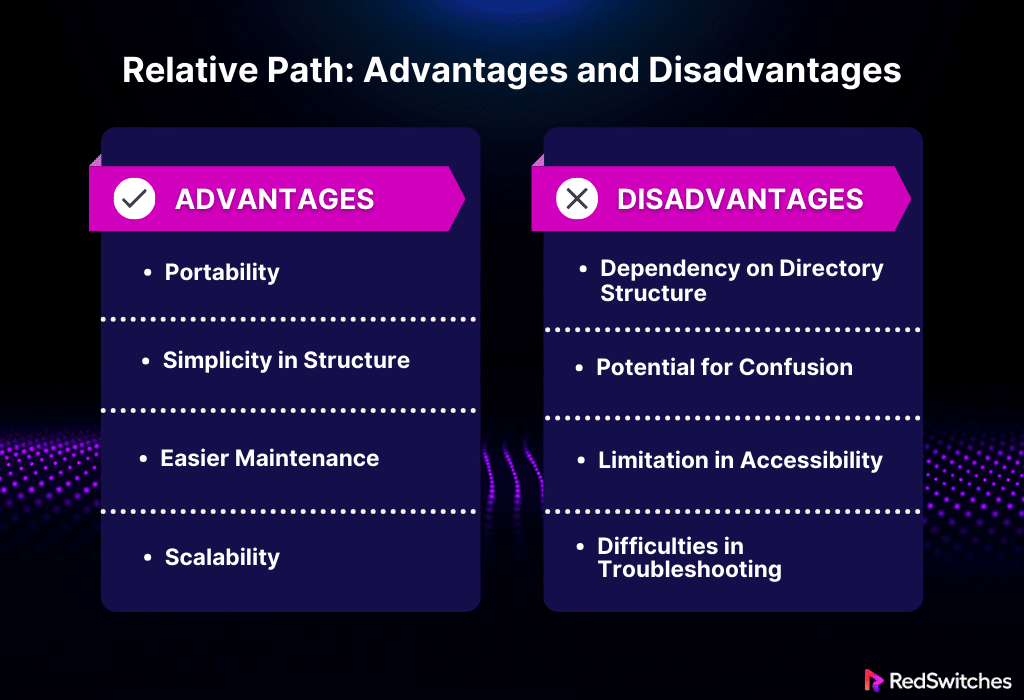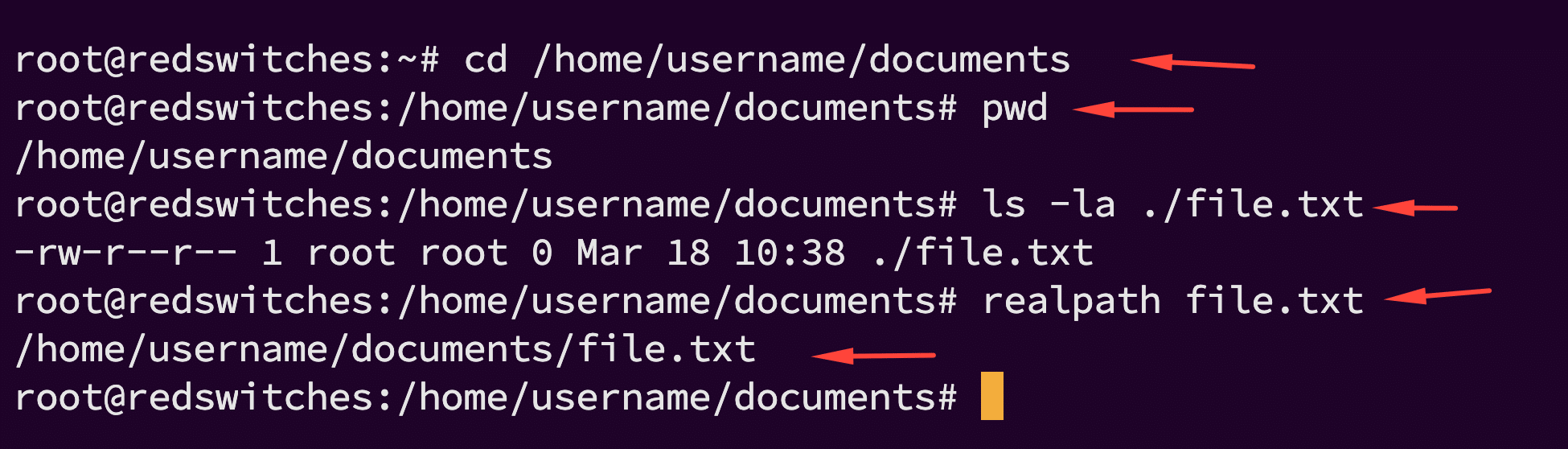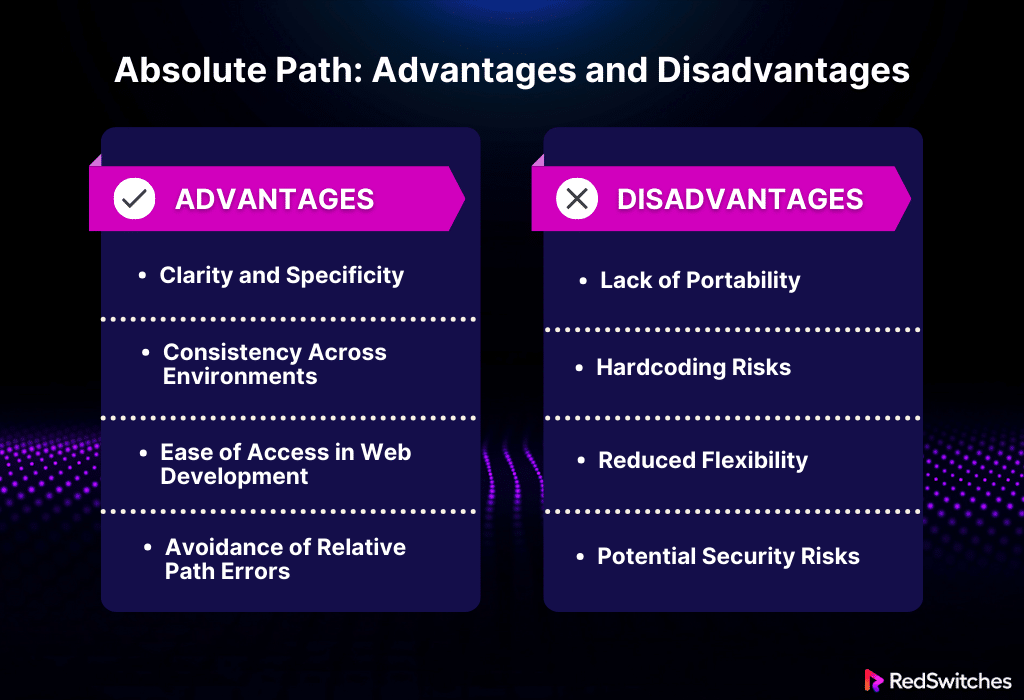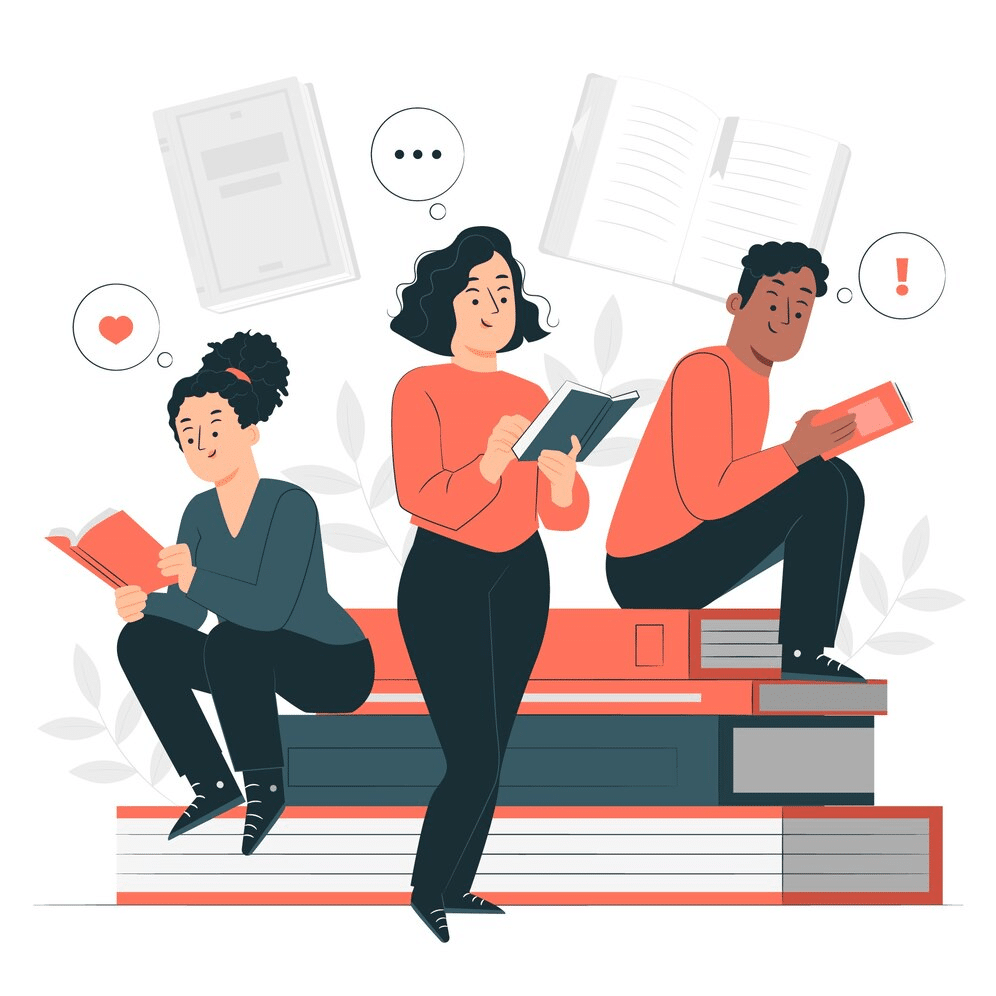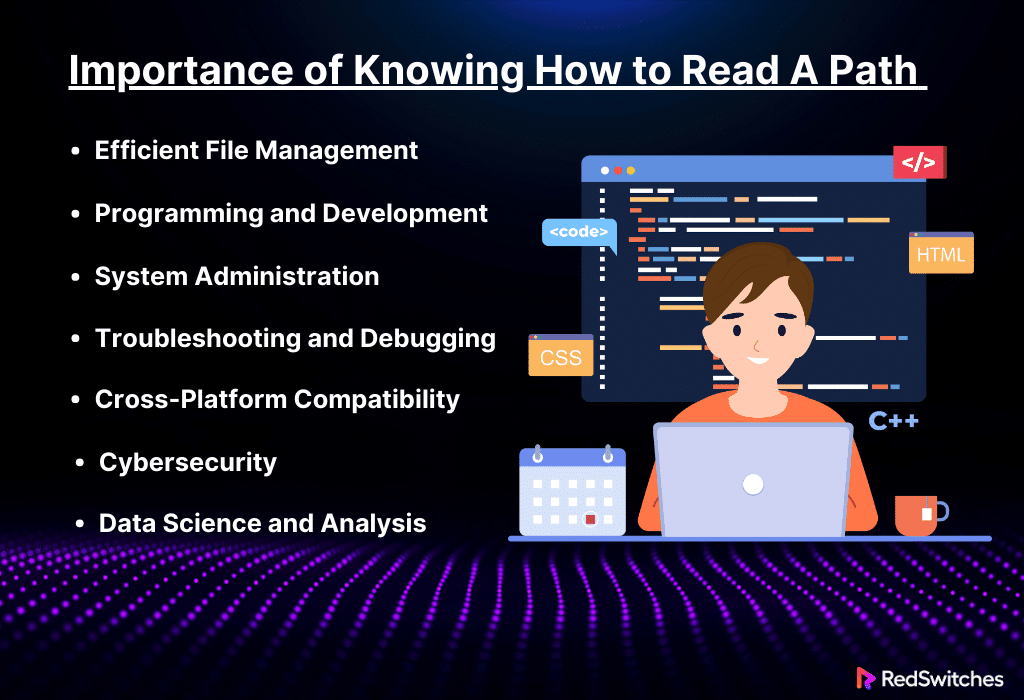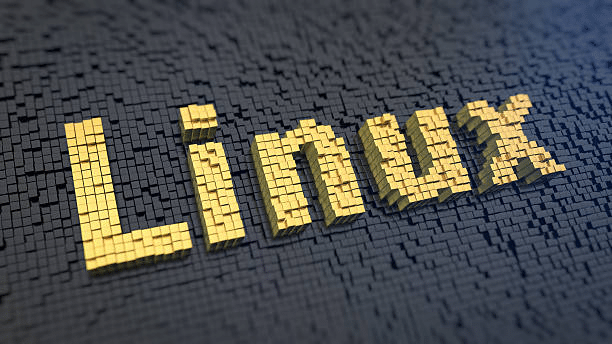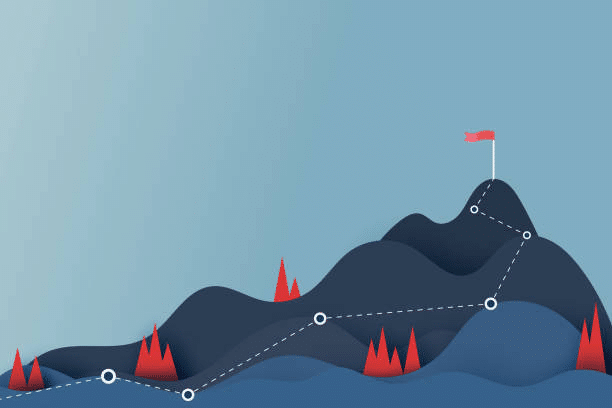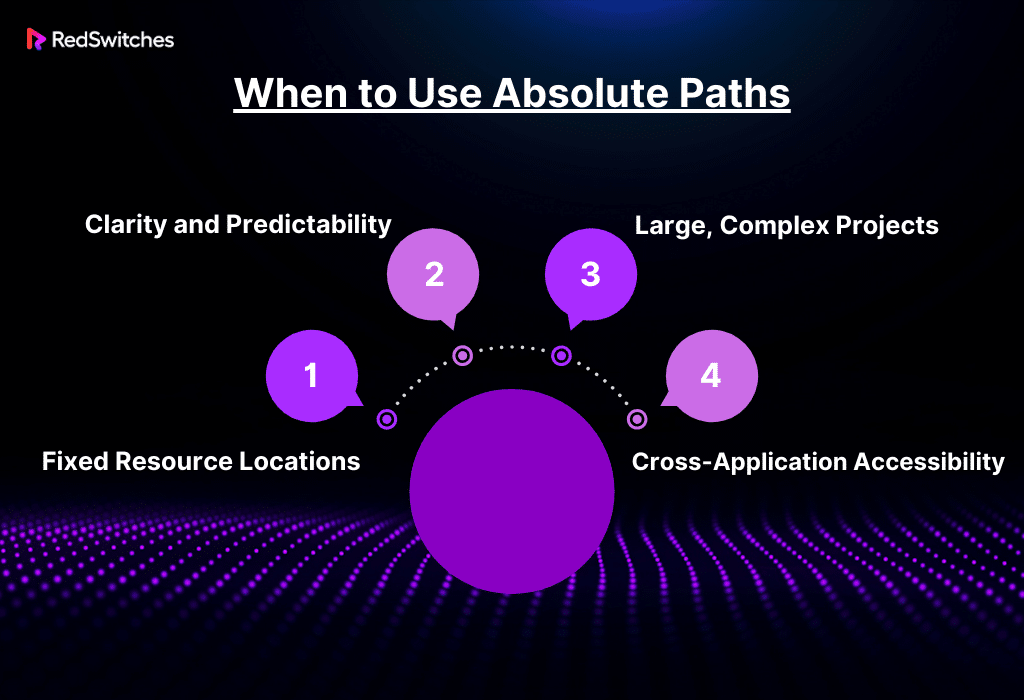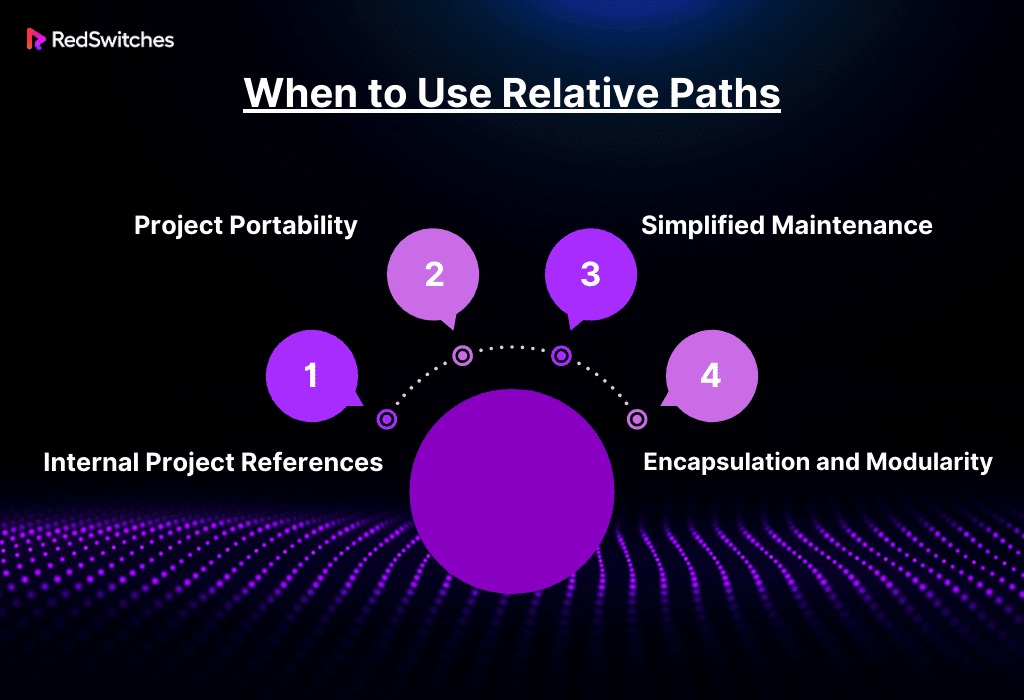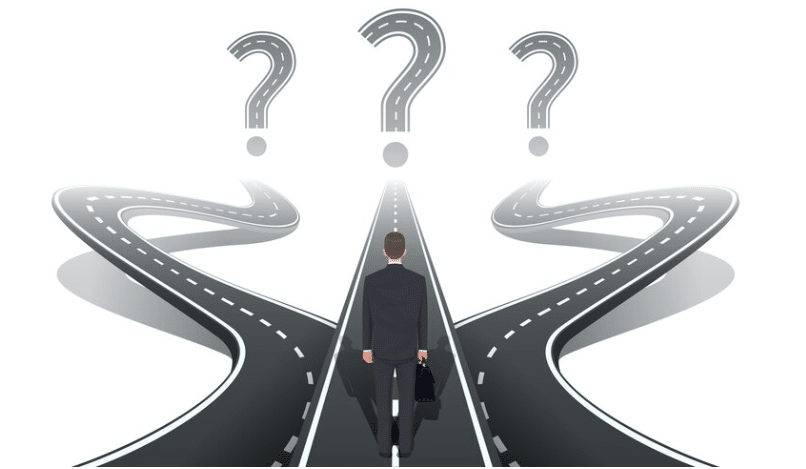Key Takeaways
- Paths are references to file locations in a computer system.
- Reading a path involves understanding the file’s location within a directory structure.
- A relative path specifies a file’s location in the current working directory.
- An absolute path provides the full directory path from the root directory to the file.
- In Linux, both absolute and relative paths are used extensively for file referencing.
- Finding an absolute path in Linux involves using commands like pwd.
- Finding an absolute path in Windows can be done using utilities like PowerShell.
Did you know many web development errors relate to incorrect file path references? This is why the web development and server management world demands an in-depth understanding of the difference between absolute path vs relative path.
Absolute and relative paths are two methods of specifying the location of a file or directory in a computer file system. Grasping these paths’ differences can empower you to accelerate development and enhance web applications’ overall efficiency and security.
This blog will review what absolute path vs relative path are and highlight the difference between absolute path vs relative path to help you ensure a smooth and error-free web development experience.
Let’s Begin!
Table of Contents
- Key Takeaways
- What Are Paths?
- What Is a Relative Path?
- Relative Path: Advantages and Disadvantages
- What is an Absolute Path?
- Absolute Path: Advantages and Disadvantages
- How to Read a Path?
- Importance of Knowing How to Read A Path
- The Difference: Absolute Path vs Relative Path
- Absolute Path vs Relative Path in Linux
- Absolute Path vs Relative Paths in Windows
- How to Create a Relative Path?
- Absolute Path vs Relative Path: When to Use
- Which One Should You Use? Absolute Path vs Relative Path?
- Conclusion – Absolute Path vs Relative Path
- FAQs
What Are Paths?
Credits: Pexels
Before we explore the difference between absolute path vs relative path, it is important to discuss what paths are.
A path refers to the method that specifies the location of a file or directory within a file system. Similar to how a physical address describes the location of a building, a path in a computer system directs to a particular file or folder.
Paths are integral to file system navigation, whether in an operating system like Windows, Linux, or macOS or in a web context like URLs. There are two primary types of paths: absolute path and relative path. Keep reading to learn more.
Do you want to learn how to add a directory to the PATH variable in Linux? Read our informative blog, ‘A Step-by-Step Guide To Add A Directory To The PATH Variable In Linux.’
What Is a Relative Path?
In computing, a relative path defines the location of a file or directory in relation to the current working directory rather than from the root of the file system. Unlike an absolute path, which provides a complete address, a relative path is essentially a shorthand that avoids specifying the full, absolute path.
For example, if your current directory is /Users/Anna/Documents and you want to access a file in /Users/Anna/Documents/Photos, the relative path would be Photos. This approach is beneficial when file systems are subject to change, such as in web development.
Using relative paths in a website allows the site’s files to be moved to a different directory or server without breaking the links within the site. This flexibility makes relative paths preferred in many programming and scripting tasks, ensuring better portability and adaptability of the code or website structure.
Relative Path: Advantages and Disadvantages
Below, we highlight the advantages and disadvantages of Relative Paths:
Advantages
- Portability: Relative paths enhance the portability of a project by not being anchored to a specific base directory. This flexibility is essential when migrating projects across different environments, from development to production, or sharing them among multiple users. Without absolute references, the risk of path errors upon relocation is significantly reduced, ensuring the files remain interconnected regardless of their location on the file system.
- Simplicity in Structure: Using relative paths greatly reduces the complexity of file navigation within a project. This approach is especially beneficial in projects with deeply nested directories, where absolute paths can become unwieldy and hard to read. Relative paths offer a more concise and readable way to reference files, making the codebase cleaner and more organized.
- Easier Maintenance: Maintaining a project with relative paths is generally easier, as changes to the directory structure do not necessitate a global update of paths. This localized approach means that as long as the relative position of files to each other remains constant, the paths remain valid. It significantly simplifies updates and modifications within the project, reducing the risk of path-related bugs.
- Scalability: Relative paths offer a scalable solution for projects expected to grow or evolve. Relative paths adapt seamlessly as the project expands, whether by adding new files or restructuring directories. This scalability ensures that as the project’s complexity increases, the fundamental task of file referencing does not become a bottleneck.
Disadvantages
- Dependency on Directory Structure: The major downside of relative paths is their reliance on the existing directory structure. If the structure changes and the relative positioning of files to each other is altered, it can lead to broken links. Therefore, careful management of the directory structure is essential, particularly during major refactoring or restructuring phases.
- Potential for Confusion: Complex projects with many levels of nesting, using relative paths, can sometimes lead to confusion. Tracing a file’s location relative to another can be challenging when multiple layers of directories are involved. This complexity can make understanding and navigating the project’s file structure more difficult, especially for new team members or when revisiting the project after some time.
- Limitation in Accessibility: Relative paths are inherently limited to referencing files within the same project or a defined base path. They cannot naturally reference external resources or files in different parts of the file system. This limitation can be restrictive when a project needs to interact with external libraries or resources stored in non-relative locations.
- Difficulties in Troubleshooting: Debugging path-related issues in a system using relative paths can be more challenging. The problem might not be immediately apparent without a clear understanding of the current working directory and the relative positions of files. This issue can lead to increased time spent troubleshooting path-related bugs, especially in complex directory structures.
Also Read: Use Ln Command To Create Symbolic Links In Linux.
What is an Absolute Path?
An absolute path in computing refers to a complete and direct path to a file or directory from the root element of the file system. It’s similar to providing a full and specific address that unambiguously locates a resource, regardless of the current working directory.
Every detail from the file system’s root to the target file or folder is specified. For instance, on a Windows system, an absolute path might look like C:\Users\Anna\Documents\file.txt, starting from the root drive C:\ and detailing every subdirectory until it reaches the file file.txt. On UNIX-based systems, like macOS, it would start with a forward slash /, such as /home/username/documents/file.txt.
This path type is essential when the file’s location remains constant, regardless of the current context. It ensures consistent and error-free access to the file or directory. Absolute paths are beneficial in scripting, programming, and system administration, where precise and unchanging references are necessary.
Absolute Path: Advantages and Disadvantages
Below, we highlight the advantages and disadvantages of Absolute Paths:
Advantages
- Clarity and Specificity: Absolute paths provide an unambiguous reference to a file or directory. They pinpoint the exact location on the file system, eliminating confusion about the resource’s location. This clarity is crucial in complex systems where precision in file referencing is vital.
- Consistency Across Environments: Absolute paths maintain their references consistently, regardless of the current working directory. This trait is particularly beneficial in larger projects or multi-user environments, where relative paths might lead to errors due to different user perspectives or directory structures.
- Ease of Access in Web Development: Absolute URLs are indispensable for accessing external resources in web development. They allow browsers to retrieve content such as images, stylesheets, and scripts from different domains, ensuring that web pages render correctly with all their intended resources.
- Avoidance of Relative Path Errors: Absolute paths help circumvent issues often arising with relative paths, such as broken links when files are moved or the directory structure is altered. They provide a stable reference point, reducing the risk of link rot in documentation and code.
Disadvantages
- Lack of Portability: When moving a project to a different server or environment, being tied to a specific directory structure, absolute paths pose challenges. Each absolute path must be meticulously updated to reflect the new directory hierarchy, which can be time-consuming.
- Hardcoding Risks: The use of absolute paths often leads to hardcoding of the full path into the codebase, creating maintenance challenges. Any change in the directory structure or server environment necessitates substantial and often tedious updates to the code.
- Reduced Flexibility: The rigidity of absolute paths constrains flexibility, particularly when restructuring folders or scaling projects. These limitations can lead to more labor-intensive and error-prone processes during project evolution.
- Potential Security Risks: Absolute paths can inadvertently become a security risk, exposing the server’s directory structure. Knowledge of the file system layout can aid malicious users in navigating and potentially exploiting vulnerabilities for unauthorized access.
Also Read: 3 Simple Methods To Check The Size Of A Directory In Linux.
How to Read a Path?
Credits: Freepik
Let’s discuss how you can read a path.
Understanding the Structure of a Path
A file path is a string of characters that points to a specific file or directory within a computer’s file system. Think of it as a roadmap leading to a particular data location on your device. There are two main types of paths: absolute and relative.
Reading Paths Across Different Systems
The syntax of file paths can vary slightly between operating systems. In Unix-based systems like Linux and macOS, the root directory is denoted by /, and the path is separated by forward slashes (/). For instance, /Users/Alice/Documents/report.docx. Windows, however, uses backslashes (\) and drive letters (C:, D:, etc.).
Tips for Reading Complex Paths
- Start from the Root: In an absolute path, begin at the root and follow each directory in the sequence.
- Understand Current Location: Always know your current directory for relative paths.
- Notable Characters: Pay attention to special characters ’.’ (current directory) and ‘..’ (parent directory).
- Case Sensitivity: Remember that paths in Unix-based systems are case-sensitive.
Importance of Knowing How to Read A Path
Knowing how to read a path in a computer system is vital across various technical domains, primarily due to its role in file management, programming, system administration, etc. Let’s further explore its importance:
Efficient File Management
Mastery in reading file paths is essential for efficient file management. This skill enables users to easily navigate a computer system’s complex hierarchy of files and directories.
Users can quickly locate, access, and effectively organize their files by understanding file paths, boosting productivity, and minimizing the time spent searching for specific documents or resources. This proficiency is particularly beneficial in environments with extensive data storage, where finding the right file could be like searching for a needle in a haystack.
Programming and Development
The ability to read and manipulate file paths is indispensable for programmers and developers. It is crucial in various tasks, such as linking to libraries, accessing data files, or specifying resource locations within the code.
A clear grasp of file paths ensures the software operates as intended, with all necessary resources correctly loaded and referenced. This understanding is critical in avoiding path-related bugs and errors, common stumbling blocks in software development.
System Administration
System administrators rely heavily on their ability to read and interpret file paths. This skill is fundamental in effectively managing and configuring computer systems and networks.
Activities like setting file permissions, managing user directories, installing and updating software, and organizing server files require a precise understanding of file paths. This understanding helps ensure the system remains secure, organized, and efficient.
Troubleshooting and Debugging
Properly understanding file paths is invaluable for someone working in software and web development. It helps pinpoint the location of log files, configuration files, or errant scripts that might be causing system or application issues.
Ensuring accurate file path references in code is crucial in preventing and resolving errors and system crashes, making this skill indispensable for developers and IT professionals.
Cross-Platform Compatibility
The knowledge of how file paths differ across operating systems (e.g., forward slashes in Unix/Linux versus backslashes in Windows) is crucial in developing cross-platform applications.
Understanding these nuances ensures that applications function seamlessly across different environments, an essential consideration in today’s diverse computing landscape.
Also read HTTP vs HTTPS: Guide to Securing Your Online Experience
Cybersecurity
Understanding file paths is critical when it comes to cybersecurity. It enables professionals to identify suspicious file locations and understand how malware and other malicious entities propagate within a file system. This knowledge is fundamental in setting up robust security measures and timely detection and mitigation of security threats.
Data Science and Analysis
Reading and constructing file paths is essential for accessing and processing data in data science and related fields. Whether dealing with local data storage or retrieving data from remote servers, this is true.
Accurate path handling ensures that data analysis workflows are smooth and error-free, vital in fields that rely heavily on data accuracy and integrity.
Now that we have discussed what an absolute path vs relative path are and their advantages and disadvantages, let’s highlight the difference between absolute path vs relative path.
Do you want to learn how to use unzip command in Linux? Read our informative blog, ‘6-Step Guide To Use Unzip Command In Linux.’
The Difference: Absolute Path vs Relative Path
Below, we explore the difference between absolute vs relative path:
Absolute Path vs Relative Path in Linux
Credits: iStock Photo
Linux, like most Unix-based systems, uses a hierarchical file structure. This structure is key to understanding the difference between absolute and relative paths.
- Absolute Paths: In Linux, an absolute path starts with the root directory, denoted by a forward slash (/). It provides the complete path from the filesystem’s root to the target file or directory. For example, /home/user/documents/file.txt is an absolute path to file.txt.
- Relative Paths: Relative paths in Linux are defined in relation to the current working directory. They don’t start with the root slash. If your current directory is /home/user, a relative path to file.txt would be documents/file.txt.
How to Find an Absolute Path in Linux
Below are the most commonly used approaches for finding an absolute path in
Linux:
pwd Command
- Launch the terminal with the shortcut Ctrl+Alt+T.
- Navigate to your desired directory by entering the “cd” command.
- Execute the “pwd” command – which will highlight the full path of the current directory.
The Graphical User Interface (GUI) Method
Locate the absolute path of a file using Linux’s file explorer.
- Open the Files application and go to the file of interest.
- Right-click on the file and choose Properties.
- Look for the Parent folder field in the properties window, which indicates the file’s parent directory’s absolute path.
Realpath Command
- Start the terminal.
- To determine the complete path of a file or directory (including resolving symbolic links or relative paths), use the “realpath” command: realpath [/path/to/file]
Absolute Path vs Relative Paths in Windows
Credits: iStock Photo
Windows file system paths are slightly different but follow the same absolute and relative path principles.
- Absolute Paths: In Windows, absolute paths start with a drive letter followed by a colon and a backslash. For example, C:\Users\Anna\Documents\file.txt is an absolute path. It includes the drive letter (C:), directory names (Users\Anna\Documents), and the file name (file.txt).
- Relative Paths: Relative paths in Windows are similar to Linux and are based on the current directory. If your current directory is C:\Users\Anna, the relative path to file.txt in the Documents folder would simply be Documents\file.txt.
How to Find an Absolute Path in Windows
Below are the most commonly used approaches for finding an absolute path in Windows:
Using File Explorer
- Hit the Windows key and find File Explorer. Hit Enter to launch it.
- Browse to the file or directory whose absolute path you need.
- Once there, select the address bar to reveal the full path to your current location, which is the absolute path.
- You can also right-click the file or directory, select Properties, and view the file location under the General tab, which shows the absolute path.
Via Command Prompt
- Hit the Windows key, search for Command Prompt, and hit Enter to open it.
- Open the desired directory by entering the ‘cd’ command.
- Next, enter the “cd” command alone to display the absolute path of the current directory.
Through PowerShell
- Press the Windows key, type PowerShell, and hit Enter to open it.
- Go to your desired directory via the “cd” command.
- Input the ‘Get-Location’ cmdlet in the directory to reveal the current directory’s absolute path.
How to Create a Relative Path?
Credits: iStock Photo
Understanding how to create and use relative paths efficiently can streamline your work and make your projects more portable and less dependent on a fixed directory structure.
Creating a Relative Path
Understand the Current Directory: The current directory is where your file (e.g., an HTML file) is located. All relative paths start from this point.
Use of Dot Notations:
- ‘.’ (single dot) represents the current directory.
- ‘..’ (two dots) represents the parent directory, one level up in the hierarchy.
Navigating to Files in the Same Directory:
- Start with the file name to reference a file in the same directory.
- Example: image.jpg would reference an image file in the same directory.
Navigating to Files in a Subdirectory:
- To reference a file in a subdirectory, start with the subdirectory name followed by a slash and then the file name.
- Example: images/image.jpg would reference an image file inside an images subdirectory.
Navigating to Parent Directories:
- Use ‘..’ to move up one directory level. Chain multiple ‘..’ to move up several levels.
- Example: ../image.jpg references an image file one directory up.
- Example: ../../image.jpg moves up two directories before referencing image.jpg.
Combining Movements:
- You can combine these movements to navigate complex directory structures.
- Example: ../../images/image.jpg moves up two directories into an images subdirectory.
Best Practices
- Keep it Simple: Avoid overly complex relative paths; they can become hard to read and maintain.
- Consistent Structure: Maintain a consistent directory structure to make relative paths predictable.
- Test Paths: Always test your paths to ensure they correctly reference the intended files.
Also Read: How To Install Deb Files On Ubuntu.
Absolute Path vs Relative Path: When to Use
Below, we highlight the use cases of absolute path vs relative path:
When to Use Absolute Paths
Here are some key situations where using absolute paths is recommended.
- Fixed Resource Locations: Use absolute paths for resources with a permanent location, such as system libraries or external files that are unlikely to change location.
- Clarity and Predictability: Absolute paths are unambiguous, making them a good choice for scripts and automation tools where you must ensure reliability regardless of the current working directory.
- Large, Complex Projects: In complex projects where files are spread across multiple directories, absolute paths can make it easier to understand each file is location, improving readability and maintainability.
- Cross-Application Accessibility: Absolute paths are necessary if your application needs to access files outside its directory structure.
When to Use Relative Paths
Relative paths shine in situations where flexibility and portability are key. Here’s when they’re the best choice:
- Internal Project References: For referencing resources within the same project, especially in web development, relative paths make managing and updating files easier without worrying about the base directory.
- Project Portability: Relative paths are ideal for projects that need to be moved or shared, such as collaborative development projects using version control systems. They ensure the project can run on different machines without path conflicts.
- Simplified Maintenance: Relative paths allow for easier reorganization of files and directories since the paths are defined relative to each other, reducing the need for path updates when the structure changes.
- Encapsulation and Modularity: They help maintain the encapsulation of modules or components within a project, as each module can refer to its internal resources without knowing the overall project structure.
Which One Should You Use? Absolute Path vs Relative Path?
Credits: FreePik
It is important to consider a few factors to ensure a well-informed decision between absolute path vs relative path. These include:
Project Scope
Project scope is an important factor when deciding between absolute path vs relative path. For small to medium-sized projects, especially self-contained ones, relative paths offer greater convenience and flexibility. This is particularly true for web development and application design, where you might need to deploy the same project across different servers or environments.
Relative paths ensure that as long as the project’s internal structure is maintained, the references to files and resources will remain valid, regardless of the project’s location in the file system.
Collaboration and Portability
Relative paths are excellent for seamless teamwork in collaborative environments such as version control systems like Git. Since team members may have different local setups and directory structures, relative paths prevent the conflicts that absolute paths could cause.
This adaptability simplifies merging and branching and enhances the code’s portability. Any team member can clone and run the project without adjusting file paths.
Fixed Resources
Fixed resources are also a critical deciding factor when contemplating between absolute path vs relative path. When your project depends on resources located in fixed, unchanging locations, such as system libraries, core configuration files, or specific external directories, absolute paths are the way to go.
They provide a clear and direct reference to these resources, ensuring consistent access regardless of the location from which your project’s code is executed. This reliability is crucial for applications interacting with system-level or external resources outside the project’s directory tree.
Complexity and Scale
Considering the complexity of your project can offer valuable insight into which to choose between absolute path vs relative path. The best approach in larger, more complex projects might be a hybrid one, utilizing relative and absolute paths where appropriate. For internal project references, where files are likely to be moved or restructured within the project, relative paths maintain flexibility and adaptability.
However, absolute paths provide stability and reliability for critical external dependencies or resources with a fixed location. This balanced approach allows you to leverage the advantages of both types of paths, catering to the specific needs of different parts of your project.
Conclusion – Absolute Path vs Relative Path
Understanding the difference between absolute path vs relative path is a key aspect of effective and error-free web development and server management. This understanding becomes even more vital when paired with a powerful hosting platform.
RedSwitches offers various hosting solutions that cater to developers’ diverse needs. Whether they rely on absolute paths for fixed resource allocation or prefer the flexibility of relative paths for dynamic project environments, RedSwitches has a solution for you.
With RedSwitches, you gain the reliability and performance necessary to ensure that your path references lead to seamless and efficient web experiences, regardless of type. Explore our website today to learn how we can empower your web projects with the right foundation.
FAQs
Q. What is the difference between relative path and absolute path security?
When comparing absolute path vs relative path from a security perspective, Absolute paths are generally more predictable and less susceptible to errors due to directory changes. Relative paths, while more flexible, can potentially lead to security vulnerabilities if not handled correctly, especially in web applications where an attacker might exploit path traversal.
Q. What is an example of an absolute path?
An example of an absolute path on a Unix-like system is /usr/local/bin/node, which starts from the root directory (/) and provides the complete path to the ‘node’ executable. On Windows, an example would be C:\Program Files\Nodejs\node.exe, starting from the drive letter and specifying the full path.
Q. What is the difference between relative and absolute path in react?
In React, the difference between an absolute path vs relative path is that an absolute path is a fixed path that points directly to a module or file. This makes imports clearer and easier to understand, especially in large projects. Relative paths used in imports are based on the file’s location relative to the current file. While they are more flexible, they can become complex in deeply nested structures.
Q. What is the difference between an absolute path and a relative path?
An absolute path contains the full path to the file or directory, starting from the root directory. A relative path is relative to the current working directory.
Q. When should I use an absolute path?
Absolute paths are useful when you need to specify the exact location of the file or directory, regardless of the current working directory.
Q. Why would I use a relative rather than an absolute path?
Relative paths are useful when the file or directory is located relative to the current directory. They make moving or deploying the project easier without changing the paths.
Q. How do I determine the absolute path of a file?
To find a file’s absolute path, you can navigate through the directory structure from the root directory to the file’s location.
Q. When should I use relative paths for URLs in web development?
In web development, it is common to use relative paths for URLs to create links relative to the current page’s location. This makes the website easier to maintain and update.
Q. How can I use relative paths in Python programming?
In Python programming, you can use relative paths to refer to files or directories relative to the location of the Python script, allowing for more flexible file operations.
Q. Why are both absolute and relative paths important in file handling?
Both absolute and relative paths are important in file handling as they provide flexibility in specifying the location of files or directories based on different reference points.