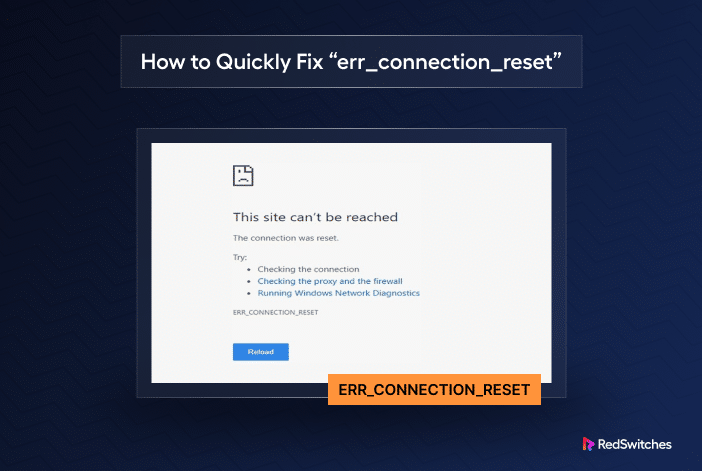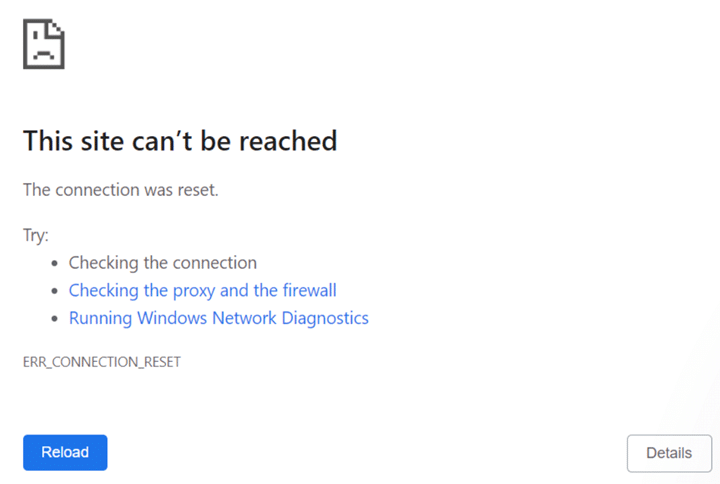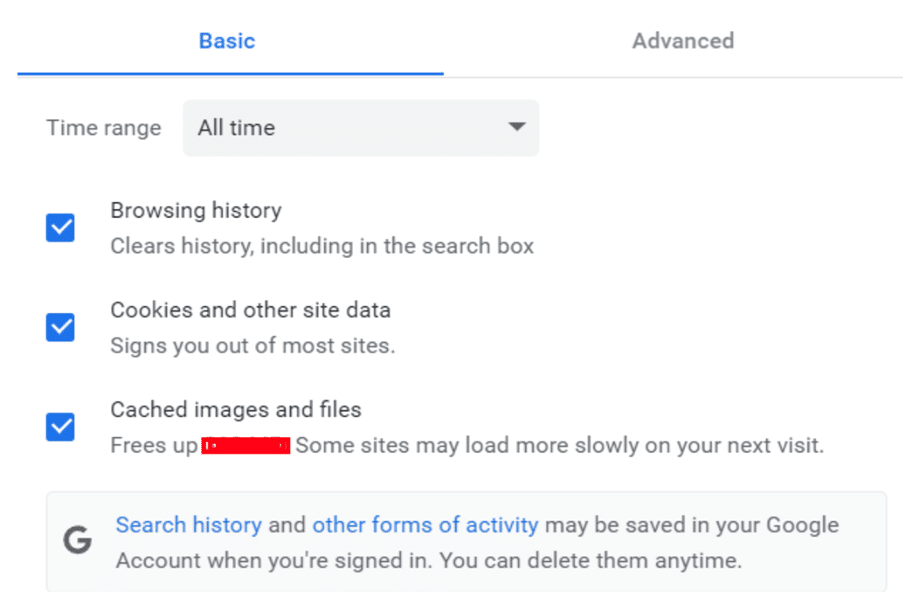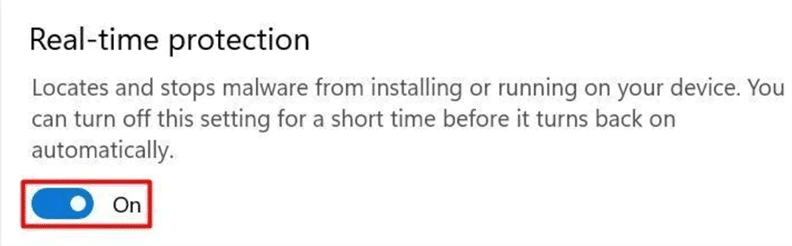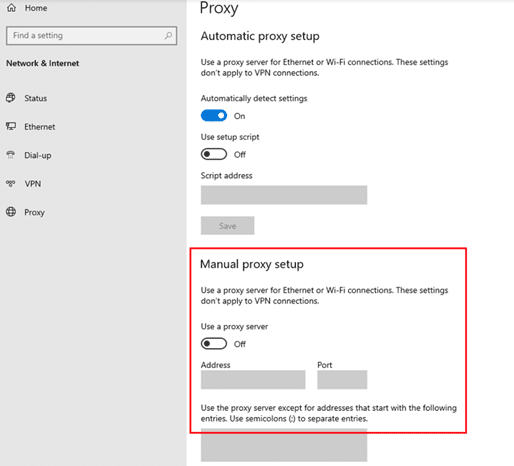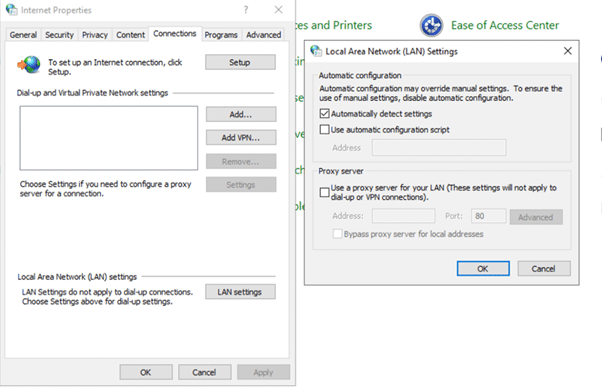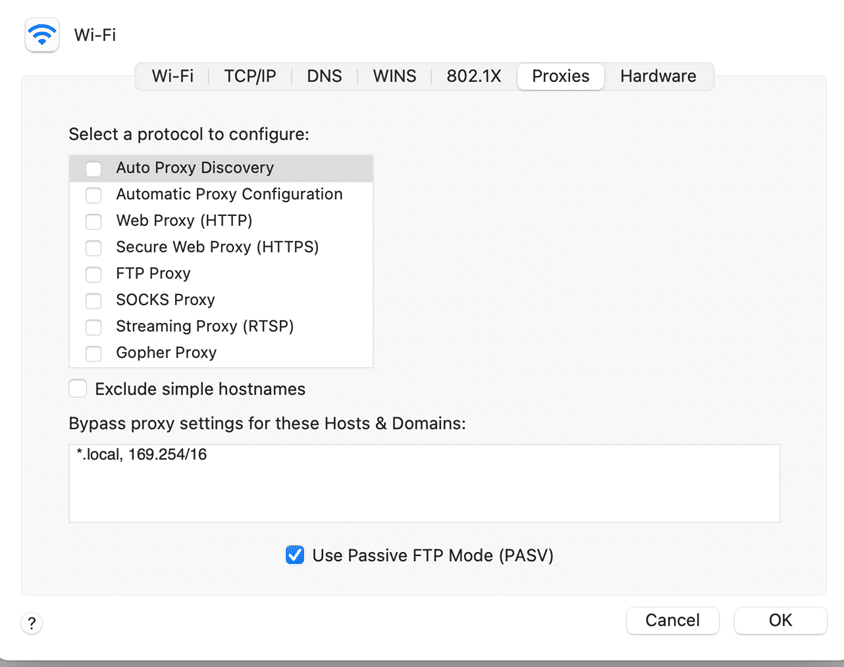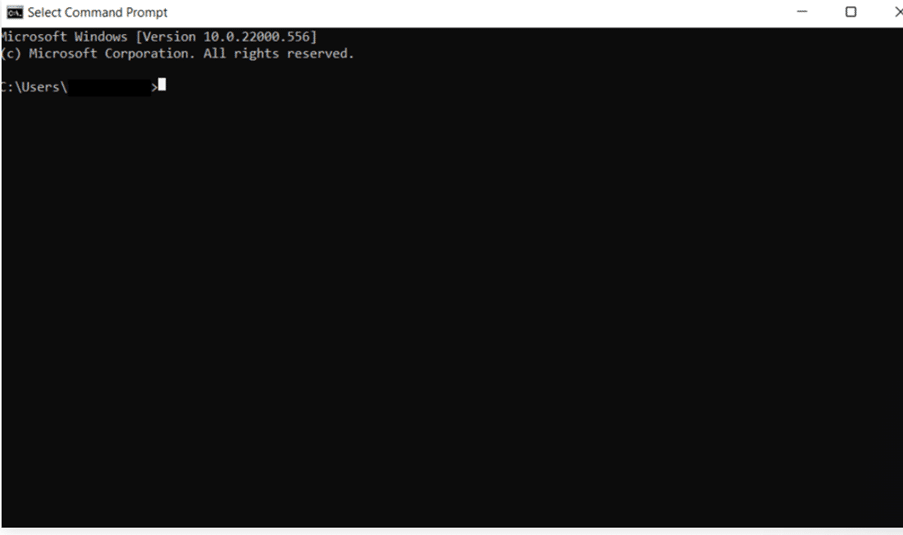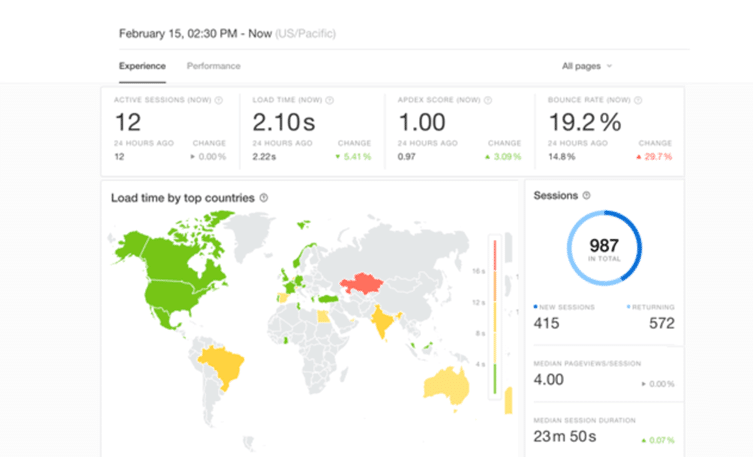Imagine you’re browsing the web to search for data, and you repeatedly see the same message… Err_Connection_Reset.
The concept of Err_Connection_Reset traces back to the early days of the Internet in the 1960s and the evolution of networking protocols. These days, this error signifies a sudden and unexpected interruption in communication between your browser and the website you’re trying to access.
Commonly known as a connection reset, it’s like a dropped phone call in the digital world. This usually points to a connectivity issue originating from the user’s end. Fortunately, resolving the Err_Connection_Reset issue is relatively straightforward.
This article will highlight why this issue occurs and provide 8 simple solutions to fix it. Let’s start with an overview of this error.
Table of Contents
- What is Err_Connection_Reset?
- Why This Error Occurs
- 8 Causes and Solutions of Err_Connection_Reset Problem
- Conclusion
- FAQs
What is Err_Connection_Reset?
You may see the connection error message Err_Connection_Reset when accessing a website in your web browser. It usually happens when the connection between your browser and the web server is abruptly broken or reset. This is an indication of network or connectivity problems, usually on the user side of the connection.
This is how the error is displayed in Google Chrome. If you opt for an alternative web browser like Mozilla Firefox or Microsoft Edge, you may encounter a notification like “The connection was reset” or “Hmm… can’t access this page.”
Why This Error Occurs
The Err_Connection_Reset error usually happens because of issues with your (client-side) Internet connection rather than a problem with the website (server-side) you’re trying to visit.
This interruption can happen for various reasons, such as network problems, issues with the website’s server, security settings, or communication conflicts between the browser and the server.
8 Causes and Solutions of Err_Connection_Reset Problem
Now that you know the theory behind this error, let’s explore the 8 reasons that could cause the issue and solutions to resolve it.
#1: Issues With Network Device
The Cause(s)
Even if your Internet is working well, your router and other devices in your network could cause problems. These issues might be because they’re getting too hot or not working properly. Sometimes, there might be a problem with the supporting hardware in your network. In rare cases, the firewall on your network might cause this error in your browser.
The Quick Fix
If you suspect this is the cause, the issue might be with the security measures on your network. To fix this issue, try restarting your network device or router. This is the standard way to solve problems with your Internet connection.
To restart your router, unplug the power cable for 10-30 seconds and then plug it back in. If the problem keeps happening, you can check if another device connected to the same Wi-Fi network can access the website correctly. If the website works fine on the second device, you might want to contact your Internet provider for more help in fixing the issue.
#2: Delete Cookies and Data from Outdated Browser Cache
The Cause(s)
Browser caches enhance browsing speed and personalization. However, an outdated cache can lead to connection problems.
The Quick Fix
Sometimes, the information stored in your web browser (cookies and cache) can create problems with your browsing experience. To get rid of these issues:
- Click on the three-dot menu.
- Select More tools and then choose Clear Browsing Data
- Pick All Time in the Time range menu.
- Select all browsing data, including cached images and files, cookies, and other site data.
#3: Disable Firewall and/or Antivirus
The Cause(s)
Antivirus and firewall programs protect your computer from malware and viruses. In rare cases, they can highlight false-positive results, marking websites as unsafe. Since these apps can control browser behavior, they can block access to these highlighted websites.
The Quick Fix
Firewalls and antivirus programs protect your computer, but sometimes, they can mistakenly block safe websites. If you’re sure a website is safe yet not accessible, try turning off your firewall and antivirus temporarily to see if it helps.
For Windows users:
- Go to Settings and choose Privacy & Security.
- Select Threat & Virus Protection.
- Click Manage Settings in the Virus & Threat Protection section.
- Turn off Real-time protection.
#4: Disable Flawed Proxy Server
The Cause(s)
Proxies are used to hide your identity online and ensure the safety of private networks. However, these network components can cause browsing issues.
The Quick Fix
Depending on the hardware and software you’re using, you may be able to restrict proxy server access. We recommend bypassing the proxy server to weed out this issue. The general steps to disable access to proxy servers on different platforms are listed below:
Windows
- Press Win + I to open Settings.
- Click on Network & Internet.
- Go to Proxy and turn off Use a proxy server under Manual proxy setup.
Internet Explorer
- Go to the Control Panel.
- Choose Internet Options
- Click LAN settings under the Connections tab.
- Uncheck Use a proxy server for your LAN
macOS
- Click the Apple menu and select System Preferences
- Choose Network
- Select your network type (Ethernet or Wi-Fi).
- Click Advanced
- Uncheck any proxy server boxes in the Proxies tab.
#5: Remove VPN Interference
The Cause(s)
VPNs, designed to enhance online freedom and privacy, may sometimes cause issues that disrupt your Internet connection and browsing experience.
The Quick Fix
VPNs are great for privacy and accessing restricted content, but they can sometimes disrupt connectivity to certain websites. If you’re having trouble accessing a website, try disconnecting from your VPN and revisit the site.
#6: Reset Faulty TCP/IP Settings
The Cause(s)
Incorrect or corrupted TCP/IP settings can cause connection problems like timeouts or browsing errors. In many cases, browser-level issues can occur because of incorrect settings or an improperly configured IP address.
The Quick Fix
TCP/IP is crucial for Internet connectivity (in a network). Incorrect settings can cause problems when browsing websites. Resetting TCP/IP settings could help if you’re facing persistent issues. Here’s how to do it on Windows:
- Press Windows Key + R, and type cmd to open the Command Prompt.
- Copy and paste the commands below, one by one, into the Command Prompt:
- netsh winsock reset
- netsh int ip reset
- ipconfig /release
- ipconfig /renew
- ipconfig /flushdns
- Finally, exit the Command Prompt.
#7: Verify Website Status
The Cause(s)
Uptime issues with the website can sometimes cause the Err_Connection_Reset error in your browser. In this case, the server hosting the website can terminate or reset your connection.
The Quick Fix
There isn’t much you can do to resolve the issue on the remote server. We recommend checking if other users can access the website on their devices before ruling out this cause.
Additionally, you can use the following freemium tools to check the website’s status, response time, and access.
Pingdom: Pingdom offers a free website monitoring feature that you can use to check for the website’s availability from various locations. You can opt to get reports and notifications via email or SMS.
UptimeRobot: UptimeRobot is a well-known free service that monitors website uptime every 5 minutes for up to 50 websites, sending alerts via email, SMS, or other services.
StatusCake: StatusCake provides a free website monitoring service, including tools for testing page load times, uptime, and domain status. It notifies you when your website is unavailable and gives detailed reports.
#8: Incognito Mode Option
The Cause(s)
Sometimes, a website may load in the incognito mode but not in the regular browsing mode. This happens because the incognito mode turns off plugins, extensions, and browsing history that might interfere with loading a webpage.
The Quick Fix
If nothing’s working, try your browser’s incognito mode.
For this, go to the main browser settings and select New Incognito Window.
Conclusion
The Err_Connection_Reset error can be a deal-breaker for your browsing experience. Many things, like network issues, problems with your browser, or server-related troubles, can trigger this error. Although it’s tough to pinpoint the exact cause, following a step-by-step troubleshooting approach can often help fix the error.
It’s essential to check your Internet connection, clear browser cookies and cache, temporarily disable firewall and antivirus software, and try using different browsers or devices. You can also try resetting your TCP/IP settings and scanning for harmful software.
Even though the Err_Connection_Reset error can be frustrating, it’s a problem that can be solved using various troubleshooting methods.
RedSwitches offers the best dedicated server pricing and delivers instant dedicated servers, usually on the same day the order gets approved. Whether you need a dedicated server, a traffic-friendly 10Gbps dedicated server, or a powerful bare metal server, we are your trusted hosting partner.
FAQs
Q. What is the Err_Connection_Reset error?
The Err_Connection_Reset error is a message that appears when your browser fails to establish a connection to the website you are trying to access. It usually occurs in Google Chrome or any other browser.
Q. What are the common causes of the Err_Connection_Reset error?
Various factors, such as issues with your Internet connection, browser cache, proxy server, VPN, firewall settings, or antivirus software, can cause the Err_Connection_Reset error.
Q. Why does the Err_Connection_Reset error occur only in Google Chrome?
While the Err_Connection_Reset error can occur in any browser, it is commonly associated with Google Chrome. This could be due to conflicts with extensions, cache issues, or specific settings in Chrome that are causing the error.
Q. How can I fix the Err_Connection_Reset error in Chrome?
Here’s how you can fix the Err_Connection_Reset error in Chrome:
- Go to Chrome settings > Privacy and security, and choose Clear browsing data. Select the time range and check the boxes for the data you want to delete.
- Go to Proxy under System and turn off Use a proxy server
- Disable your antivirus or firewall software and check if it helps.
- Ensure your Internet is working by trying to access other websites.
- Open the Command Prompt as an administrator and run the command netsh int ip reset to reset TCP/IP settings.
- Ensure Windows Firewall isn’t blocking the connection to the website you want to access.
Q. Can antivirus software or firewall settings interfere with the Internet connection and cause the Err_Connection_Reset error?
Antivirus software or firewall settings can sometimes disrupt your Internet connection, leading to the Err_Connection_Reset error. Try turning off the antivirus or firewall temporarily to see if it works.
Q. What are some other methods to fix the Err_Connection_Reset error?
To fix the Err_Connection_Reset error, try these methods:
- Update Google Chrome.
- Reset your router or modem.
- Turn off IPv6 in your network settings.
- Clear DNS cache: Open the Command Prompt as an administrator and type ipconfig /flushdns
- Disable browser security settings or privacy extensions.
- Try a different DNS server.