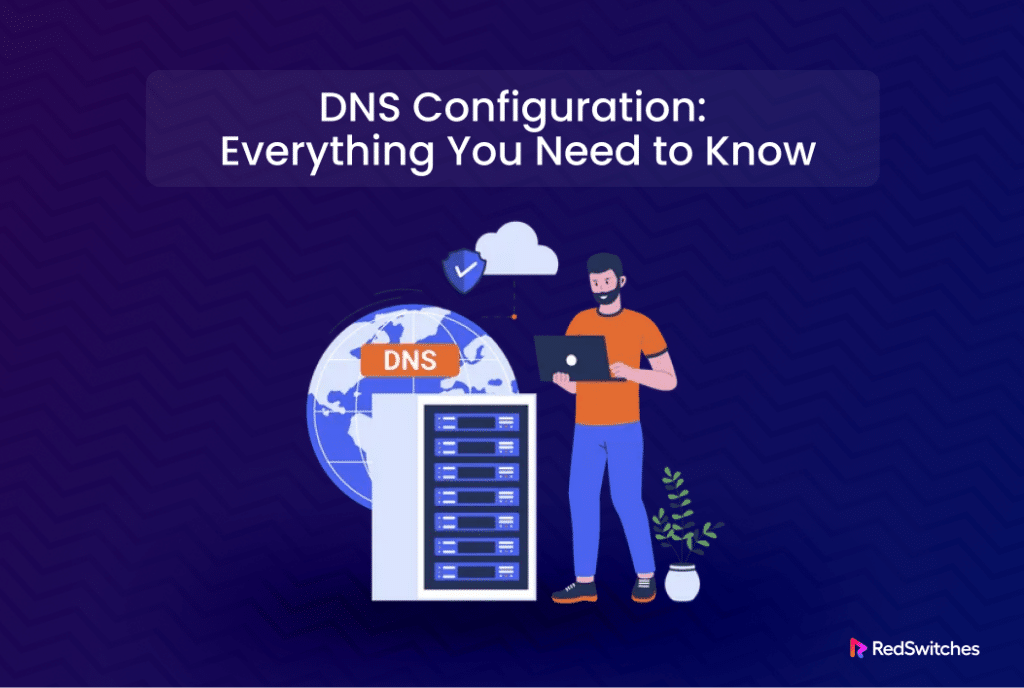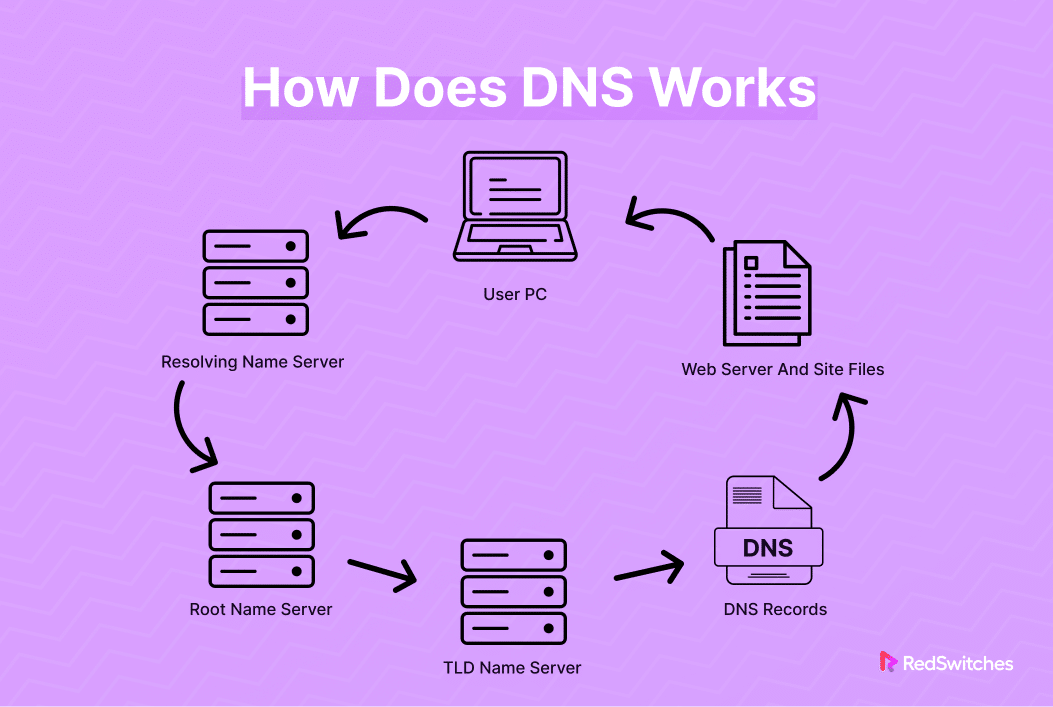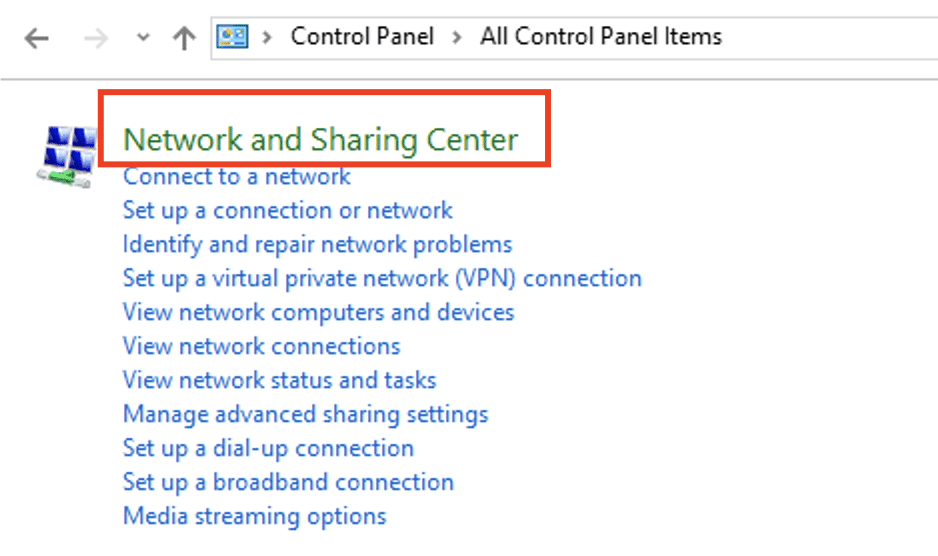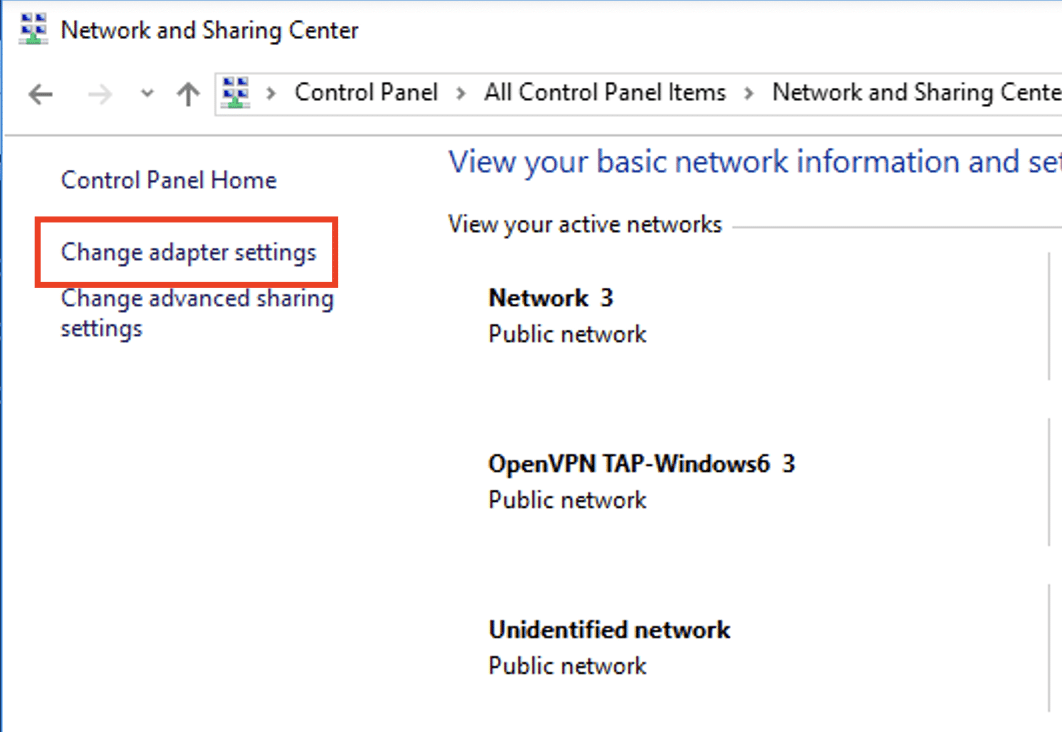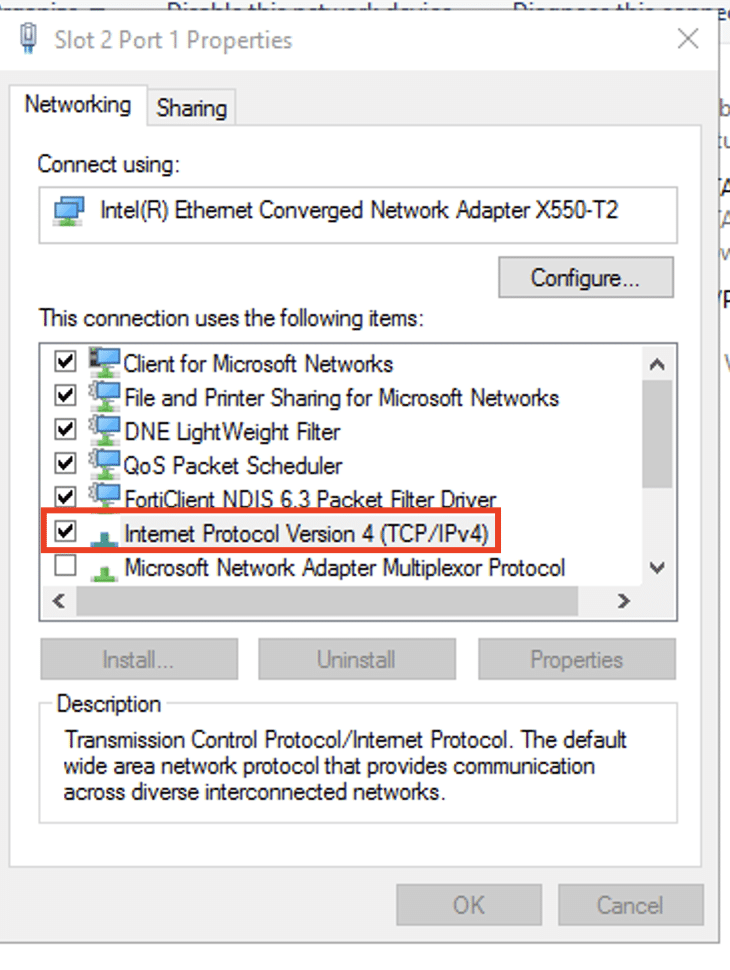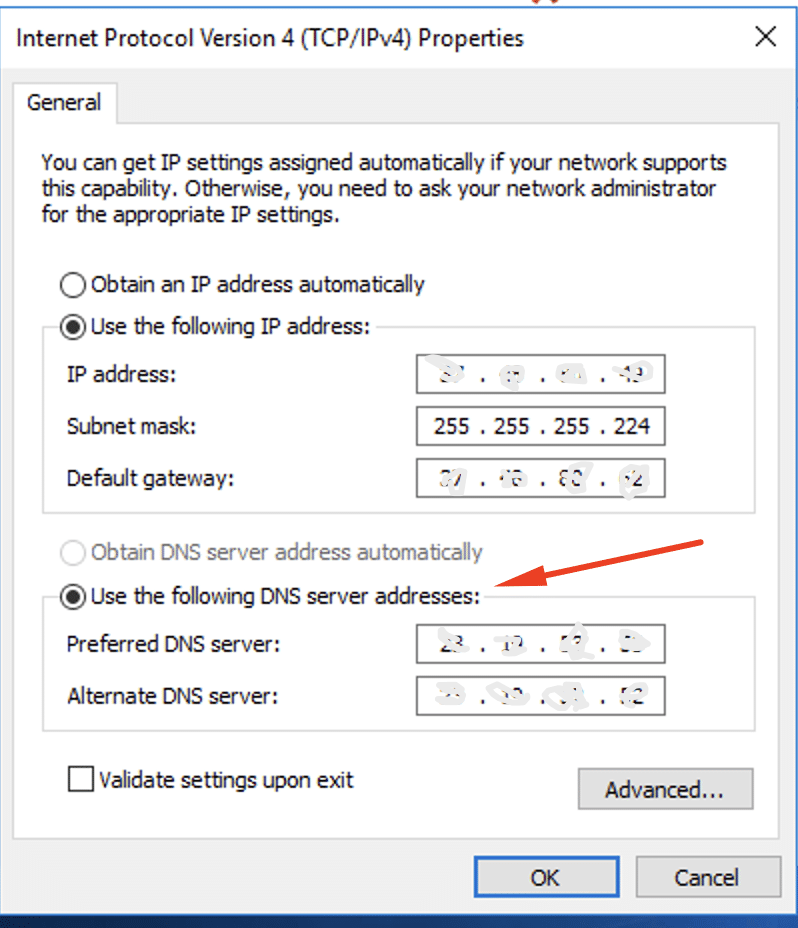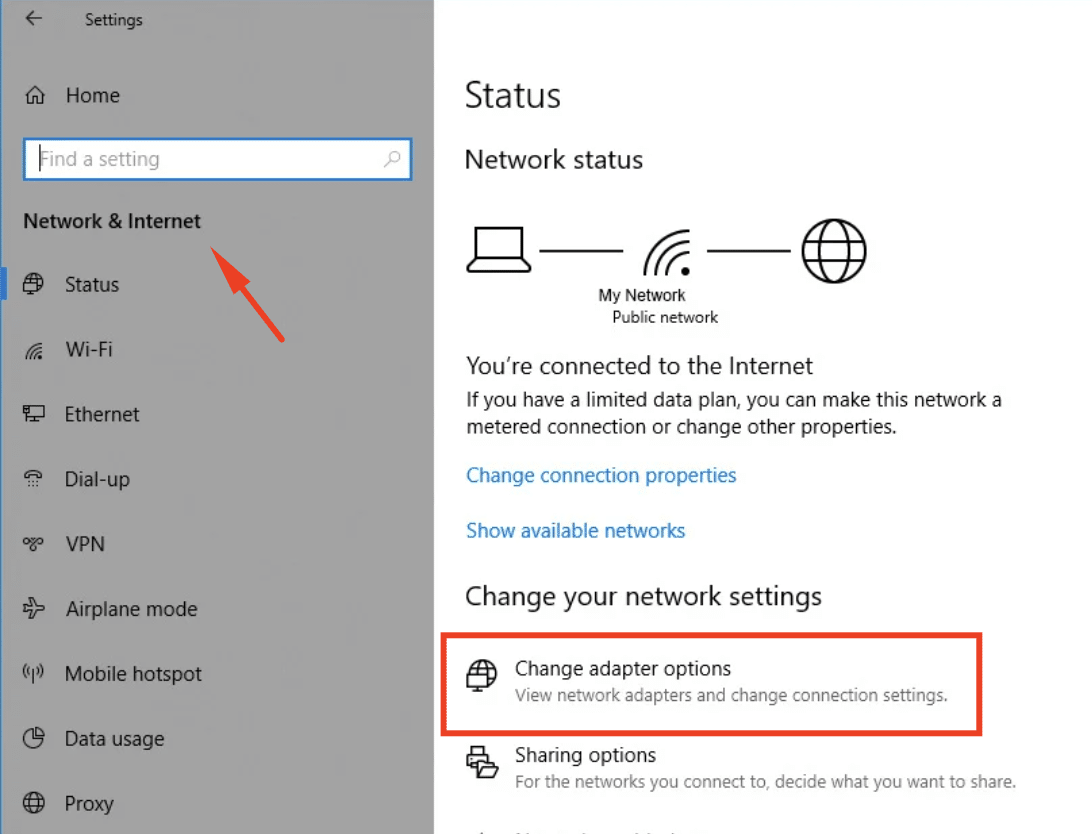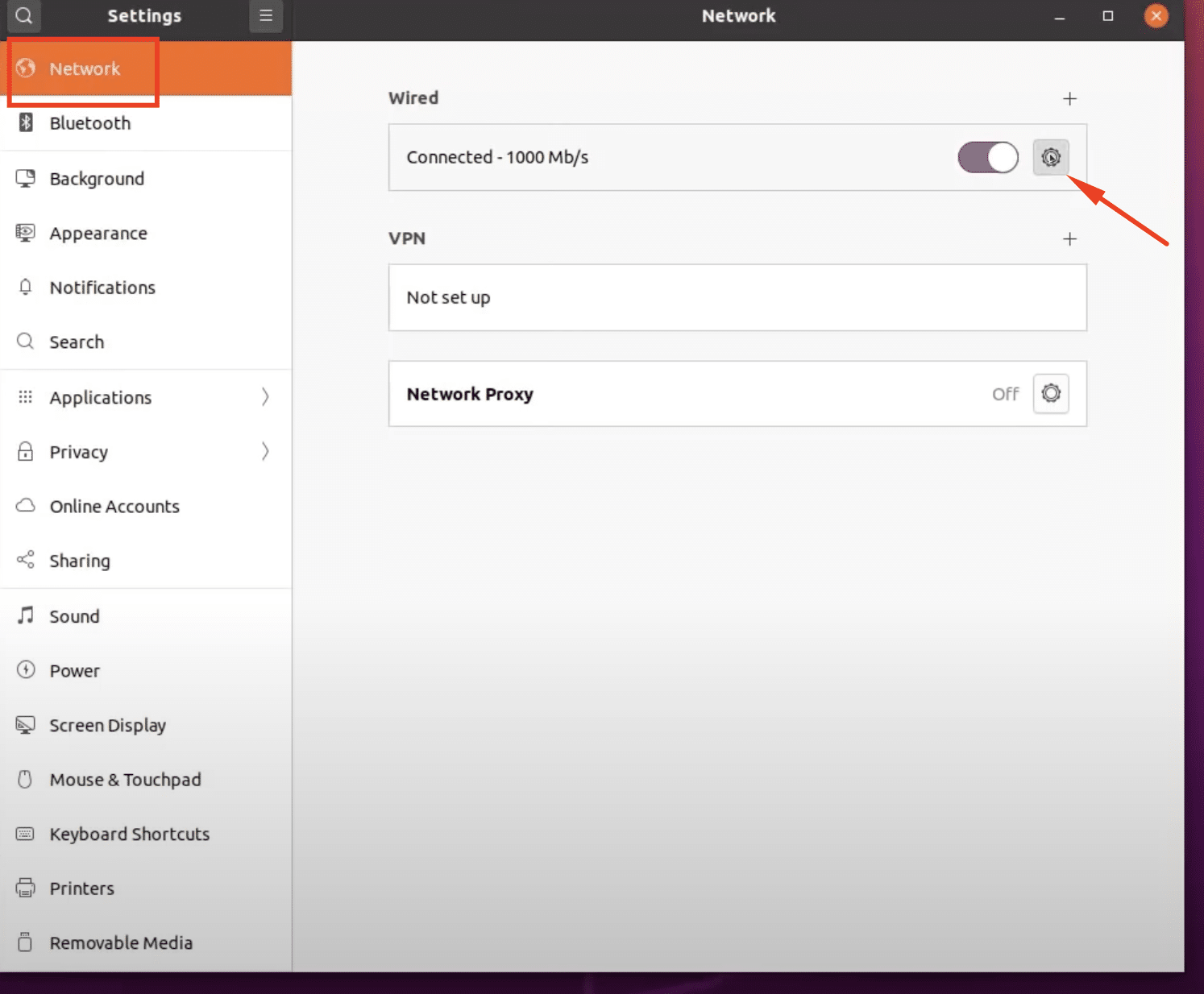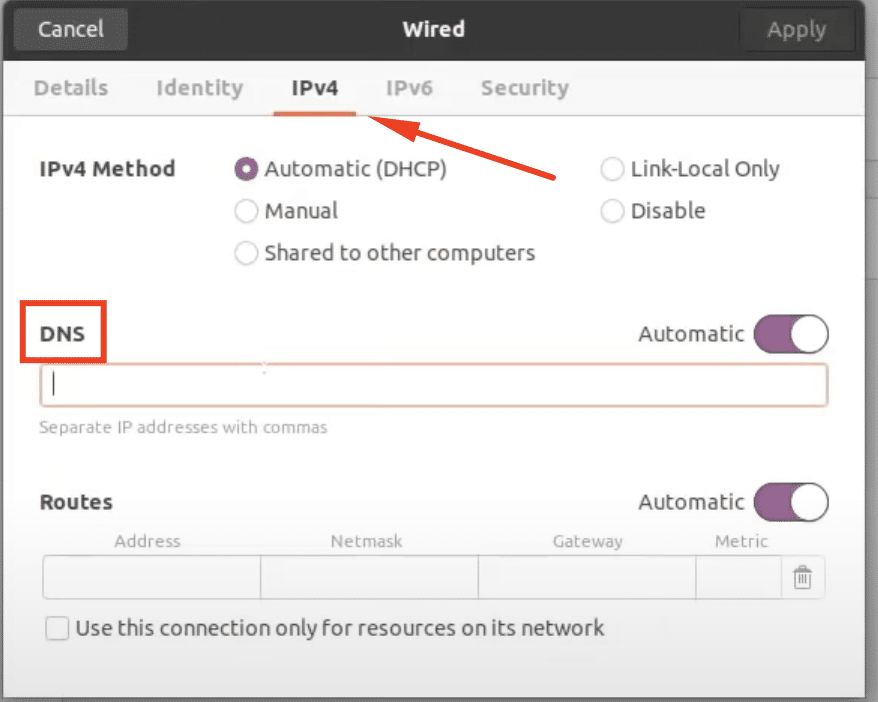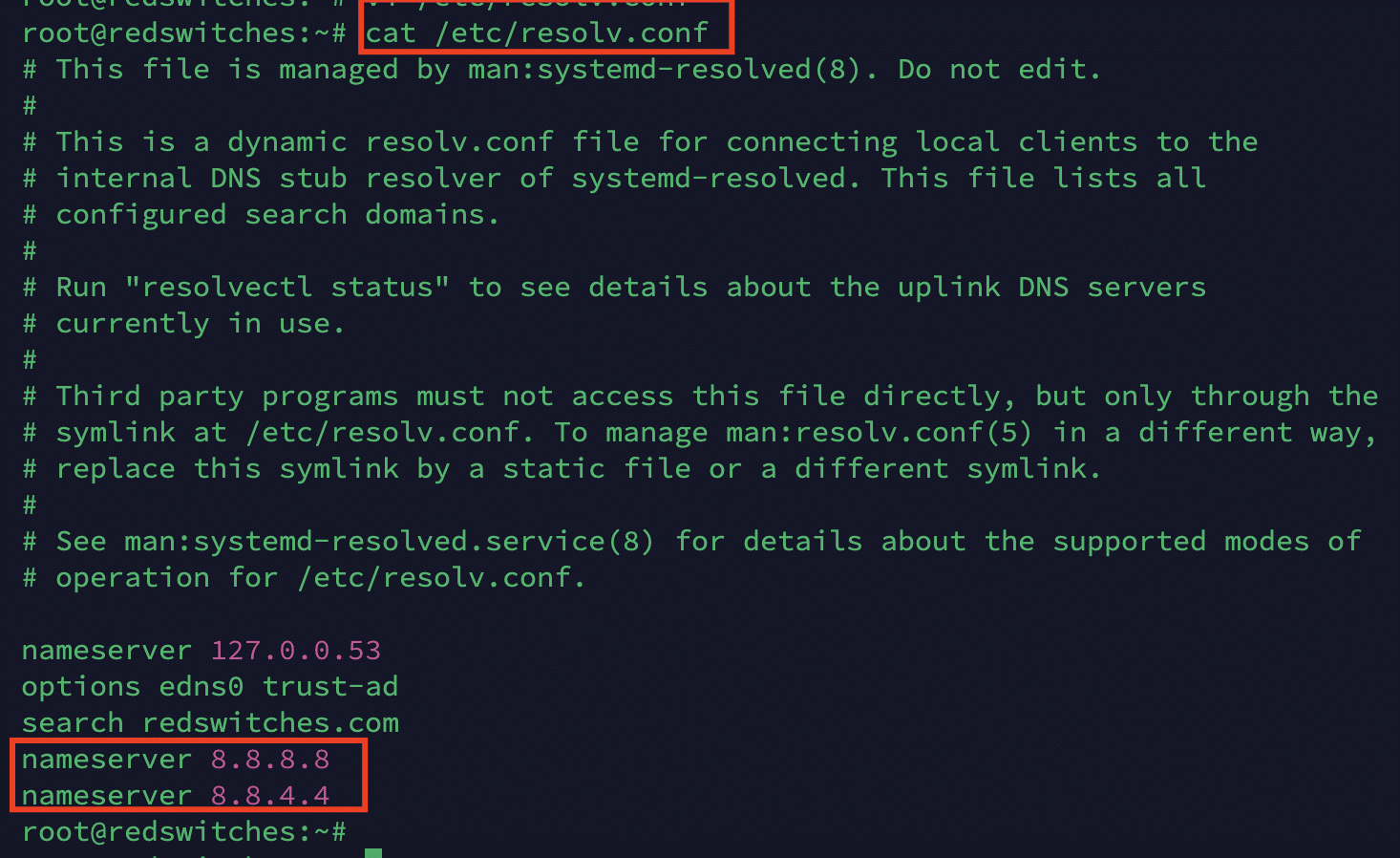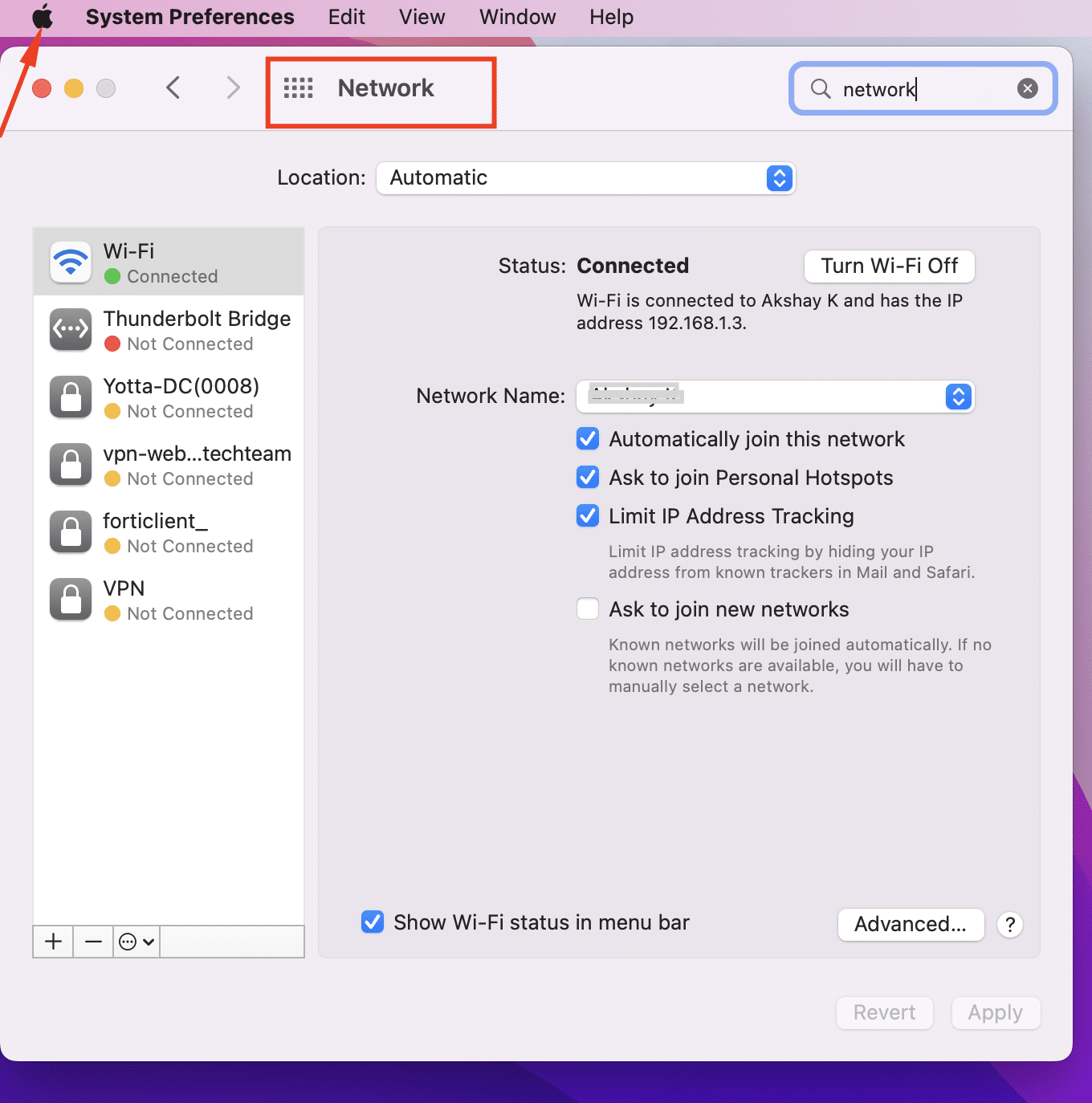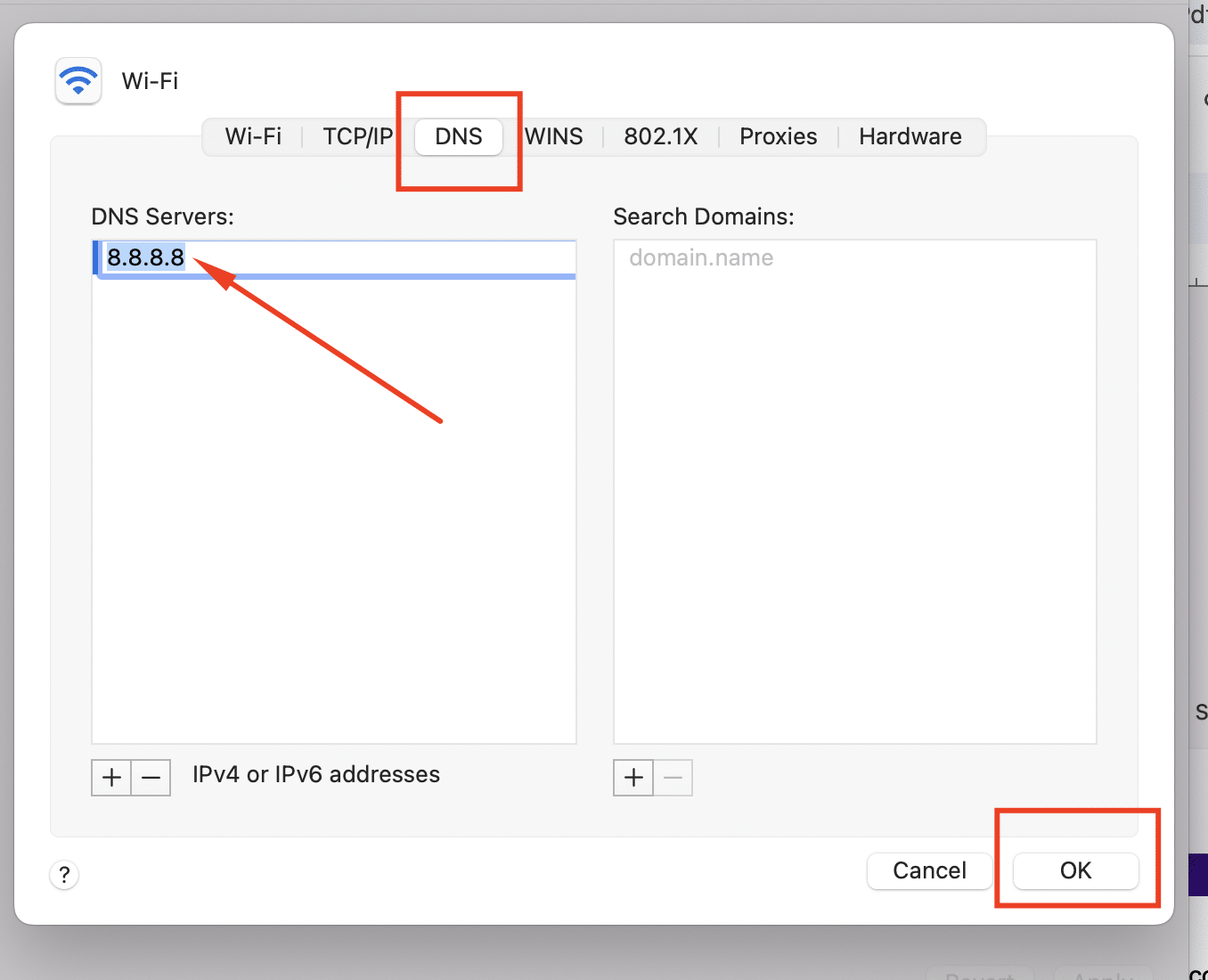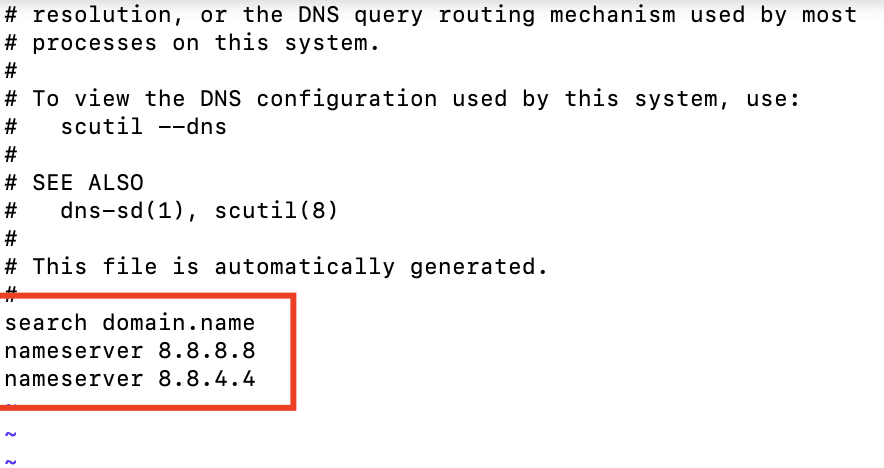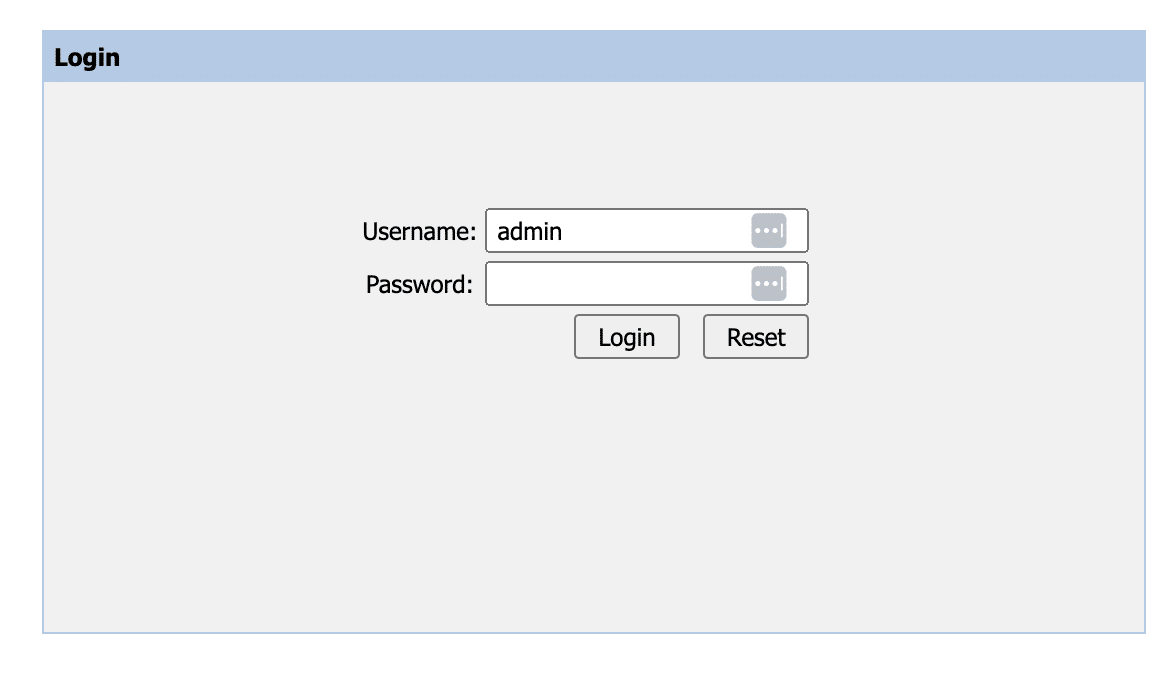Computers require a Domain Name System (DNS) to locate and communicate with each other on the Internet effectively. This DNS system plays a critical role by translating human-readable domain names into IP addresses.
DNS operates as a distributed system, converting IP addresses (e.g., 203.0.113.10) into corresponding domain names (e.g., www.example.com). It comprises various components, including authoritative name servers, domain registrars, and top-level domains (TLDs), functioning within a hierarchical structure.
Network administrators must set up a DNS server to facilitate name resolution for smoother communication. The process of configuring DNS varies depending on the operating system in use.
In this article, we will take a close look at DNS configuration. In addition, we’ll discuss DNS configuration in Windows, Linux, macOS, and on a typical router.
Let’s start with a concise overview of DNS configuration and the critical components of the process.
Table Of Contents
- Components of DNS Configuration
- Why Do You Need To Modify DNS Configuration?
- Change DNS Configuration in Popular Operating Systems
- How to Modify DNS Settings at the Router?
- Conclusion
- FAQs
Components of DNS Configuration
Name resolution through a DNS is the result of a multi-step process that involves several components working together to match a domain name with an IP address.
Let’s view these components and see how they combine to resolve website addresses to corresponding IP addresses.
The Primary Elements of a DNS
A typical DNS has the following components:
Domain Registrar
An entity where domain names are registered. It manages domain registration and provides access to DNS configuration settings for the registered domains.
Name Servers
These servers are responsible for storing DNS records and responding to DNS queries. Authoritative name servers keep the official records for a domain.
DNS Records
DNS records associated with a domain are kept in DNS databases. These records include mail exchange (MX), canonical name (CNAME), IPv6 (AAAA), and IPv4 (A) addresses.
Standard DNS Configuration Settings
Standard DNS configuration is a combination of several settings that the system uses to identify and process various information pieces of the name resolution process.
Name Servers Configuration
Specify the authoritative name servers for your domain through the domain registrar’s control panel.
Adding DNS Records
Configure A or AAAA records to map domain names to IP addresses. CNAME records aliases from one domain to another, while MX records specify mail servers associated with the domain.
Subdomains and DNS Configuration
You can configure DNS settings for subdomains by adding appropriate records and specifying their IP addresses. You also have the option of using wildcard DNS records to redirect all subdomains to a single IP address.
Time-to-Live (TTL)
TTL defines how long DNS resolvers can cache DNS information. Shorter TTL values mean faster updates but can increase DNS query load. Many providers suggest a TTL of 24 hours (applied as 86,400 seconds).
Reverse DNS Configuration
Reverse DNS (rDNS) maps IP addresses to domain names. It’s crucial for smooth email deliverability and continuity of various network services.
DNS Security (DNSSEC)
DNS Security Extensions (DNSSEC) supplement DNS data with cryptographic signatures to ensure the integrity and validity of DNS responses. This is a crucial security aspect of the name resolution process.
DNS Resolver
DNS resolver (also known as the recursive resolver) is an important piece of DNS operations. It sends the initial request to another domain name system server and returns the response to the requesting client.
How Does DNS Resolver Work?
Upon receiving a DNS request from a local computer, the DNS resolver will initially look through its cache to locate an IP address corresponding to the domain name request.
If a match is found, the request to the DNS servers stops here, and the resolver sends relevant information the requesting computer uses to take the user to the desired website.
If no match is found in its cache, the DNS resolver will transmit the request to the next DNS root server (usually the root nameserver).
Troubleshooting DNS Issues
When working with a DNS system, you should consider the following pointers:
- Tools like
nslookupordighelp diagnose and troubleshoot DNS-related problems. - Verify DNS propagation to make sure the modifications spread throughout the major DNS systems.
Why Do You Need To Modify DNS Configuration?
ISPs utilize pre-configured DNS servers to route internet traffic. Here are ten reasons to alter the default DNS configuration includes:
- Performance: Changing to faster DNS servers improves website access speed significantly.
- Reliability: You can configure redundant DNS servers to enhance name resolution reliability.
- Security: DNS hosting providers often implement security features to block name resolution to malicious websites.
- Location Optimization: You can reduce latency in the name resolution process by choosing DNS servers closer to users.
- Bypass Restrictions: Organizations often change DNS configurations to access content restricted in certain regions.
- Content Filtering: Implement DNS filtering to control website access.
- Troubleshooting: Change DNS as part of troubleshooting DNS-related issues.
- Custom DNS Records: Organizations can implement custom DNS records for subdomains, mail servers, etc.
- DNSSEC Implementation: You can add cryptographic signatures for enhanced DNS data integrity.
- Network Optimization: Optimize networks with DNS load balancing or CDN support.
Change DNS Configuration in Popular Operating Systems
Now that you know how DNS works and the crucial aspects of using DNS for name resolution, let’s see how to change DNS configuration in popular operating systems.
Change DNS Configuration in Windows
Important: Changing DNS configuration in Windows requires administrator privileges.
We will show two methods of altering DNS settings on a Windows 10/11 or Windows Server device.
Change DNS Configuration in Windows via the Control Panel
Follow these steps to change the DNS configuration using the Control Panel
- Launch the Control Panel.
- Select Network and Sharing Centre.
- Expand the Change adapter settings.
- Once your network connection is active, right-click on it and choose Properties.
- Select Internet Protocol Version 4 (TCP/IPv4) and click Properties.
- Select Use the following DNS server addresses and add the address of your preferred and backup DNS servers.
- Click OK to save changes.
Change DNS Configuration in Windows via Settings (Windows 10)
Follow these steps to change DNS configuration in the Windows 10 settings:
- Open System Settings.
- Go to Network & Internet.
- Select Change adapter options.
- Follow steps 4-6 from the Control Panel method.
Change DNS Configuration in Linux
Important: The following steps are applicable to Ubuntu 22.04. If you are on a different distribution, the process may differ. We recommend consulting the official documentation for specific details.
There are two methods to modify DNS configurations in Linux.
Change DNS Configuration in Linux via the Network (GUI)
Follow these steps to change the DNS settings in Linux through the GUI
- Open your system’s Network settings.
- Find your active network connection, right-click, and select Edit Connections.
- Choose the appropriate connection and go to the IPv4 Settings tab.
- Select Automatic (DHCP) addresses only and enter the preferred and alternate DNS server addresses.
- Click Save.
Change DNS Configuration in Windows via the Command Line
Alternatively, you can follow these steps to modify the DNS configuration on Linux permanently:
- Press Ctrl+Alt+T to open the terminal.
- Use a text editor to open the resolv.conf file. Since we prefer Vi, we will run the following command to edit the file:
# vi /etc/resolv.conf
- To illustrate, we will use Google’s DNS resolver. Add the following primary and secondary DNS addresses:
8.8.8.8 nameserver
8.8.4.4 nameserver
If you prefer, you can use your preferred DNS to replace the IPs.
- Save the file and close vi using wq!.
Changing DNS Configuration in macOS
You can opt for any of these methods to modify DNS settings on macOS.
Change DNS Configuration in macOS via System Preferences
Launch System Preferences and run the following steps.
- Go to the Network section.
- Select your active network connection (Wi-Fi or Ethernet).
- Click Advanced.
- Go to the DNS tab.
- Add or modify DNS server addresses.
- Click OK and then Apply.
Change DNS Configuration in macOS via the Terminal
- Open the Terminal.
- Edit the network configuration file. We recommend the following command to edit the document in Nano:
$ sudo nano /etc/resolv.conf
- Add or modify the following line:
- nameserver 8.8.8.8
- Save the file.
How to Modify DNS Settings at the Router?
Changing DNS configuration at the router level involves modifying the DNS server settings on your router. By doing this, all devices connected to the router will default to using the specified DNS servers after the router comes back online after the restart.
The actual steps of the process vary based on the make and the firmware of the router. However, here is a general how-to for altering a router’s DNS configuration:
How Do You Modify a Router’s DNS Configuration?
Follow these steps to modify a router’s DNS configuration.
Step #1: Access the Router Configuration
To access your router, open the web browser and type its IP address into the address bar. Examples of standard router addresses are 192.168.0.1 and 192.168.1.1
Step #2: Log into the Router
Put in the admin username and password for the router. If you haven’t changed the default values, you can find the default credentials in your router’s documentation.
Step #3: Navigate to DNS Settings
Look for a section related to DNS, Internet, or WAN settings. The exact location varies on router models.
Step #4: Enter New DNS Server Addresses
You will typically find fields to enter the Primary DNS and Secondary DNS server addresses. Input the DNS server addresses provided by your DNS service or reputable public DNS service.
Step #5: Save Changes
After entering the new DNS server addresses, save the changes. This might involve clicking a Save or Apply button.
Step #6: Reboot the Router (Optional)
Some routers may require a reboot for the changes to take effect. Check your router’s documentation to determine if a reboot is necessary.
Conclusion
Understanding DNS configuration is crucial for efficient and secure network operations. The Domain Name System, or DNS, is essential for converting domain names into human-readable form.
We hope this tutorial has helped you understand how DNS is configured on various operating systems. If you’re still unsure or have any questions, we can help! RedSwitches is dedicated to providing our clients with superior hosting alternatives and the resources they need to make the best selections for their needs.
If you’re looking for a robust server for your Linux projects, we offer the best dedicated server pricing and deliver instant dedicated servers, usually on the same day the order gets approved. Whether you need a dedicated server, a traffic-friendly 10Gbps dedicated server, or a powerful bare metal server, we are your trusted hosting partner.
FAQs
Q. Why is DNS significant, and what does it mean?
Users can access websites and other internet services using the DNS, or Domain Name System, which converts domain names to IP addresses.
Q. What are authoritative DNS servers?
Authoritative DNS servers are responsible for answering DNS queries, specifically for the domain names for which they are authoritative.
Q. What is a recursive DNS server?
A recursive DNS server is a server that is responsible for locating the IP address of a given domain name by traversing through different DNS servers until it finds the authoritative DNS server for the domain.
Q. How does the DNS cache work?
DNS cache stores the IP addresses of previously visited websites, reducing the time it takes to resolve future requests for the same domain names.
Q. How do DNS providers operate, and what are they?
DNS providers offer DNS services to help manage and host domain names by providing authoritative name servers for the domain and handling DNS queries for those domain names.
Q. What are public DNS servers, and why use them?
Public DNS servers are DNS servers provided by organizations like Google and Cloudflare for public use. They can offer enhanced security, privacy, and faster DNS resolution compared to default ISP DNS servers.
Q. What are DNS server IP addresses, and why are they important?
The numerical addresses given to DNS servers are known as DNS server IP addresses. They are important as they are used by devices to communicate with DNS servers when resolving domain names to IP addresses.
Q. What is the role of DNS in email service and browser cache?
DNS plays a crucial role in email service by facilitating the resolution of domain names to IP addresses for email servers. It also interacts with browser cache by providing IP addresses for domain names, allowing faster access to frequently visited websites.
Q. What kinds of DNS requests are there, and what distinguishes them?
DNS queries can be classified into recursive queries and iterative queries. The DNS server provides the answer at the end when using recursive queries. In contrast, iterative queries involve the DNS server providing the best available answer and leaving the rest of the resolution process to the client.
Q. What is the reason for changing DNS server settings, and how can one accomplish it?
Changing DNS server settings involves updating the DNS server IP addresses on a device or network to use different DNS servers. This may be necessary to improve internet performance and security or bypass restrictions imposed by default DNS servers.