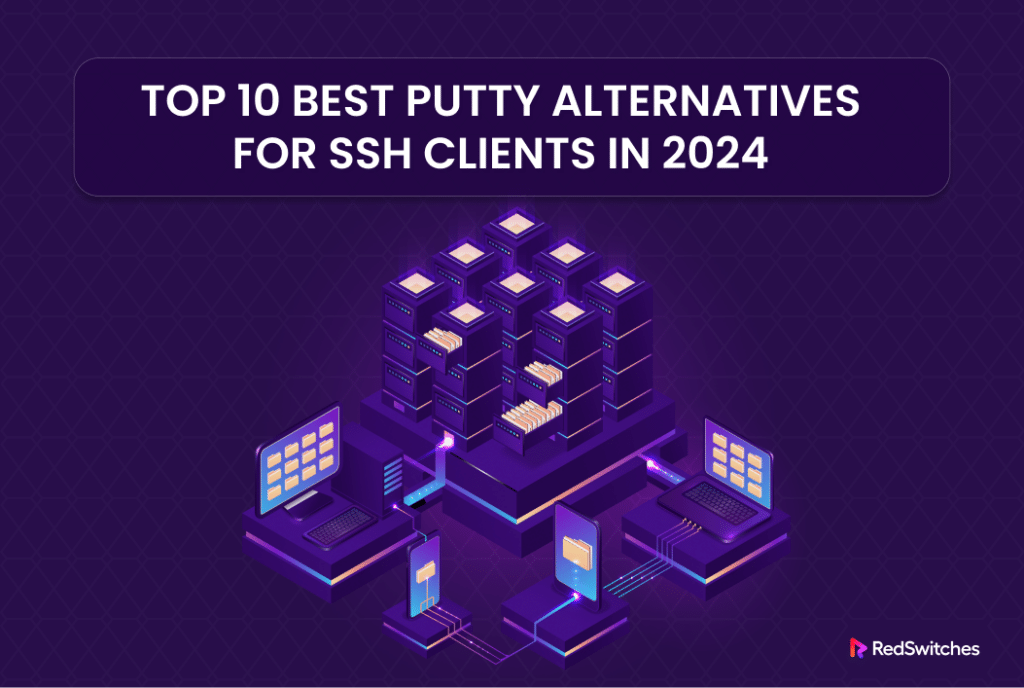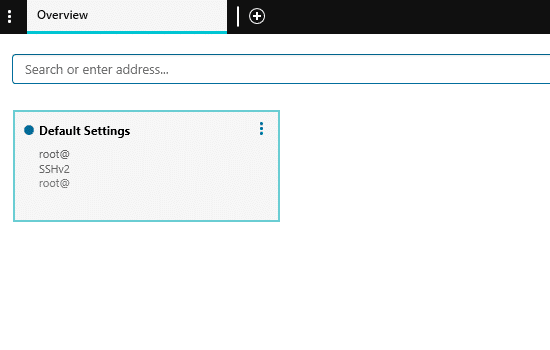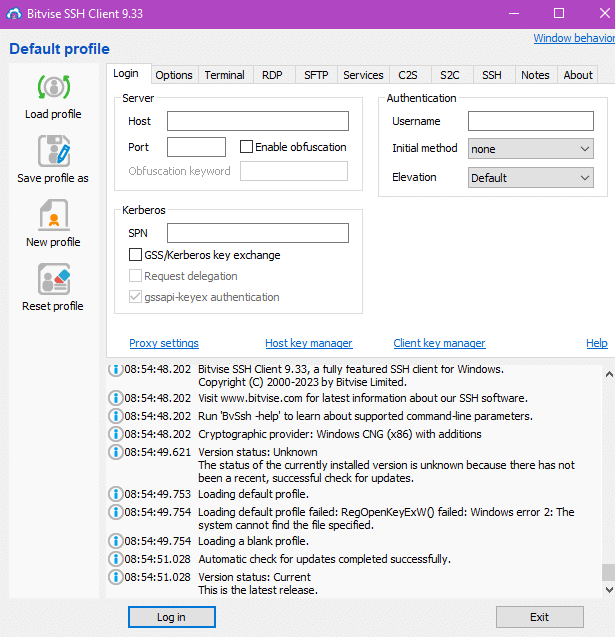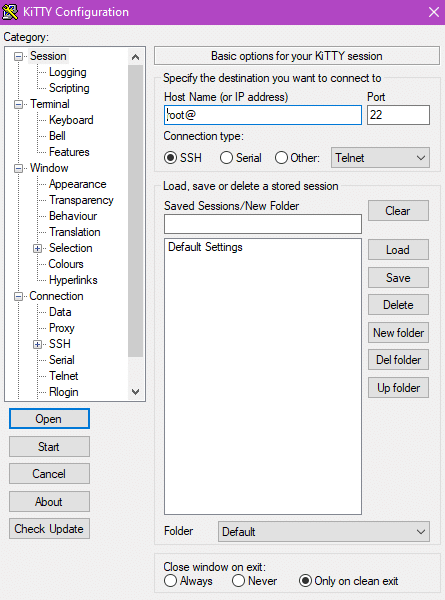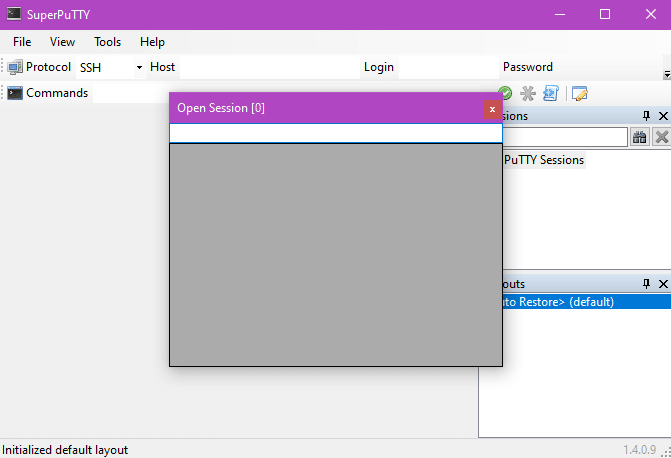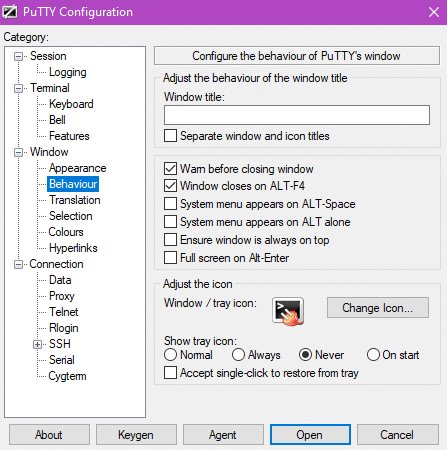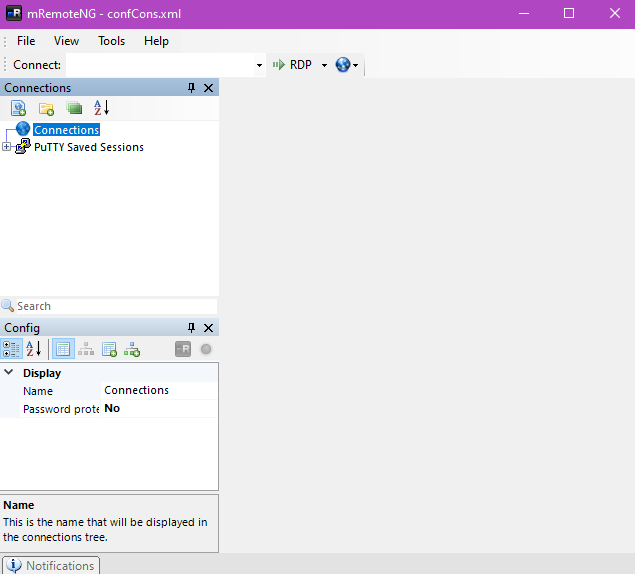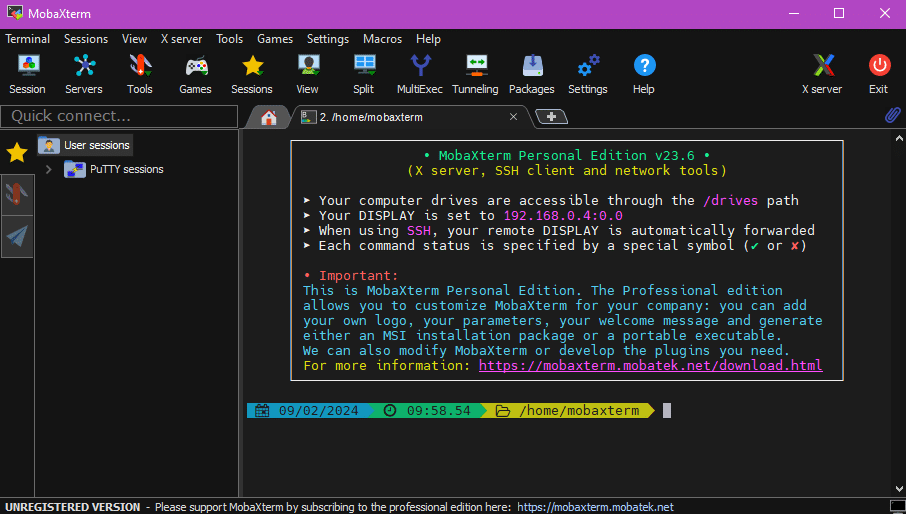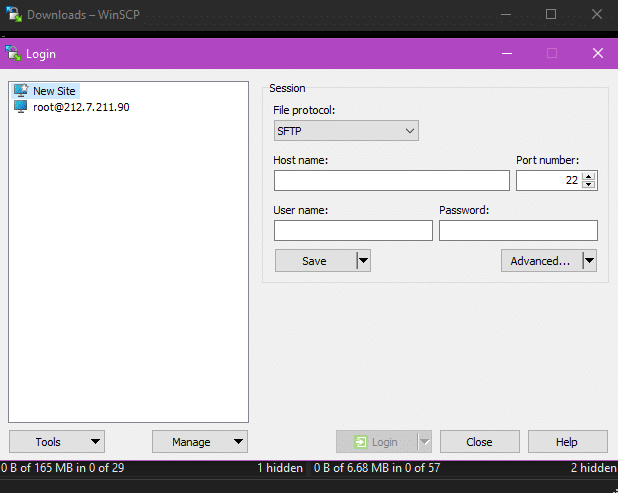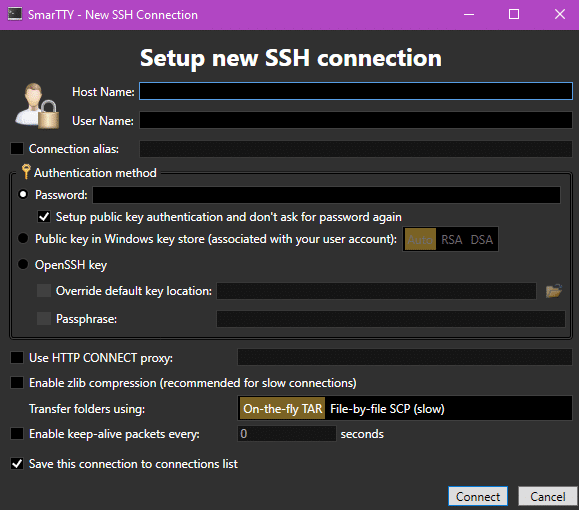Introduced in 1999, PuTTY is a popular tool that lets you connect to remote computers via Secure Shell (SSH). Originally built for Windows, you can now use it on macOS and all popular Linux distributions.
While it is a great SSH client, you might be looking for a PuTTY alternative because you might need a specific functionality or ease of use.
If that’s the case with you, we have you covered in this article. We will give you 10 PuTTY alternatives you can try out to find out the perfect fit for your requirements. We will discuss the pros and cons of each entry so that you can make an informed decision about replacing PuTTY with a new SSH client.
Table Of Contents
Top 10 PuTTY Alternatives
Here are ten other tools like PuTTY that you can try to find the best fit for your requirements. Note that some are free, and some might cost money.
Alternative #1: Solar-PuTTY
If you are on Windows, Solar-PuTTY is a great free PuTTY alternative. As such, you can download and use it without needing to install anything.
It is compatible with all popular secure protocols, including SFTP, Telnet, SCP, and SSH. The interface is tab-based, and you can handle multiple connections. It also works well with Windows search, allowing you to use these search capabilities to find (and resume) saved sessions.
Features
- Automated sign-in and automatic reconnection.
- Post-connection script support.
- You can easily copy or move saved sessions to another Windows machine.
- You can personalize the interface, including changing the fonts and colors of your sessions.
- Save login details and use these credentials for subsequent connections to servers.
Pros
- Free of cost.
- Lots of automation options.
- You can personalize the GUI to suit your requirements.
Cons
- Solar-PuTTY only supports Windows.
- You need to have a detailed understanding of networking to use this program.
Alternative #2: Bitvise SSH Client
Bitvise SSH Client Terminal is another free SSH client application for Windows. You can install it as a native application or use a portable version. This alternative to PuTTY works on all Windows versions and has a familiar graphical interface and a command-line tool.
Features
- Easily forwards remote desktop with just one click.
- It supports SSH and SFTP and has a bridge for FTP to SFTP clients.
- You can conceal or hide SSH connections.
- It supports sexec (remote command execution), stermc (terminal shell), and stnlc (unattended port forwarding/tunneling) scripting.
Pros
- Supports various types of public key authentication.
- Offers strong scripting capabilities.
Cons
- The tabbed layout makes it a bit more complicated for new users.
- The help guide is not as thorough as some other choices.
Alternative #3: KiTTY
KiTTY is a modified version of the official PuTTY implementation, and you can get it for free.
It keeps the basic structure of PuTTY but adds some extra features, making it a nice alternative to the standard PuTTY functionality. You can also use the portable version without installing the application on your Windows machine.
Features
- KiTTY comes with an integrated text editor and chat system.
- You can use login scripts for automated logins. You also get basic support for automation after logging in.
- You can automate commands and set up shortcuts for commonly used options.
- Automatically saves sessions and lets you filter through the saved session list.
- Incorporates ZModem functionality.
Pros
- Free of Cost.
- KiTTY is considered an improved version of PuTTY with a similar user interface that reduces the learning curve.
- You can use scripts and automate various aspects of using the SSH client.
Cons
- It is a Windows-only software.
- Some users consider the GUI to be outdated.
Alternative #4: SuperPuTTY
Instead of a full-fledged PuTTY alternative, SuperPuTTY is an add-on that changes how PuTTY looks. It also brings several additional features that are missing from the original PuTTY implementation.
You can find the latest version on GitHub. Note that you need to have PuTTY installed for SuperPuTTY to work.
Features
- You can change how PuTTY looks on your Windows system.
- It offers a multi-tab interface.
- You can set up keyboard shortcuts to speed up your experience.
- It supports simple scripting options.
- It works with all popular security protocols, like SSH, Telnet, rlogin, RAW, SCP, and SFTP.
Pros
- If you’ve used PuTTY before, you’ll see significant improvements in the traditional UI.
- Increases the number of protocols you can use with PuTTY.
Cons
- It’s only available on Windows operating systems.
- Not suitable for power users who prefer advanced features.
Alternative #5: PuTTYTray
PuTTYTray is a modified version of PuTTY that lets you minimize it to the system tray. It comes with several improvements, like adding hyperlinks and better rendering the fonts in the UI.
Important: This project appears inactive and hasn’t been updated since 2016. However, it remains a reliable alternative to PuTTY, with a few useful enhancements in its current version.
Features
- You can change the tray icon and set up alerts.
- It supports clickable web links and works with Android ADB.
- You can use the portable version as an alternative to the installed version.
Pros
- Free of Cost.
- It is a great option for PuTTY users who want something very similar in terms of features and UI.
- The application’s notifications appear on the screen.
Cons
- The project no longer receives updates or developer support.
- Few additional features when compared to other choices on this list.
Alternative #6: mRemoteNG
mRemoteNG is a free, open-source remote connection manager that originates from a lesser-known project named mRemote. Its core strength is its support for multiple protocols, including RDP, VNC, SSH, Telnet, HTTP/HTTPS, and rlogin.
Features
- It offers a very user-friendly multi-tab UX.
- It can be used for RDP (remote desktop and terminal service), VNC, and ICA (Citrix Independent Computer Architecture).
Pros
- A free tool with a community that stays involved and updates regularly.
- A simple and easy-to-navigate graphical interface that doesn’t use much system resources.
- Allows you to store your login information securely.
Cons
- The interface can get confusing when you have many connections.
Alternative #7: MobaXterm
MobaXterm is a set of networking tools that are available in both free and paid versions. The license cost depends on the number of concurrent users, starting at $41 for over 500 concurrent users and going up to $69 for 1 to 10 users.
Features
Free Version
- Access and manage your computer remotely, including X11 forwarding.
- Allows the use of additional plugins.
- You can only have a limited number of sessions, SSH tunnels, and macros.
Paid Version
- You can change the GUI.
- Allows an unlimited number of sessions, SSH tunnels, and macros.
- You can set up a master password for the application.
Pros
- The interface is straightforward and user-friendly.
- Works with various network and file transfer methods, including X11 forwarding.
Cons
- You need to pay for the advanced features in the premium version.
Alternative #8: Xshell
Xshell is available in both free and paid versions for Windows. The free version is for home and school use. The paid version costs $99 and is designed for businesses.
It offers a tab-based interface that can handle multiple simultaneous connections. You can pick between SSH versions 1 and 2, which keeps your login details safe in an encrypted format for added security.
Features
- It can dynamically forward ports.
- Enables you to customize key mappings and set shortcuts.
- The interface can emphasize important pieces of text as highlighted blocks.
- You can use VB, JavaScript, and Python for scripting.
Pros
- Detailed interface with the choice of sound alerts.
- Works with all popular secure protocols.
- You can create custom shortcuts for frequently visited servers.
Cons
- New users might find the interface difficult to get used to.
- It only works exclusively on Windows.
Alternative #9: WinSCP
If you’re on a Windows computer and want a safe way to transfer files, WinSCP is a great choice.
Features
- WinSCP allows you to transfer files securely over networks.
- The interface is designed to be beginner-friendly.
- It supports various file transfer protocols.
Pros
- Ensures secure file transfers over networks.
- Easy-to-use interface, making it accessible for beginners.
- Includes a built-in text editor for quick edits.
Cons
- Primarily designed for Windows, it may not work as effectively on macOS or Linux.
- It is targeted towards beginners and may lack some advanced features found in other options on this list.
Alternative #10: SmarTTY
SmarTTY is a free multi-tabbed SSH client that supports copying files and directories in Windows environments. Under the hood, it uses SCP to move content on the network.
Features
- SmarTTY provides a secure way to access remote servers.
- Supports managing multiple connections with a tabbed layout.
- Offers the ability to automate commands using scripts.
Pros
- Easy-to-use interface, making it accessible to various users.
- Supports both SSH and Telnet protocols for versatile connections.
- Users can personalize the appearance by changing fonts and colors.
Cons
- Primarily designed for Windows, it is not a good choice for systems running other operating systems.
- May lack some advanced functionalities found in other tools.
- Managing multiple tabs may become challenging for new users.
Conclusion
If you’re looking for PuTTY alternatives for managing your remote connections, we presented several good options you can consider for your use. Each has features and advantages, so you can choose the one that best fits your needs. Remember, trying out different SSH clients can help you find the one that suits you.
For reliable hosting to complement your SSH client, consider RedSwitches. As a dedicated hosting provider, we offer robust solutions for a seamless and secure online experience.
We have the best dedicated server pricing and deliver instant dedicated servers, usually on the same day the order gets approved. Whether you need a dedicated server, a traffic-friendly 10Gbps dedicated server, or a powerful bare metal server, we are your trusted hosting partner.
FAQs
Q. What are the top PuTTY alternatives for SSH clients in 2024?
In 2024, a selection of the finest PuTTY alternatives for SSH clients includes Solar-PuTTY, KiTTY, Bitvise SSH Client, MobaXterm, SecureCRT, Terminus, and Xshell.
Q. How can I identify the most suitable PuTTY alternative for my requirements?
When seeking the ideal PuTTY alternative, consider your platform (Windows, Mac, Linux), session volume, features like tabbed sessions, URL hyperlinking, support for repetitive tasks, terminal and SSH sessions, and user experience.
Q. What is a terminal emulator?
A terminal emulator functions as a software interface, enabling a computer to behave as a terminal, facilitating access and interaction with servers or mainframes via a command-line interface.
Q. What features should I prioritize in a PuTTY alternative?
Key features to look for include support for tabbed sessions, compatibility with SSH and Telnet protocols, URL hyperlinking, built-in file editor, bell signal functionality, support for SFTP protocols, and efficient management of user credentials.
Q. Can I find PuTTY alternatives that are compatible with Windows and macOS?
Indeed, alternatives like KiTTY, Solar-PuTTY, and MobaXterm cater to both Windows and macOS users, ensuring a wide range of options for SSH and Telnet session management.
Q. Are PuTTY alternatives free to use?
Many PuTTY alternatives offer robust SSH client capabilities at no charge. While some may provide premium features through paid versions or subscriptions, the majority offer free access.
Q. What sets Solar-PuTTY apart from the original PuTTY client?
Solar-PuTTY, a derivative of the original client, distinguishes itself with enhanced features such as tabbed interface, script execution, session management, and improved user experience for terminal sessions and SSH server management.
Q. Can PuTTY alternatives handle SSH and Telnet sessions efficiently?
Yes, numerous PuTTY alternatives excel in managing SSH and Telnet sessions, offering seamless integration and performance for users handling terminal sessions across remote systems.
Q. Are PuTTY alternatives compatible with Windows 10 and Windows Server?
PuTTY alternatives are designed to seamlessly integrate with various Windows operating systems, including Windows 10 and Windows Server, ensuring compatibility for network engineers and users.
Q. Do PuTTY alternatives offer advanced security features such as SSH key support?
Several PuTTY alternatives prioritize security, offering advanced features like SSH key support to ensure secure authentication and encrypted communication during SSH and SFTP file transfers.