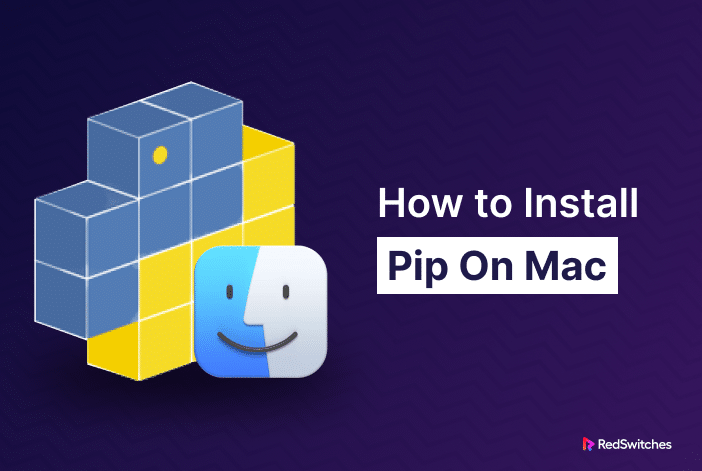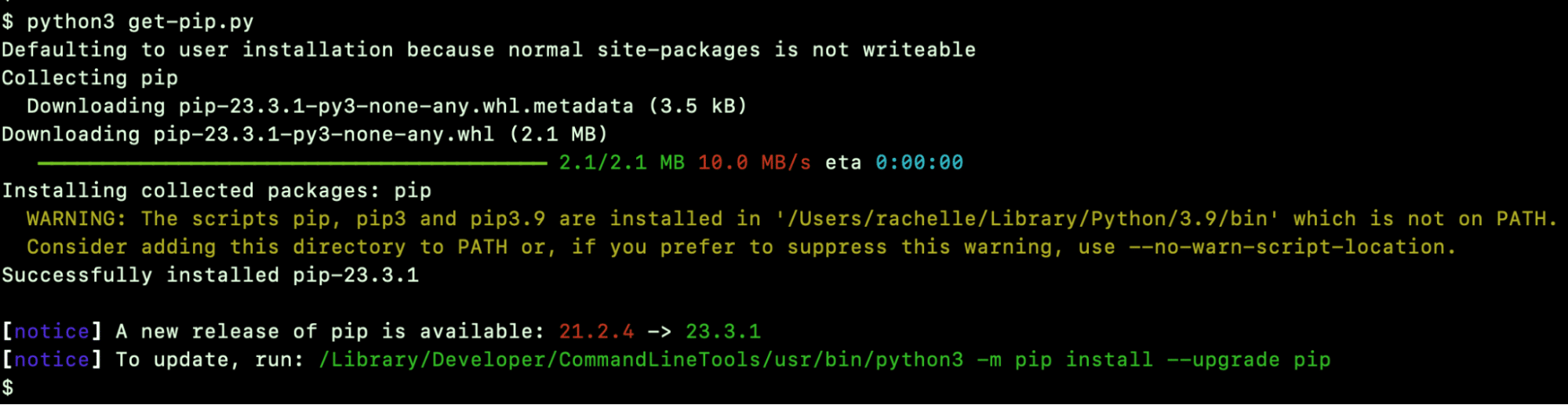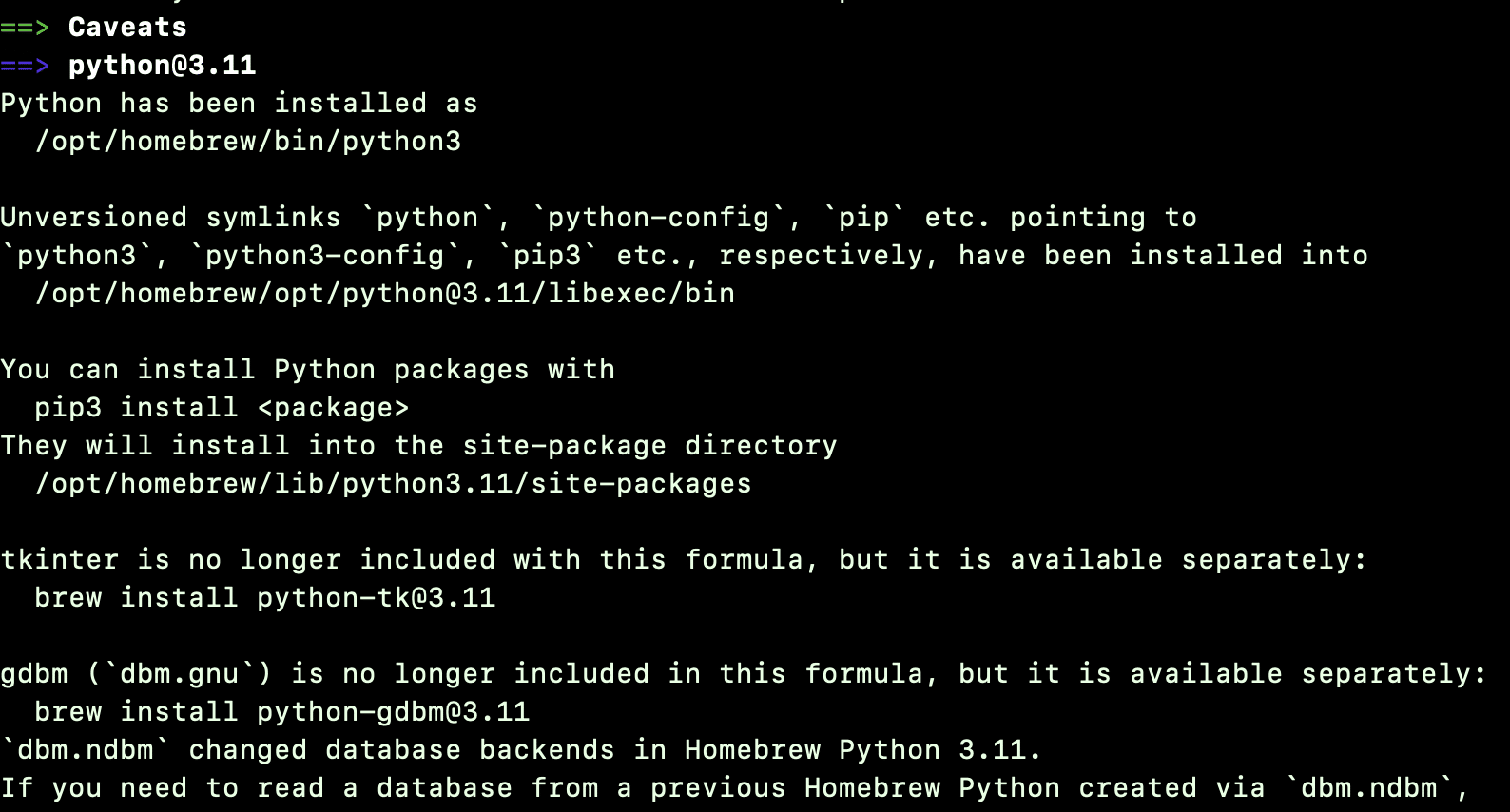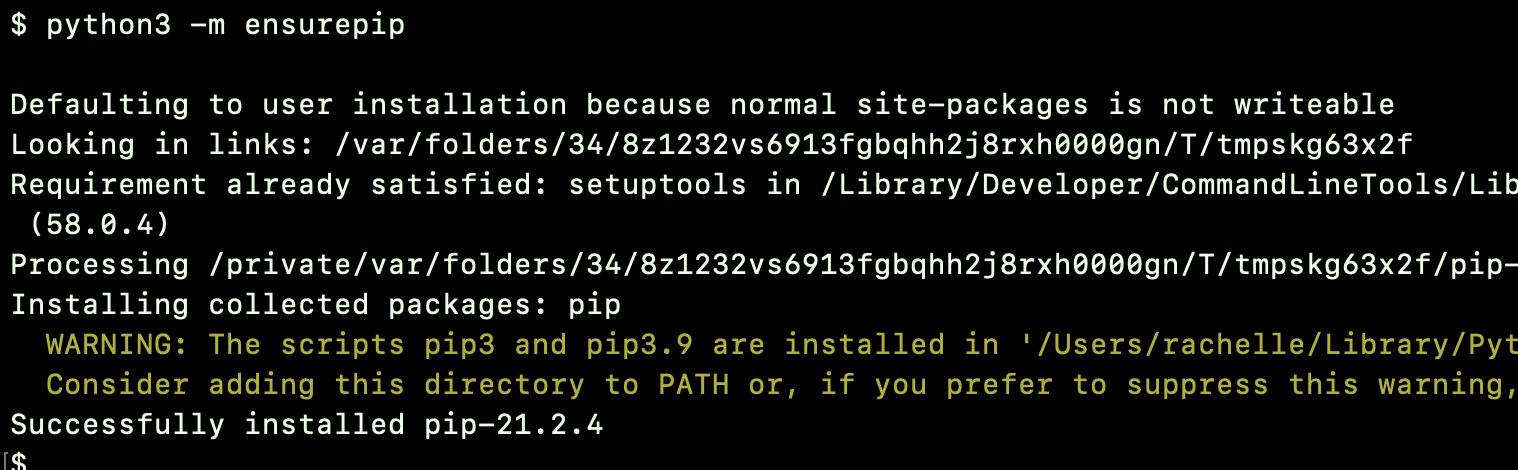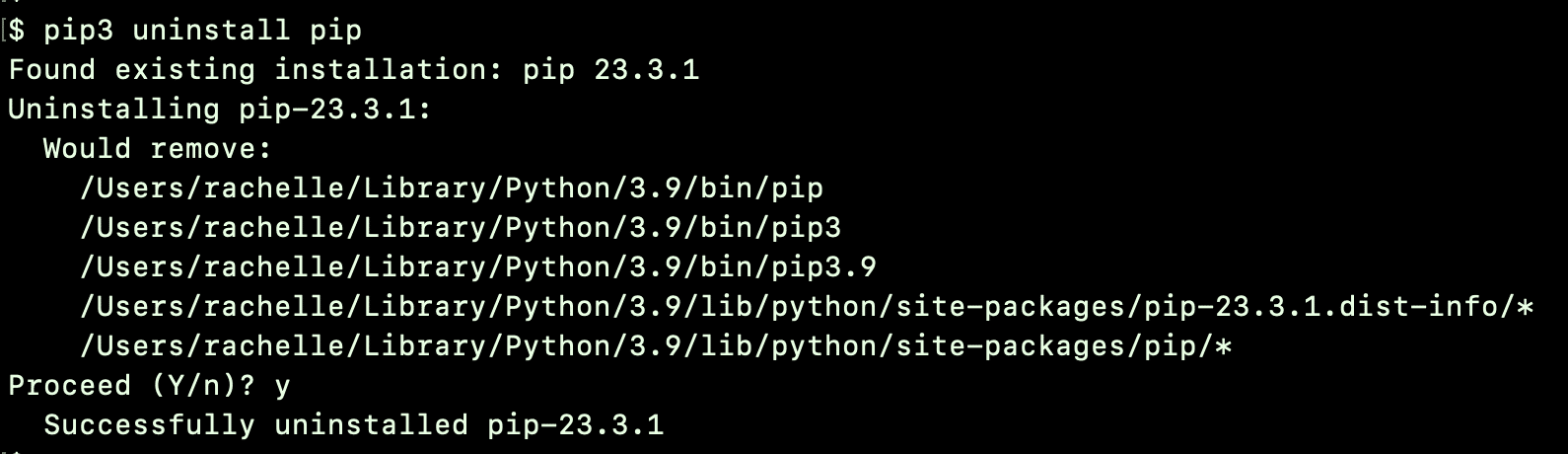The large number of available packages and libraries is a very popular reason many developers opt for Python as their primary programming tool. pip is the recommended way of installing and managing these Python packages in all programming environments.
So, if you use your Mac machine for Python development, knowing how to install pip on Mac is a crucial skill.
In this comprehensive tutorial, we’ll discuss several ways of installing pip on Mac, and then go into the details of managing pip so that you don’t face any issues with installing and managing Python libraries on your system.
Let’s start with a quick look at pip.
Table Of Contents
- What is pip?
- How to Install pip on Mac
- Check the Installed pip Version
- How to Update pip on macOS?
- How to Uninstall pip on macOS?
- Conclusion
- FAQs
What is pip?
pip, short for “Pip Installs Packages,” is the default package manager for Python.
The Python Software Foundation suggests using this program to install Python apps. During its operation, it establishes a connection with the Python Package Index, an online repository for public Python packages.
In most cases, pip comes pre-installed with Python 3.8 and later.
However, if you’re using an older Python version (which we don’t recommend) or pip wasn’t installed when you installed Python, we recommend following this tutorial to install it on your system.
The general syntax to use pip is:
pip install <package_name>
How to Install pip on Mac
Now, let’s go into the details of how to install pip on Mac. We’ll discuss three different ways to install the pip package manager on your macOS system.
Prerequisites to Installing pip on Mac
- A system running macOS
- Root access to this system
- Python is installed on this system
Method #1: Install pip Through a Script
For Mac users with Python 3 or later, using the get-pip.py script is a simple pip installation method on your system.
Before proceeding, we advise caution when running online scripts.
The get-pip.py script installs pip from the command line by automatically downloading and installing the standard Python pip package.
Start by checking the installed Python version with the following command:
$ python3 --version
Next, use the curl command to download the script:
$ curl https://bootstrap.pypa.io/get-pip.py -o get-pip.py
Note that we used the -o option to rename the downloaded file.
Once the download finishes, execute the get-pip.py file:
$ python3 get-pip.py
As you see, pip is now installed on your system.
Let’s look at the next method.
Method #2: Install pip on Mac with Brew
We recommend Homebrew for a simpler pip installation process. It is a third-party package manager for Mac, enabling you to install applications through the Terminal. Before proceeding with the following steps, check that you have Homebrew on your system.
Next, use the following command to install Python:
$ brew install python
After the installation finishes, check the version:
$ pip3 --version
If you can’t see version information, try re-linking it. For this, run the following command:
$ brew unlink python && brew link python
That’s it! You are good to go with using pip on macOS.
Method #3: Install pip using ensurepip
You can directly install pip with the ensurepip command in the Terminal. This is the officially recommended method of installing pip in Python 3.4 and later.
Here’s the command to initiate the process:
$ python3 -m ensurepip
During the process, if you’re missing pip on your system, ensurepip will install it.
You can also use this command to upgrade existing pip on your machine with the python3 -m ensurepip –upgrade command.
Check the Installed pip Version
Regardless of the method you used to install pip on macOS, you should confirm successful installation by checking the version information.
For this, launch the Terminal and enter one of the following commands:
pip3 --version
Or
pip3 -V
The output of the command will show the installed pip version information.
How to Update pip on macOS?
You should always try to have the latest pip version on your system. For this, simply enter the following command in the Terminal:
$ python3 -m pip install –upgrade pip
How to Uninstall pip on macOS?
You can use the included uninstall command to uninstall pip from your system.
$ pip3 uninstall pip
Also Read: How to Install Rust on Ubuntu 20.04/22.04
Conclusion
In this tutorial, we explored various methods to install pip on Mac to help you improve your Python coding experience.
Whether you choose to use ensurepip, the Homebrew package manager, or the get-pip.py script, it ultimately comes down to your preferences and system configuration. You can successfully set up pip on your Mac and streamline your Python development process by following the steps outlined in this guide.
If you’re looking for reliable hosting solutions to support your Python applications, consider partnering with a trusted hosting provider like RedSwitches. Their robust infrastructure and dedicated support can help you scale your projects seamlessly.
We offer the best dedicated server pricing and deliver instant dedicated servers, usually on the same day the order gets approved. Whether you need a dedicated server, a traffic-friendly 10Gbps dedicated server, or a powerful bare metal server, we are your trusted hosting partner.
FAQs
Q. How do I upgrade pip on Mac?
To upgrade pip on Mac, use the following command to upgrade to in the Terminal:
pip install --upgrade pip
This command will upgrade your current version of pip to the latest version available.
Q. How do I use pip to install Python packages?
To install Python packages using pip, use the following command in the Terminal:
pip install package-name
Replace “package-name” with the name of the package you want to install. pip will download and install the package from the Python Package Index (PyPI).
Q. Can I use Homebrew to install pip on Mac?
Yes, you can use Homebrew to install pip on Mac. Use the following command in the Terminal:
brew install python
This command will install or update Python on your Mac, which includes pip.
Q. Is pip pre-installed on Mac?
pip is not pre-installed on macOS. However, Python is pre-installed on most Macs, and you can use the steps mentioned above to install pip.
Q. How can I check if pip is already installed on my Mac?
You can check if pip is already installed on your Mac by typing pip --version in the Terminal. If pip is installed, you should see the version number. If not, you will see an error message.
Q. How can I install the latest version of pip?
To install the latest version of pip on Mac, use the following command in the Terminal:
python3 -m ensurepip --upgrade
Q. How do I install pip on a macOS computer without using Homebrew?
You can install pip on macOS using the ensurepip module. Open the Terminal and run python3 -m ensurepip.
Q. What version of pip should I install?
You should install the latest available pip version. This ensures that you have access to the latest features and bug fixes. You can use the command python3 -m ensurepip --upgrade to install or upgrade to the latest version of pip.