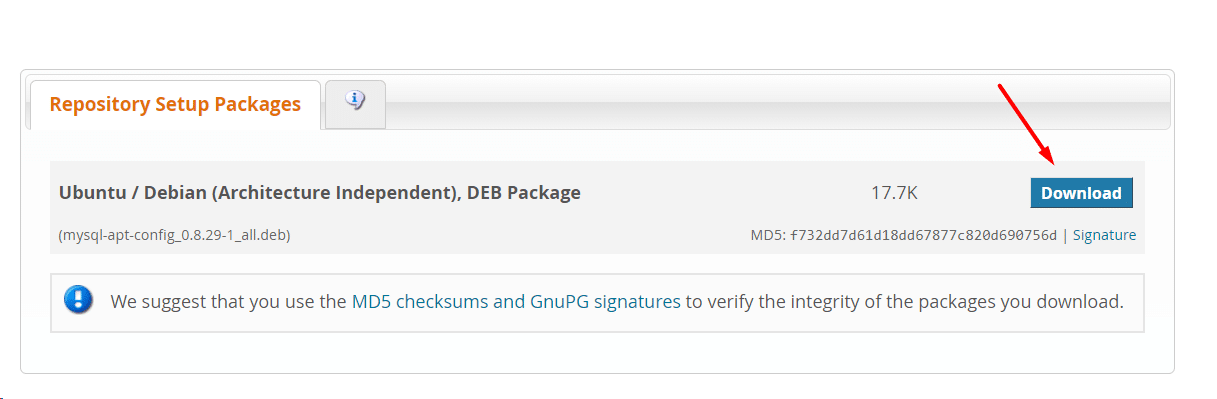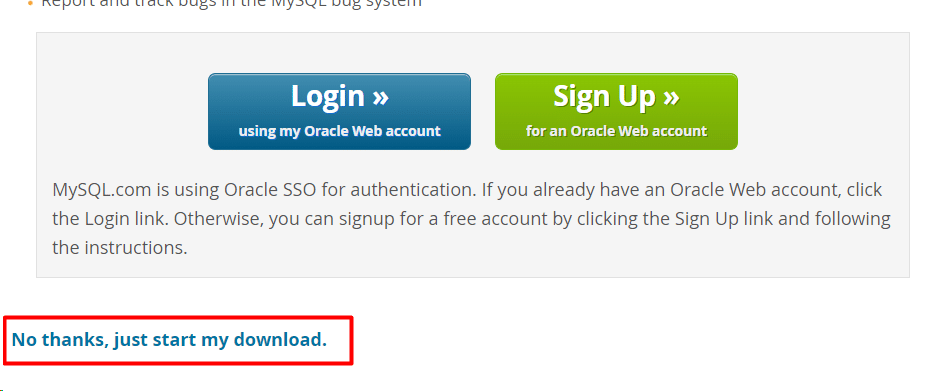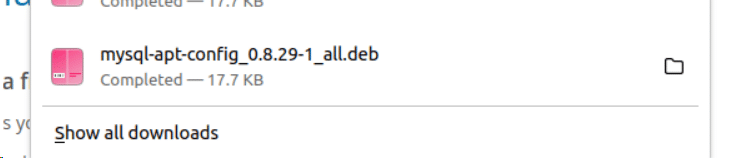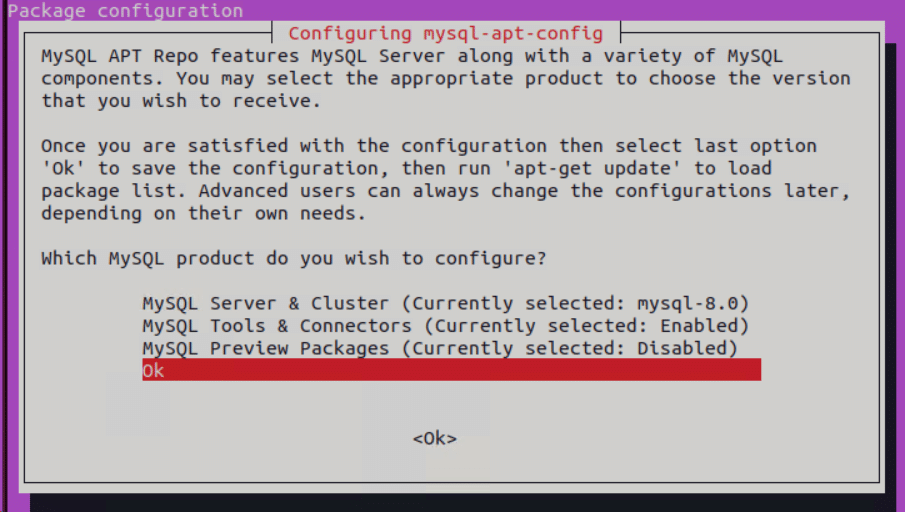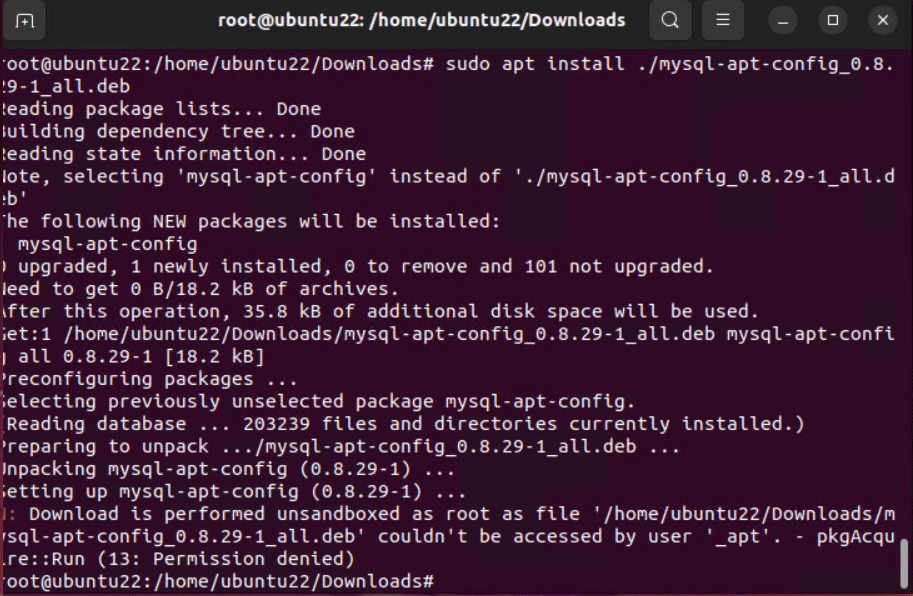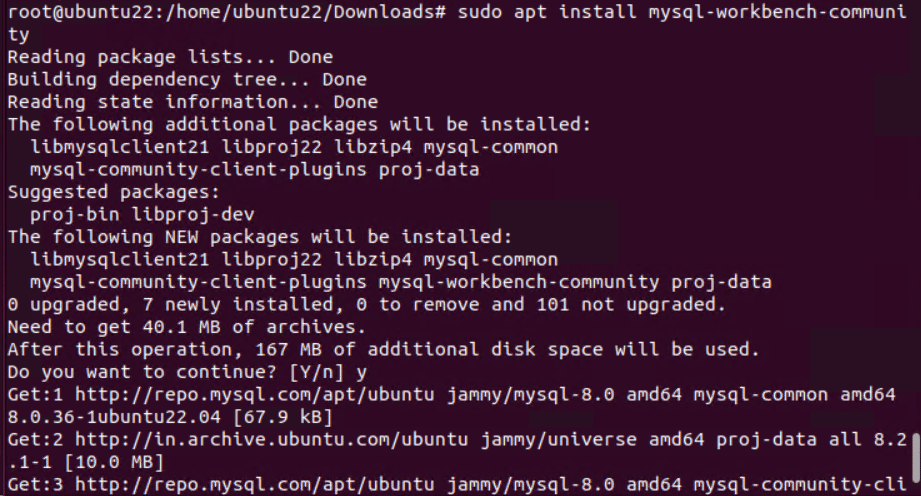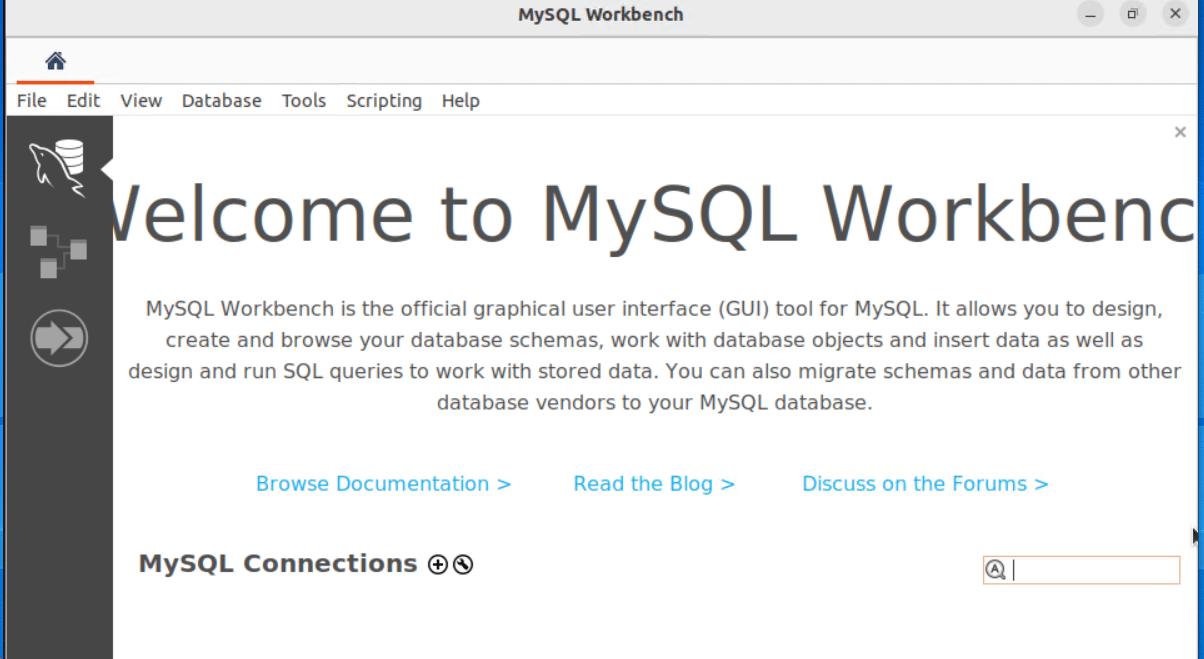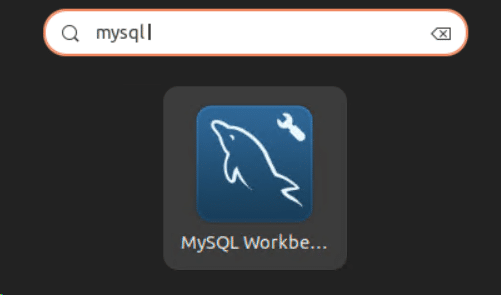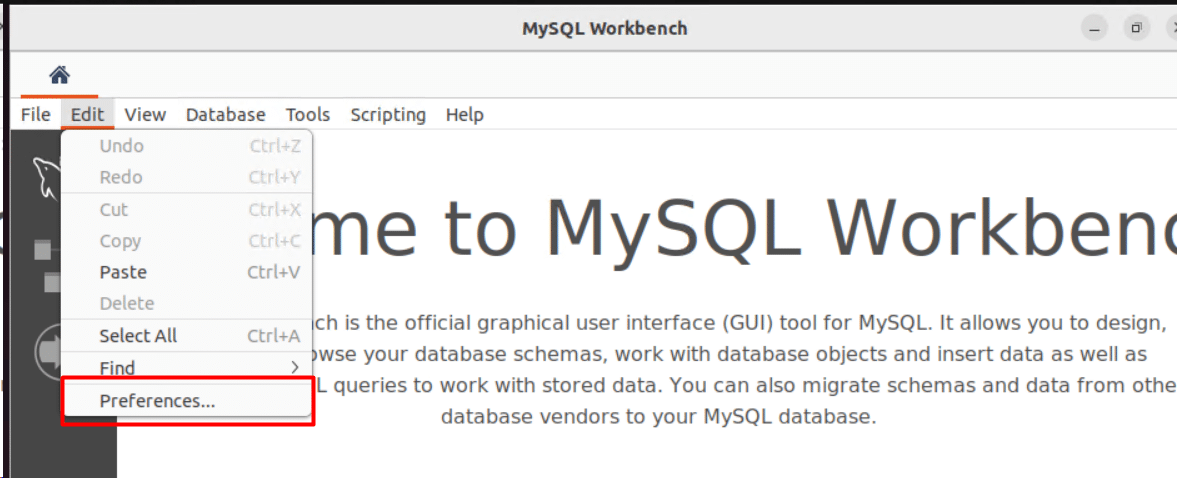MySQL Workbench is a Graphical User Interface (GUI) tool that Oracle Corporation supports for managing MySQL databases.
This program also includes several tools for working with MySQL databases. Administrators, database architects, and developers primarily use MySQL Workbench to visualize database operations.
Since the MySQL Workbench is a GUI for MySQL servers, you need an active MySQL server for working with MySQL Workbench.
In this tutorial, we will discuss the installation of MySQL Workbench on Ubuntu. Next, we will quickly touch upon configuring and removing it from your Ubuntu machine.
Table Of Contents
- 2 Methods of Setting up MySQL Workbench on Ubuntu
- Configure MySQL Workbench
- Remove MySQL Workbench From Ubuntu
- Conclusion
- FAQs
2 Methods of Setting up MySQL Workbench on Ubuntu
You can install MySQL Workbench on Ubuntu in two ways – the downloaded deb package or the package in the Ubuntu repository.
We will describe both methods in detail so that you can choose the option that best suits your needs.
The Prerequisites
Before trying out the two methods, you need to make sure that you have the following:
- A machine running Ubuntu 18.04 or 20.04
- A user account with root or sudo privileges
- A working MySQL server
Method #1: Install Workbench for MySQL Via the Ubuntu Repository
The most simple method for installing MySQL Workbench is to use the package in the Ubuntu repository. The process involves downloading the package from the official Ubuntu repository.
Before you download anything, we recommend updating and upgrading the system package index with the following command:
# sudo apt update && sudo apt upgrade
Now, you can download and install MySQL Workbench by running the following command:
# sudo apt install mysql-workbench
Method #2: Use Deb Packages for MySQL Workbench Installation
You can use the deb package from the MySQL archives to install MySQL Workbench.
Start by going to the MySQL APT Repository download page and click Download to download the deb package required to install .
Important: Before the download commences, the website will recommend logging in or creating an Oracle Web account. To begin your download without creating a free account, select No thanks, just start my download.
This file is usually downloaded in the Downloads folder.
Press Ctrl + Alt + T to start a terminal and navigate to Downloads with the cd command.
# cd Downloads
Next, list the directory’s contents to confirm the location:
# ls
Next, use the following command to add the official MySQL repository to the apt source list:
# sudo apt install ./mysql-apt-config_0.8.29-1_all.deb
Wait until the installation process finishes.
After that, add the new repository source by updating the apt cache:
# sudo apt update
Finally, run this command to install MySQL Workbench:
# sudo apt install mysql-workbench-community
When asked to confirm the installation, press Y, and then wait for the procedure to finish.
We strongly recommend launching the MySQL Workbench to verify that the installation is a success. You will see the following welcome screen.
You can launch Workbench by looking for it in the Activities menu and clicking on the icon.
Configure MySQL Workbench
Before you begin database management, you should change the default parameters. For this, open the Edit drop-down menu and choose Preferences.
The Preferences section has the following option sets:
- General Editors
- SQL Editor
- Administration
- Modeling
- Fonts & Colors
- Others
Explore all the possibilities by clicking through the tiles and modifying them to suit your needs.
Remove MySQL Workbench From Ubuntu
If you need to remove MySQL Workbench from your Ubuntu system, we recommend the the following command:
# sudo apt remove mysql-workbench
Also Read: We have a detailed tutorial on how to remove MySQL from your Ubuntu system.
Conclusion
This tutorial thoroughly explains how to install MySQL Workbench, a versatile database administration tool, on Ubuntu.
Users may effectively install and configure MySQL Workbench and improve their capacity to manage MySQL databases by following the detailed instructions. Because of its intuitive interface, MySQL Workbench on Ubuntu simplifies database administration for users of all experience levels. This tool allows users to contribute to more efficient and well-organized MySQL database management on the Ubuntu platform and expedite their database-related duties.
Elevate your online presence with RedSwitches, your dedicated hosting provider across the globe. Just as MySQL Workbench streamlines database management, RedSwitches optimizes your hosting experience. Choose RedSwitches for unmatched reliability, security, and performance that spans the entire globe.
If you’re looking for a robust server for your Linux projects, we offer the best dedicated server pricing and deliver instant dedicated servers, usually on the same day the order gets approved. Whether you need a dedicated server, a traffic-friendly 10Gbps dedicated server, or a powerful bare metal server, we are your trusted hosting partner.
FAQs
Q. What is MySQL Workbench, and why use it on Ubuntu?
MySQL Workbench is a visual database design and administration tool. It is utilized on Ubuntu to provide a user-friendly interface for managing MySQL databases, offering features like schema design, SQL development, and server administration.
Q. Is MySQL Workbench compatible with all versions of Ubuntu?
Yes, MySQL Workbench is designed to be compatible with various versions of Ubuntu. Ensure that you follow the specific installation instructions for your Ubuntu version.
Q. Can MySQL Workbench be used for remote database administration?
Yes, MySQL Workbench supports remote database administrators, allowing users to connect to MySQL servers on different machines for management tasks.
Q. What are the system requirements for installing MySQL Workbench on Ubuntu?
System requirements may vary, but generally, MySQL Workbench can be installed on Ubuntu with moderate hardware specifications. Ensure your system meets the minimum requirements outlined in the installation documentation.
Q. Are there alternatives to MySQL Workbench for Ubuntu users?
There are alternative database management tools for Ubuntu, such as DBeaver and HeidiSQL. The choice may depend on user preferences and specific project requirements.
Q. How can I troubleshoot common issues during MySQL Workbench installation?
The installation guide typically provides troubleshooting tips. Common issues may include missing dependencies or incorrect configurations. Reviewing system logs and online forums can also be helpful.
Q. Does MySQL Workbench support multiple database connections simultaneously?
Yes, MySQL Workbench supports multiple simultaneous connections to different databases. This feature is beneficial for developers and administrators working on various projects.
Q. Can MySQL Workbench perform database backups and restores?
Yes, MySQL Workbench includes features for performing database backups and restores. Users can create backups, schedule them, and restore databases as needed.
Q. Is MySQL Workbench suitable for beginners in database management?
Yes, MySQL Workbench provides a user-friendly interface and is suitable for beginners. It offers visual tools for designing databases, making it accessible for those who may not be proficient in SQL commands.
Q. How often does MySQL Workbench receive updates, and how can I stay informed?
MySQL Workbench is regularly updated to introduce new features and address bugs. Users can stay informed about updates through the official MySQL website or forums or by subscribing to relevant mailing lists.