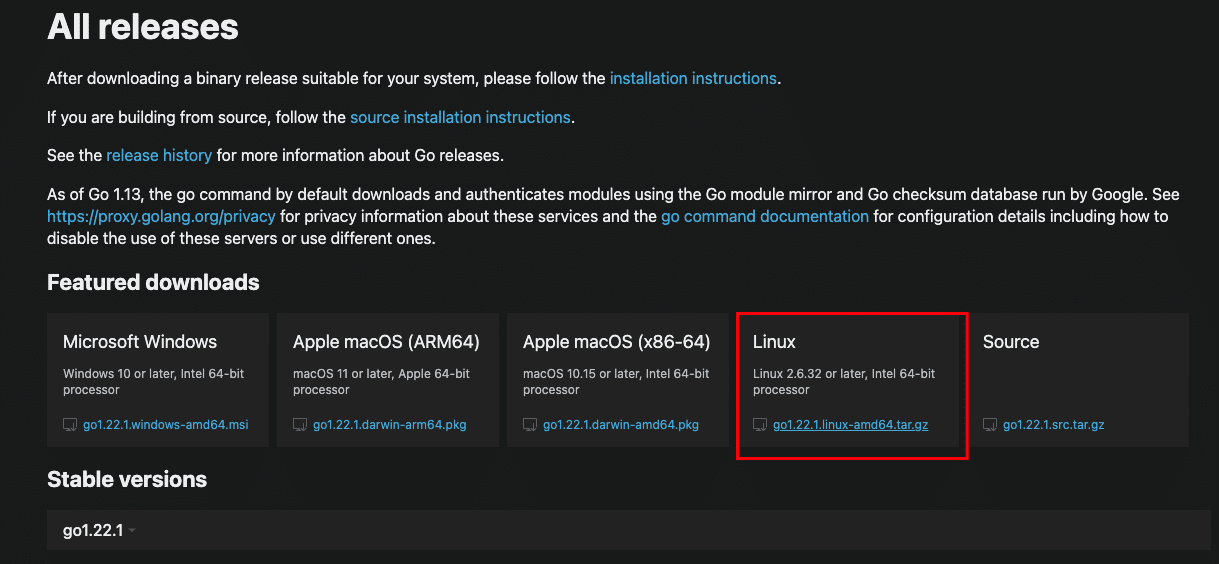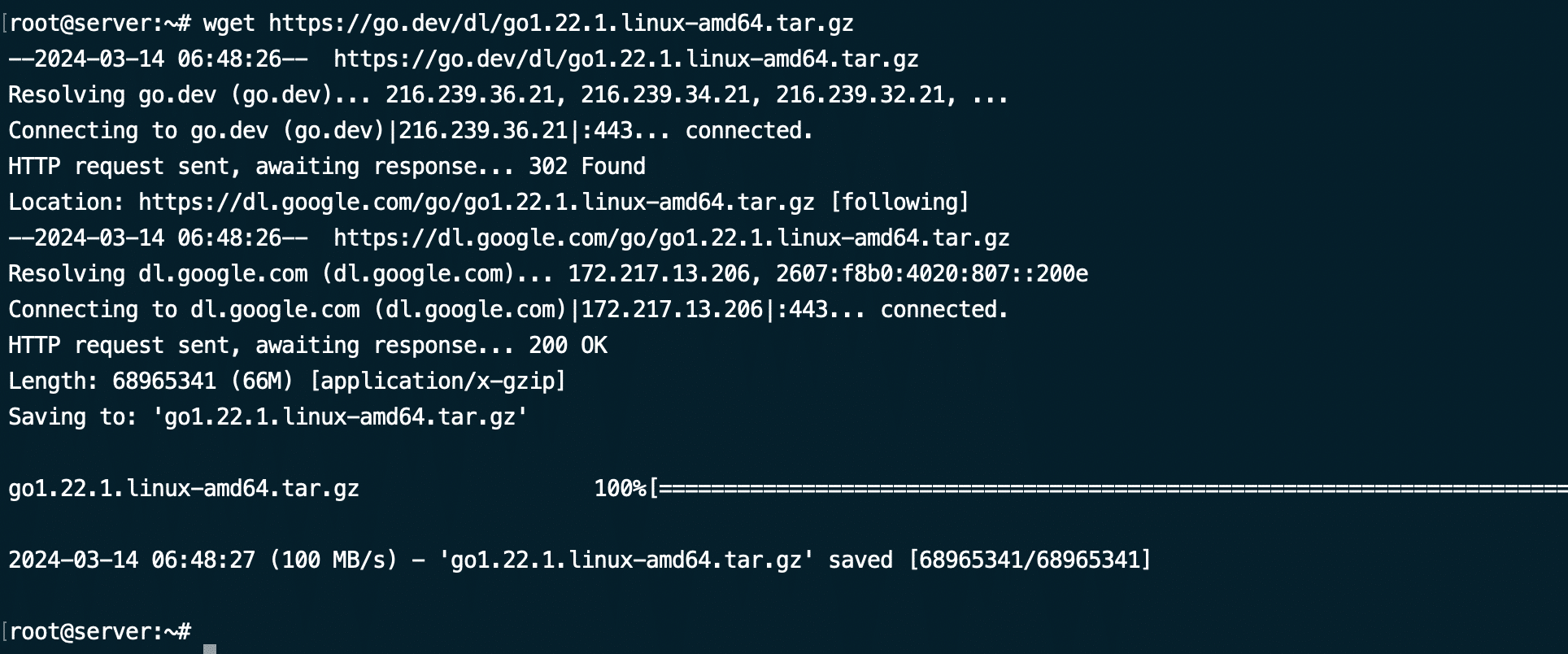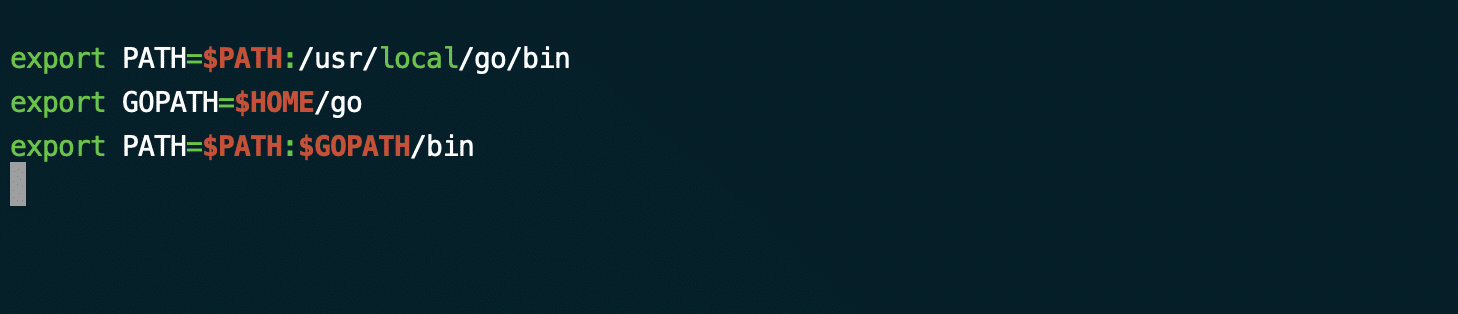Go, also known as Golang, is a powerful programming language developed by Google. It’s widely used for building efficient, scalable, and reliable software applications. The language designers aimed to create a language that simplifies software development and empowers users to craft efficient solutions for business challenges.
Like all contemporary programming languages, Go provides features such as memory allocation, support for concurrent programming, garbage collection, coordination avoidance, and more.
The first step of using Go for software development is installing it on Debian. So, in this tutorial, we will discuss how to install Go on Debian 11 in 4 easy steps.
Table Of Contents
Install Go on Debian in 4 Steps
Let’s start the process of installing Go on Debian 11. But first, let’s take a look at the prerequisites.
The Prerequisites
Before we begin the installation process, make sure you have:
- A system with Debian 11
- A user account with sudo or root privileges
- A stable internet connection is needed to download the necessary files
Now, let’s delve into the steps to install Go on Debian 11
Before we begin, the Debian server package index must be fully updated by executing the following command:
# sudo apt update && sudo apt upgrade -y
Step #1: Download the Official Go Package
First, visit the official Go website to download the latest version of Go for Linux. Ensure that you select the appropriate architecture for your system (either amd64 or x86).
Alternatively, you can download the Go package with the following wget command:
# wget https://golang.org/dl/goX.X.X.linux-amd64.tar.gz
Remember to replace X.X.X with the version number you wish to install.
Step #2: Extract the Files
Once the download is complete, extract the downloaded tarball to /usr/local using the tar command:
# sudo tar -C /usr/local -xzf goX.X.X.linux-amd64.tar.gz
This command extracts the contents of the tarball to the /usr/local directory, where Go will be installed.
Step #3: Set the Environment
Next, you need to add the path to Go to the system’s PATH environment variables. Open the .profile file using your preferred text editor. We will use the following command to open this file in Nano:
# nano ~/.profile
Add the following lines at the end of the file:
export PATH=$PATH:/usr/local/go/bin
export GOPATH=$HOME/go
export PATH=$PATH:$GOPATH/bin
Save the file and exit the text editor.
Run the following to load the changes you made to the file in the current session:
# source ~/.profile
Step #4: Verify the Installation
To verify that Go has been installed correctly, run the following command to print version information:
# go version
You should see the installed Go version printed on the screen, confirming a successful installation and that you have a Go development environment.
Conclusion
We covered the process of installation of Go on your Debian system. With Go set up, you can now start developing powerful applications using this efficient programming language.
If you’re seeking a reliable hosting provider to deploy your Go applications, consider RedSwitches. Their bare metal hosting solutions offer robust performance and stability, ensuring optimal conditions for your projects.
If you’re looking for a robust server for your Linux projects, we offer the best dedicated server pricing and deliver instant dedicated servers, usually on the same day the order gets approved. Whether you need a dedicated server, a traffic-friendly 10Gbps dedicated server, or a powerful bare metal server, we are your trusted hosting partner.
FAQs
Q. Can I install multiple versions of Go on Debian?
Yes, you can install multiple versions of Go on Debian by downloading and extracting each version into separate directories.
Q. How do I uninstall Go from Debian?
To uninstall Go, simply remove the Go installation directory (usually /usr/local/go) and delete the Go environment variables from your .profile or .bashrc file.
Q. Can I use a package manager to install Go on Debian?
While some package managers may offer Go installations, it’s recommended to install Go manually from the official website to ensure you have the latest version and full control over the installation process.
Q. Can Go be installed on Linux operating systems other than Debian?
Yes, Go can be installed on various Linux distributions, including Debian, Ubuntu, and others.
Q. What is Go, and why is it considered a robust language?
Go, also known as Golang, is a modern and powerful open-source programming language designed for simplicity, efficiency, and reliability in software development.
Q. What are the different ways to install Go on Debian?
You can install Go on Debian using package managers like apt install, download, and install from the official Go website, or using snap.
Q. How can I remove Go from my Debian system if needed?
You can uninstall Go from Debian by following the specific removal steps depending on how Go was initially installed on your system.