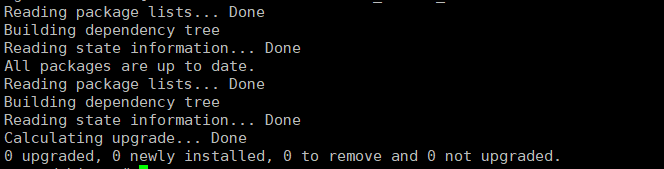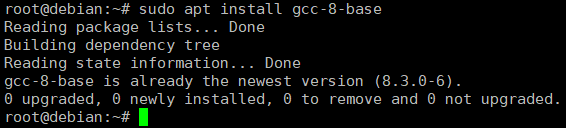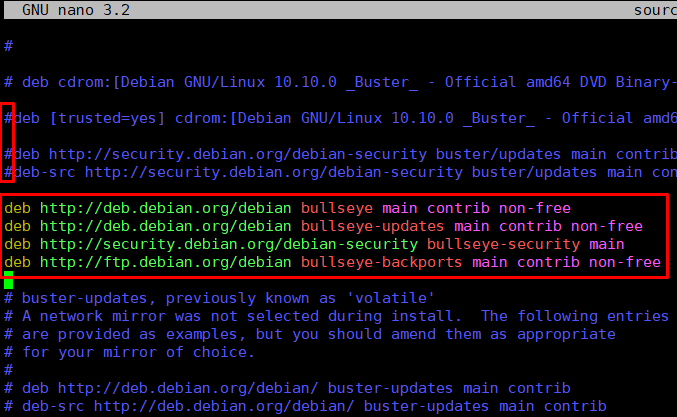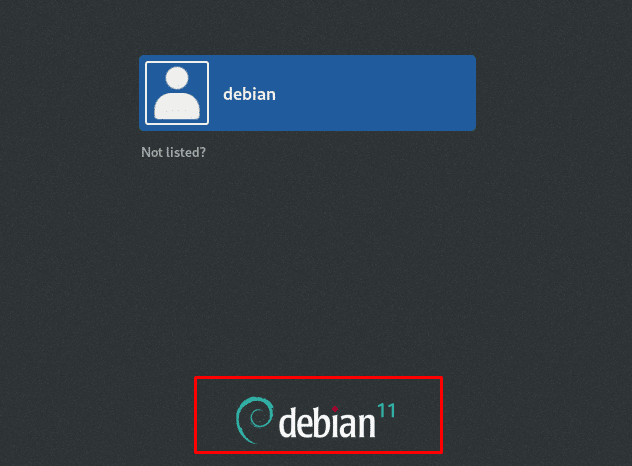Debian is a free and open-source operating system built on the Linux kernel. It’s designed to cater to both individual users and server environments, offering a robust software ecosystem and a strong community for support and collaboration.
The latest version of Debian is Debian 11, also known as Bullseye. It was introduced in August 2021 and will be supported for five years.
Updating from Debian 10 (Buster) to Debian 11 (Bullseye) is crucial for users in terms of security improvements, updated software packages, enhanced stability, long-term support, and more.
Some of the added features of Debian 11 are:
- Modernized desktop environments
- Updated package
- Linux Kernel 5.10 LTS [Upgraded]
- New theme
- Supports 32 bit
- ExFAT support
- The upgraded architecture of Debian 11
Note: Directly upgrading to Debian 11 from versions older than version 10 ( Buster) is not supported. We recommend running the following command to find out the current version:
# cat /etc/debian_version
In this comprehensive tutorial, we will discuss how to upgrade Debian 10 to Debian 11 in eight easy steps.
Table Of Contents
- Upgrade Debian 10 to Debian 11
- The Prerequisites
- Step #1: Backup your Data (Optional)
- Step #2: Update Existing Packages and Repositories
- Step #3: Install the gcc-8-base Package
- Step #4: Update the Sources File with Bullseye Repositories
- Step #5: Update the Repository with New Sources
- Step #6: Upgrade System to Debian 11
- Step #7: Reboot the System
- Step #8: Check System Version Information
- Conclusion
- FAQs
Upgrade Debian 10 to Debian 11
Let’s start the upgrade process by going into the details of the steps. But first, let’s take a quick look at the prerequisites of the process.
The Prerequisites
Before diving in, ensure you have the following:
- A system with Debian 10 installed.
- A user account with root or sudo privileges
Now that you’re ready to switch to Debian 11, follow these steps to upgrade Debian 10 to Debian 11, along with upgrading all installed packages.
Step #1: Backup your Data (Optional)
Before you upgrade, we strongly recommend backing up your system completely to establish a rollback point for your data. In this case, rsync would be a good choice.
If you prefer not to back up everything, be sure you back up the following critical areas of your system:
- /etc: This directory stores system configuration files. You may need these files to restore critical system settings after the upgrade.
- /var/lib/dpkg and /var/lib/apt/extended_states: These directories contain package management information.
- The output of dpkg –get-selections “*”: This command generates a list of installed packages. Backing up the output of the command to a file allows you to easily reinstall the same packages after the upgrade.
- /var/lib/aptitude/pkgstates: Save the directory if you use Aptitude to handle packages.
- /home directory and hidden files to prevent some programs from being overwritten by new defaults during the upgrade.
Step #2: Update Existing Packages and Repositories
Before initiating the system upgrade, ensure that all packages are updated. For many Debian systems, overlooking this step could cause critical issues in the upgrade process.
Start by listing all the packages that are on hold by running the following command:
# sudo apt-mark showhold | more
Continue to the next step if the output doesn’t show any packages. Alternatively, remove the hold status for each listed package with the following command:
# sudo apt-mark unhold [package_name]
Replace [package_name] with the name of the package in the hold list that you want to remove.
Once you’ve removed the hold status of the packages, update the system repository and upgrade all packages to the latest version with the following:
# sudo apt update && sudo apt upgrade
Step #3: Install the gcc-8-base Package
The gcc-8-base package contains critical files used by the GNU Compiler Collection (GCC). Though the package comes preinstalled on many systems, you should make sure that the package is installed, as some software installation might fail without the support of this package.
To ensure you have the gcc-8-base package installed, run:
# sudo apt install gcc-8-base
If the package is already installed, the command makes no changes.
Step #4: Update the Sources File with Bullseye Repositories
The next step is to change every occurrence of the Debian 10 codename with a Debian 11 codename in the etc/apt/sources.list file, as it contains the key parameters for apt and is the default source file for Debian 10 (in the context of package management).
We strongly recommend editing the file as the root user to add the Bullseye repositories to the existing sources and reconfigure the file to ensure the modifications take effect.
By updating sources.list, apt uses the correct repositories to find and install Debian 11 packages during the upgrade. For this, start by changing the directory to etc/apt with the cd command:
# cd /etc/apt
Use your preferred editor to open the sources.list file. We will run the following command to open and edit the file in Nano:
# sudo nano sources.list
Delete the mentions of buster or disable them by adding a # at the start of the line. Next, add the Bullseye repositories by pasting the new sources for Debian 11 (Bullseye) into the file.
Save your changes and then exit the text editor.
Step #5: Update the Repository with New Sources
Now that you have added Bullseye repositories, refresh the system repository by the following apt command:
# sudo apt update
The output displays the number of upgradeable packages, including all the Debian 11 packages. With the package lists updated, you’re ready to proceed to the next step of upgrading the system.
Step #6: Upgrade System to Debian 11
Important: You may come across numerous dialog boxes that want you to restart, or Keep or erase config files. Be cautious and press q to exit if not sure.
Run the following command to update your system to Debian 11 (Bullseye):
# sudo apt full-upgrade -y
During the upgrade, you will be prompted to confirm system restart. Select Yes (use the arrow keys) and press Enter.
Wait for the update process to finish. It may take a while, depending on the network connection and system setup.
Step #7: Reboot the System
Restart your system to finish the upgrade process and update the kernel. Since you are on Debian, reboot the system with the following command:
# systemctl reboot
Once the system comes back online, you can see the login screen for Debian 11.
Step #8: Check System Version Information
Finally, print the Debian version after the upgrade by running the following command:
# cat /etc/debian_version
If the output indicates Debian 11.x, the system has been upgraded to the latest Debian version.
Now that you are done upgrading, you are ready to set up your system hostname, create a sudo user, and set up an open SSH server.
Conclusion
Upgrading from Debian 10 to Debian 11 can bring your system a host of new features, improvements, and security enhancements. Following the step-by-step process provided here, you may seamlessly move to Debian 11 and enjoy its benefits.
RedSwitches is your global dedicated hosting partner, offering bare metal hosting solutions tailored to enhance your Ruby development experience. We offer the best dedicated server pricing and deliver instant dedicated servers, usually on the same day the order gets approved. Whether you need a dedicated server, a traffic-friendly 10Gbps dedicated server, or a powerful bare metal server, we are your trusted hosting partner.
So why wait? Upgrade your Debian system today and experience the difference with Redswitches dedicated hosting.
FAQs
Q. How can I update packages to their latest versions before upgrading?
You can use the apt update and apt upgrade commands to update your system’s package list and install available updates. This guarantees that you have the latest versions of packages before continuing with the upgrade.
Q. What should I do if I encounter outdated or obsolete packages during the upgrade?
If you encounter outdated or obsolete packages during the upgrade, consider removing them or finding alternative solutions. Use apt commands such as apt list—-upgradable to identify available updates and apt remove to uninstall unnecessary packages.
Q. Will my configuration files and user settings be preserved after the upgrade?
In most circumstances, configuration files and user settings will be kept during the update. However, reviewing and backing important configuration files beforehand is advisable to avoid any unintended changes.
Q. How can I ensure a smooth and complete upgrade to Debian 11?
To ensure a successful upgrade, follow all instructions carefully, including updating package lists, resolving dependencies, and addressing any warnings or errors encountered during the process. It’s also important to verify system stability post-upgrade.
Q. When can I expect Debian 11 to be released as a stable release?
Debian 11, codenamed “Bullseye,” has already been released as a stable version. Users can upgrade their PCs to Debian 11 to take advantage of the newest features and enhancements.
Q. What are the prerequisites for upgrading from Debian 10 to Debian 11?
- Ensure you have a user account with sudo privileges to execute commands.
- Check that your system has no obsolete packages lingering from previous installations.
- Make sure your Debian mirrors are up-to-date for a smooth update process.
Q. Can I skip upgrading from Debian 10 directly to Debian 11?
-Yes, you can perform a complete upgrade from Debian 10 to Debian 11 without needing to upgrade to any intermediate versions.
Q. How do I handle redundant packages during the upgrade process?
Before upgrading, checking for and removing any redundant packages is advisable to streamline the update process and avoid potential conflicts.
Q. What should I do if I encounter errors during the upgrade process?
If you encounter faults or troubles during the upgrade process, look for particular error messages in the terminal output. Additionally, ensure you have backed up important configuration files and user settings beforehand.
Q. Is it necessary to update all packages before upgrading to Debian 11?
Yes, updating all packages to their latest versions is crucial before upgrading. This helps ensure compatibility and reduces the likelihood of encountering outdated package issues post-upgrade.