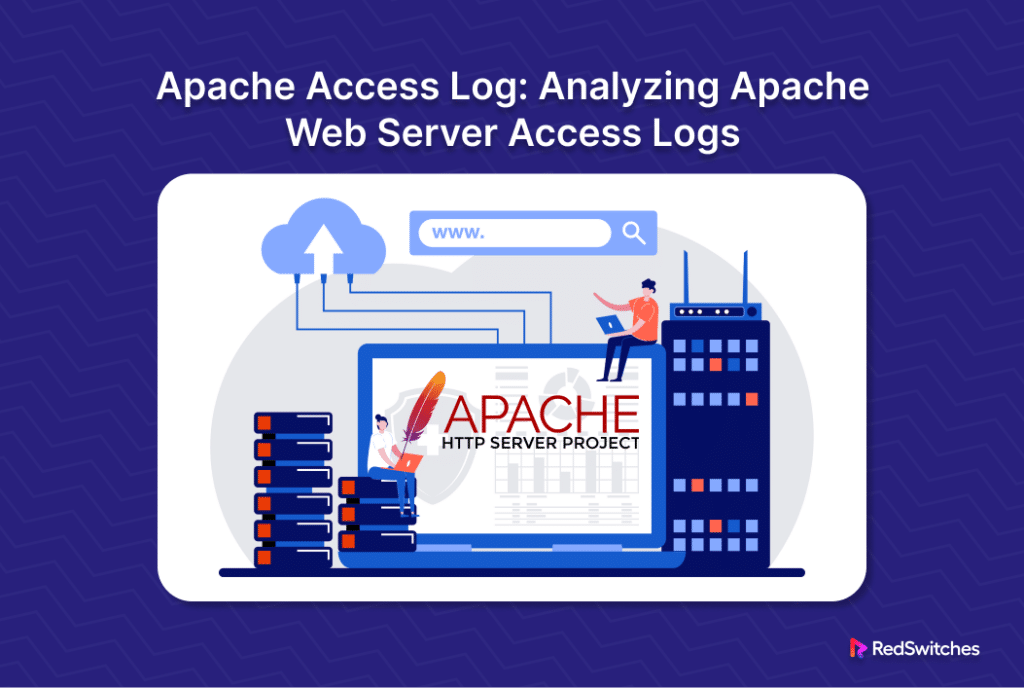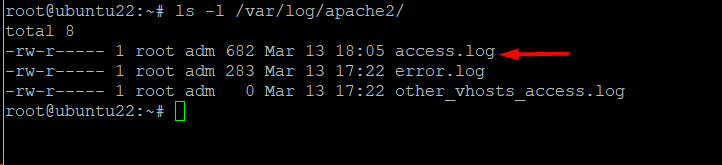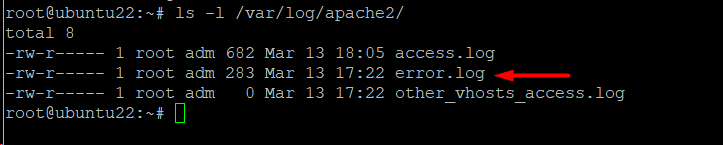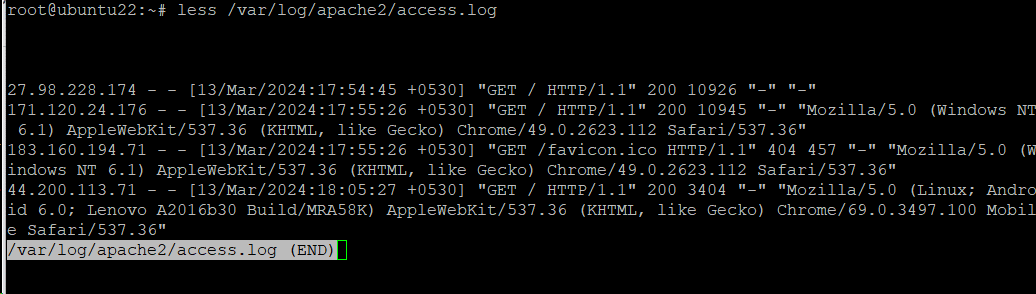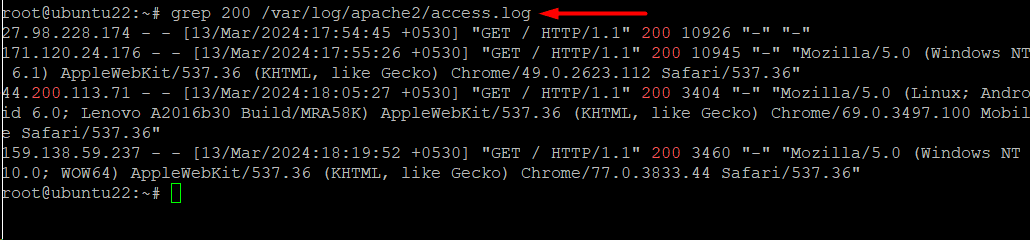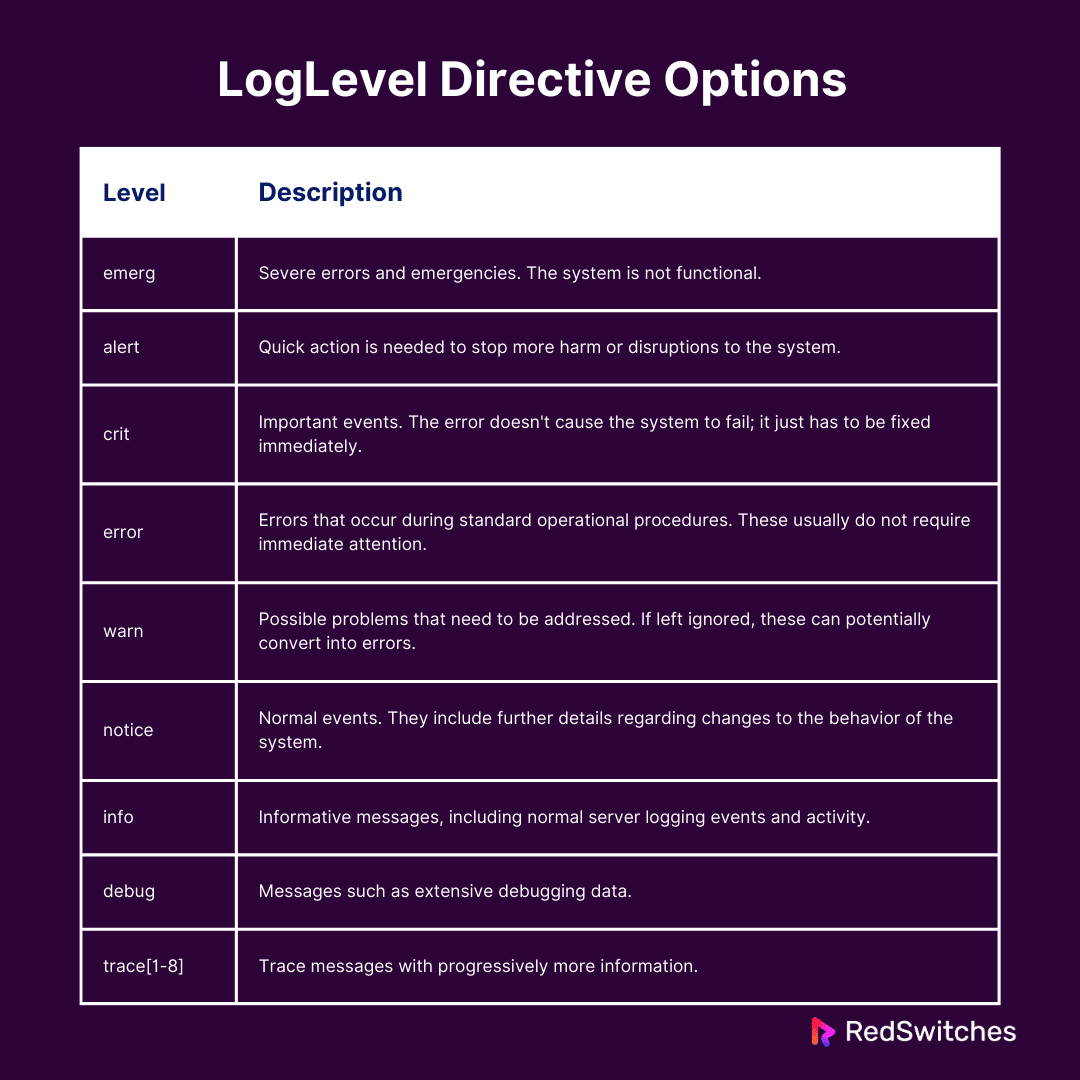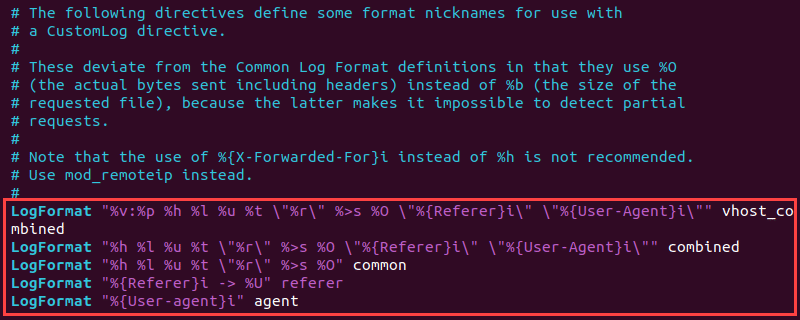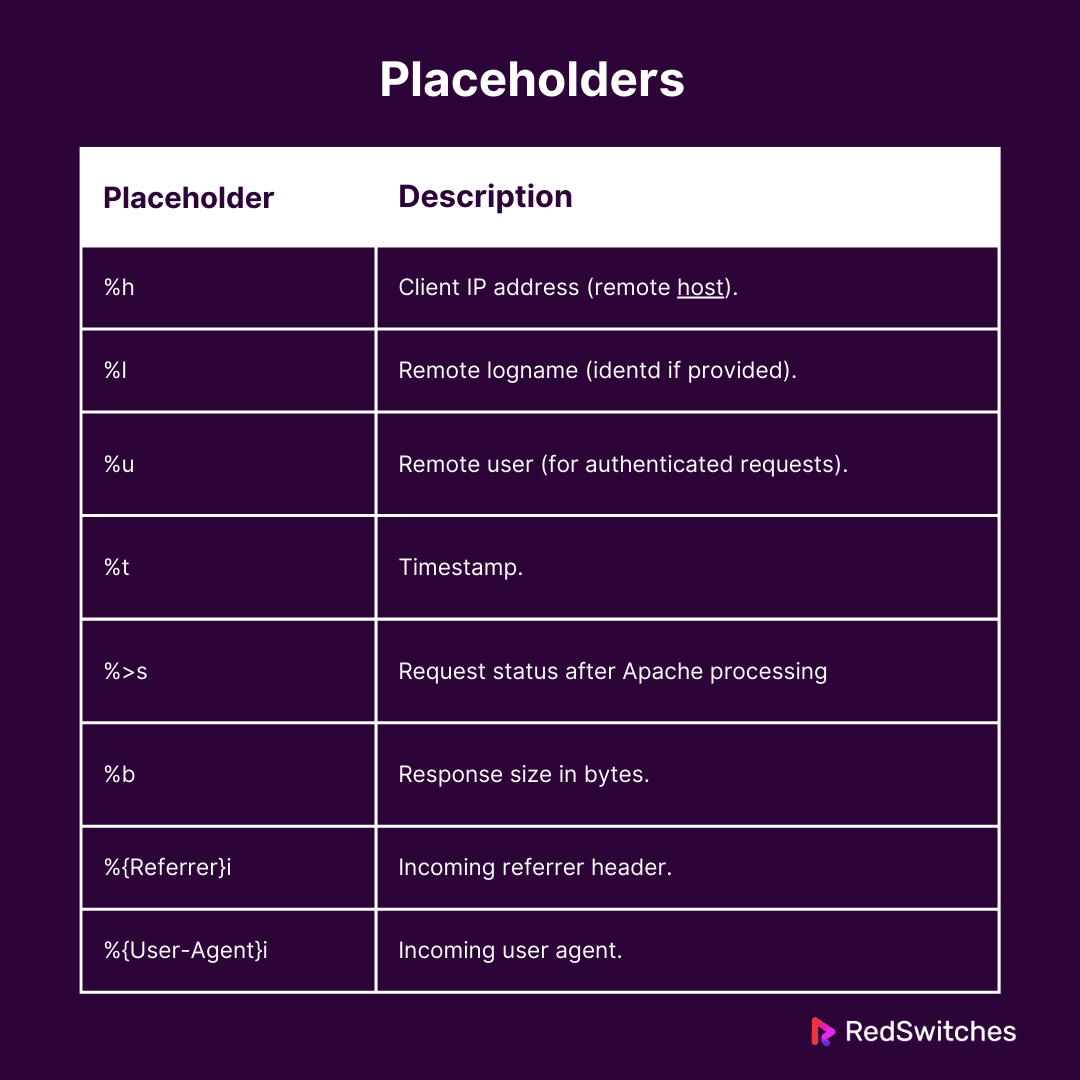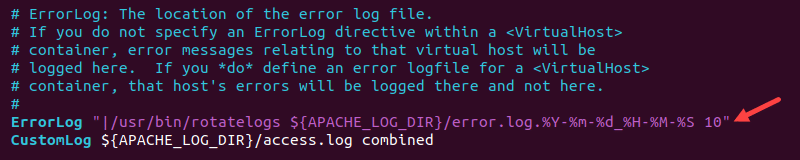Apache is an open-source, cross-platform web server widely recognized for being robust, secure, and scalable. In fact, it is the A in LAMP and WAMP stacks because of these capabilities.
Another mention-worthy aspect of Apache is its comprehensive functionality in monitoring and reporting server errors and other activities.
Apache logs are essential for tracking and debugging web server activities, including traffic volume, errors, and performance metrics. As you can imagine, this and related information contained in the Apache logs are vital for smooth development and post-deployment maintenance of web applications.
In this comprehensive guide, you will learn about the location, types, and methods to analyze the data found in Apache logs. You will also learn how to read and use the data from Apache log files.
Before going into these details, let’s start with an overview of Apache logs.
Table Of Contents
- What are the Apache Logs?
- Access Log for Apache
- Apache Error Log
- Apache Logs Configuration
- Apache Logging Modules
- Integrity Monitoring of Apache Log Files
- How to Use Data from Apache Log Files
- Apache Log Piping
- Conclusion
- FAQs
What are the Apache Logs?
Apache logs are files generated and maintained by the Apache HTTP server. These log files contain various information about incoming requests, such as visitor information, server responses, and actions that the Apache server handles.
Administrators and developers utilize this information for server monitoring, troubleshooting, performance optimization, security analysis, traffic analysis, compliance, and auditing.
Consider the scenario where a common request consistently fails for each visitor attempting to access a specific web page. In this case, the link might be pointing to an outdated version of the page.
Similarly, if a particular page on the site loads slowly, examining log entries might highlight SQL queries that could be optimized to improve loading times.
Log entries are not just limited to improving load time but could also highlight frequently requested resources, enabling admins and developers to optimize the site and continue to deliver services to the visitors.
Apache logs are divided into two main types:
- Access Logs: Each server request is recorded in these logs.
- Error Records. These logs record server errors and issues with request processing.
Access Log for Apache
Access logs essentially contain a list of all visitor requests. A request log entry includes the client’s IP address, timestamp, requested URL, HTTP response code, and response body size.
These logs are primarily used for website traffic analysis, security threat detection, and web server performance optimization, enabling administrators to make critical decisions on server security and optimization.
Default Locations of the Apache Access Logs
Apache access logs’ default locations and file names vary based on Linux distributions. Some common default paths are:
- /var/log/apache2/error.log (Ubuntu and Debian).
- /etc/httpd/logs/error_log (RedHat, CentOS, and Fedora).
Note: The default log location may differ depending on the server configuration. Always check your Apache configuration for the exact log location.
Apache Error Log
Apache error logs are where the server records critical error reports. These logs capture a wide range of issue types and details, including server status changes, internal or client failures, and SSL/TLS connection data.
Error logs are primarily used to monitor and troubleshoot server issues. Server admins often consider these logs as the starting point of investigations into fixing issues.
Default Apache Error Log Location
Similar to access logs, the Apache error log’s default location and file names vary on different Linux distributions. The default Apache error log file is at one of the following locations:
- /var/log/apache2/error.log (Ubuntu and Debian).
- /etc/httpd/logs/error_log (RedHat, CentOS, and Fedora).
Note: The error log location may differ depending on the server configuration. Always check your Apache configuration for the exact log location.
The Prerequisites
Before you start working with Apache logs, including access and configuration, ensure you have the following:
- A Linux server with Apache deployed and configured
- A user account with root or sudo permissions.
View Apache Logs
The Apache logs can be viewed in multiple ways, and each method has its own benefits. Let’s discuss the three ways that all mainstream Linux distributions support.
Command-line Tools
You can use several command-line tools that read and search through log files in the terminal. These simple and efficient tools allow users to use the information in Apache logs in scripts. The top three terminal-based tools to view Apache logs are:
tail: The tail command displays the most recent items in a log file. Add the -f option to allow the terminal window to show changes in real-time. A typical command syntax for the command will be as follows:
# tail -f /var/log/apache2/error.log
less: The less command is a terminal pager that simplifies viewing large files. It offers easy navigation and search functionality that you can use to navigate the file and search for a certain word or pattern. For instance, to view the Apache access log, run:
# less /var/log/apache2/access.log
grep: The grep utility finds specific patterns within the large log files. For instance, to view lines in an access log file with the number 200, run:
# grep 200 /var/log/apache2/access.log
Direct Access
We recommend directly accessing the Apache log files for an in-depth analysis and to see log entries offline. You can use the following tools and utilities for directly accessing Apache logs.
Text Editors: Editors like Vim or Nano are a great option for viewing and manually analyzing log entries. The built-in features facilitate navigation and search within log files.
File Explorers: A file explorer, like FileZilla or the operating system file manager, provides a graphical user interface (GUI) for locating and opening Apache log files, eliminating the need for the command line.
Remote Access. Protocols like SSH and SCP make secure file access and transfer possible. You can use them to directly access Apache log files on a distant server. Alternatively, SFTP can transfer log files between a client and a server over the Internet.
Log Collectors
A log collector is a solution for improving Apache log handling. They offer sophisticated log management tools and centralized log data storage. These solutions cover alert systems, security upgrades, log visualization, and log management tools.
Popular log collector solutions include:
ELK Stack: Elasticsearch, Logstash, and Kibana —each with a distinct purpose— form a robust and centralized log collection system. In this stack, Kibana gives querying and visualization tools, Logstash collects and analyzes log data, and Elasticsearch delivers searchable, scalable storage.
Splunk: Splunk is a popular tool for managing and analyzing logs. The platform offers custom dashboards, monitoring options, and advanced search capabilities.
Flume Apache: This utility gathers, combines, and transfers log data to a centralized storage location where you can apply additional processing capabilities to this data. Apache Flume, designed for large-scale log collection and distribution across various sources, is perfect for distributed large-scale setups as it can easily handle various sources.
Apache Logs Configuration
Configuring Apache logs is crucial for optimizing their role in server performance, enhancing security, troubleshooting issues, ensuring compliance, and planning for future scalability.
Its highly configurable logging framework can change the format and behavior of the default log operations to meet specific requirements, collect only the required data, and increase the effectiveness of log management.
The general process of configuring Apache logs has the following two steps:
- Open the Apache configuration files (usually located at /etc/apache2/apache2.conf or /etc/httpd/httpd.conf) in a text editor.
- Depending on your requirements, you can add, remove, or modify entries in these files.
Now let us do a deep dive in how to configure the main Apache log settings. You will need administrative rights to access and modify Apache log files.
Note: Remember to replace the file paths and commands in the following examples with those specific to your operating system.
Modify the Default Location of the Apache Log
To modify the log’s default location, open the Apache configuration file in a text editor. We will open the file in Vim by running the following command in the terminal:
# sudo vim /etc/apache2/apache2.conf
Find the ErrorLog directive and modify its path to your desired location.
# ErrorLog [path]/error.log
Alternatively, change the value of the CustomLog directive to change the access log location. The CustomLog directive consists of a minimum of two inputs, including the file name and the log format string. For example:
# CustomLog [path]/access.log combined
If it is not present, add the directive to the configuration file and select the log format string, file location, and name.
Once the modifications are saved, close the editor.
Restart the Apache service by running the following command in the terminal:
# sudo systemctl restart apache2
The logs will be generated instantly in the new directory you specified.
Manage Log Message Severity
The LogLevel directive manages the severity of the messages captured in the error logs.
The severity level represents how important the event is on the scale of Emerg to Trace8, with Emerg representing events potentially leading to instability and Trace8 representing trace-level messages.
The LogLevel directive contains one argument, which is one of the predefined log levels. For instance, the following line sets the log message severity to Notice:
# LogLevel notice
The table below lists the available levels along with a brief description:
Remember, selecting a level also stores higher severity events in the log. For instance, if the LogLevel is set to crit, the alert and emerg messages are also recorded in the logs.
Control Log Event Layout
The LogFormat directive allows customizing access log format and controls the layout of log events.
Its flexible framework controls what information is to be included in each log entry, ensuring only the necessary information is displayed in the access log. In addition, Apache provides built-in, predetermined formats that users can utilize without having to define their own custom formats.
The LogFormat directive syntax has two arguments: The format text and the log format nickname.
The format text is the combination of placeholders and text that specifies the desired log output. While the log format nickname is the user-defined name for easy reference in the CustomLog directive. You can add fields, string literals, and control characters in the C style to further customize the output.
The syntax for the directive is as follows:
# LogFormat "[format string]" [nickname]
Placeholders in the format string are filled in with real access log entries. The following table contains some of the standard placeholders:
Log Rotation
Log files grow over time, consuming disk space and potentially impacting server performance. Log rotation provides archiving log as a great solution to this problem.
Apache’s built-in features for rotating logs include the rotatelogs utility that’s capable of rotating logs based on time or file size. Note that the location of rotatelogs might vary depending on the system.
Use the following command to find the program path:
# which rotatelogs
Once you have the path, you can configure log rotation in your Apache configuration files. The syntax of the entry would be similar to the following statement:
# [directive] "|[rotatelogs path] [log path] [time interval or size]"
The following is an illustration of an error log rotation for error logs:
# ErrorLog "|/usr/bin/rotatelogs ${APACHE_LOG_DIR}/error.log.%Y-%m-%d_%H-%M-%S 10"
Here, the piped program path is |/usr/bin/rotatelogs10, ${APACHE_LOG_DIR}/error.log.%Y-%m-%d_%H-%M-%, is the log file path, including a timestamp, and 10 is the interval in seconds, meaning log files will rotate every 10 seconds.
Logging Conditional
Logs can be filtered and chosen using conditional logging based on particular request attributes. You can enhance data analysis and logging efficiency by utilizing Apache’s conditional logging feature.
To activate and utilize conditional logging, enable the mod_log_config module in the Apache configuration file:
# LoadModule log_config_module modules/mod_log_config.so
Set an environment variable depending on an attribute using the following SetEnvIf directive syntax:
# SetEnvIf [attribute] [regex] [variable]
Here, an attribute can be another environment variable, a request attribute, or a field in the HTTP request header.
The regex matches against the attribute.
The variable is the name of the variable to be updated with an optional value.
For instance, consider the following example that finds a match against the supplied pattern route and updates the dontlog variable to a non-empty value:
# SetEnvIf Request_URI "^example$" dontlog
Add the variable in the directive for CustomLog. Use the env flag within the CustomLog directive to filter based on environment variables.
# CustomLog ${APACHE_LOG_DIR}/access.log combined env=!dontlog
Once the dontlog variable is empty, the directive logs entries.
Remember to save and close the configuration file. Finally, restart the Apache service to apply the changes:
# sudo systemctl restart apache2
Logs to JSON Conversion
Apache logs provide valuable insights, but integrating them with other systems often requires converting them into a standardized format like JSON.
JSON is a standardized and structured data format used for exchanging information among systems and applications. Many monitoring programs have built-in ways to work with data in JSON format, and multiple tools, scripts, and techniques are available for converting log data into JSON format.
We will briefly mention three options for converting log data into JSON.
Scripting: A programming language like Python or Bash uses regular expressions, line-by-line file processing, and string manipulation to convert log data into JSON objects. While this method gives you complete control over the translation process, handling specific circumstances may require you to invest significant time and resources.
Tools for the command line: You can use command line utilities such as jq and awk to transform the log text into a JSON object. This method is suitable for rapid conversions and one-time activities.
Software and frameworks for log collectors: Software for log parsing and frameworks like Apache Flume or Logstash are reliable options that offer data conversion features. These are powerful solutions for centralized log management and processing. With the help of these solutions, you can convert log data from Apache into JSON format for use with storage platforms or other downstream systems.
Apache Logging Modules
Apache logging modules extend the functionality of web servers by providing a granular level of control over how data is captured and recorded.
These modules increase the HTTP server’s logging capabilities by allowing administrators to alter the logging process because they load dynamically at server launch. Administrators can add or remove modules as needed to suit the log maintenance requirements.
Let’s discuss the standard Apache server logging modules and their role in server logging.
mod_log_config
The mod_log_config module is the foundation for customizing Apache log behavior. It allows server administrators to have in-depth control over logging information, including what gets logged and how it’s formatted. Administrators use it to tailor their logs to specific needs.
The primary features of the mod_log_config module are:
- Custom log formats: It activates CustomLog and LogFormat, which format how a single log entry looks in a log file.
- Conditional Logging: Administrators can choose to log entries that satisfy a custom-defined condition by using directives like SetEnvIf. This allows you to capture only requests that meet specific criteria, reducing log clutter and simplifying analysis.
Using mod_log_config, administrators can control logging behavior and concentrate on their unique logging requirements, such as compliance, tracking specific data, or optimizing disk space.
mod_logio
The mod_logio module records data related to input and output traffic. It provides administrators with insight into request processing and server bandwidth usage.
The module facilitates data transfer insights, educated resource allocation decisions, and improved server performance through bandwidth optimization by monitoring request metrics.
mod_filter
The mod_filter module enables admins to develop robust log filters using unique criteria. By analyzing various request and response parameters, admins can come up with comprehensive logging policies based on request and response data. This module isn’t specific to logging but allows one to extract specific requests based on the filter provider.
mod_filter’s primary feature is the ability to create custom filters and apply multiple successive filters. Additionally, the module also enables real-time logging policy adjustments and dynamic filtering in response to changing circumstances and logging requirements.
mod_unique_id
For every server request that is logged, the mod_unique_id module generates a unique identifier or UUID. This UUID serves as a reliable mechanism for monitoring and tracking unique requests. It also facilitates observing a request’s communication with the server and improves the handling of important issues during incident response.
Integrity Monitoring of Apache Log Files
A critical aspect of Apache logging is to monitor file integrity. By checking the log file’s condition, you can verify the log data’s accuracy, functionality, and security.
Here are some of the key practices to be followed to uphold Apache log file integrity:
Verification: Log files are verified automatically and regularly using methods like checksum or hash by comparing these against the latest files. Regular verification can identify file corruption, tampering attempts, or unauthorized modifications.
Security: Strong security measures help avoid unauthorized access and file deletion. The permission-based access management grants minimal access to log files, restricting them only to authorized personnel. Furthermore, applying encryption techniques for both in-transit and at-rest data can prevent log tampering attempts.
Monitoring: Tools for continuous monitoring offer insights in real-time. The log monitoring tools easily detect suspicious activity and log file alterations. In addition, administrators can set up system alerts to be informed of changes to log files outside of usual patterns.
Compliance: The log files and the logging process must comply with all applicable requirements of the organization, including PCI, GDPR, and HIPAA.
How to Use Data from Apache Log Files
Apache generates large volumes of data with valuable insights swiftly. These insights can be used to understand server performance, user behavior, and security concerns.
Here are some of the use cases of Apache log files.
Traffic Analysis: Apache log files provide data on website visits, peak traffic periods, visitor location, and frequently visited pages. It also enables businesses to improve market presence and user experience by analyzing traffic data from Apache log files.
Performance Monitor: Performance monitoring assists in identifying problems with the system, such as slow-loading pages or server faults. By analyzing log files, administrators can determine server response times, resource consumption, and other performance metrics to optimize performance and ensure smooth operation.
User Behavior Analysis: Log data analysis can provide numerous insights into user information and browsing behavior, including browsing patterns, session length, and navigation routes.
Security Monitoring. Administrators examine log data to identify suspicious activities and lessen security risks. Log files provide admins insights into illegal access attempts (such as brute force attacks), allowing them to implement the necessary security measures.
Apache Log Piping
Using Apache, log piping routes data from the HTTP server to an outside application, script, or program for additional examination. Since log data is large and difficult to interpret, third-party solutions help improve the view and streamline the real-time extraction of useful information.
The following are the main concepts for log piping in Apache:
Configuration and Setup: Configuring external log data redirection is a necessary step in setting log piping. Administrators in the Apache configuration file should specify the log format and destination. The destination must be configured to accept extra permissions along with the piped log data.
Selecting a program: Choosing the right software solution is crucial to maximize the benefits of Apache logging. When selecting a program for log piping, the key considerations to take into account are scalability, support for real-time processing, and compliance with Apache log formats.
Conclusion
Maintaining and troubleshooting web server operations effectively requires a grasp of Apache log files. In this tutorial, we have covered topics from examining, and configuring Apache log files, to using them to monitor server activity, identify problems, and improve security. By effectively utilizing these strategies, you can gain a deeper understanding of your website’s traffic patterns, identify security threats, optimize performance, and ultimately make informed decisions to enhance your online presence.
At RedSwitches, we’re dedicated to helping you discover the perfect server solutions to drive your business to new heights. So, if you’re looking for a robust server, we offer the best-dedicated server pricing and deliver instant dedicated servers, usually on the same day the order gets approved. Whether you need a dedicated server, a traffic-friendly 10Gbps dedicated server, or a powerful bare metal server, we are your trusted hosting partner.
FAQs
Q. What are Apache log files, and why are they important?
Apache log files are records of server activity generated by the Apache HTTP Server. They are crucial for monitoring server performance, diagnosing issues, and analyzing website traffic.
Q. What types of log files does Apache generate, and what do they contain?
Apache generates various log files, including access logs, error logs, and other custom logs. Access logs record details of incoming requests, while error logs document server errors and warnings.
Q. How can I view Apache log files on my server?
Apache log files are typically located in the server’s log directory. You can view them using text editors, command-line tools like cat or tail, or web-based log viewers.
Q. Can I configure Apache log files to record specific information or exclude certain entries?
Apache allows you to customize log formats and specify which information to include or exclude in log files. This can be configured in the server’s configuration files.
Q. How can I analyze Apache log files to identify website traffic patterns or server issues?
Various log analysis tools and scripts are available to parse and analyze Apache log files. These tools can provide insights into website traffic, user behavior, and server performance.
Q. Are there any security implications associated with Apache log files?
Apache log files may contain sensitive information like IP addresses and user agents. Log files must be secured to prevent unauthorized access and regularly reviewed for signs of security breaches.
Q. Can Apache log files be rotated or archived to manage disk space usage?
Yes, Apache supports log rotation and archiving mechanisms to effectively manage disk space usage. Logrotate is a popular tool for automating log rotation tasks on Unix-based systems.
Q. How long are Apache log files retained by default, and can I customize the retention period?
The retention period for Apache log files may vary depending on the server configuration. To meet your specific requirements, you can customize log retention settings in the Apache configuration files.
Q. Are there any best practices for analyzing Apache log files for performance optimization?
Best practices include regularly analyzing log files for performance bottlenecks, optimizing server configurations based on traffic patterns, and implementing caching mechanisms to improve website performance.