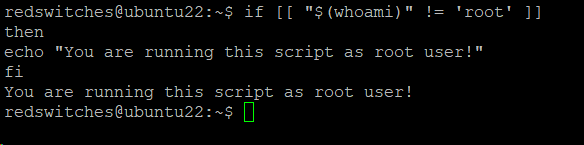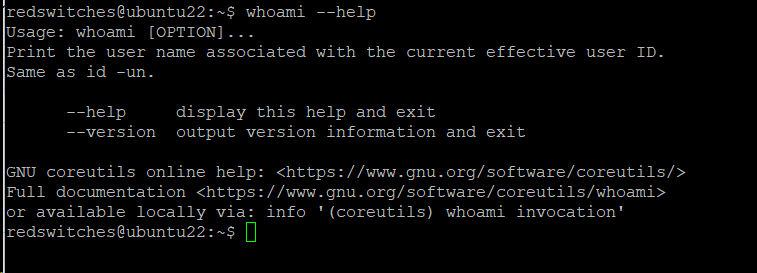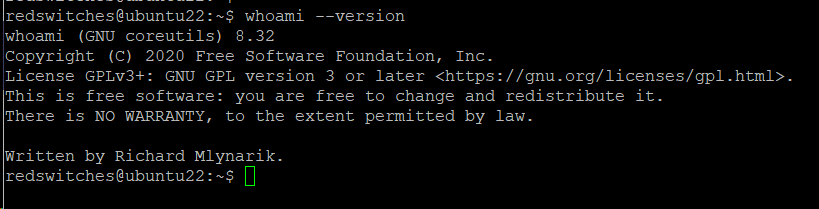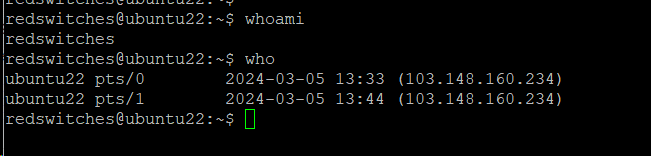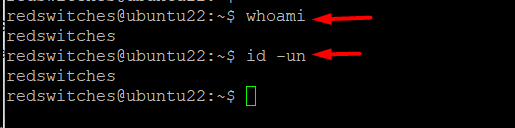In a networked environment, it is often easy to forget your username. In such cases, you can use whoami, a very simple command that prints out your username in the terminal.
While the command may look simple on the surface, you can use it in several scenarios where you need a dependable way of verifying the username of the currently logged-in user.
In this tutorial, we will discuss the whoami command. We will also mention four examples of applying the command to real-world situations. Finally, you could read a comparison of whoami with similar commands so that you can make the right choice in your specific scenarios.
Table Of Contents
- Understanding the whoami Command
- The Command Syntax for whoami
- 5 Command Examples for whoami
- whoami versus the Other Commands
- Conclusion
- FAQs
Understanding the whoami Command
The whoami command is a straightforward yet effective tool that displays the username currently attached to the active user session. When the command is executed, it responds by printing the username belonging to the user in the terminal.
The whoami command is available in Windows and Unix-like operating systems. In most implementations, the whoami command works similarly to the id -un command.
The initial version of this command appeared in BSD 2.9 as who am I, a simple command to print only the identity of the currently logged-in user. The GNU version, written by Richard Mlynarik, is included in the GNU Core Utilities (coreutils). As such, the command is available on almost all popular Linux distributions.
The Command Syntax for whoami
The command syntax of whoami is as follows:
# whoami [option]
Basic whoami Usage
When you run the command without any arguments, you will see the user’s name currently logged in.
Open the terminal and type the following to test the command:
# whoami
Command Options for whoami
The whoami command comes with the following options:
|
whoami Command Options |
|
| Option | Description |
| –help | Shows command options. |
| –version | Shows the version information and exits. |
5 Command Examples for whoami
Despite its simplicity, whoami is a versatile command that you can use in a variety of ways. But first, we strongly recommend checking out the following prerequisites.
The Prerequisites
- A system running a mainstream Linux distribution.
- A user account with root or sudo privileges.
Example #1: Confirm the Current User
If you have multiple accounts, we suggest you use the whoami command to confirm the username you are logged in with at the moment.
As an example, use the su command to switch to a new user:
# su [account name]
Next, confirm the effective user by using the whoami command:
The username displayed in the terminal may be different because you ran the command as a different user.
Example #2: Verify a User’s Account for Sudo Permissions
You can find out if a user has sudo access by running the whoami command. For this, run the following command with sudo and supply the password when prompted:
# sudo whoami
Example #3: Verify the User Running a Script
In Bash scripts, the whoami command displays the user running the script.
A common use case is to check if the user running the script has root privileges. Consider the following script that tests for root privileges and uses the echo command to print a warning message.
if [[ "$(whoami)" != 'root' ]]
then
echo "You are running this script as root user!"
fi
Example #4: List All Whoami Options
You can see all supported options and related help information by running the following command in the terminal:
# whoami --help
Example #5: Verify the Version and Exit
You can print the whoami command’s version by running the following command:
# whoami --version
Also Read: lsof Command in Linux with Examples
whoami versus the Other Commands
Linux offers several commands that have overlapping functionality. Users can consider these commands as whoami alternatives. Note that the application and output of these alternatives may be slightly different from the whoami command.
w vs whoami
The w command gives more information about the logged-in users in contrast to whoami which merely prints the effective user’s username.
logname vs whoami
whoami and logname display the active user’s name.
The logname command returns the username. In contrast, the whoami command displays the effective user account.
Use sudo with the following command:
When used with sudo, the longname command displays the current user’s name. In contrast, the whoami command returns root.
who vs whoami
The who command gives information about logged-in users. The output includes active and inactive users. The command displays the user’s terminal line and the login time along with usernames.
id vs. whoami
The id command is useful for displaying the details of the currently logged-in user, including their group ID, user ID, and list of groups they are a part of on the system.
If you run the id command with the—un option, the result is the same as whoami.
Also Read: Mastering the Linux tee Command for Redirecting Output In 9 Examples
Also Read: A Guide on How to Install and Use Linux Screen Command in 2024
Conclusion
This guide on whoami command includes examples that demonstrate the command’s flexibility in a range of situations. This command provides a simple way to extract user information for scripts, terminal sessions, and system administration chores. Users get a useful way to verify who they are in the Linux environment, which helps with efficient command execution and navigation in various use situations.
Boost your global internet visibility with RedSwitches, your dedicated hosting service. Select RedSwitches for cross-platform performance, security, and dependability. Join us now to discover the full potential of your web presence from a hosting partner who shares your ambitions for a worldwide presence.
If you’re looking for a robust server for your Linux projects, we offer the best dedicated server pricing and deliver instant dedicated servers, usually on the same day the order gets approved. Whether you need a dedicated server, a traffic-friendly 10Gbps dedicated server, or a powerful bare metal server, we are your trusted hosting partner.
FAQs
Q. What is the primary purpose of the whoami command in Linux?
The whoami command is primarily used to display the username associated with the current user’s active session.
Q. Can whoami display additional user information, such as user ID or group membership?
No, whoami specifically provides the current username and does not display additional user information like user ID or group membership.
Q. How can whoami be incorporated into shell scripts for user-related tasks?
whoami can be used within shell scripts to dynamically obtain the current username, facilitating user-specific actions or script validations.
Q. Is there any scenario where the output of whoami might differ from the actual user’s identity?
In most cases, the output accurately reflects the active user’s identity. However, in certain elevated privilege situations or within scripts, it may differ based on the context in which it’s executed.
Q. Can whoami be used by system administrators for user-related troubleshooting?
Yes, system administrators often use whoami to verify the identity of the user executing commands, aiding in troubleshooting and diagnosing user-specific issues.
Q. Does the whoami command require elevated privileges to execute?
No, whoami is a non-privileged command that users can execute to obtain information about their username.
Q. Can whoami be combined with other commands in a Linux pipeline for more complex operations?
While whoami is a simple standalone command, it can be combined with other commands in a pipeline to achieve specific outcomes in more complex operations.
Q. In what situations might the output of whoami be useful for general users?
Users often utilize whoami to confirm their current identity, especially within scripts or when dealing with multi-user environments, ensuring actions are performed under the correct user context.
Q. Does the whoami command vary across different Linux distributions?
No, the whoami command is standardized across various Linux distributions and provides consistent functionality for displaying the current username.
Q. Can whoami be used with other user-related commands for comprehensive user information?
Combining whoami with commands like id or groups can provide a more comprehensive view of user-related information, including user ID and group membership.
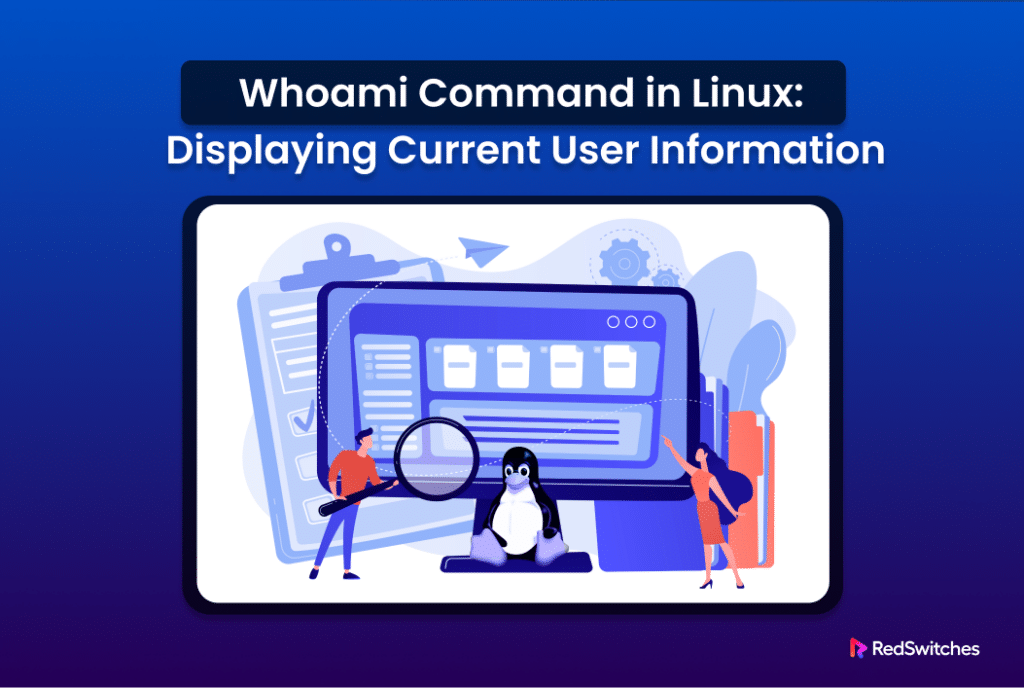

![su [account name]](https://www.redswitches.com/wp-content/uploads/2024/03/su-account-name.png)