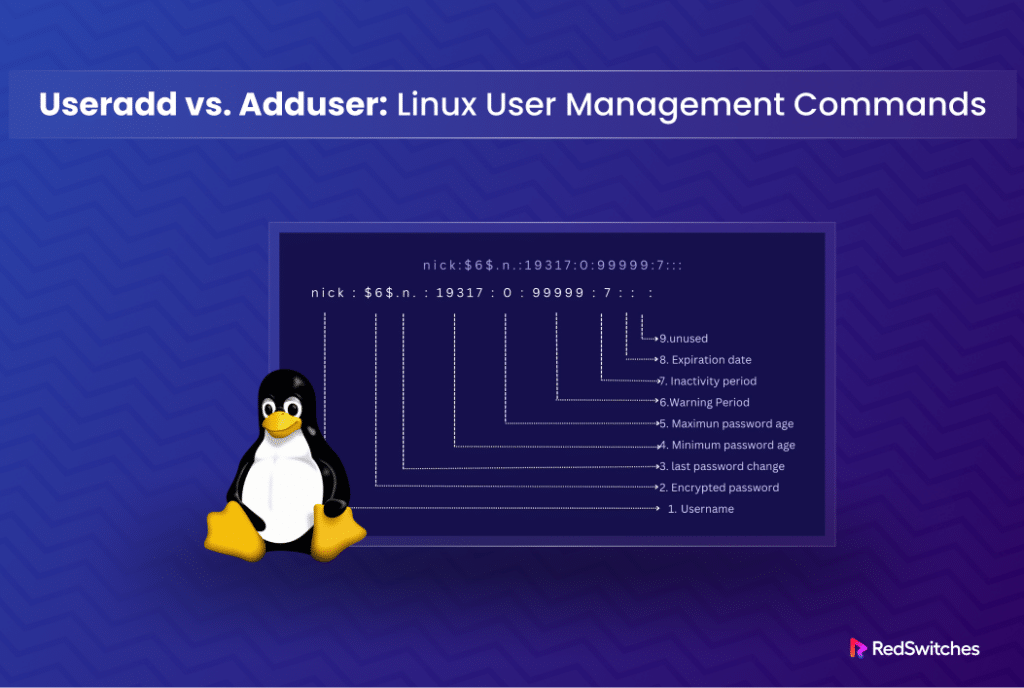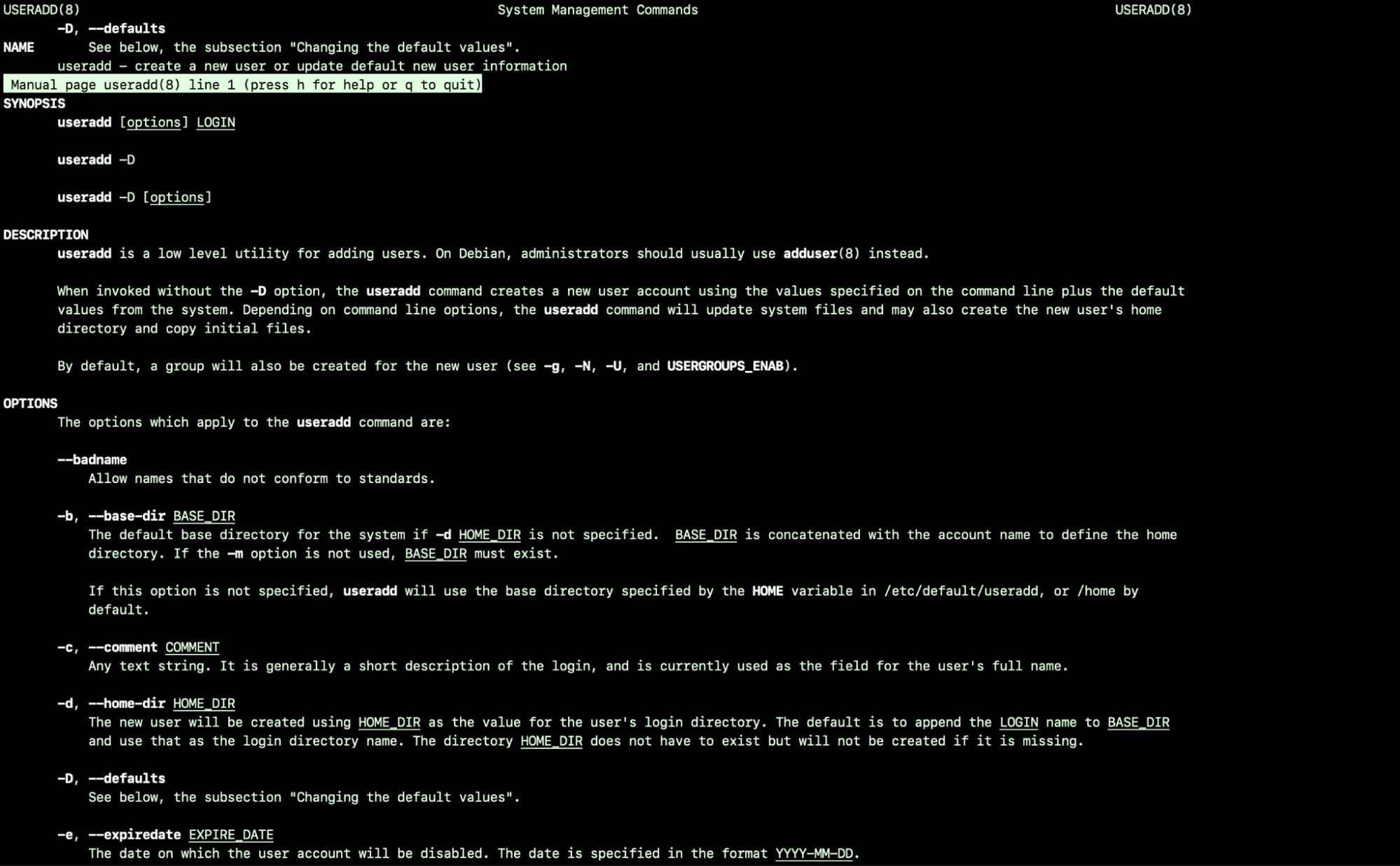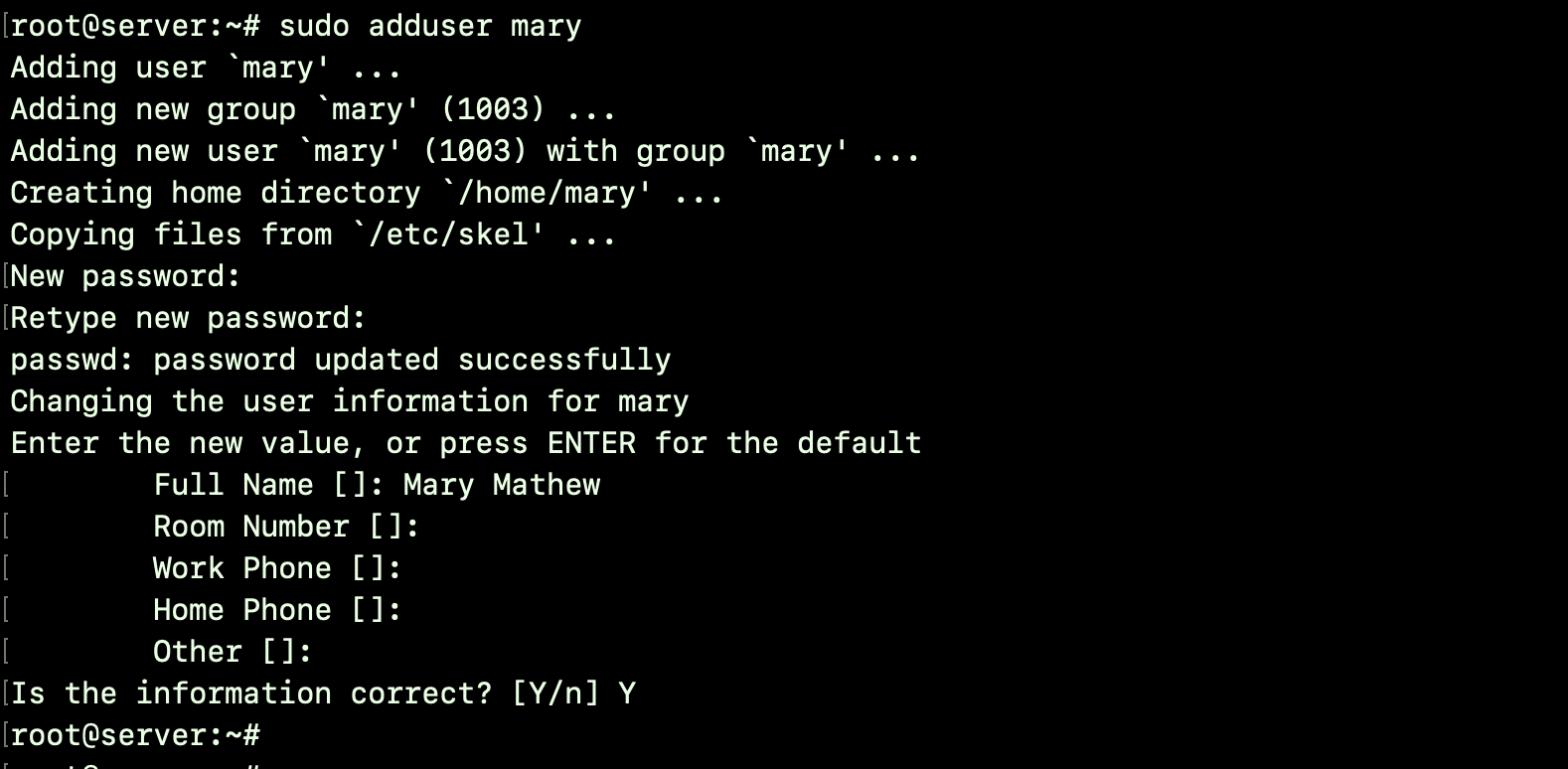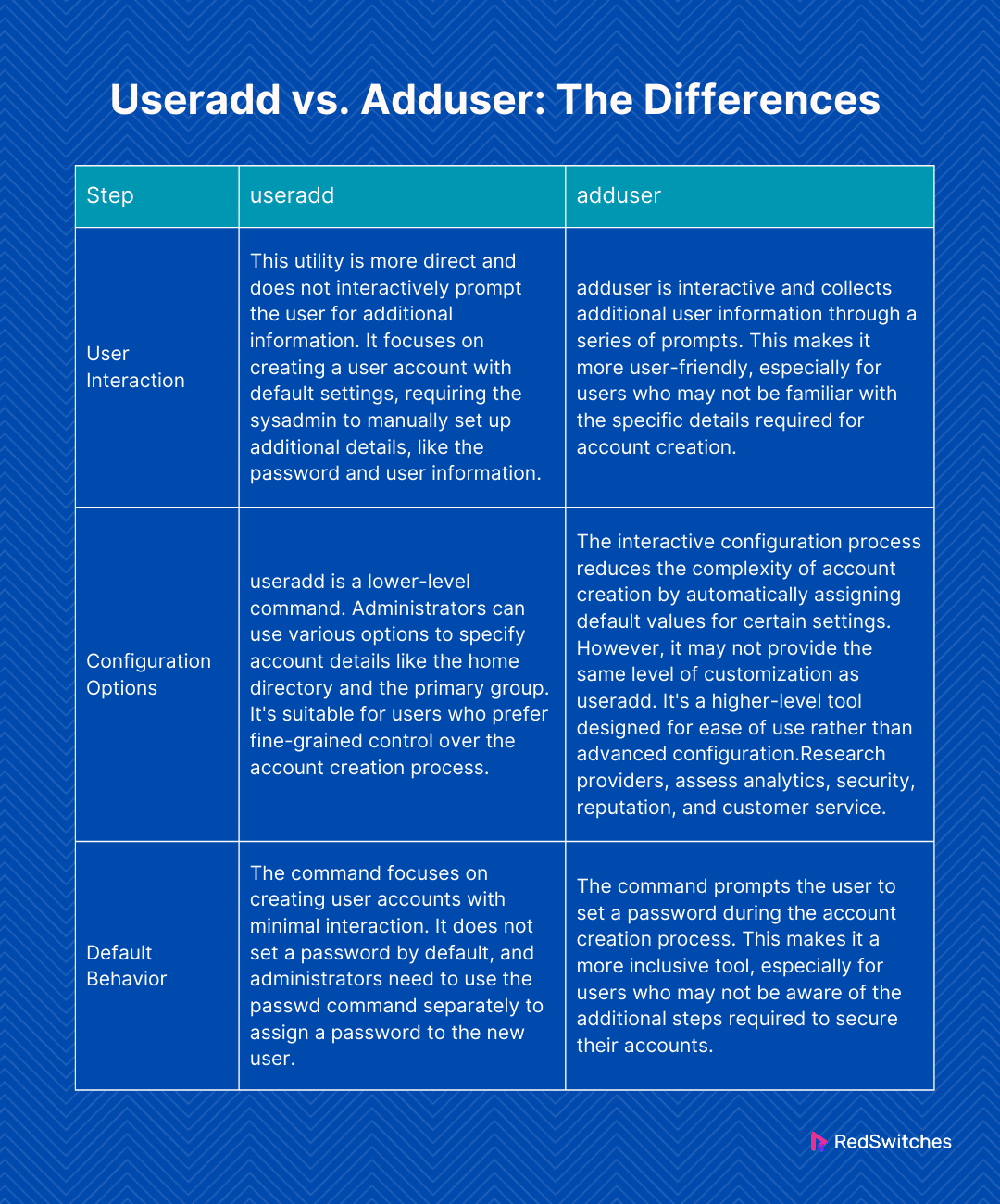When it comes to managing a Linux system, creating and handling user accounts is among the top three daily tasks.
Imagine this task as handing out the backstage pass to your system. In practical terms, user management is about granting access and permissions to system resources and directories and files.
In a typical Linux system, there are two main options for adding user accounts – useradd vs adduser. These simple yet powerful utilities are mainly used to create new user accounts. However, there’s a twist – they do it in their unique ways.
Although they might seem similar at first glance, there are some crucial differences between them.
In this comprehensive tutorial, we will discuss these two utilities. We will round off with a comparison of the utilities so that you can understand the specific actions of the utilities.
Table Of Contents
- What is the useradd Utility?
- What is the adduser Utility?
- useradd vs adduser: The Differences
- useradd vs adduser: Which One Should You Use?
- Conclusion
- FAQs
What is the useradd Utility?
The useradd command in Linux is used to create a new user account.
The command adds the necessary entries to the system files, creates the home directory for the user, and sets up the initial configuration files.
Syntax
The standard syntax of the command is as follows:
# useradd [options] username
For instance, to create a new user named john, you would use the following command:
# sudo useradd john
Explanation
- sudo: This command is used to execute any task with superuser (root) privileges. It ensures that you have the necessary permissions to create a new user.
- useradd: This iindicates that you want to add a new user.
- john: This is the username you want to create. Replace it with the desired username.
Upon executing this command, the system will perform the following tasks:
- Creates a new user account named john.
- Assigns a unique User ID (UID) to the user.
- Creates a home directory for the user. Typically, the path is /home/john.
- Copy default configuration files into the user’s home directory.
Keep in mind that the useradd command usually doesn’t set the user’s password. You may need to use the passwd command to set a password for the newly created user account.
Command Options
The useradd command supports various options that allow you to customize the user account creation process. For instance, you can specify the home directory, set the user’s primary group, or define an expiration date for the account.
We recommend the man useradd command to access the manual page and explore additional options.
Note that the useradd is a low-level utility available by default on most Unix-like operating systems.
useradd is a low-level utility and doesn’t support most automation flows offered by higher-level utilities. It simply creates a user account based on the options you specify and leaves much of the account configuration to the administrator.
What is the adduser Utility?
The adduser command in Linux is also used to create new user accounts.
While it serves a similar purpose to useradd, it is considered a higher-level interface that asks usersa series of questions to get additional information for user account configuration.
Syntax
# sudo adduser username
Explanation
- sudo: You need this prefix to ensure you have superuser (root) privileges to execute the command on your system.
- adduser: This signals to the system that you want to add a new user.
- mary: This is the username you want to create. Replace it with the desired username.
Upon executing this command, the system will prompt you to provide additional information, such as the user’s password, full name, and other optional details. The adduser command also automatically creates a home directory for the user and sets up initial configuration files.
For instance, to create a new user named mary, you would use the following simple command:
# sudo adduser mary
The adduser command goes beyond useradd by interactively guiding you through the user creation process. It will ask for information such as the user’s password, full name, phone number, and more. This interactive nature makes it user-friendly, especially for those who might be less familiar with the specific details needed for user account creation.
Command Options
Similar to useradd, the adduser command supports various options for customizing the user account creation process. For example, you can specify the home directory, set the user’s primary group, or add the user to additional groups. Use the man adduser command to access the manual page and explore additional options.
useradd vs adduser: The Differences
useradd and adduser are both commands used in Linux for creating user accounts, but they have some differences in terms of functionality, user interaction, and configuration options.
useradd vs adduser: Which One Should You Use?
Choosing between useradd and adduser depends on your specific needs, familiarity with Linux user management, and preferences for user interaction.
Let’s explore some scenarios and see our recommendations.
Automate User Creation: useradd
useradd is a suitable choice if you are comfortable with the command line scripting and need fine-grained control over user account creation. It offers various options for customization, making it ideal for scripting and automation tasks.
Interactive and User-Friendly Experience: adduser
Out of the two, useradd offers an interactive and user-friendly approach to creating user accounts, especially if you’re not well-versed in the details of user configuration. It guides you through the process, prompting for necessary information.
Quick and Simple Account Setup: adduser
adduser is a more convenient choice for quick and interactive user account setup with default configuration options. It automatically handles certain configurations, making it suitable for those who want to create user accounts without delving into detailed options.
Fine-Tuning User Account Properties: useradd
Use useradd if you have specific requirements for user account creation, such as custom home directory paths or primary group assignments. This utility provides the flexibility needed for fine-tuning these properties.
Initial Password Setting: adduser
adduser offers a more inclusive approach that guides users to set up passwords during the account creation process. It simplifies the user experience by integrating password assignment into the interactive setup.
Scripting and System Administration: useradd
Use useradd if you are scripting user management tasks or performing system administration tasks where detailed control and flexibility are crucial.
Conclusion
In the context of hosting environments, especially with robust solutions like RedSwitches‘ bare metal hosting, choosing the right command can contribute to better system administration and user management. We provide powerful and reliable hosting solutions that, when combined with effective user management practices, can significantly enhance your project’s infrastructure and security.
We offer the best dedicated server pricing and deliver instant dedicated servers, usually on the same day the order gets approved. Whether you need a dedicated server, a traffic-friendly 10Gbps dedicated server, or a powerful bare metal server, we are your trusted hosting partner.
FAQs
Q. Can adduser do everything that useradd can?
While adduser is more user-friendly, it might not offer the same level of detailed control as useradd, especially for very specific user configurations.
Q. Is useradd available on all Linux distributions?
Yes, useradd is a standard utility available on nearly all Unix-like operating systems.
Q. Can I switch from using useradd to adduser?
Yes, you can use both commands interchangeably based on your needs. However, it’s essential to understand the defaults and automation adduser applies to avoid any unexpected configurations.
Q. Are there graphical alternatives to these commands?
Yes, most desktop environments for Linux offer graphical user management tools that abstract these commands’ functionality,
Q. What does adduser do that useradd doesn’t?
By default, the adduser command goes a step further compared to useradd by automatically generating a /home/user directory for system users. In contrast, the useradd command exclusively adds home directories for normal users and doesn’t create them for system users. To establish a home directory for a system account using the useradd command, you must explicitly specify the -m option.
Q. What are the types of users in Linux?
In the Linux environment, you can find two primary categories of users:
System User:
The system user, commonly referred to as the root user, is responsible for generating regular user accounts. Notably, the system user is automatically generated during the initial operating system installation. Additionally, system users can be specifically created for individual applications and programs.
Normal User:
Normal users are created either by the system or the root user. Interestingly, users with sudo privileges also have the ability to create normal user accounts. This flexibility extends the user creation capability beyond the root user, allowing others with appropriate permissions to generate standard user profiles.