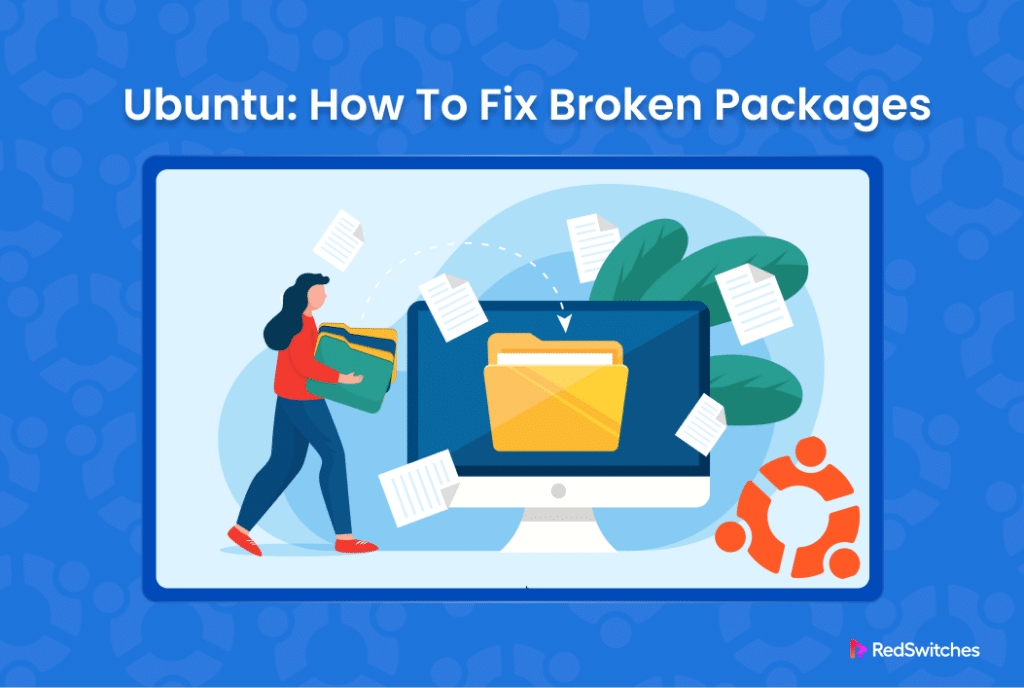In Ubuntu, packages are individual software components installed or updated through the system’s package management. Fixing broken packages in Ubuntu is a critical task for maintaining the stability and functionality of your system.
Sometimes, the packages are partially installed or corrupted due to network issues, power failures, or abrupt system shutdowns, leading to a broken package state.
This situation necessitates a systematic approach to identify and rectify the broken packages, ensuring the system remains in optimal working condition.
The Ubuntu package management ecosystem provides several tools like apt-get and dpkg to resolve these issues.
In this comprehensive tutorial, we will show how to fix broken packages in Ubuntu to efficiently restore the functionality of the system and prevent potential instability or security vulnerabilities.
Table Of Contents
How to Fix Broken Packages in Ubuntu
You can apply the following methods to fix broken packages and ensure smooth operations on an Ubuntu system.
The Prerequisites
Before moving in, ensure you have the following,
- A system running a recent stable Ubuntu version
- A user account with sudo or root privileges
Method #1: Check for Updates
In most instances, apt is the default package manager on many Debian-based distributions. In addition, Debian and Ubuntu users can download and install packages manually using dpkg, a slightly older cousin of apt.
Start by refreshing the system’s package database to ensure all dependencies are up to date. We recommend adding the –fix-missing option to the apt update command to update packages.
During the command execution, apt updates the packages and repairs broken packages. The command syntax will be as follows:
# apt update --fix-missing
Method #2: Repair Missing Dependencies
A frequent cause of package-related issues in Ubuntu is missing package dependencies. These missing components break the functionality of the packages. In this context, we recommend running the apt install with the -f flag in the following syntax:
# apt install -f
This instructs apt to identify and install any missing dependencies for the installed packages.
Method #3: Use dpkg to Reconfigure or Remove Broken Packages
Do you know that the broken packages on your Ubuntu system can cause issues with package manager operations?
If you suspect this to be the problem on your system, we recommend initiating reconfiguration for the installed package managers.
Start by running the following command to reconfigure dpkg, the underlying package manager on Ubuntu systems:
# dpkg --configure -a
Next, pipe the output of the dpkg -l command into grep to see if the package manager has flagged any packages for reinstallation:
# dpkg -l | grep ^..R
Next, you should remove the flagged package(s) forcefully with the following command:
# dpkg --purge --force-all [package-name]
For instance, to eliminate a faulty vlc-plugin-base package, you would execute the following command.
# dpkg --purge --force-all [vlc-plugin-base]
Once you have removed all the flagged packages, run the following command to clear the system’s cache:
# apt clean
Next, refresh the package repositories with the following command:
# apt update
Method #4: Fix the dpkg Lock Problem
If you encounter a dpkg lock error while attempting to install a package in Ubuntu, another process is utilizing the package manager. In some cases, you may encounter this error, even when you can’t see any active engagement of the package management system.
You can start fixing this issue by manually deleting the lock file to clear the blockage:
# rm /var/lib/apt/lists/lock
Additionally, eliminate the cache lock to prevent further conflicts:
# rm /var/cache/apt/archives/lock
Removing these lock files allows you to regain access to apt and dpkg functionalities.
On a related note, you may encounter a related error where you see that the package manager cannot get a lock. We recommend our tutorial on how to resolve this error.
Conclusion
The ability to fix broken packages in Ubuntu is essential for maintaining the integrity and performance of your Ubuntu system. By following the steps outlined, such as updating the package lists with –fix-missing, configuring DPKG, removing lock files, and cleaning up the system, users can effectively address common issues related to package management. Regular maintenance and prompt resolution of package discrepancies ensure a stable and secure operating environment, allowing users to enjoy the full benefits of their Ubuntu system without interruption.
At RedSwitches, we’re dedicated to helping you discover the perfect server solutions to drive your business to new heights. So, if you’re looking for a robust server, we offer the best-dedicated server pricing and deliver instant dedicated servers, usually on the same day the order gets approved. Whether you need a dedicated server, a traffic-friendly 10Gbps dedicated server, or a powerful bare metal server, we are your trusted hosting partner.
FAQs
Q. What does ‘unmet dependencies’ mean in Ubuntu, and how can it affect package installation?
Unmet dependencies occur when a software package requires another package that is not installed or not available in the current version. This can prevent the problematic package from installing correctly, leading to broken package issues.
Q. How do I start troubleshooting broken package issues in Ubuntu?
Begin by updating your package lists to ensure all references are current. Use the command sudo apt-get update to refresh your repository data, which can often resolve issues with package management.
Q. What is the significance of the ‘Building dependency tree’ step in the apt command?
The ‘Building dependency tree’ step analyzes all the packages’ dependencies to ensure that all necessary components are available for installation. This is crucial for maintaining the integrity of the system’s package management.
Q. Can RPM packages cause broken package issues in Ubuntu?
Yes, RPM packages are designed for distributions that use the RPM Package Manager. Installing them directly in Ubuntu, which uses the DEB package system, can lead to compatibility issues and broken packages.
Q. How can third-party repositories affect package installation in Ubuntu?
Third-party repositories may contain software packages that are not tested with the current community standard, potentially leading to unmet dependencies or conflicting versions that result in broken packages.
Q. What should I do if a specific package keeps causing broken package issues?
Investigate the problematic package by checking the output of the apt command for errors. It may be necessary to remove or purge the package and then attempt a clean installation.
Q. How can the online community and resources like Stack Exchange help with Ubuntu broken package issues?
The online community, particularly on platforms like Stack Exchange, can provide valuable insights, solutions from experienced users, and troubleshooting tips for dealing with corrupted packages and other package management problems.
Q. What steps can I take to fix corrupted packages in Ubuntu?
Use commands like sudo apt-get install -f to attempt an automatic fix of broken packages. If specific corrupted packages are identified, they may need to be purged and reinstalled.
Q. Why is it important to address broken package issues promptly in Ubuntu?
Ignoring broken package issues can lead to system instability, security vulnerabilities, and problems with software installation and updates, affecting the overall performance and reliability of the system.