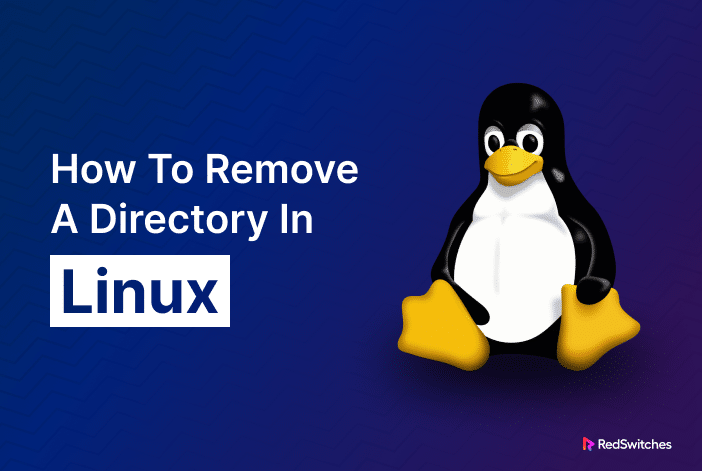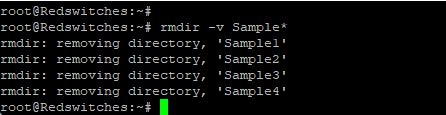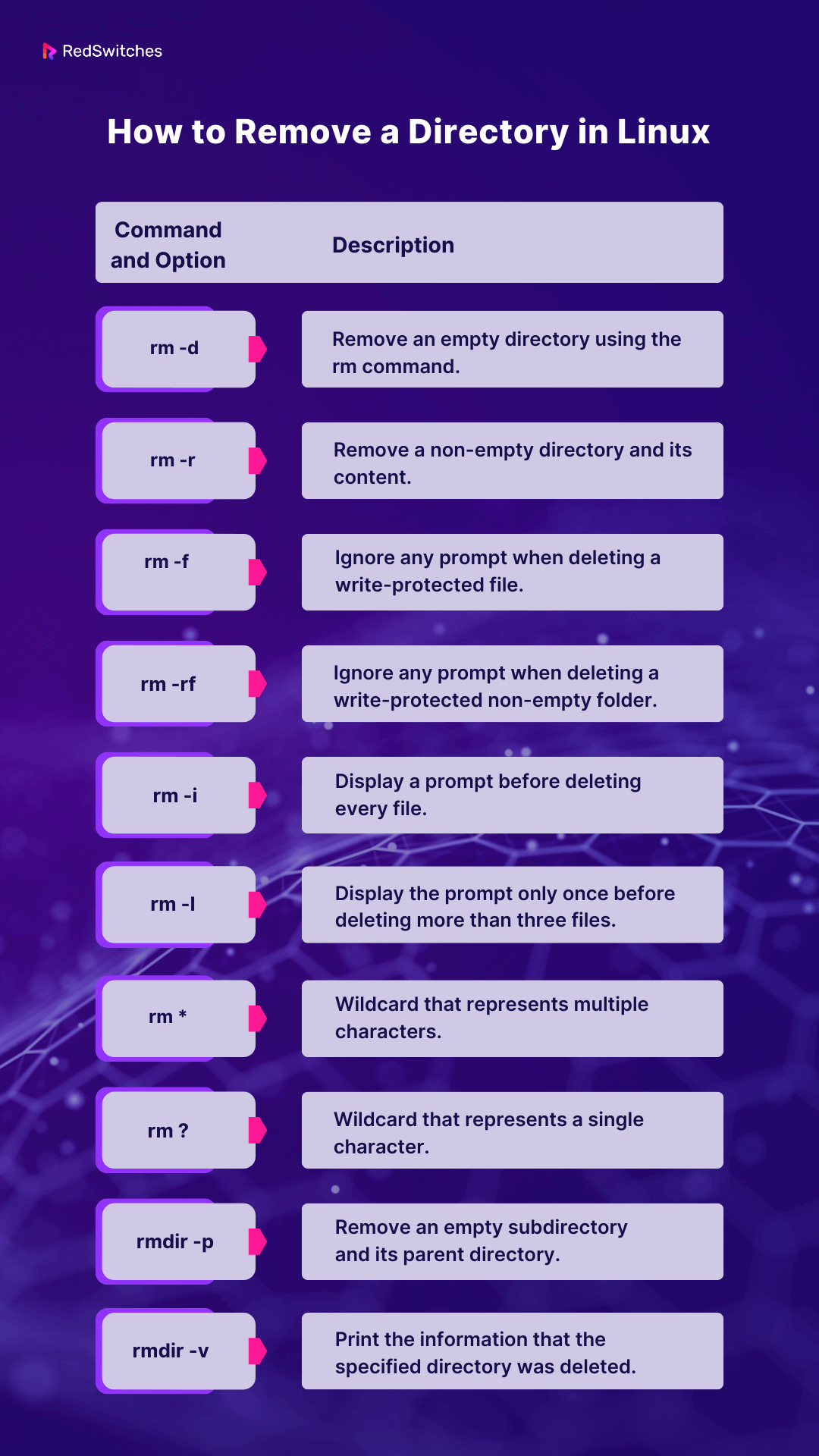Directories are the basic units of the file structure of any Linux distribution. The system uses directories for grouping similar files and directories in a hierarchical model, reducing the overall complexity of the system.
As you can imagine, every user should know how to work with directories, especially how to remove a directory in Linux.
In this tutorial, we’ll discuss several methods of removing directories in Linux. Note that this process requires close attention because removing directories is an irreversible process, and recovering the contents of deleted directories is often impossible.
Table Of Contents
Let’s start with the prerequisites.
Prerequisites
Before following the steps outlined below, make sure you have:
- A system running a Linux distribution.
- An account with sudo privileges.
- Access to a terminal or command line.
Once you have the necessary prerequisites, you can proceed with the directory removal process.
How to Remove a Directory in Linux
Given the importance of directories in file system management, Linux offers several ways of removing a directory from the system.
The rm and rmdir commands are popular options that allow you to manage directory names and their content effectively.
Let’s take a detailed look at these commands.
The rm Command
The rm command (short for remove) is used primarily for removing files and directories in a Linux environment.
Since the command works from the command line, it doesn’t relocate the items to the trash (itself a directory in Linux). Instead, it promptly deletes them from the disk. This action is permanent and often irreversible.
The Basic Syntax
The basic syntax of the rm command is:
rm [options] [file or directory name]
If you use the command without specifying any options and try to delete a directory, you will receive an error message.
Common rm Command Flags
The rm command is very powerful because of the huge number of flags that extend the capabilities of the base rm command. Here’re a few common flags that you can use on a daily basis:
| option | description |
|---|---|
| -f | Removes all files and directories without asking for confirmation. |
| -i | Requests confirmation before removing each file and directory. |
| -I | Asks for confirmation once before removing more than three files or removing directories recursively. |
| -r | Deletes directories and their contents recursively. |
| -d | Removes empty directories. |
| -v | Provides a detailed, verbose output. |
| –help | Displays the command’s help text. |
| –version | Shows the command’s version information. |
The rm Command Applications
Let’s see how we can use the rm command for removing files and directories.
Force Deletion
The -f option ensures files or directories are deleted without any prompts. Combine this with the -d flag to remove the empty directory.
rm -d -f Sample
Launch the Interactive Mode
The -i flag prompts you for confirmation before deleting a directory. To proceed with the removal, enter Y and hit the Enter key.
rm -d -i Sample
The -I option in the rm command asks for confirmation only once before removing more than three files or when removing directories recursively.
For deleting multiple directories recursively with only one prompt, use the -rI option.
rm -rI directory_name
Recursive Removal
Use the -r option with the rm command to delete the specified directory and all the included files and subdirectories. We recommend pairing it with the -v flag to see each step of the deletion process.
rm -r -v Sample
Use the -rf flag when you are deleting a write-protected directory with nested files and directories:
rm -rf
We strongly discourage using the rm -rf / command because it forcefully deletes files and directories recursively, including the root directory, which can render the system completely inoperable.
The rmdir Command
In Linux, the rmdir command is used to delete empty directories only.
The Basic Syntax
The basic syntax of the command is as follows:
rmdir [options] [directory name]
If the specified directory contains any files or subdirectories, the rmdir command will return an error. We highly recommend using an alternative command like rm -r for this specific scenario.
The rmdir command in Linux offers several options to enhance its functionality for removing empty directories.
Common rmdir Command Flags
The rmdir command offers several flags to extend the basic operation. Here are some common flags you can use at the command line.
| –ignore-fail-on-non-empty | Omits the display of an error message when attempting to remove a non-empty directory. |
| -p | Removes not only the specified directory but also its parent directories in the hierarchy, if empty. |
| -v | Triggers a detailed, verbose output. |
| –help | Displays the command’s help text |
| –version | Displays the version information. |
The rmdir Command Applications
-p, –parents
This option allows you to remove a directory and its parent directories when they are empty.
rmdir -p -v Sample/Test
–ignore-fail-on-non-empty
This option lets the command continue even when it encounters directories that aren’t empty. The flag ignores these directories without throwing an error or halting the rmdir process.
-v, –verbose
With this option, rmdir will display a message for each directory it processes, providing feedback about the actions being taken.
rmdir -v Sample/Test Sample
Use Patterns in Directory Deletion
The rmdir command in Linux supports using wildcards to remove multiple directories with matching patterns in their names efficiently. For example, to delete directories named Sample1, Sample2, and Sample3 in the current working directory, you can utilize the asterisk (*) wildcard as follows:
rmdir -v Sample*
Here’s a quick recap of the rm and rmdir commands
Before we look into the details and examples, here is a quick overview of the command options.
Conclusion
Managing and deleting directories in Linux is essential. Even if it seems challenging, knowing a few basic commands makes it straightforward.
Beginners can opt to use the basic flags with these commands, while power users can leverage regular expressions and the -delete flag for more precision. However, always be cautious with rm and rmdir, as they can permanently delete files and directories.
If you’re looking for a robust server for your Linux projects, RedSwitches offers the best dedicated server pricing and delivers instant dedicated servers, usually on the same day the order gets approved. Whether you need a dedicated server, a traffic-friendly 10Gbps dedicated server, or a powerful bare metal server, we are your trusted hosting partner.
FAQs
Q. What terminal command should I use to remove a directory by default in Linux?
By default, you can use the rmdir command for empty directories and the rm -r command for non-empty directories.
Q. Is deleting a directory a simple task in Linux?
Yes, removing a directory is a simple task using the directory command in the terminal window. However, one must be cautious, especially with non-empty directories.
Q. Can I use regular expressions to search directories I want to delete?
While the basic directory command doesn’t support regular expressions directly, you can use tools like find combined with regular expressions to search directories and then delete them.
Q. What’s the command line method to interactively confirm each file deletion?
You can use the -i option with the rm command. For example, rm -ri directory_name will prompt you for each file and subdirectory in the directory tree.
Q. How do I force the deletion of a directory without any prompts?
Use the -f option. For example, rm -rf directory_name will forcibly delete the directory and its contents without asking for confirmation.
Q. Is there an external command to delete directories based on certain conditions?
Yes, the find command combined with the -delete option can be used to search and delete directories based on specific criteria.
Q. What’s the difference between the -r flag and the -f flag?
The -r flag allows the recursive deletion of a directory and its contents, while the -f flag forces deletion without prompts.
Q. How do I remove the current directory I’m in?
Be cautious with this, but you can use rm -r to delete the current directory. Ensure you truly intend to delete everything in your current directory before doing so.
Q. What if I’m unsure about using regular expansions vs. regular expressions when searching directories?
Regular expansions aren’t a standard term in the context of directory operations. You’re likely thinking of regular expressions, which are patterns that specify sets of strings. They are often used in combination with commands like find to search directories.
Q. How do I safely practice these terminal commands without risking my data?
It’s recommended to create a dummy directory tree and work within it. This way, you can practice without the risk of deleting important data.