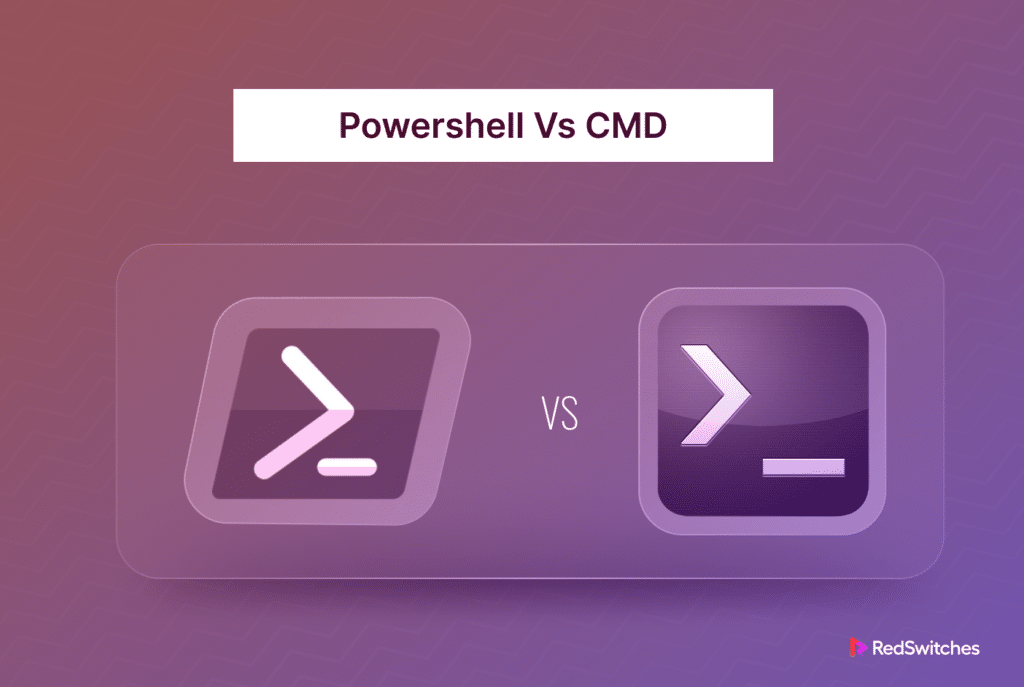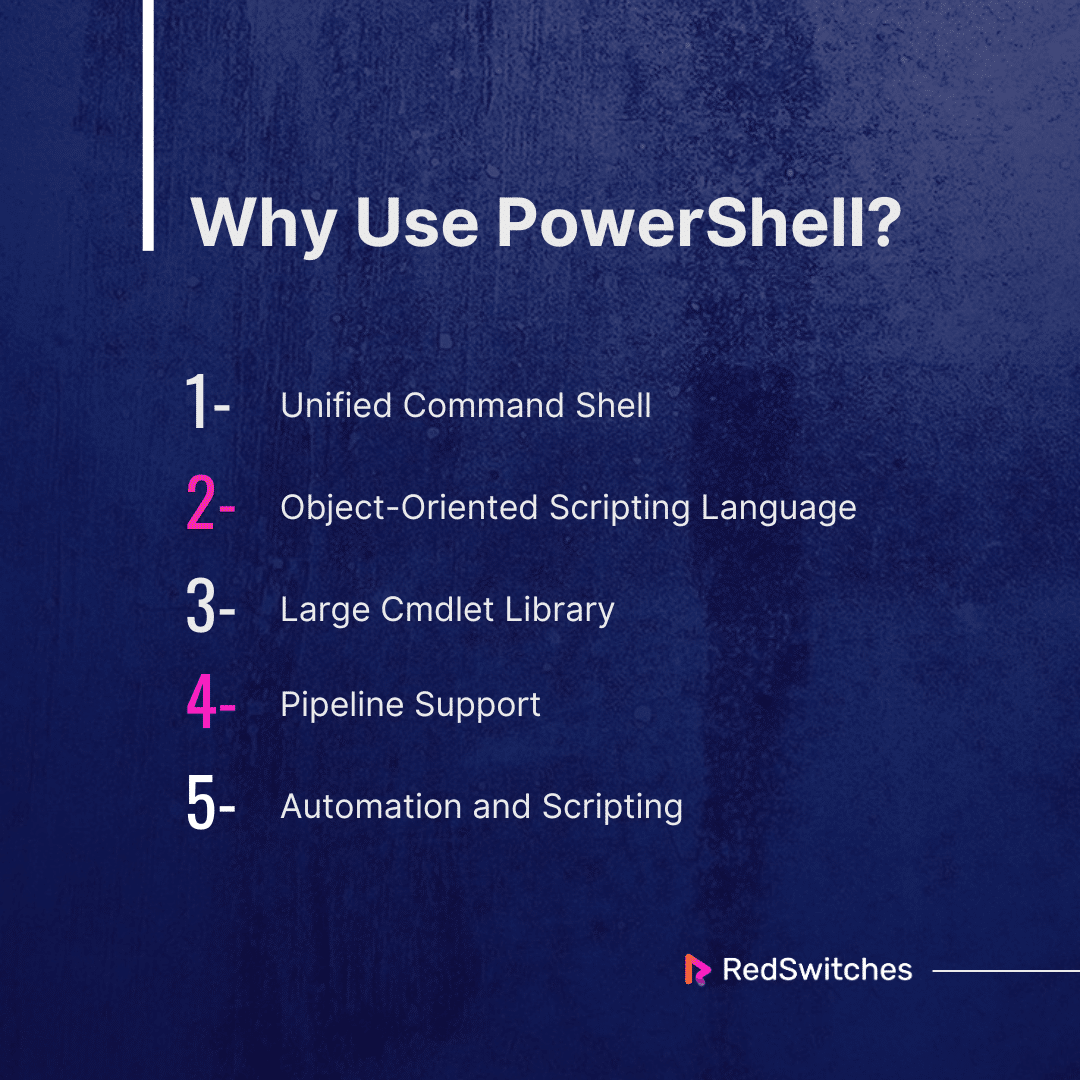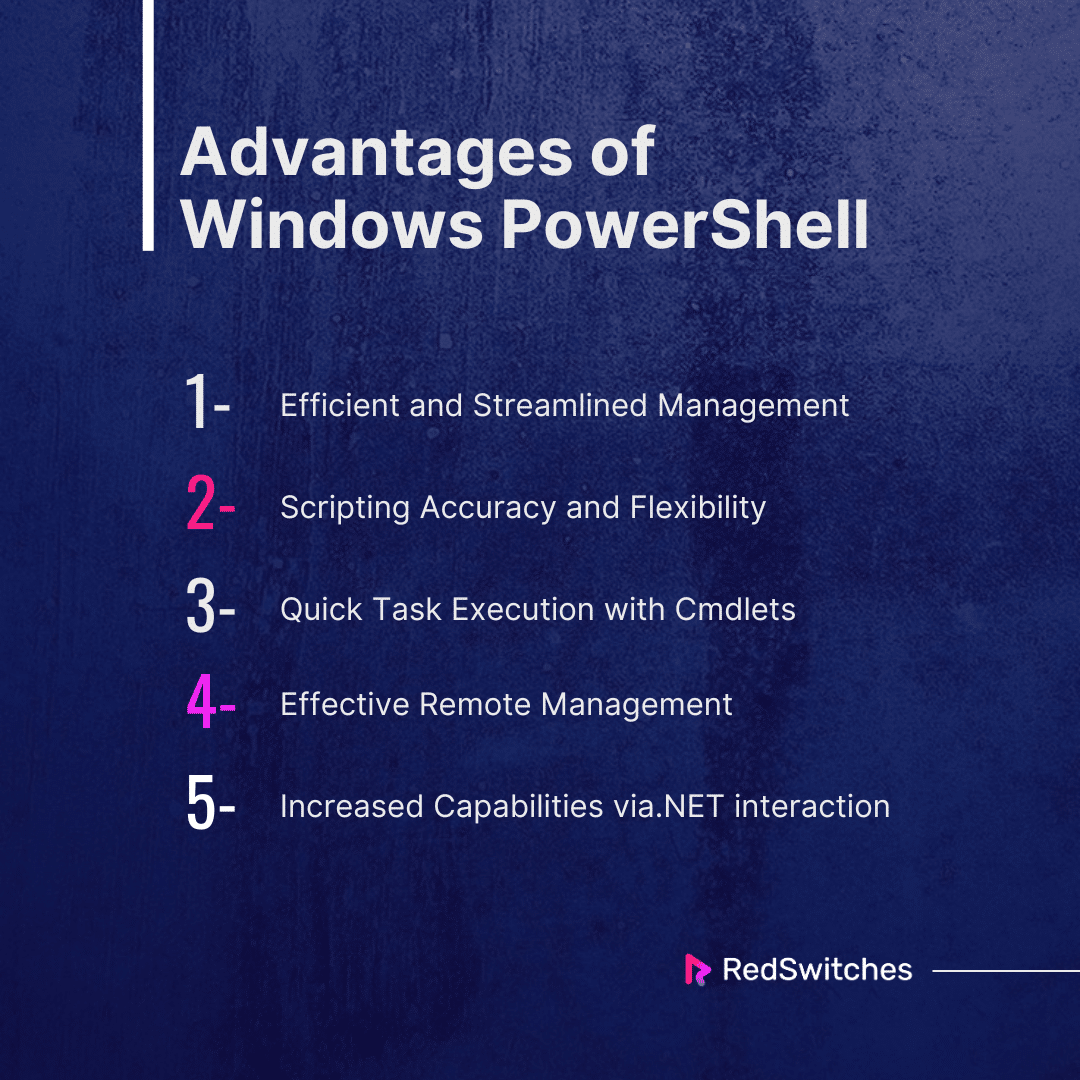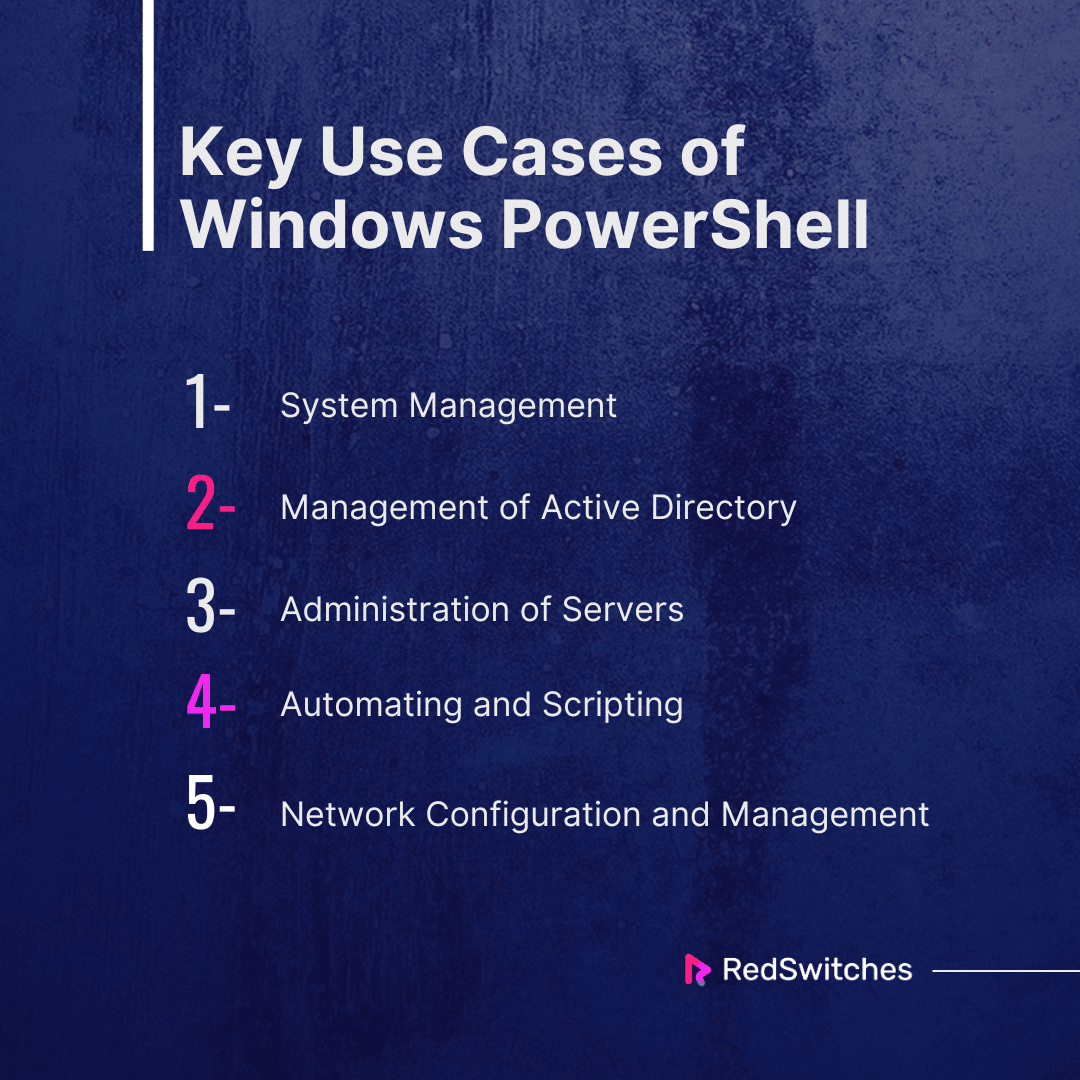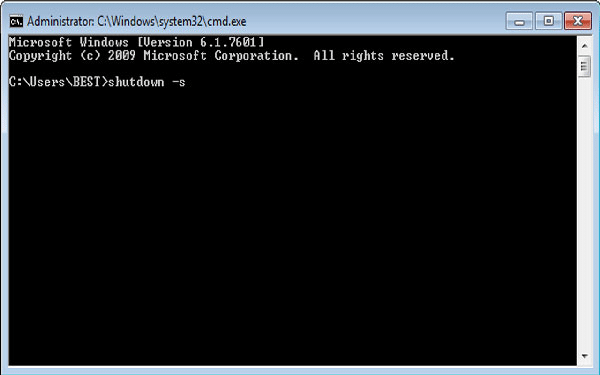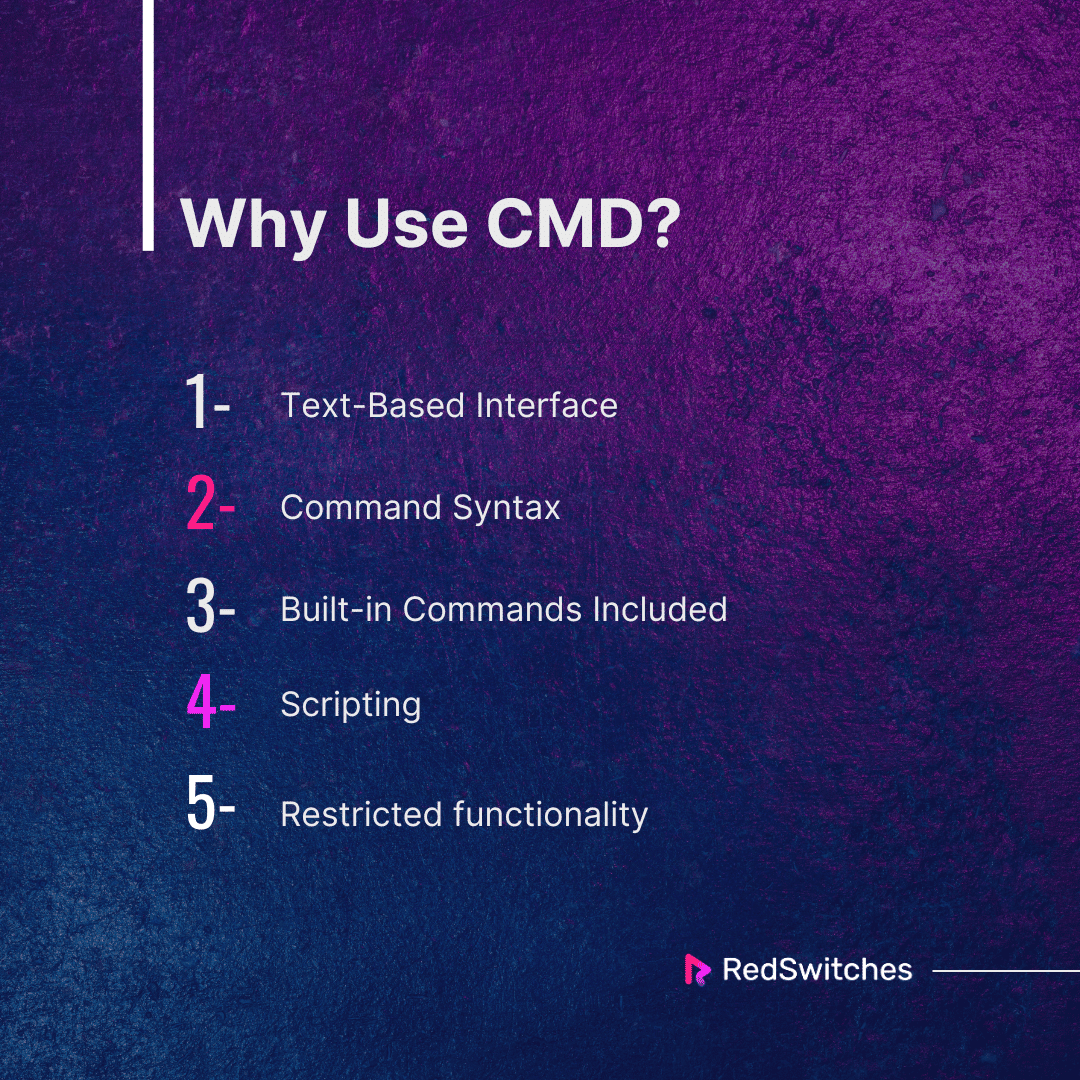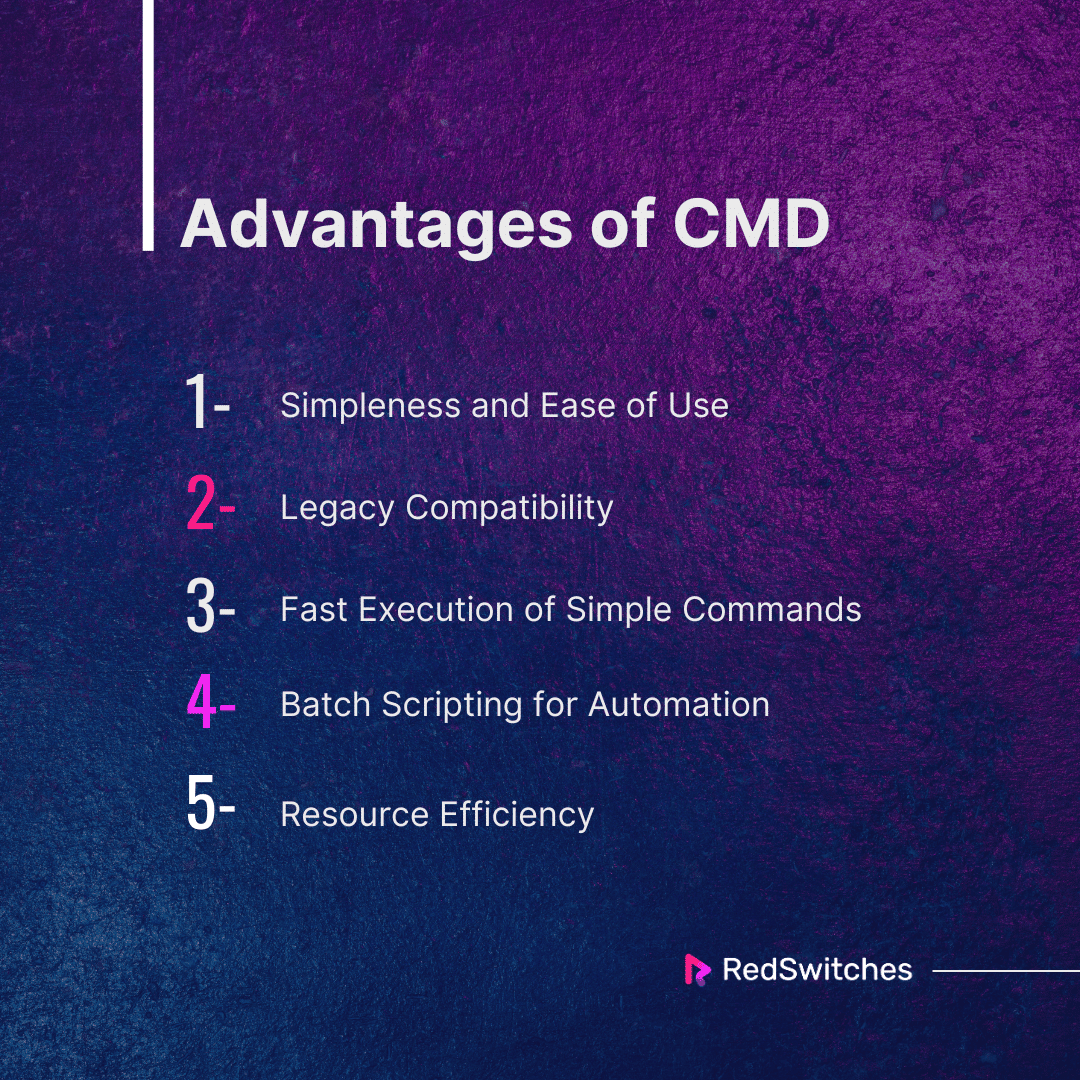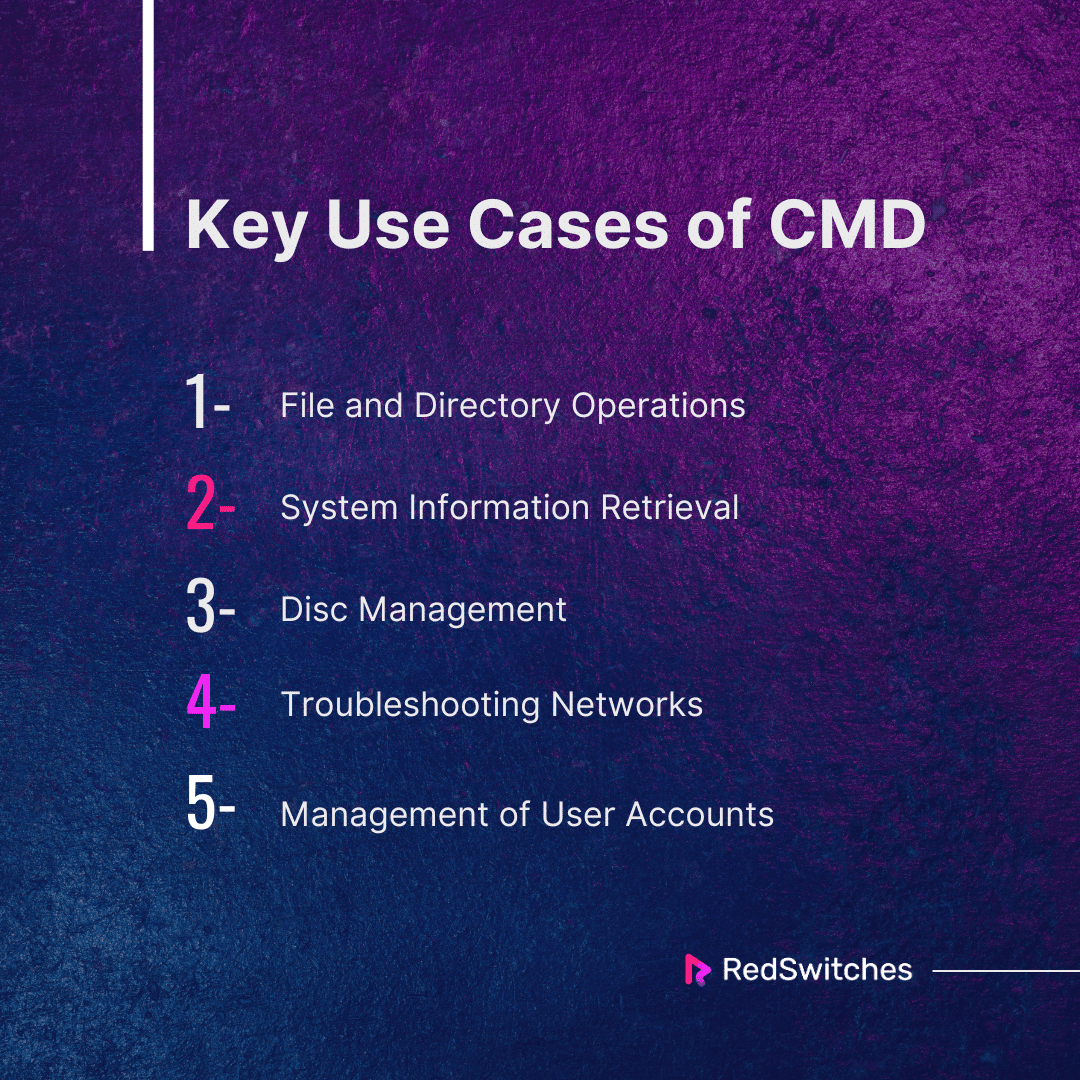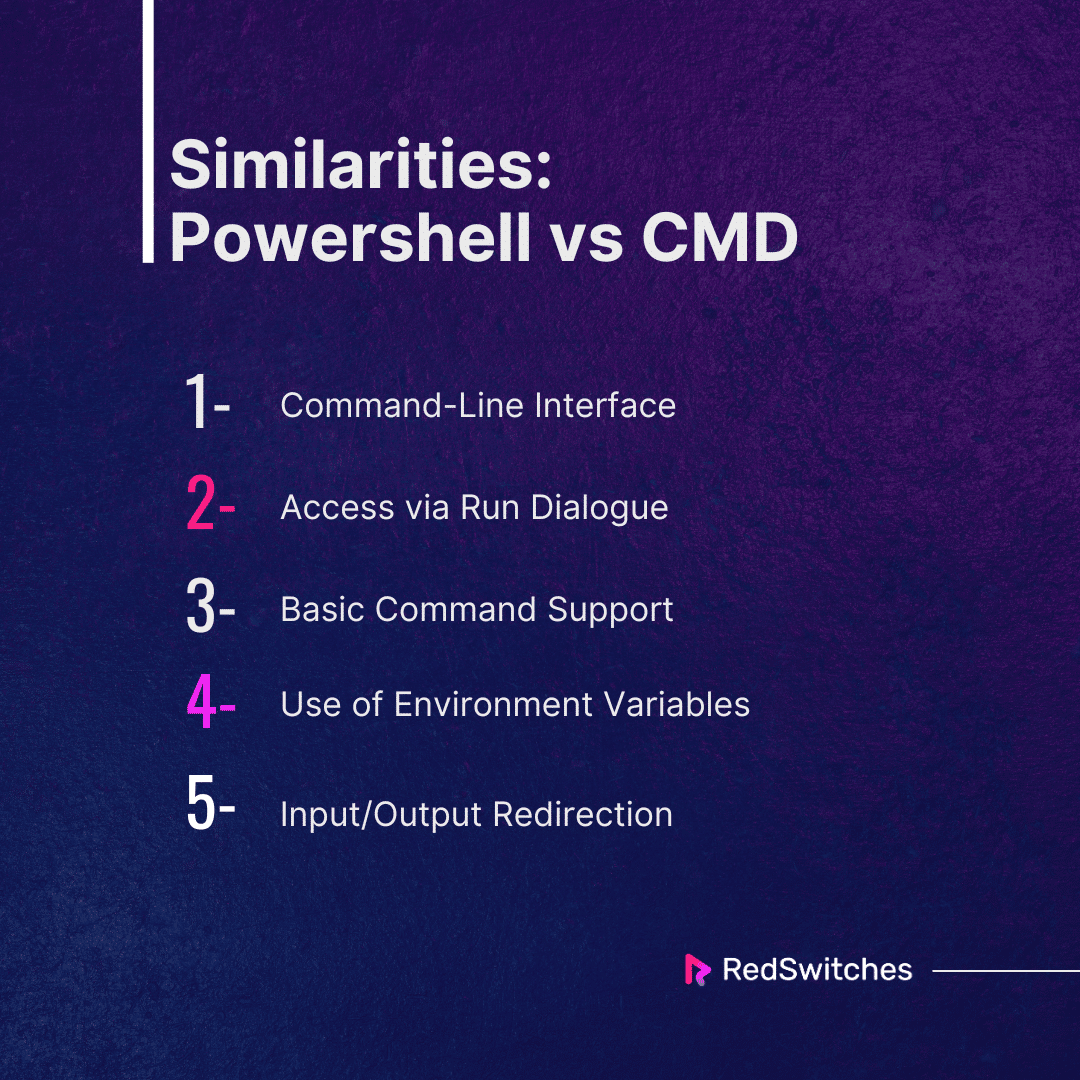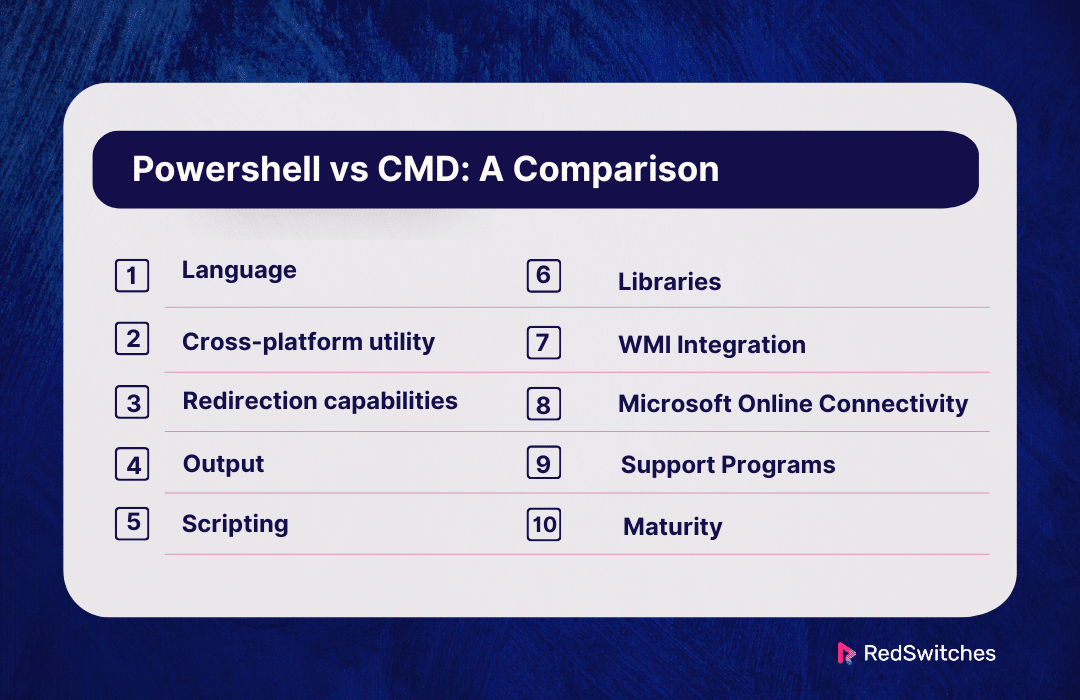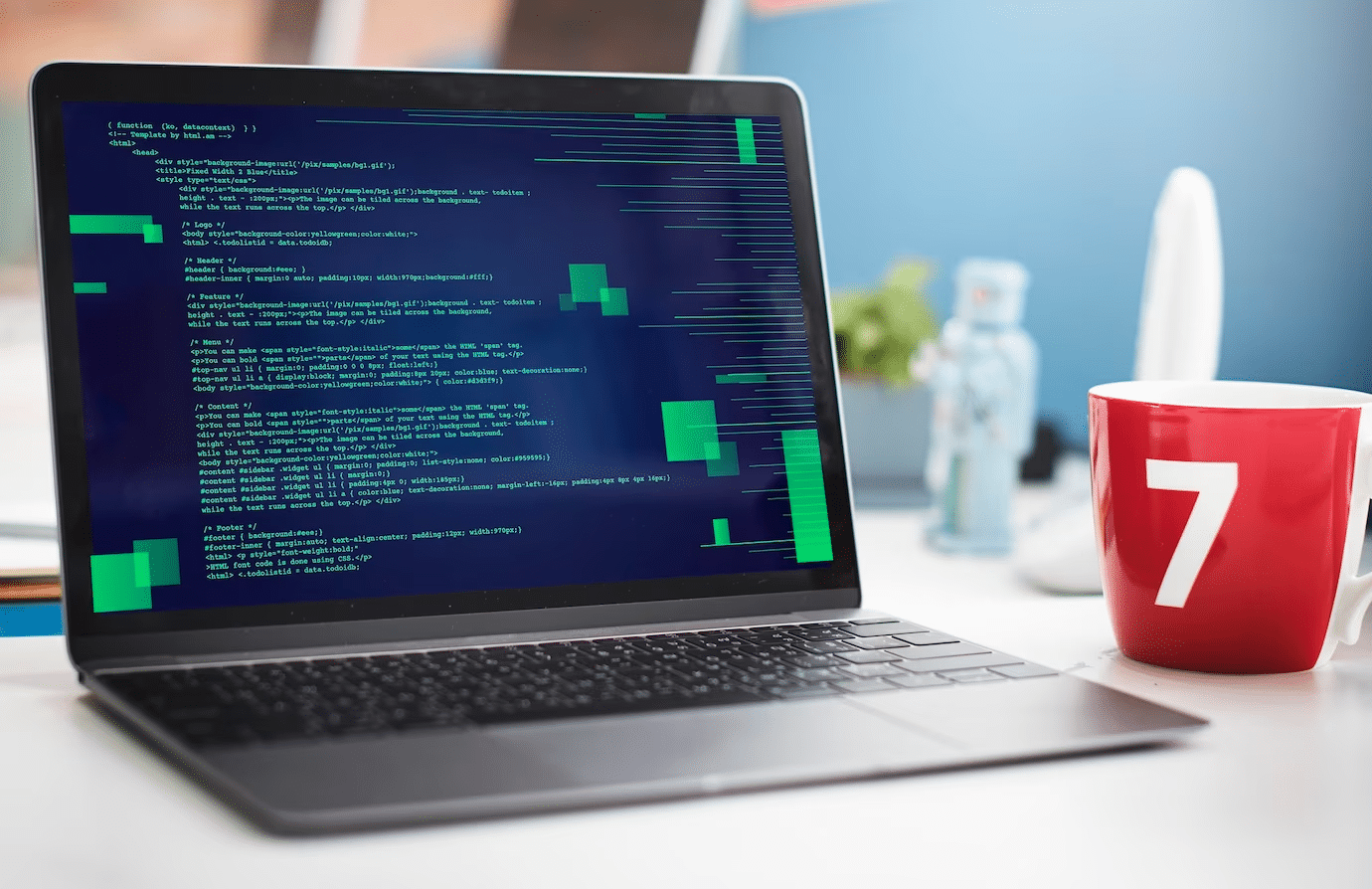Key Takeaways
- The comparison of PowerShell and CMD highlights their strengths and weaknesses in command-line operations for scripting and automation.
- PowerShell is an object-oriented scripting language built on the .NET framework, making it ideal for automating administrative tasks and system configuration.
- CMD is the classic Windows command-line interface for basic tasks like file manipulation and system management.
- PowerShell offers efficient workflow management, scripting accuracy, faster task execution, effective remote management, and increased capabilities through .NET interaction.
- Common uses of PowerShell include system management, Active Directory management, server administration, automation and scripting, and network configuration.
- CMD is known for its simplicity, legacy compatibility, fast execution for simple commands, batch scripting for automation, and resource efficiency.
- Typical uses of CMD include file and directory operations, system information retrieval, disk management, basic network troubleshooting, and user account management.
- The key differences between Powershell and CMD lie in language, cross-platform utility, redirection capabilities, output, and scripting.
- Choose PowerShell for advanced automation, object-oriented data handling, and Microsoft Online service management.
- Opt for CMD for simple command-line tasks, legacy systems, or quick, one-time commands.
A battle between two titans fighting for domination in scripting and automation occurs in the domain of command-line interfaces. Think of CMD vs. PowerShell as the heroes of a code-driven epic, each with particular skills and commands. It involves more than just typing text onto a terminal; it involves a conflict between innovation, tradition, simplicity, and complexity.
This blog dives deep into the difference between cmd and PowerShell, helping you decide which one – or perhaps even both! – will become your go-to scripting heroes. Our goal is evident as we set out on this journey: identify the ten crucial distinctions between PowerShell vs CMD.
Buckle up, tech enthusiasts, because we’re going to take you behind the scenes of the command line and reveal the secrets that will shape your scripting journey.
Table Of Contents
- Key Takeaways
- What is Windows PowerShell?
- What is CMD or Windows Command Prompt?
- Similarities: PowerShell vs CMD
- PowerShell vs CMD: A Comparison
- When to Choose PowerShell vs CMD?
- Conclusion
- FAQs
What is Windows PowerShell?
Credits: LearnMicrosoft
Microsoft created PowerShell, an object-oriented automation engine, scripting language, and interactive command-line shell, to assist IT workers in automating administrative operations and configuring systems.
While most command-line shells rely on text, PowerShell, built on the.NET framework, works with objects. Because of its scripting features, PowerShell is a well-established and tested automation technology used by system administrators in IT departments and outside organizations like managed service providers.
When PowerShell first came out, it was a Windows-only proprietary product. These days, most modern Windows computers come pre-installed with PowerShell; just type “PowerShell” into the Windows search bar to find the PowerShell application. Microsoft released PowerShell as open-source software in 2016, making it accessible on Linux and macOS.
Why Use PowerShell?
So why the need for PowerShell? Let’s talk about the main features of PowerShell.
Unified Command Shell
Object-oriented programming, scripting, and the command prompt are all combined into one command shell with PowerShell. Thanks to this smooth connection, users can complete various tasks using a standard syntax.
Object-Oriented Scripting Language
PowerShell is built on an object-oriented scripting language, unlike conventional command shells. This indicates that commands produce physical objects as well as text. Scripting is made easier with this object-oriented approach, which makes data manipulation and filtering simple.
Large Cmdlet Library
PowerShell has an enormous collection of cmdlets, or lightweight commands that carry out particular functions. These cmdlets can be used for various tasks, including file manipulation, registry management, networking, and system administration.
Pipeline Support
PowerShell’s pipeline makes it possible to pass the result of one cmdlet as an input to another, making it easier to create intricate and effective command sequences. Because of this, users may accomplish complex activities by chaining together several instructions without requiring a lot of programming.
Automation and Scripting
PowerShell is a powerful scripting language that facilitates the automation of tedious operations. Its scripting features enable users to write reusable scripts that automate complicated procedures while lowering error rates and manual involvement.
Advantages of Windows PowerShell
Now, Let’s throw light on the Advantages of PowerShell.
Efficient and Streamlined Management
Workflows are made more efficient by Windows PowerShell’s unified management platform, which unifies several administrative activities into a single interface. Because administrators can carry out various tasks with a single, standardized tool, system management takes less time and effort, leading to enhanced operational efficiency.
Scripting Accuracy and Flexibility
PowerShell’s object-oriented scripting architecture offers a more accurate and adaptable method of managing data. This benefit makes it easier for administrators to tailor automation procedures to match unique organizational requirements by enabling them to write powerful and flexible scripts.
Quick Task Execution with Cmdlets
Windows PowerShell’s large cmdlet library provides pre-built, task-specific instructions that facilitate task execution. Administrators gain from this since it reduces the need for intricate scripting, allowing them to carry out ordinary tasks efficiently.
Effective Remote Management
PowerShell’s powerful remote management features improve effectiveness by enabling administrators to run scripts and commands on distant computers. This feature, which removes the requirement for physical access to every system and enables centralized control for better scalability, is very helpful in distributed applications.
Increased Capabilities via.NET interaction
PowerShell’s capabilities are increased thanks to its smooth interaction with the.NET Framework, which gives users access to a wide range of libraries and features. This benefit allows users to incorporate .NET classes and methods into their scripts, creating more complex and specialized solutions suited to particular business requirements.
Also read What’s the Main Difference Between Domain and Hosting?
Key Use Cases of Windows PowerShell
We will now understand the use cases of Windows PowerShell.
System Management
System administration activities, including group policy management, user management, security configuration, and resource monitoring, are all easily performed using PowerShell. It is a preferred tool among system administrators because it can manage administrative duties using scripts or the command line.
Management of Active Directory
Administrators use PowerShell to handle Active Directory services effectively. The tasks involve managing users and groups, modifying organizational units (OUs), carrying out bulk actions, and simplifying the administration of extensive directory systems.
Administration of Servers
Windows server management is greatly aided with PowerShell. Administrators can use it to automate regular maintenance operations, manage services, monitor performance, and modify server settings. PowerShell can effectively handle server-related tasks like event log analysis and backup automation.
Automating and Scripting
The foundation of PowerShell’s functionality is automation. Users can write scripts to automate configuration management, deployment procedures, and repetitive operations. By lowering manual intervention, minimizing errors, and guaranteeing consistency in execution, PowerShell scripts improve efficiency.
Network Configuration and Management
Configuring network settings, maintaining network interfaces, and resolving connectivity problems are just a few of the chores that PowerShell makes easier. It is a valuable tool for network managers because of its compatibility with the Windows Management Instrumentation (WMI) and other networking components.
What is CMD or Windows Command Prompt?
Credits: Wikimedia
The abbreviation for command is CMD. Windows operating systems use a command-line interpreter called Command Prompt, or CMD. It is comparable to “MS-DOS Prompt,” a Command.com replacement seen in DOS and Windows 9x platforms. On systems similar to Unix, it is comparable to Unix Shells. One of the built-in Windows applications is the command prompt, which allows the user to carry out actions with commands.
The command prompt uses the command-line interface to communicate with the user. The Win32 console is how the Windows operating system implements this command prompt interface. Users can access the interface from its original location at C:\Windows\system32\cmd.exe or by using the CMD run command.
When PowerShell first came out, it was a Windows-only proprietary product. These days, most modern Windows computers come pre-installed with PowerShell; just type “PowerShell” into the Windows search bar to find the PowerShell application. Microsoft released PowerShell as open-source software in 2016, making it accessible on Linux and macOS.
Why Use CMD?
Now, we will understand the key features of CMD in detail.
Text-Based Interface
Commands can be typed and text-based output can be received using the straightforward interface CMD offers. It uses a command-line environment instead of a graphical user interface (GUI).
Command Syntax
In CMD, commands normally have a predetermined syntax followed by options or parameters. Users can do various tasks by typing commands, including file manipulation, directory traversal, and system setup.
Built-in Commands Included
CMD comes with many built-in commands known as command-line utilities or commands. These commands include modifying system settings, launching apps, copying files, and creating directories.
Scripting
Although CMD is typically used in an interactive form, users can also write scripts that comprise a list of CMD commands in batch files. These batch files carry out a series of commands in a predetermined order, making it possible to automate repetitive processes.
Restricted Functionality
CMD’s functionality and scripting capabilities are not as extensive as those of PowerShell or other more sophisticated command-line interfaces. Although it might not have the sophistication required for advanced automation, it is appropriate for routine chores and system operations.
Also read How to Get the Size of a Directory in Linux [3 Methods Inside!]
Advantages of CMD
Let us understand the advantages of CMD in detail.
Simpleness and Ease of Use
CMD’s user interface is easy to understand and use, even for novices unfamiliar with command-line operations. Most orders are clear-cut and simple to comprehend.
Legacy Compatibility
CMD has long been included in the Windows operating system. Because of its continuous support for legacy commands and scripts, users can run older scripts on more recent Windows computers without making any changes.
Fast Execution of Simple Commands
CMD is adequate for performing simple system commands, file and directory operations, and other tasks. Everyday actions like copy, move, delete, and directory navigation can be performed rapidly by users.
Batch Scripting for Automation
Users can generate and execute batch files with CMD’s support for batch scripting. These files are collections of CMD command sequences that make automating tedious activities easier and running several commands in a predetermined order.
Resource Efficiency
Compared to more feature-rich command-line interfaces, CMD is lightweight and uses fewer system resources. CMD might be the best option when resource efficiency is essential.
Key Use Cases of CMD
Let us understand the key use cases of CMD in detail.
File and Directory Operations
For routine file and directory management duties, CMD is often utilized. With a few simple instructions, users can copy, move, remove, and rename files and directories.
System Information Retrieval
CMD enables users to obtain crucial system data, including hardware specifications, network configurations, and system IP addresses. For this, commands like hostname, systeminfo, and ipconfig are frequently used.
Disc Management
CMD commands like format, chkdsk, and diskpart can carry out disk-related tasks such as formatting discs, monitoring disc health, and managing partitions.
Troubleshooting Networks
CMD offers basic network troubleshooting tools. To verify DNS information and identify network connectivity problems, use commands like nslookup, tracert, and ping.
Management of User Accounts
CMD commands like net user can be used to carry out simple activities related to user account management, such as adding, editing, or removing users.
Similarities: PowerShell vs CMD
We will now understand the similarities before moving into the ultimate PowerShell vs CMD debate.
Command-Line Interface: To communicate with the operating system, users can type commands into PowerShell or CMD text-based command-line interface. Tipping commands into these interfaces results in text-based output that users may interact with.
Access via Run Dialogue: Press Win + R to open the Run dialogue box, then type “PowerShell” or “cmd” to open either PowerShell or CMD.
Basic Command Support: A set of standard commands for everyday activities, including file manipulation, directory traversal, and system information retrieval, are supported by both interfaces. Although they behave differently, PowerShell and CMD support commands like cd, dir, and echo.
Use of Environment Variables: PowerShell and CMD use environment variables, like %PATH% or $env:PATH, to manage system and user variables.
Input/Output Redirection: You can use symbols like > and >> to reroute output to files or other commands in PowerShell and CMD.
Also read Explore The Five SQL Server Editions Comparison & Simplify Your Decision-Making Process
PowerShell vs CMD: A Comparison
This section will explain the critical differences in the PowerShell vs CMD debate.
Language
Let’s differentiate the PowerShell vs CMD debate with respect to Language.
PowerShell
When it comes to scripting languages, PowerShell is more sophisticated and adaptable than CMD. It is intended for system administration and task automation, and it is constructed on the.NET Framework. PowerShell is more capable of intricate scripting tasks since it offers object-oriented programming, which enables users to interact with .NET objects. It uses cmdlets—pronounced “command-lets”—concise, targeted commands that can be coupled to carry out intricate operations.
CMD
Compared to PowerShell, CMD—also referred to as Command Prompt or the Windows Command Processor—is a more straightforward command-line interface. It uses a language called batch scripting, which comprises a set of instructions kept in a text document with the extension.bat or .cmd.
PowerShell has more sophisticated features and capabilities than CMD. Although CMD may execute standard file and system activities, it does not support contemporary programming paradigms and has limited scripting capabilities.
Cross-platform utility
In this section, we will understand the PowerShell vs CMD argument with respect to Cross-platform utility.
PowerShell
In recent years, PowerShell has worked to become more cross-platform. Microsoft expanded the PowerShell ecosystem beyond Windows by releasing PowerShell Core (later renamed to PowerShell 7), which also made PowerShell available for Linux and macOS. Users may use PowerShell for automation and scripting activities on a range of operating systems because of its cross-platform capabilities.
CMD
Conversely, CMD lacks true cross-platform capability and is intrinsically linked to the Windows operating system. Because it is a Windows-specific command-line interface, its scripts and commands might not transfer well to other operating systems; although some cross-platform scripting functionality may be available through third-party emulators or virtualization tools, CMD is not officially supported or native on non-Windows platforms.
Redirection capabilities
Let’s compare the PowerShell vs cmd with respect to redirection capabilities.
PowerShell
Regarding redirection, PowerShell offers a more sophisticated and adaptable method than CMD. Similar to CMD, PowerShell supports the standard stream-based output redirection. Users can use symbols like > and 2>, respectively, to redirect standard output (stdout) and standard error (stderr) to files or other commands.
But PowerShell also introduces the idea of pipelines, which allow commands to transmit objects between them instead of just text. More intricate and organized data manipulation is now possible. Furthermore, PowerShell offers additional control over output direction via the Out-File and Out-Null cmdlets.
CMD
Basic output redirection is also supported by CMD, and it works with symbols like > and 2> for stderr and stdout, respectively. These symbols are used to null (dispose of) or transmit a command’s output to a file. Simple redirection is possible with CMD, although it works mostly with text streams, and the information transferred between commands is frequently restricted to plain text.
Output
Credits: Freepik
PowerShell
PowerShell offers a far more sophisticated and flexible output system. In contrast to CMD, which works mostly with plain text streams, PowerShell generates objects. Subsequent commands can effortlessly alter and filter these things.
Working with data programmatically is made easier by the organized output that PowerShell cmdlets frequently produce. Additionally, PowerShell has formatting cmdlets that help users customize how the output appears on the screen, including Format-Table and Format-List.
CMD
Conversely, CMD has historically dealt with output in plain text. In CMD, commands usually result in text streams in the console window. Although CMD provides some rudimentary tools for modifying and diverting output, its capabilities are limited compared to PowerShell due to its lack of native support for objects. Because CMD output is frequently line-based, it is better suited for clear-cut jobs and easy to understand.
Scripting
PowerShell
The.NET Framework is the foundation for the sophisticated and potent scripting language PowerShell. Numerous programming elements are supported, including variables, loops, conditions, functions, and error handling. PowerShell scripts are commonly saved in files ending with.ps1. Working with objects is one of the main advantages of PowerShell scripting since it enables more intricate automation and data manipulation tasks.
Furthermore, PowerShell has sophisticated tools that enable the execution of scripts, such as remoting, on distant computers. PowerShell is a powerful tool for system administration and automation because of its large collection of cmdlets, and its scripting language is made to handle contemporary IT problems successfully.
CMD
In contrast, CMD uses a language for batch scripting. Batch scripts are just plain text files with the .bat or .cmd extension that contains a list of sequentially performed commands. CMD scripts lack a contemporary scripting language’s sophisticated features and functionalities, even though they can be useful for simple automation tasks.
Simpler chores like file operations, standard system setups, and executing command-line applications are better suited for batch scripting. More elaborate automation settings may make CMD scripts challenging to maintain.
Libraries
PowerShell
Because of its modular architecture, PowerShell may have its capabilities expanded by adding new modules. PowerShell modules are groups of scripts, functions, cmdlets, and other resources bundled together for a particular need. PowerShell modules are simple to import into scripts or sessions, shared, and reusable. One single location for sharing and finding modules is the PowerShell Gallery.
In comparison, CMD lacks an integrated library or module management mechanism. Reusable batch files or scripts can be made. However, they are usually independent and don’t always have a standard method for arranging and sharing shared code. More monolithic scripting is used with CMD; scripts frequently contain all the logic and commands needed in a single file.
CMD
In comparison, CMD lacks an integrated library or module management mechanism. Reusable batch files or scripts can be made. However, they are usually independent and don’t always have a standard method for arranging and sharing shared code. More monolithic scripting is used with CMD; scripts frequently contain all the logic and commands needed in a single file.
Because of this lack of modularity, managing and sharing code effectively in bigger projects or collaborative settings may be difficult.
Also read A Comprehensive Guide To Using Bash Functions In Your Scripts
WMI Integration
PowerShell
WMI is natively and robustly integrated with PowerShell. PowerShell has cmdlets like Get-WmiObject and Get-CimInstance (in recent PowerShell versions) specifically for working with WMI. With the help of these cmdlets, users can utilize WMI to query and modify various system data, configurations, and settings.
The object-oriented design of PowerShell allows for more flexible processing of WMI data, resulting in information obtained from WMI queries that is easier to filter, format, and process.
CMD
WMI is not directly and natively supported by CMD. While CMD’s wmic command can communicate with WMI, PowerShell’s syntax and output are simpler and more user-friendly.
The wmic command is used by CMD to perform sophisticated queries for WMI, and it can be difficult to parse the textual result. Compared to PowerShell, CMD is less convenient for processing WMI data because it lacks a native object-oriented structure.
Microsoft Online Connectivity
PowerShell
The tool of choice and one that comes highly recommended for controlling and automating operations associated with Microsoft Online services is PowerShell. Microsoft offers certain PowerShell modules, like the Microsoft 365 PowerShell module, the Azure PowerShell module, and the Exchange Online PowerShell module.
These modules provide cmdlets for handling Azure resources, mails, users, groups, and other Microsoft Online service management tasks. Thanks to PowerShell’s interface with these modules, Administrators may carry out various operations across several Microsoft cloud platforms, including resource management and user provisioning.
CMD
CMD offers neither native support nor specialized tools for establishing a connection to Microsoft Online services. While generic CMD tools and command-line utilities may be able to accomplish some tasks, it is less effective and practical to manage Microsoft Online systems with CMD’s lack of specialized modules or cmdlets.
Utilizing CMD for tasks like managing Office 365 users, Azure resources, or other cloud-related processes is not advised or supported.
Support Programs
PowerShell
A vast array of features and support programs are available for PowerShell, expanding its functionality. The PowerShell Integrated Scripting Environment (ISE), a graphical user interface that makes script development, debugging, and testing easier, is one example.
Tab completion, syntax highlighting, and a script window for composing and running PowerShell code are just a few of the capabilities offered by ISE. Furthermore, PowerShell allows you to employ modules—groups of reusable and shareable cmdlets and functions.
CMD
For the most part, CMD uses the regular console window to run scripts and execute commands. It lacks PowerShell ISE’s advanced functionality and offers basic C-line editing tools (such as arrow keys for command history navigation). Since CMD lacks a specific integrated scripting environment, most people write scripts on text editors like Notepad.
Maturity
PowerShell
A more recent addition to the Windows command-line ecosystem is PowerShell. Microsoft originally unveiled it in 2006. With frequent updates and improvements, PowerShell has seen tremendous evolution over time. From the ground up, it was created to be a more advanced and functional language for automation and scripting.
With the release of PowerShell Core (later renamed PowerShell 7), it became compatible with Linux and macOS in addition to other cross-platform scenarios.
CMD
The Windows Command Processor, sometimes called Command Prompt or CMD, has been a feature of the Windows operating system for a significantly longer period. MS-DOS (Microsoft Disc Operating System) is where it all began. Windows environments have relied heavily on batch scripting and CMD commands for many years. But compared to PowerShell, CMD has seen fewer upgrades and enhancements.
When to Choose PowerShell vs CMD?
After discussing the core debate of PowerShell vs CMD, in this section, we will understand cases when to choose which one..
Choose PowerShell If
Advanced Automation and Scripting: PowerShell excels at automating and performing complicated scripting operations. If you need to automate intricate operations, handle several IT settings, or carry out expert system administration, go with PowerShell.
Object-Oriented Data Handling: PowerShell’s native support for objects makes it a better option if you need to work with structured data instead of just text and you need to perform object-oriented data manipulation.
Management of Microsoft Online Services: PowerShell is the suggested tool for controlling Azure and Microsoft 365, among other Microsoft Online services. PowerShell has specific modules for cloud-based settings that enable effective management.
Choose CMD If
Simple Command-Line Tasks: CMD is adequate for performing basic system commands, navigating directories, and manipulating files. Should your requirements be restricted to these basic functions, CMD could be a simpler option.
Legacy Systems: For compatibility reasons, selecting CMD may be required in contexts where older systems or applications rely on batch scripting or CMD-specific commands.
Simple and Rapid Tasks: CMD can be more appropriate and lightweight for simple automated tasks or rapid, one-time commands. It doesn’t require the PowerShell learning curve and is easily accessible.
Conclusion
The PowerShell vs CMD argument explores the core features, benefits, and best practices of Windows command-line interfaces. While PowerShell emerges as the powerhouse for advanced scripting, automation, and seamless connection with Microsoft services, CMD remains a reliable tool for basic commands and legacy systems.
Therefore, choosing between PowerShell and CMD boils down to your specific needs. For basic tasks and legacy systems, CMD remains a solid option. However, for advanced scripting, automation, and leveraging Microsoft’s ecosystem, PowerShell is the decent winner. As technology advances and IT landscapes become more dynamic, mastering PowerShell becomes increasingly crucial for efficient management.
In conclusion, to get stable hosting solutions that can accommodate a variety of situations, you should look into RedSwitches‘ services. They combine dependable infrastructure with the power of sophisticated scripting, allowing you to leverage the full potential of tools like PowerShell for optimal performance.
FAQs
Q. PowerShell vs CMD: Should I use PowerShell or CMD?
For sophisticated scripting, automation, and Microsoft service management, use PowerShell. CMD works well with outdated systems and simple commands.
Q. PowerShell vs CMD: Can PowerShell do everything CMD does?
Indeed, and even more. PowerShell expands its capabilities with its sophisticated scripting, object-oriented data processing, and smooth interface with contemporary technologies.
Q. Is Python better than PowerShell?
Depending on what needs to be done. PowerShell is superior at automation and administration duties related to Windows, whereas Python is more general and adaptable.
Q. PowerShell vs CMD: Can CMD run PowerShell?
PowerShell scripts can be executed by CMD by using the PowerShell command. This enables the coexistence of two environments as required.
Q. What is the difference between PowerShell and command prompt?
PowerShell is a more advanced and powerful command-line tool than the traditional command prompt. It offers more capabilities and features for system administration compared to the limited functionalities of the command prompt.
Q. How does PowerShell differ from CMD in terms of usage?
CMD is limited to utilizing batch commands and basic Windows objects. PowerShell can be used to automate tasks, manage system configurations. Plus, it can perform complex administrative tasks, making it a more versatile tool for system administration.
Q. What are the main differences between PowerShell and CMD in terms of system capabilities?
The main differences lie in the capabilities of both tools. PowerShell is built on the .NET Framework. It can handle more complex tasks. Whereas CMD cannot offer the same level of functionality and integration with modern Windows systems.
Q. How does PowerShell compare to command prompt in terms of compatibility with Windows 10?
Command prompt remains a part of the Windows operating system for compatibility with legacy systems. PowerShell is the more recommended tool for use with Windows 10 and later versions due to its advanced capabilities and support for modern technologies.
Q. What’s the difference between PowerShell and command prompt in terms of Microsoft’s support?
Microsoft is investing more in PowerShell, adding new features and capabilities. The traditional command prompt is receiving fewer updates and enhancements. This reflects the company’s shift towards promoting PowerShell for system administration tasks.
Q. How does PowerShell differ from CMD in terms of automation and scripting?
PowerShell provides cmdlets that allow for seamless automation and scripting of administrative tasks. This is opposed to the more manual and limited scripting capabilities of the command prompt. And it makes it a preferred choice for system administrators.
Q. Can you explain another difference between PowerShell and command prompt?
Another key difference lies in the use of Windows Management Instrumentation (WMI) and other Windows system capabilities. PowerShell offers more extensive integration and control compared to the traditional command prompt.
Q. Why would one choose PowerShell over command prompt for system administration?
PowerShell offers advanced system administration capabilities, modern scripting options, and integration with Windows objects. This makes it a preferred choice for system administrators managing complex Windows systems.
Q. What is the primary difference between PowerShell and command prompt for Windows users?
The primary difference lies in the capabilities and features provided for system administration tasks. PowerShell offers a more modern and powerful toolset compared to the traditional command prompt. It is more suitable for basic command-line operations.
Q. What distinguishes PowerShell from command prompt in comparison to Windows OS?
Command prompt is a legacy tool inherited from MS-DOS. On the contrary, PowerShell is a modern command-line tool developed by Microsoft. It is specifically for managing and automating tasks in the Windows operating system. Plus, it provides advanced capabilities that go beyond those offered by the traditional command prompt.