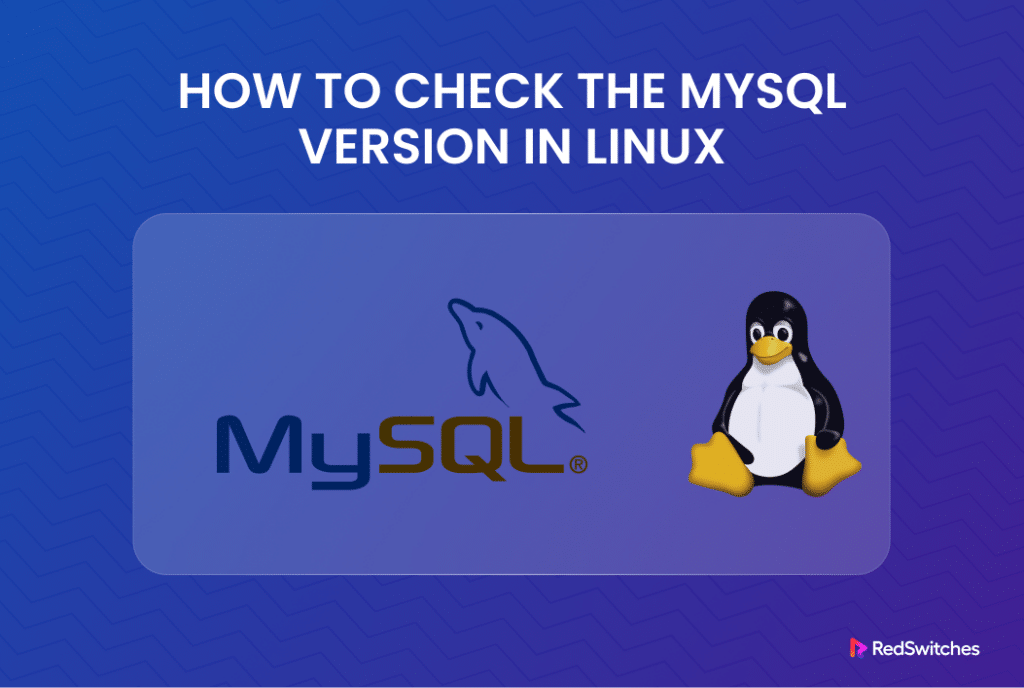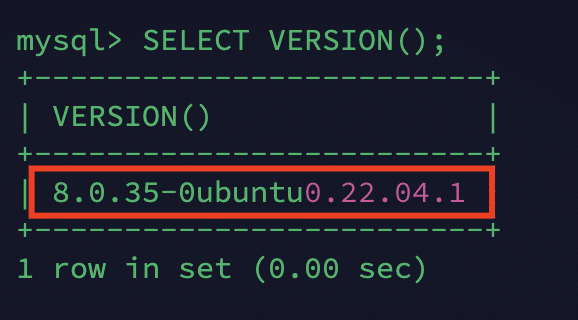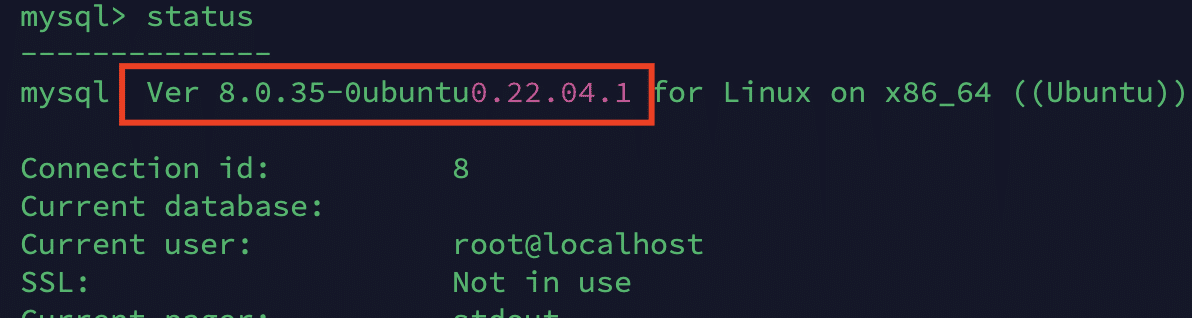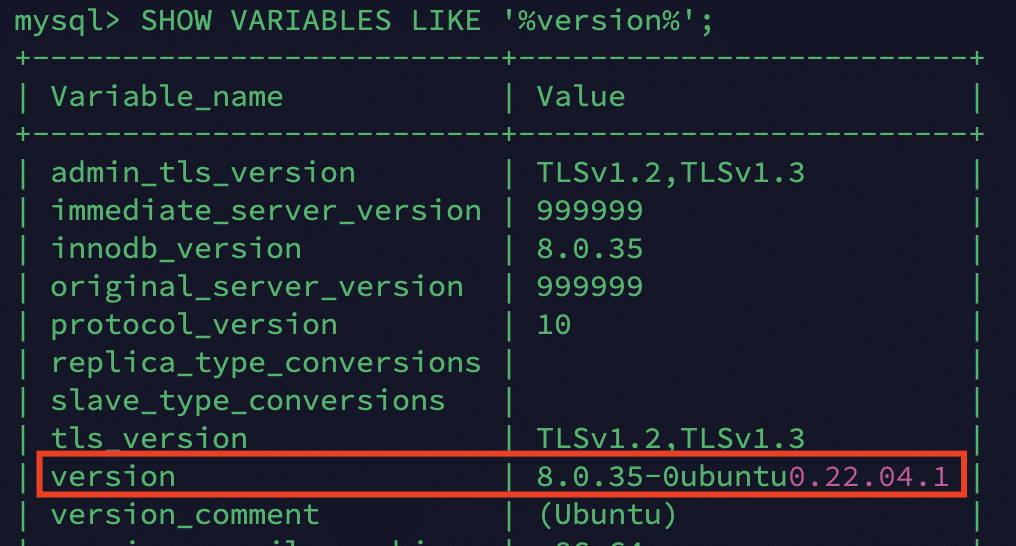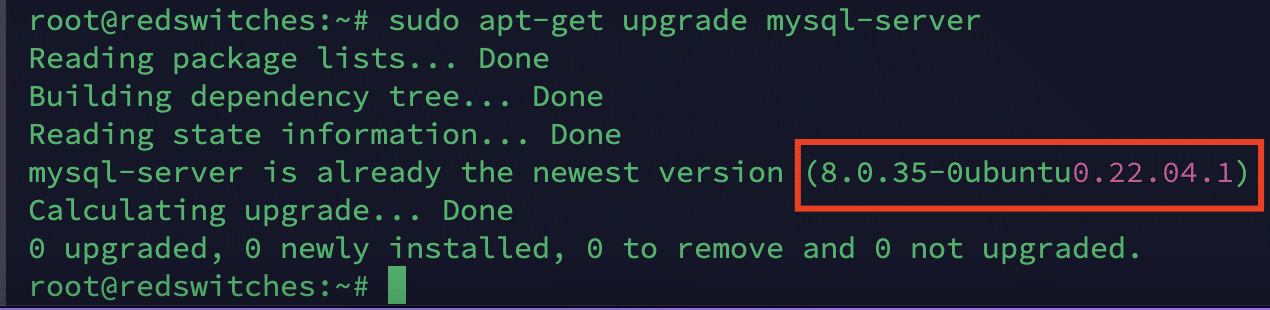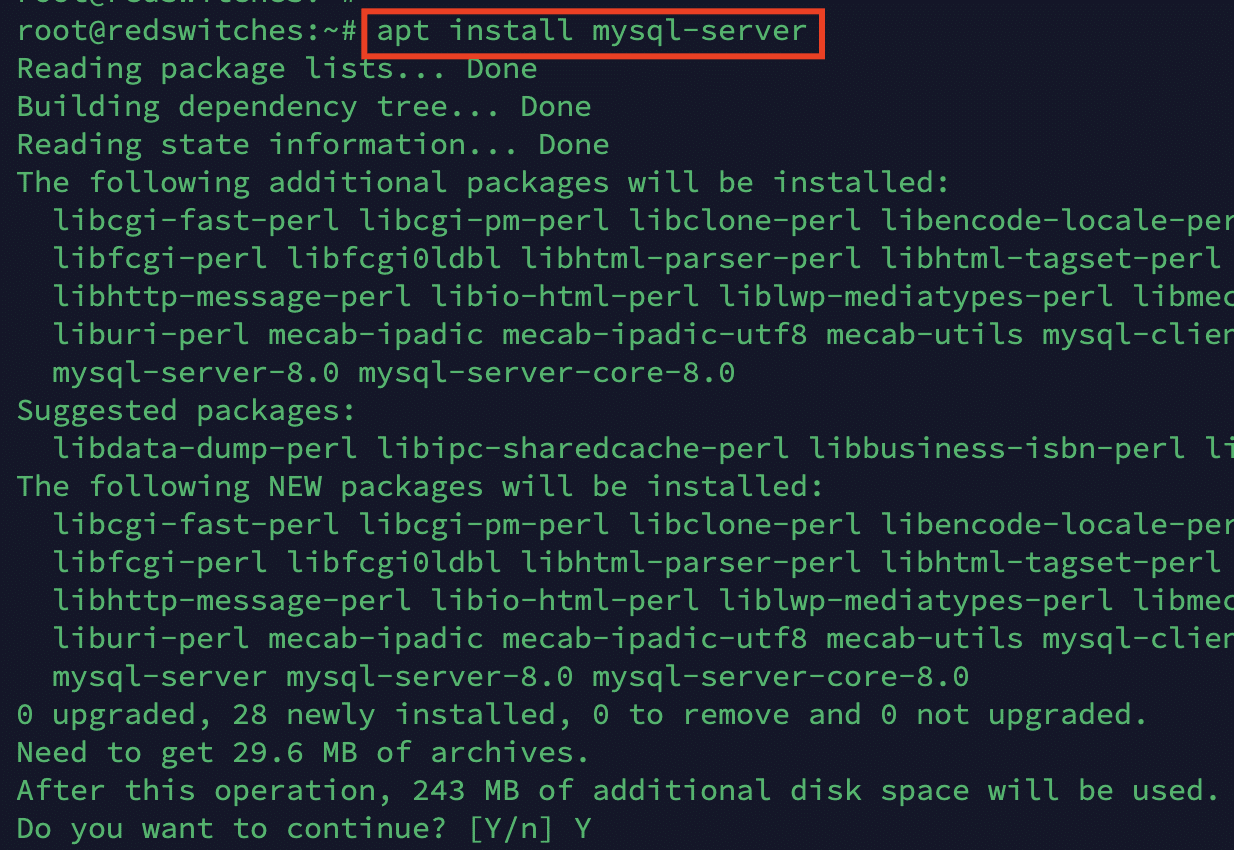MySQL version check in server in a Linux environment is fundamental for database administrators and developers.
Knowing the MySQL version is essential for various reasons, such as ensuring application compatibility, identifying available features, and tracking potential security vulnerabilities.
In this detailed tutorial, we will discuss four easy ways you can check the MySQL version on Linux. But before that, it is important to understand the rationale behind this simple activity.
Table Of Contents
- What Makes Knowing Your MySQL Version Necessary?
- Check MySQL Version on Linux via Command Line
- How to Upgrade the Version of MySQL On Your Server
- Conclusion
- FAQs
What Makes Knowing Your MySQL Version Necessary?
Many users consider checking version information a trivial and superfluous activity. After all, if they don’t see any errors, why should they invest time and effort in getting version numbers, especially for an RDBMS like MySQL?
However, from the admins and power-users perspective, here are seven reasons why you should check the MySQL version on your Linux system.
- Compatibility: Ensure compatibility with applications and scripts.
- Security: Stay informed about security updates and vulnerabilities.
- Features: Leverage the latest features and enhancements.
- Bug Fixes: Address known issues and benefit from bug fixes.
- Support: Determine vendor or community support for your version.
- Migration: Plan migrations and upgrades effectively.
- Documentation: Facilitate troubleshooting and collaborative work.
Now that you have a clear idea of the “why”, let’s move on to the command-line methods of finding the MySQL version on Linux via the command line.
Check MySQL Version on Linux via Command Line
Before discussing the four methods, let’s see the prerequisites for these methods.
The Prerequisites
- You have a user account with root or sudo access.
- You have MySQL or a fork such as Percona Server or MariaDB.
- You have SSH access to the server.
Method #1: Use the MySQL Command-Line Client
The MySQL command-line client is a basic SQL shell with editing features. You need admin privileges or use the sudo command to run commands at the shell.
Log Into MySQL Shell
Launch the terminal and enter the following command to enter the MySQL shell:
# mysql -u your_username -p
Remember to replace your_username with your MySQL username. You’ll be prompted to enter the associated MySQL password.
After logging in, you can use one of the following methods.
Use the VERSION Statement
Once logged in, you can run the following SQL query to check the version:
mysql> SELECT VERSION();
You can see the MySQL version in response to this statement.
Use the STATUS Statement
The STATUS statement shows the version and related information:
mysql> STATUS;
The output shows version information, threads (the number of active threads), uptime (the duration the MySQL server status is up and running), and other helpful data.
Use the SHOW VARIABLES Statement
The SHOW VARIABLES statement is used to display comprehensive details about the MySQL installation. When using this and other SQL statements, remember that the semicolon (;) must come at the end of every text command in the MySQL client.
Enter the following statement in the MySQL shell:
mysql> SHOW VARIABLES LIKE ‘%version%’;
Press Ctrl + D to exit the MySQL shell.
Method #2: Check MySQL Version in the Terminal
You can check the MySQL version via the command line by extracting the information with the –version flag. The proper syntax is as follows:
# mysql --version
Alternatively, you can use the following syntax variant of the command:
# mysql -V
This command will output detailed version information, including the major and minor MySQL version numbers.
Method #3: Check MySQL Version in System Files
MySQL version information is often stored in the configuration files located in the MySQL installation directory. In particular, we recommend checking the my.cnf or my.ini configuration files for MySQL version information.
For instance, follow these steps to check MySQL version information stored in the my.cnf file:
- Open the my.cnf, the MySQL configuration file, using your preferred text editor or the standard cat command. The file’s location may vary, but common paths include /etc/my.cnf or /etc/mysql/my.cnf.
- Look for a line that starts with version:
version = 5.7.34-0ubuntu0.18.04.1
Method #4: Check the MySQL version in phpMyAdmin
Checking the current MySQL version in phpMyAdmin is a simple option if you don’t feel like running commands from the command line to retrieve MySQL version information. This method offers the benefit of interacting with a practical, user-friendly relational database management system interface.
You can get the MySQL version information from the Database Server section of phpMyAdmin. You can even upgrade the MySQL version information from this screen.
How to Upgrade the Version of MySQL On Your Server
In some cases, after checking the version information, you may find that your current version isn’t the most recent. In this scenario, we strongly recommend updating the MySQL version to the most recent stable version.
Important: Remember to create a backup of your current MySQL database before you begin the upgrade process to ensure the security of your data.
Upgrade MySQL Version From the Terminal
Log into the server with the SSH credentials. Next, execute the following command to upgrade the current index package on the server.
# sudo apt-get update
Next, upgrade the MySQL package with the following command:
# sudo apt-get upgrade mysql-server
Alternatively, you can run the following command:
# sudo apt-get install mysql-server
Upgrade MySQL Version with the mysql_upgrade Command
Once you have the latest MySQL package on the server, you can run the following command to update the version:
# mysql_upgrade -u root -p –force
Upgrade MySQL Version From the Hosting Panel
If you prefer using a GUI, we recommend upgrading the MySQL version via the hosting control panel you have on your server.
For instance, if you have Web Host Manager (WHM) on your server, we recommend logging into WHM.
Go to the Software > MySQL Upgrade to update the version of MySQL you are currently using. After making your selection, click Next to upgrade the MySQL version.
Also Read: 3 Simple Methods to Delete Duplicate Rows in MySQL Database
Conclusion
Checking the MySQL version in a Linux environment is a fundamental practice for administrators and developers. Whether using the MySQL command-line client, simple terminal commands, or inspecting configuration files, knowing the MySQL version is crucial for ensuring compatibility, leveraging features, and staying informed about security updates.
This information facilitates effective database management and guides upgrades, migrations, and overall system optimization decisions. Regularly verifying the MySQL client version is critical in maintaining a secure, efficient, and well-functioning database software environment.
Explore the power of dedicated servers for seamless MySQL management and optimal performance. RedSwitches, a trusted leader in dedicated hosting solutions, offers a range of customizable options tailored to your specific needs. Upgrade your server infrastructure today to ensure the highest levels of reliability and security.
RedSwitches offers the best dedicated server pricing and delivers instant dedicated servers, usually on the same day the order gets approved. Whether you need a dedicated server, a traffic-friendly 10Gbps dedicated server, or a powerful bare metal server, we are your trusted hosting partner.
FAQs
Q. How can I use the command line to check the MySQL version on a Linux server?
You can check the MySQL version on the Linux server via SSH using the command mysql –version or mysql -V in the command line.
Q. What is the command to check the MySQL version in the MySQL shell?
You can check the version in the MySQL shell by entering the command SELECT VERSION();.
Q. How do I find the MySQL version using phpMyAdmin?
Inside phpMyAdmin, you can find the MySQL version by clicking on the Status tab, which displays the server version.
Q. What is the command to check the MySQL version using SSH on Ubuntu?
To check the MySQL version using a command-line utility on Ubuntu, you can use the terminal command mysql –version after establishing an SSH connection.
Q. What are the commands to check the status on the command line?
To check the status on the command line, you can use the command mysqladmin status.
Q. How do I determine the latest MySQL version on Linux through the command line?
In the command line on Linux, you can determine the latest MySQL version by running the command mysql –version along with appropriate package management tool commands.
Q. What SSH credentials are needed to check the MySQL version on a remote server?
To check the MySQL database version on a remote server using SSH, you would need the SSH credentials, including the username and password, for a secure connection.
Q. How do you find outdated databases and their versions in MySQL?
Using SQL commands or external tools for database management, you can find outdated databases and their versions in MySQL by querying the information_schema tables.