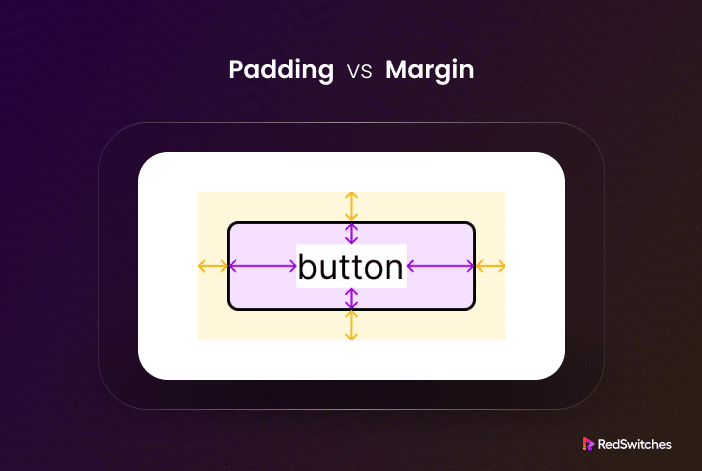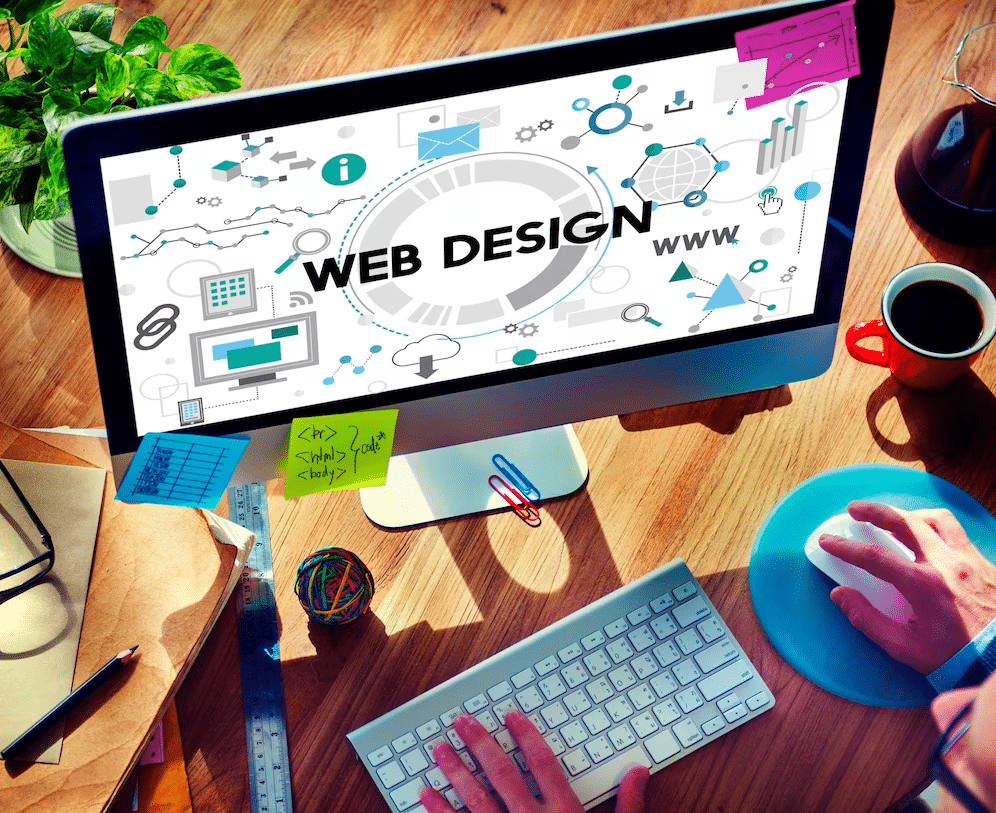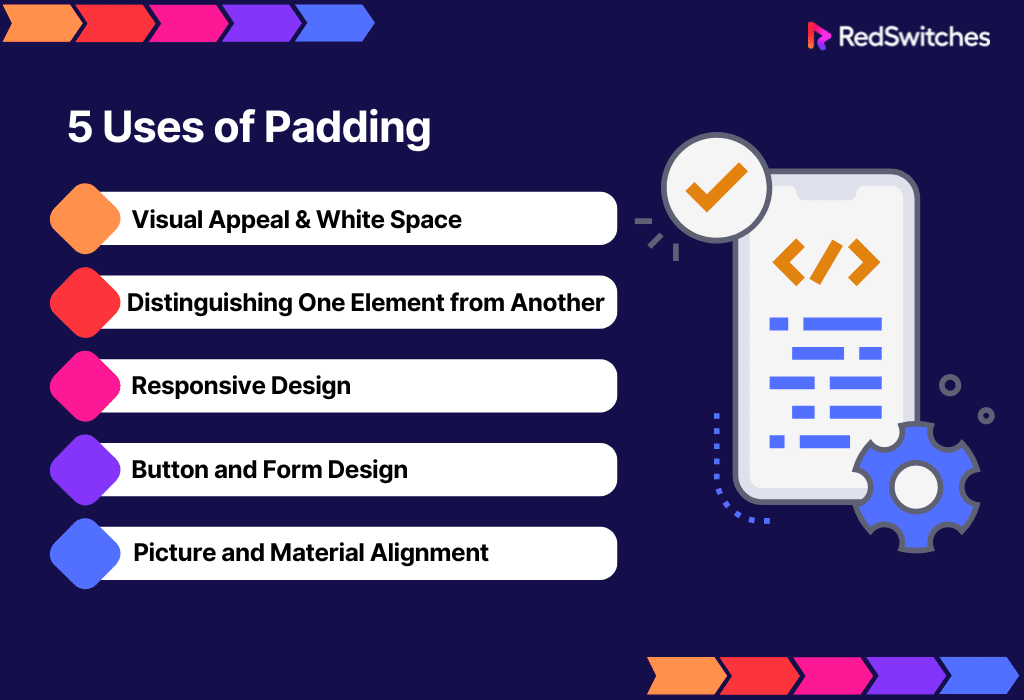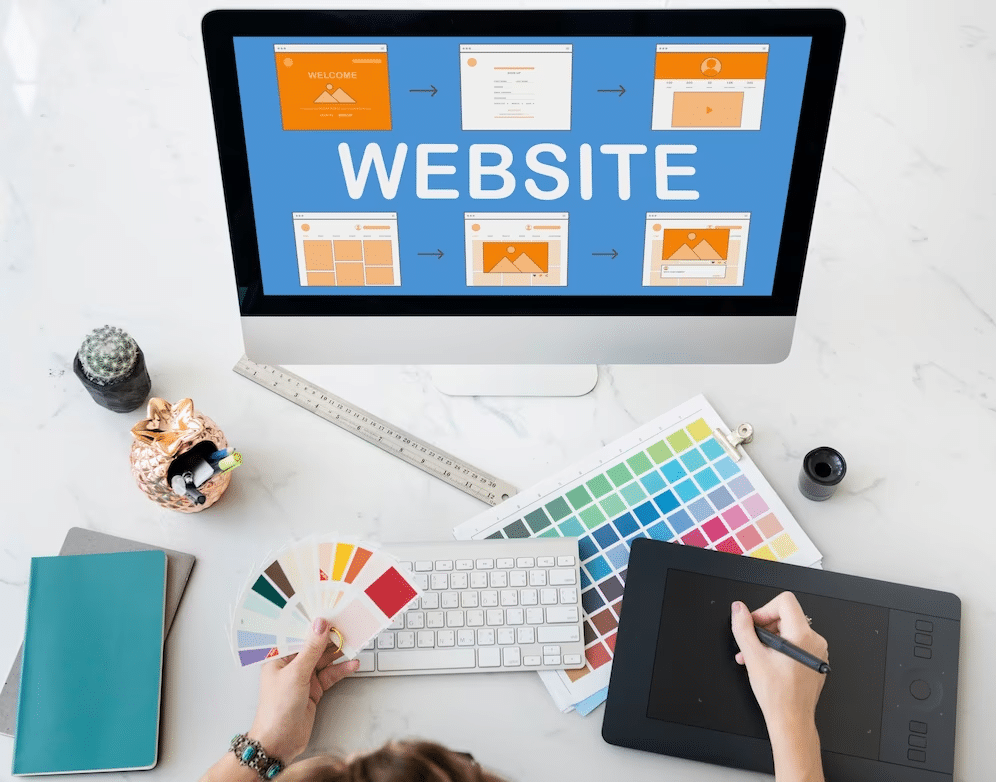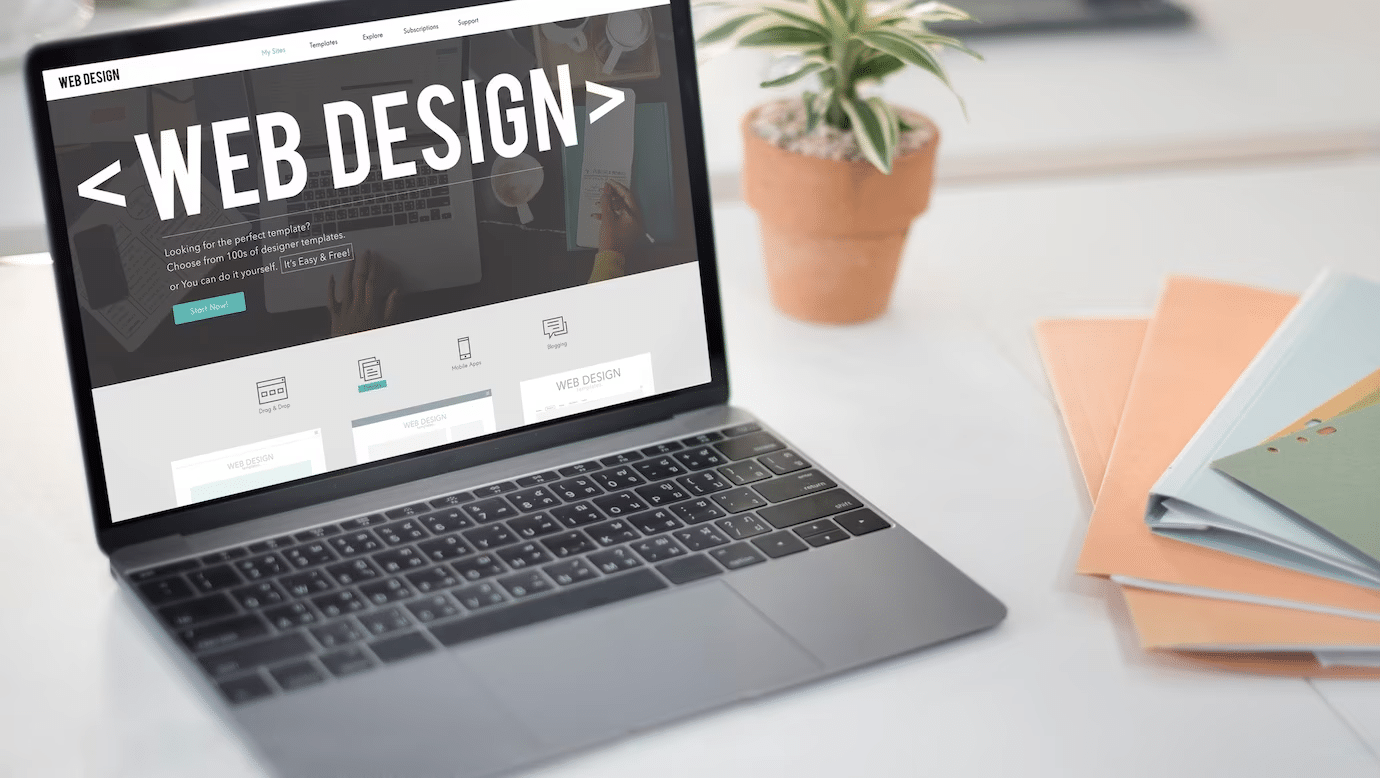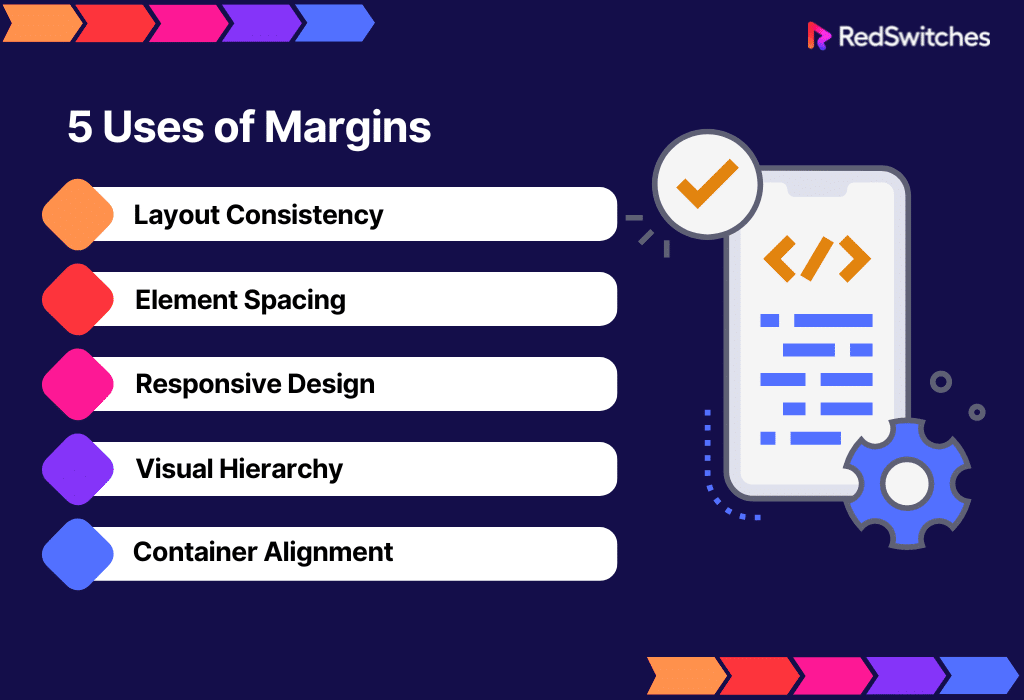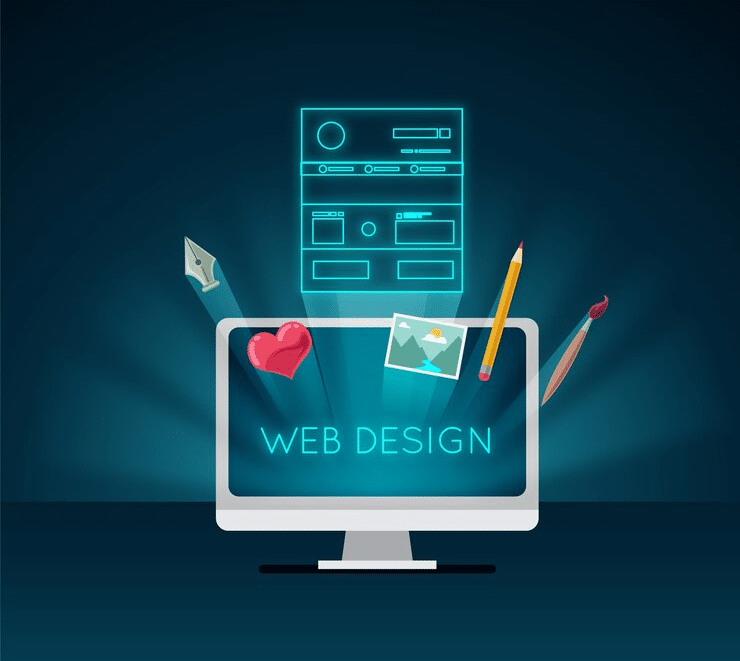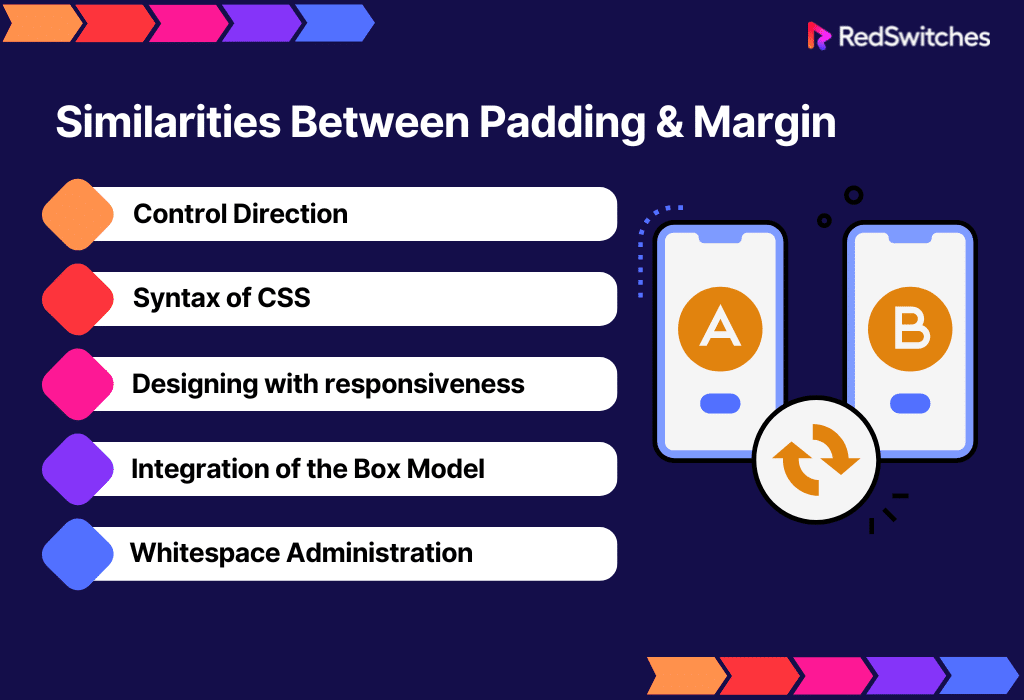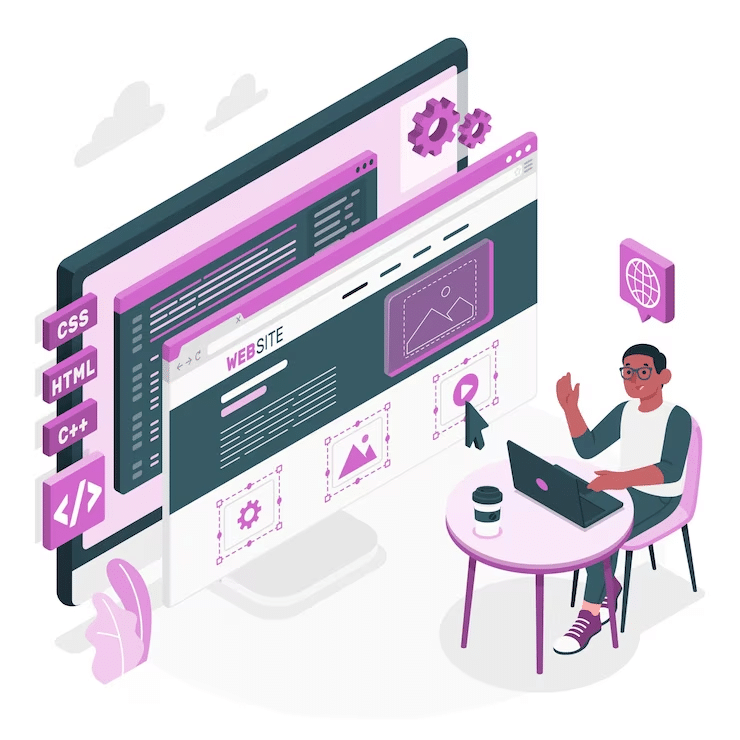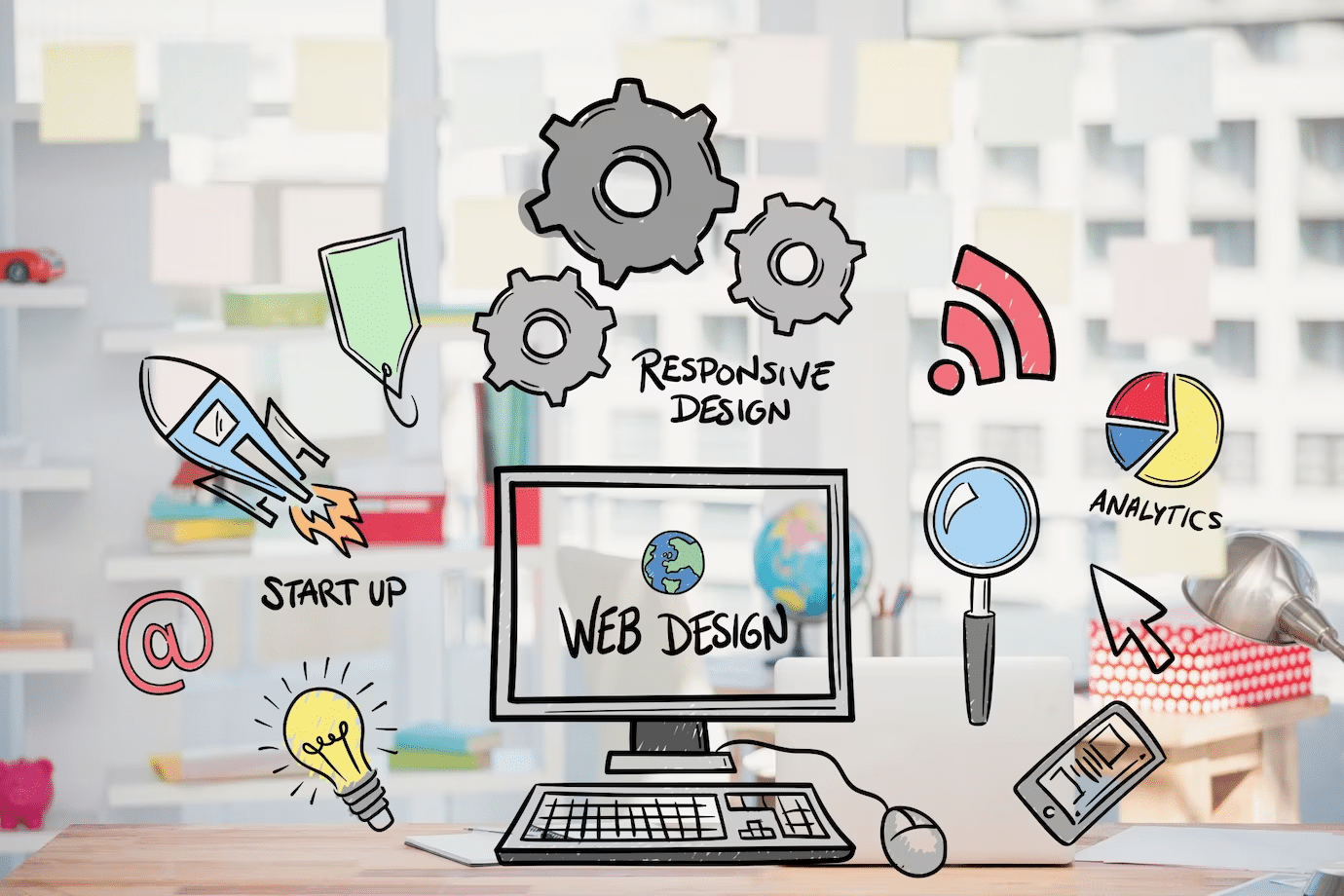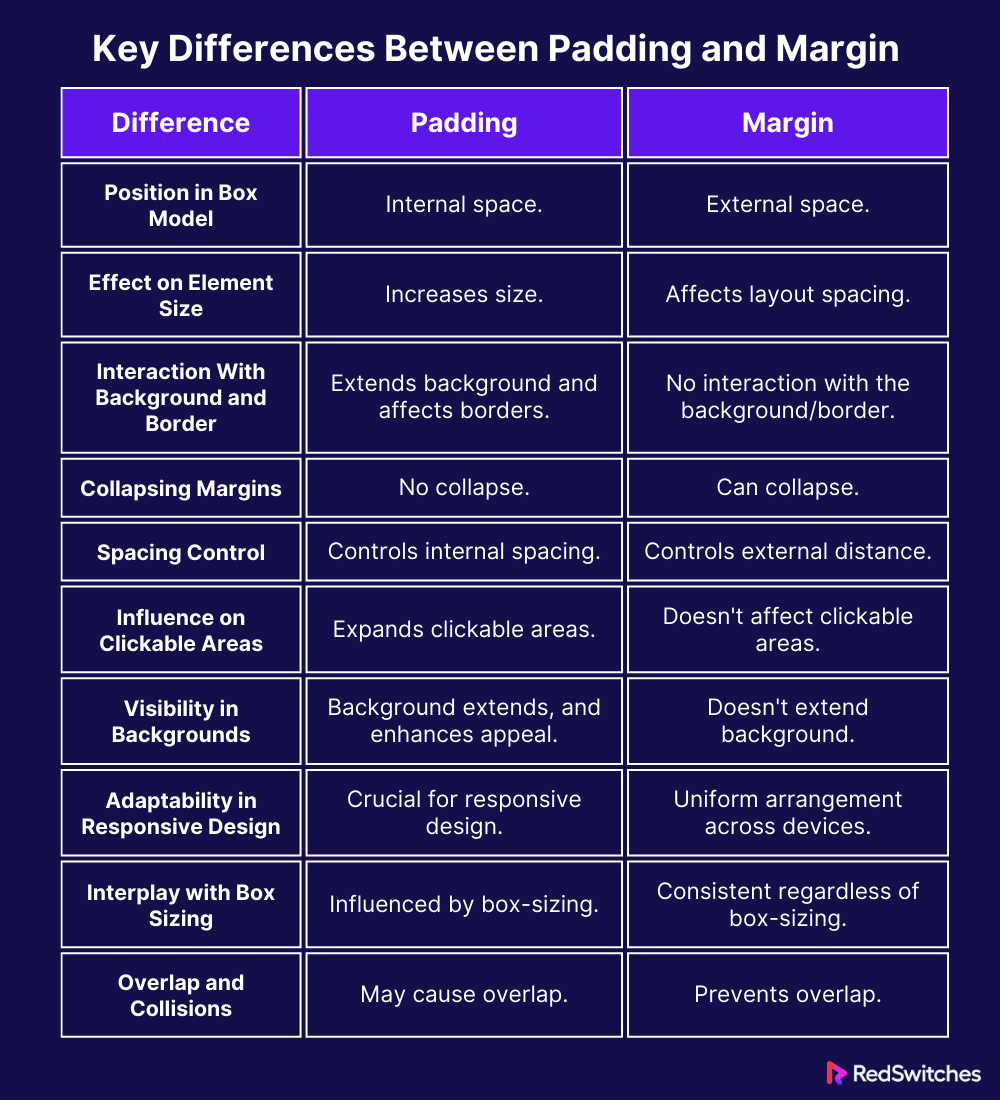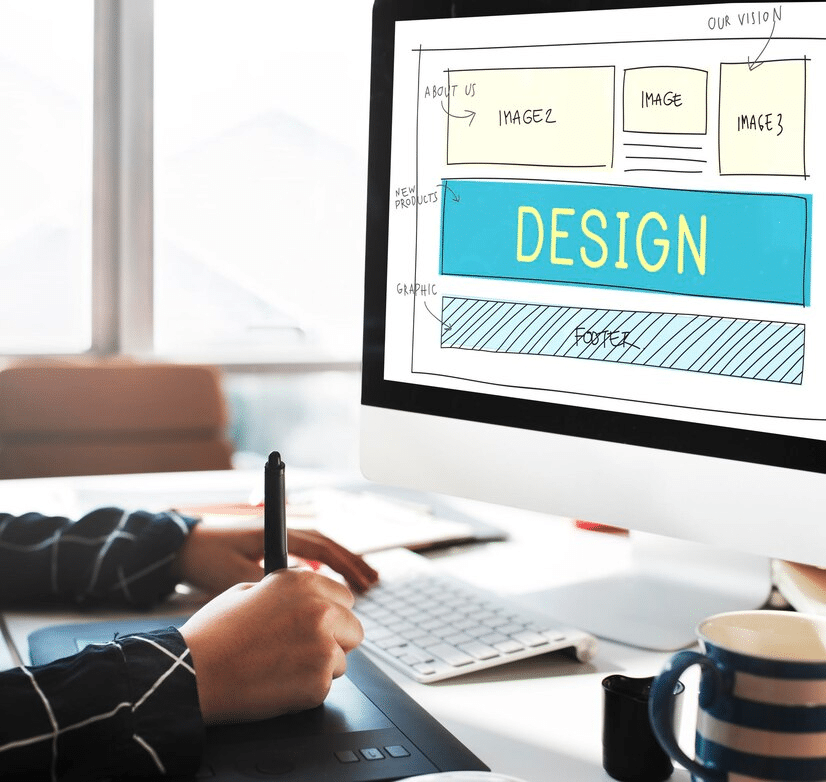Key Takeaways
- Padding is the space inside an element’s border, directly affecting its size by expanding the internal space, while margin is the external space around an element.
- Use padding to improve the internal appearance of elements and margin to manage external spacing for a clean, organized layout.
- Both padding and margin are crucial for creating responsive designs that adapt smoothly across different devices.
- Padding extends the background and borders inward, directly affecting the element’s visual area, whereas margin impacts the space outside the border without altering the background.
- Padding can increase the clickable area of interactive elements, enhancing user experience, while margin affects the positioning and spacing between elements.
- Understanding how padding and margin interact with the CSS box model is essential for precise layout control, including how they influence element size and layout structure.
- Combine padding and margin thoughtfully to achieve balanced spacing, and consider their roles in responsive design.
Have you ever wondered why some webpage elements are close together while others have space around them? Well, it’s all about padding and margin. These terms are crucial in creating visually appealing and functional designs, and understanding their differences is essential for achieving the desired effect.
Think of them as the yin and yang of spacing, each contributing uniquely to creating the ideal visual balance. Stick around, and we’ll break down these concepts as simply as possible. We’ll explore the basics of padding and margin, their purpose, and how to use them effectively to enhance the overall design of your website or project. Furthermore are 10 differences discussed here in the CSS margin vs padding argument.
Welcome to the intriguing world of padding vs margin!
Table of Contents
- Key Takeaways
- What is Padding?
- What is Margin?
- When to Use Padding vs Margin
- Similarities Between Padding vs Margin
- Key Differences Between Padding and Margin
- Padding vs Margin: Position in the Box Model
- Padding vs Margin: Effect on Element Size
- Padding vs Margin: Interaction With Background and Border
- Padding vs Margin: Collapsing Margins
- Padding vs Margin: Spacing Control
- Padding vs Margin: Influence on Clickable Areas
- Padding vs Margin: Visibility in Backgrounds
- Padding vs Margin: Adaptability in Responsive Design
- Padding vs Margin: Interplay with Box Sizing
- Padding vs Margin: Overlap and Collisions
- Margin Padding in HTML vs CSS
- Margin Collapse and CSS
- Tips When Using Margins and Padding
- Conclusion
- FAQs
What is Padding?
Credits: Freepik
In online and visual design, padding is the space that separates the content (text, image, or any other element) from its surrounding container, like a box or border. It is a fundamental notion. The interior area of an element acts as a cushion between the contents and the container’s edges.
Designers can manipulate the space inside an element and its container by padding its top, right, bottom, and left edges. It is frequently applied to improve a webpage’s aesthetics, readability, and visual appeal. By playing around with padding, designers may ensure that content is nicely spaced, making it easy for people to read and creating visually pleasing layouts.
Five Uses of Padding
After discussing the definition of padding, let’s discuss its usage.
Visual Appeal & White Space
Adding padding to a webpage or design is essential to enhance its visual appeal. Designers use it strategically to create a balanced layout and ensure elements have ample space around them. This not only makes text easier to read but also gives the design a cleaner and more attractive appearance. So, adding a bit of padding is like giving your design that extra touch of visual magic.
Distinguishing One Element from Another
Padding aids in distinguishing one element from another on a webpage. Designers can visually separate objects and avoid a cluttered appearance by altering the padding around them. This is super important when you have a complex design with many sections or parts – padding ensures everything has its own breathing room, so it’s clear and organized.
Responsive Design
Credits: Freepik
Padding is essential in the age of responsive web design since websites must adjust to different screen sizes and devices. Regardless of the device used, responsive padding modifications guarantee that content scales appropriately and maintains a pleasant and aesthetically acceptable spacing.
Button and Form Design
A lot of padding is used while creating buttons and form components. Buttons with sufficient cushioning are more accessible for users to click on and handle, giving them a distinct target. Appropriate padding around input areas on forms enhances the overall form aesthetics and prevents inadvertent clicks, improving user experience.
Picture and Material Alignment
Padding helps manage the space surrounding photos and multimedia material to keep them from looking crowded. Ensuring that images and information have adequate breathing area through proper padding helps to create a harmonic integration with the overall design layout. It also helps to keep the arrangement visually pleasing by assisting with text and image alignment.
What is Margin?
Credits: Freepik
Another key idea in graphic and online design is the margin. In simpler terms, it is the space between the border of an element and the edge of the page or the next element. It helps distinguish between different web page elements and prevents them from overlapping. Margin can be applied to all four sides of an element, and it is essential for creating a well-structured and visually appealing design.
Here’s our guide to the seven best GPUs for mining Bitcoin, Ethereum, and more.
Similar to padding, margins allow designers to precisely control the spacing and arrangement of web elements. By tweaking the margins on an element’s top, right, bottom, and left, designers can precisely arrange and separate different items.
Five Uses of Margin
Layout Consistency
Margins are necessary to keep a layout orderly and consistent. Designers guarantee a constant and aesthetically pleasing structure using consistent margins between elements, including headings, paragraphs, and sections. This consistency helps to create a polished and businesslike impression.
Element Spacing
Margins are crucial in regulating the distance between various web elements. Adjusting margins makes content appear less crowded and enhances readability and user experience by leaving space between paragraphs, images, and other items.
Responsive Design
Just like padding, margins are important in responsive web design. By properly changing the margins, designers may ensure that items adapt smoothly to various screen sizes and devices. An adaptive layout that keeps a visually pleasing and well-spaced design on various platforms is made possible by responsive margins.
Visual Hierarchy
In a design, margins are an effective visual hierarchy technique. Designers can direct users’ attention and highlight specific material by adjusting the margins around various elements. Smaller margins can be utilized for less significant aspects, whereas larger margins can separate and draw attention.
Container Alignment
When aligning elements inside a grid system or container, margins are frequently utilized. By altering the margins, designers can precisely align pieces and produce a clean, organized appearance. This is especially crucial for grid-based layouts, as maintaining uniform space makes the design more ordered and peaceful.
When to Use Padding vs Margin
Credits: Freepik
Now, let’s understand when to use padding and when to choose margin.
Choose Padding When
Let’s discuss what are the incidents when padding comes in handy.
An Element Needs Space Inside Its Bodies
Example: When you want to make sure the content or icon stays inside the button’s borders by adding space within it.
Reasoning: By removing material from an element’s edges, padding makes space inside the element. This helps to improve readability and keep the information from feeling constrained.
Background or Border Element Requires Space for Breathing
Example: You want to ensure the content stays inside the container and doesn’t touch its edges when you have a container with a background color or border.
Reasoning: Padding is necessary to establish a distance between the content of an element and its border or background. It avoids visual clutter and enhances overall attractiveness.
Improving the Clickability of Elements
Example: To make buttons or list items on a navigation menu more touch- and click-friendly, apply padding.
Reasoning: By offering a pleasant and easily visible target for interaction, sufficient padding around interactive items enhances user experience.
Choose Margin When
Let’s discuss what are the incidents when margin comes in handy.
There Must Be Room Outside an Element
Example: You want to make sure that the sections of a webpage are visually distinct by leaving space between them.
Reasoning: To keep one element from intruding on nearby elements, margins manage the area outside. This is essential to keeping the layout neat and orderly.
Determining the Distinction Between the Elements
Example: Ensure that paragraphs, photos, and other elements are well separated for better reading and visual clarity.
Reasoning: Margins enhance overall aesthetics and add to the visual hierarchy by separating various parts and keeping them from appearing too near.
Maintaining Consistency in Layout
Example: To keep a uniform layout, apply constant margins around headings, paragraphs, and graphics.
Reasoning: Margins are essential for attaining a standardized and well-structured design, which enhances its refined and expert look.
In this article, you’ll explore what data integrity is. Why is it important in database designs?
Similarities Between Padding vs Margin
In the padding vs margin debate, we will now understand their similarities.
Control Direction
Designers can independently manage the spacing on different sides of an element by using both padding and margin. For example, you can change the specific padding or margin property to provide extra space exclusively to the top or left of an element.
Syntax of CSS
Within Cascading Style Sheets (CSS), margin and padding have a similar syntax. The directional variations top, right, bottom, and left are included in the properties for both padding and margin. Because of this consistency in syntax, developers may easily apply precise spacing rules to individual sides and style items more quickly.
Designing With Responsiveness
Credits: Freepik
In responsive web design, margin and padding are equally important. They let layout designers make layouts that adjust to various screen sizes and gadgets. These attributes help create a responsive and visually appealing design. Examples of these properties include changing the padding inside an element for the best possible content display and changing the margins to keep elements spaced consistently apart.
Integration of the Box Model
Padding and margin are essential components of the CSS box model, which describes how HTML elements are organized on a webpage. An element in this model comprises margin, padding, border, and content. Margin is the distance between an element’s border and the surrounding elements; padding is the space between the content and the border.
Whitespace Administration
Although padding and margin have different functions—margin controls the area outside of an element, while padding controls the space inside one—when combined, they help designers effectively manage whitespace.
Margin offers space between items, keeping a well-organized layout and avoiding visual clutter, while padding makes sure that text doesn’t feel constrained, enhancing readability and aesthetics.
Key Differences Between Padding and Margin
Credits: Freepik
Now, let’s come to the core part of our blog that will deal with the key differences in the padding vs margin debate.
Padding vs Margin: Position in the Box Model
The padding vs margin argument’s first key distinction is their position in the box model.
Padding
The space between an element’s border and content is represented by padding, a fundamental component of the CSS box model. It is contained inside the element’s borders and is internal. Padding directly affects how the element’s internal content is laid out and adds to its overall size. By varying the padding values, designers can manage the content’s surrounding area, offering support and guaranteeing an even and harmonious display.
Margin
Within the CSS box model, the margin is the area outside an element between its border and other elements. It is external and establishes the distance between the element and its environment. Although margins do not affect an element’s actual size, they are extremely important in determining how the elements are arranged overall since they regulate the distance between each other.
Padding vs Margin: Effect on Element Size
In the second point of difference, we deal with the effect on element size in the padding vs margin debate.
Padding
In the CSS box model, padding directly affects an element’s size. It expands the element’s dimensions by creating more space between the content and the border. The padding causes the content area to enlarge, which affects the element’s height and width. By adjusting the padding values, designers can regulate the internal spacing and create a cushion around the content.
Margin
Unlike padding, the margin does not directly impact the element’s size. It controls the distance between elements, but adjusting it doesn’t alter the size of an element. The amount of space outside the element that defines its margins determines how far it is from neighboring elements. Adjustments to the margin values do not affect the internal content and don’t change the element’s width or height.
Padding vs Margin: Interaction With Background and Border
The third key distinction in the padding vs margin battle is their interaction with background and border.
Padding
In the CSS box model, padding significantly impacts how an element interacts with its border and background. Padding extends the background color or pictures to the padding boundary, modifying the background. This guarantees that the padding space and the content are visually encapsulated in the backdrop. Padding also adds to the distance around any borders added to the element.
Margin
Unlike padding, the margin doesn’t directly interact with the border or background of an element. Any background or border styles are inside the element’s borders, while margins are external to the element’s content. Adding a margin doesn’t impact the background; the border stays outside the element’s border regardless of the margin space.
Check out how the Nohup command in Linux allows running processes in the background.
Padding vs Margin: Collapsing Margins
The next distinction in the padding vs margin battle is Collapsing Margins.
Padding
Padding doesn’t merge like margins do. Each element keeps its own padding space, so one element’s padding doesn’t affect another’s padding. The padding adds up inside an element but doesn’t combine with others.
Margin
On the other hand, there are situations where margins could collapse. When two adjacent items’ margins overlap and the larger margin is used while the smaller margin is ignored, this is known as margin collapsing. This usually happens with block-level elements in the document’s flow.
Padding vs Margin: Spacing Control
Which of both controls the spacing better? Let’s understand this in the next padding vs margin argument.
Padding
In the CSS box model, padding gives you exact control over how far apart elements are. Designers can control how much space exists between an element’s edges and content by changing the padding values on its top, right, bottom, and left. This internal spacing is essential for producing well-proportionable layouts, increasing readability, and elevating the element’s overall aesthetic appeal.
Margin
In contrast, the margin regulates the distance outside an element. By changing the margin values, designers can control an element’s distance from its surrounding elements. This external spacing helps to create visual contrasts between parts, keep things from looking too close together, and make the layout look well-organized and beautiful.
Padding vs Margin: Influence on Clickable Areas
The following distinction in the padding vs margin debate is their influence on clickable areas.
Padding
Padding directly affects an element’s clickable area. Increasing padding expands the interactive zone, making it more responsive to clicks and touches. This is especially important for interactive elements like buttons, enhancing user experience by providing a larger and more user-friendly target area.
Margin
Margin, on the other hand, has no direct effect on an element’s clickable regions. No interaction occurs when you click on the margin by itself. Padding and content are the main characteristics that constitute interactive elements. The margin does not affect an element’s interactive features, even if it is essential to the overall layout and the distance between elements.
Padding vs Margin: Visibility in Backgrounds
The following distinction in the padding vs margin debate is their Visibility in Backgrounds.
Padding
Padding significantly impacts how visible backgrounds are inside an element. The background color or picture extends to the padding boundary when applied, creating a unified and visually appealing appearance. As a result, any backdrop styling—such as hues or pictures—is visually extended into the padding area, resulting in a cohesive and attractive design.
Margin
Margin, on the other hand, does not directly affect backgrounds. No color or image used in the background styling extends into the margin area. Any background styling must stay inside the element’s bounds; margins are effectively transparent areas outside the element’s borders. Although margins are essential for figuring out exterior spacing and arrangement, they don’t help background items show up or extend.
Padding vs Margin: Adaptability in Responsive Design
Let’s discuss which of both has better responsive design in the padding vs margin debate.
Padding
Regarding responsive design, padding is an essential component that helps items adjust to various screen sizes and devices. Designers can maintain a visually appealing layout across different resolutions by ensuring that internal spacing is scaled adequately by modifying the padding values. Flexible content placement within various viewports is made possible by responsive padding, which enhances the user experience on various devices, including smartphones and desktop computers.
Margin
By guaranteeing uniformity in the arrangement and spacing of elements across various devices, margin helps support responsive design. Although margin values don’t scale as directly as padding, adjusting them appropriately aids in maintaining a structured and balanced layout in various screen settings.
It helps make the design responsive overall by managing the external spacing and guaranteeing that parts are positioned correctly about one another on various devices.
Also, read how our managed servers with cloud computing help our clients scale at ease.
Padding vs Margin: Interplay with Box Sizing
Let’s discuss which of both has a better Interplay with Box Sizing in the padding vs margin debate.
Padding
In the CSS box model, padding works with the box-sizing property. Padding increases the element’s overall dimensions by default, increasing the content box’s size. It is included in the total size computation when the box-sizing attribute is set to border-box, including content and padding inside the designated width and height.
This can be especially helpful when designers wish to maintain control over an element’s overall size without worrying about padding enlarging the element’s overall dimensions.
Margin
The margin does not depend on the property of box size. Margin always adds to the total size of the element, regardless of whether box-sizing is set to border-box or content-box. Unlike padding, it stays outside the element’s content box and is unaffected by the box-sizing attribute. This differentiation allows designers to handle margins consistently, regardless of the box-sizing model used.
Padding vs Margin: Overlap and Collisions
In this section on overlap and collisions, we will deal with both concerning our padding vs margin argument.
Padding
Careful manipulation of padding is required to avoid content overlap within an element. Unwanted collisions may result from content encroaching on the padding space due to padding settings that are too large or mismatched. Designers need to find a balance between minimizing visible clutter and offering enough interior space.
Margin
Margins are crucial in preventing overlapping between elements in a layout. Correctly set margins ensure an adequate separation between adjacent elements, reducing the likelihood of visual collisions. Unlike padding, which deals with internal spacing, margins address the external spacing, ensuring that elements maintain a defined distance from one another.
Margin Padding in HTML vs CSS
Credits: Freepik
After discussing the key differences section in our padding vs margin argument, we will unleash the HTML margin vs padding.
Fundamental attributes “padding” and “margin” in HTML and CSS are used to manage the spacing between and within HTML elements, respectively. Let’s see how they are used in both HTML and CSS:
HTML
Characteristic for Margin: There are no special margin characteristics in HTML itself. Instead, the CSS style is primarily used to regulate margins.
Content Structure: HTML is in charge of defining the elements and organizing the content on a webpage.
CSS
CSS Margin: The margin property in CSS is used to regulate the outer spacing of an element. It can be set collectively using margin or applied to individual sides (margin-top, margin-right, margin-bottom, and margin-left, for example).
/* Example of setting a margin for all sides */
div {
margin: 10px;
}
CSS padding: The internal space of an element in CSS is managed by the padding property. Like the margin, it can be configured using padding for all sides or for just a few (such as padding-top, padding-right, padding-bottom, and padding-left).
/* Example of setting padding for all sides */
div {
padding: 10px;
}
Inline Styling: CSS properties, including margin and padding, can be applied inline within HTML tags.
<div style="margin: 10px; padding: 10px;"></div>
Class and ID: Applying margin and padding styles to numerous items using CSS classes and IDs is usual practice.
<style>
.myDiv {
margin: 10px;
padding: 10px;
}
</style>
<div class="myDiv"></div>
To sum up, CSS handles display and styling, whereas HTML concentrates on content structuring. Essential layout attributes like margin and padding are mainly managed by CSS, giving designers authority over the spacing between and within HTML elements.
Check out these best free WordPress blog themes in 2024.
Margin Collapse and CSS
In CSS, a phenomenon known as “margin collapse” occurs when the vertical margins of neighboring block-level elements merge into one margin. This behavior can have unanticipated effects on the spacing between items and only happens under certain circumstances. It is necessary to comprehend margin collapse to design layouts that are dependable.
Conditions for the Margin Collapse
Subsequent Sibling Components: Usually, margin collapse happens in the spaces vertically between sibling block-level items next to each other.
Absence of Padding and Content: When there is no border, padding, or content between the margins of neighboring items, margin collapse occurs.
Empty blocks: Margin collapse can occur when empty block-level elements have only vertical margins. Let’s understand this with the help of the code below.
<!DOCTYPE html>
<html lang="en">
<head>
<meta charset="UTF-8">
<meta name="viewport" content="width=device-width, initial-scale=1.0">
<title>Margin Collapse Example</title>
<style>
div {
margin-bottom: 20px;
background-color: #f0f0f0;
padding: 10px;
}
</style>
</head>
<body>
<div>
<p>Element 1</p>
</div>
<div>
<p>Element 2</p>
</div>
</body>
</html>
In this case, the two <div> components’ vertical margins may collapse, leaving a combined margin of 20px. Examining the spacing, you may notice that, due to margin collapse, the distance between the two components is 20px rather than 40px (the total of the individual margins).
Tips When Using Margins and Padding
After discussing everything about margins and padding in CSS and HTML and covering the key differences in the padding vs margin debate, we will learn some useful tips when using margin and padding.
For Margins
Following are the essential tips for using margins.
Don’t Depend Too Much on Margins
Although margins help separate pieces, relying too much on them might result in poor use of available space. Consider using padding or other alternate layout strategies to regulate internal spacing.
Watch Out for Margin Collapse
Recognize the circumstances that lead to margin collapse, particularly when neighboring block-level elements exist. For protection against unplanned collapses, apply strategies like cushioning and border additions.
Use Class for Consistency
Use classes to apply margin values consistently. This aids in preserving a consistent and manageable spacing pattern for the duration of your project.
Responsive Margin
When creating responsive layouts that adjust to various screen sizes, consider either percentage-based or vw units for margin.
For Padding
Following are the essential tips for using paddings.
Padding and Internal Spacing
Use padding to regulate the internal spacing between elements. This is very helpful for setting acceptable spacing between the boundaries of elements and content.
Padding for Interactive Feature
Give interactive elements, like buttons, enough space to be clicked on to improve the user experience across various devices.
Box Dimensions for Known Layouts
Play around with the box-sizing property to see if padding values increase the content size (box-sizing: content-box) or the overall size of an element (box-sizing: border-box).
Uniform Padding Throughout Components
To achieve a harmonious design, keep the padding values of similar items consistent. Users can navigate and comprehend the layout more easily when there is consistency.
Additional Tips
Here are some of the additional tips.
Use Padding with Margin
To get the correct layout, carefully combine padding and margin. Use padding for internal spacing within elements and margin for the space between them, for instance.
Utilize Inspection Using DevTools
Use the browser developer tools to examine and troubleshoot the padding and margin settings. This makes the arrangement easier to see and helps spot spacing problems.
Think about Grid and Flexbox
Examine the CSS Flexbox and Grid layout technologies; they provide strong substitutes for constructing intricate layouts with greater control over spacing.
Conclusion
In summary, the padding vs margin argument is a key component of CSS design, and creating aesthetically pleasing and well-organized layouts requires an awareness of these differences.
We delved into the definitions and applications of margin and padding, elucidating their distinct functions in regulating internal and external spacing. Examining their main aspects of similarity and difference, we distilled them into ten essential points that provide web designers with complete guidance.
RedSwitches is an example of the same dedication to quality in web hosting and data center solutions, where accuracy and flexibility are critical. RedSwitches guarantees a flawless and effective hosting experience by offering customized solutions for various needs, much like the careful balancing act between padding and margin in CSS.
FAQs
Q. What is the difference between margin and padding?
Padding is the internal space within an element, affecting its content and borders, while margin is the external space around an element, influencing its positioning relative to other elements.
Q. What is padding used for?
CSS padding creates internal spacing within an element, ensuring a comfortable distance between the content and its borders.
Q. What is an example of padding?
An example of padding usage is applying padding: 10px; to a div, which adds 10 pixels of internal spacing around the content within the div.
Q. What is the Z index in CSS?
Z index in CSS determines the stacking order of positioned elements. It controls which elements appear in front or behind other elements on the z-axis, creating depth in the layout.
Q. How does the CSS box model relate to margin vs padding?
The CSS box model is essential to understanding margin and padding. Margins and paddings are key components of the box model, affecting the layout and spacing of elements on a webpage.
Q. When should I use margin and padding in CSS?
You should use margin when creating space outside an element, affecting its position relative to other elements. Padding, however, should be used to create space inside an element around its content.
Q. How can I set the margin and padding of an element in CSS?
You can set the margin and padding of an element using CSS properties. For example, you can use “margin: 10px;” to set a margin of 10 pixels around an element.
Q. What is the main difference between margin and padding properties in CSS?
The main difference is that margin is the space around an element, affecting its position in relation to other elements, while padding is the space inside an element, affecting the spacing between the content and the element’s border.
Q. Can I use negative margin or padding values in CSS?
Yes, you can use negative margin values to allow elements to overlap or come closer together. Negative padding values are not commonly used and may not have the desired effect.
Q. How do I edit the margin or padding of an element in CSS?
You can edit the margin or padding of an element by adjusting the respective CSS properties in the element’s style declaration. For example, changing “margin-bottom: 20px;” will edit the element’s bottom margin.