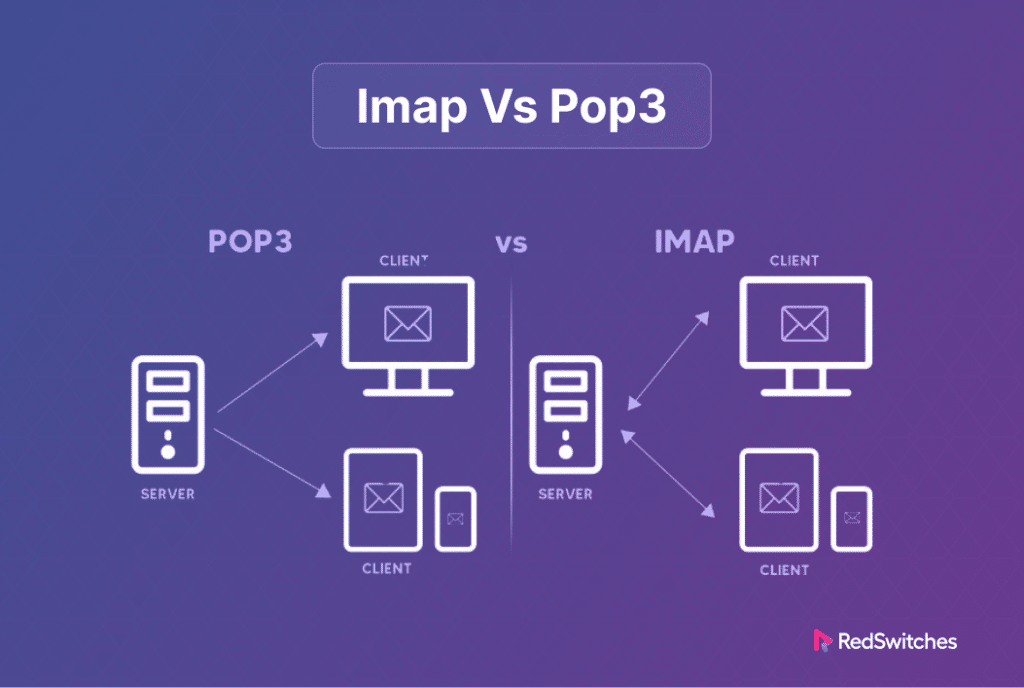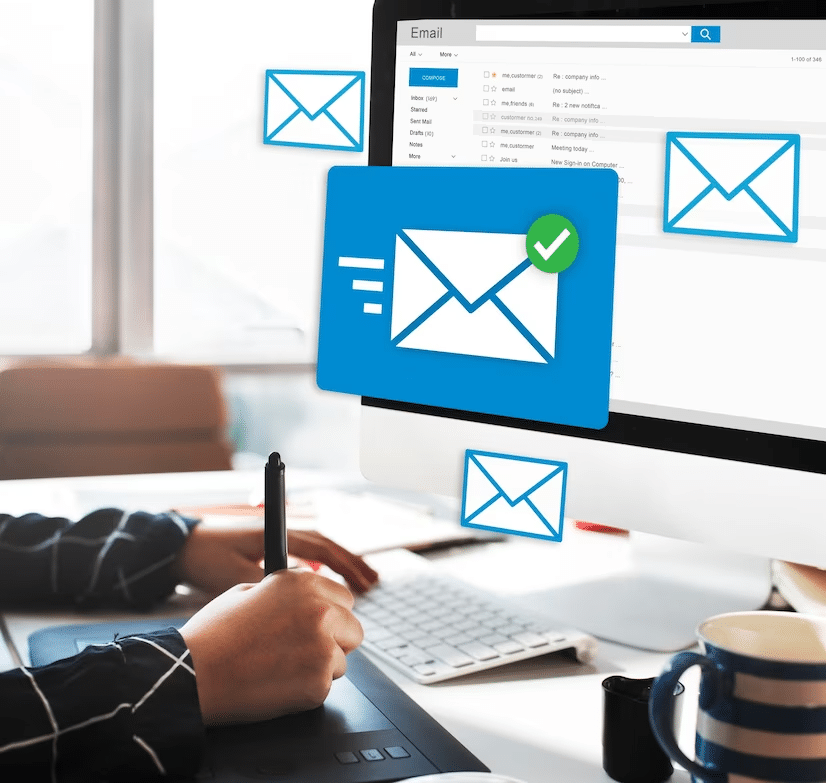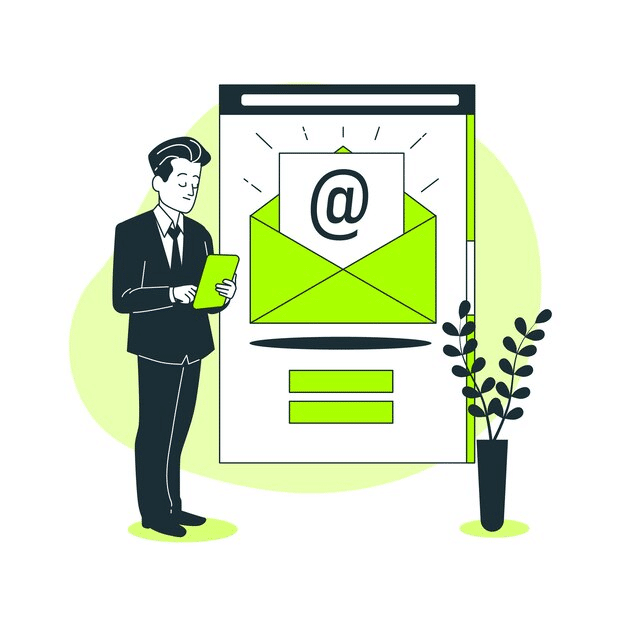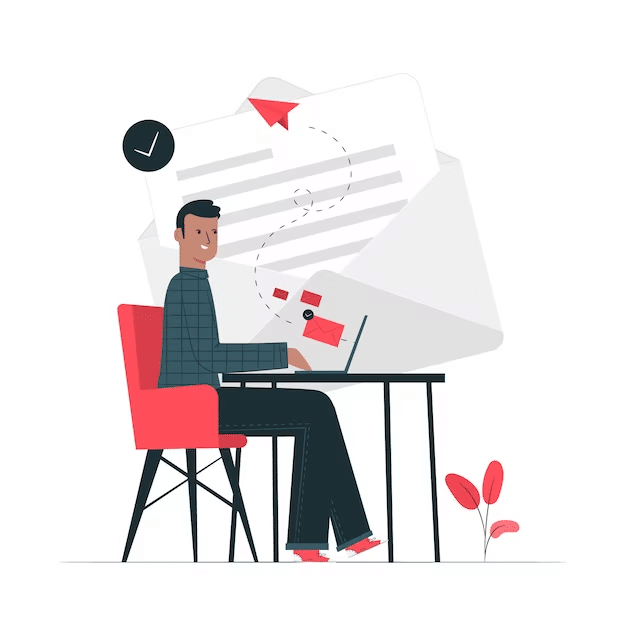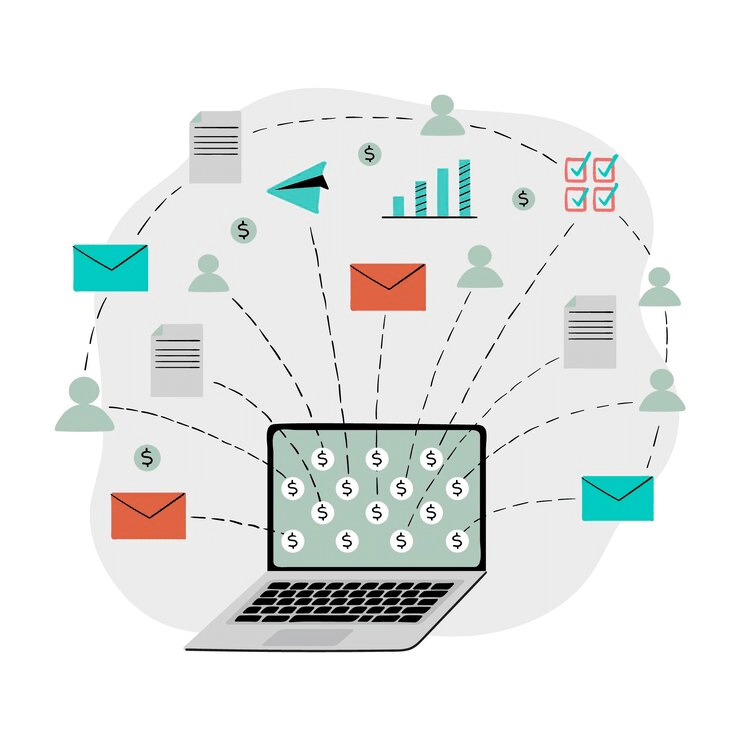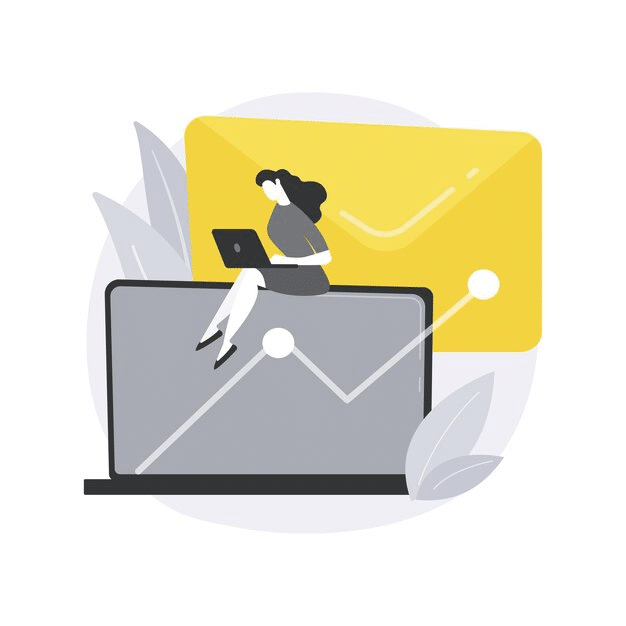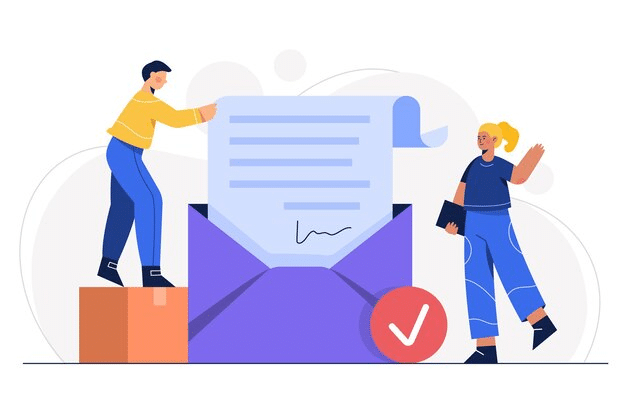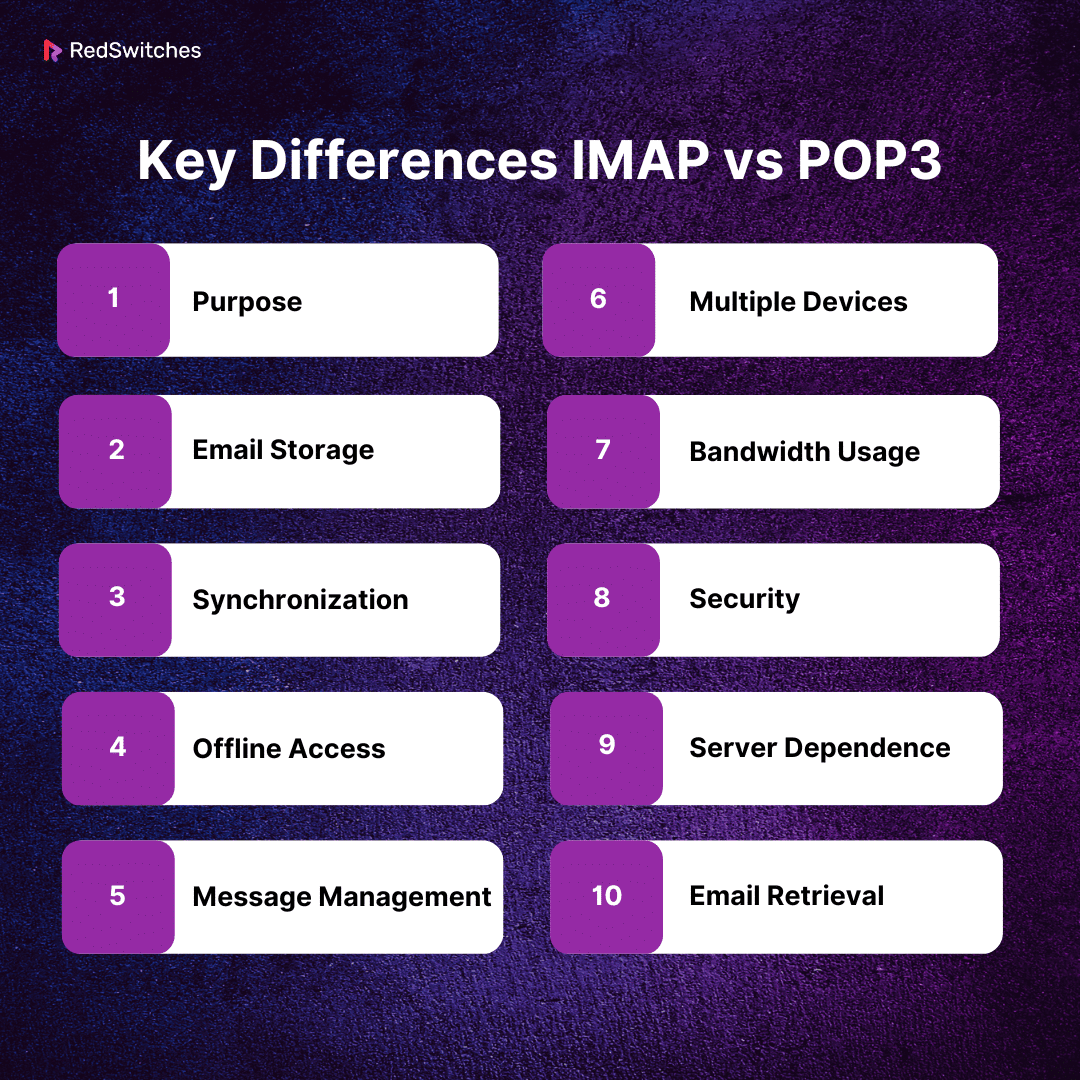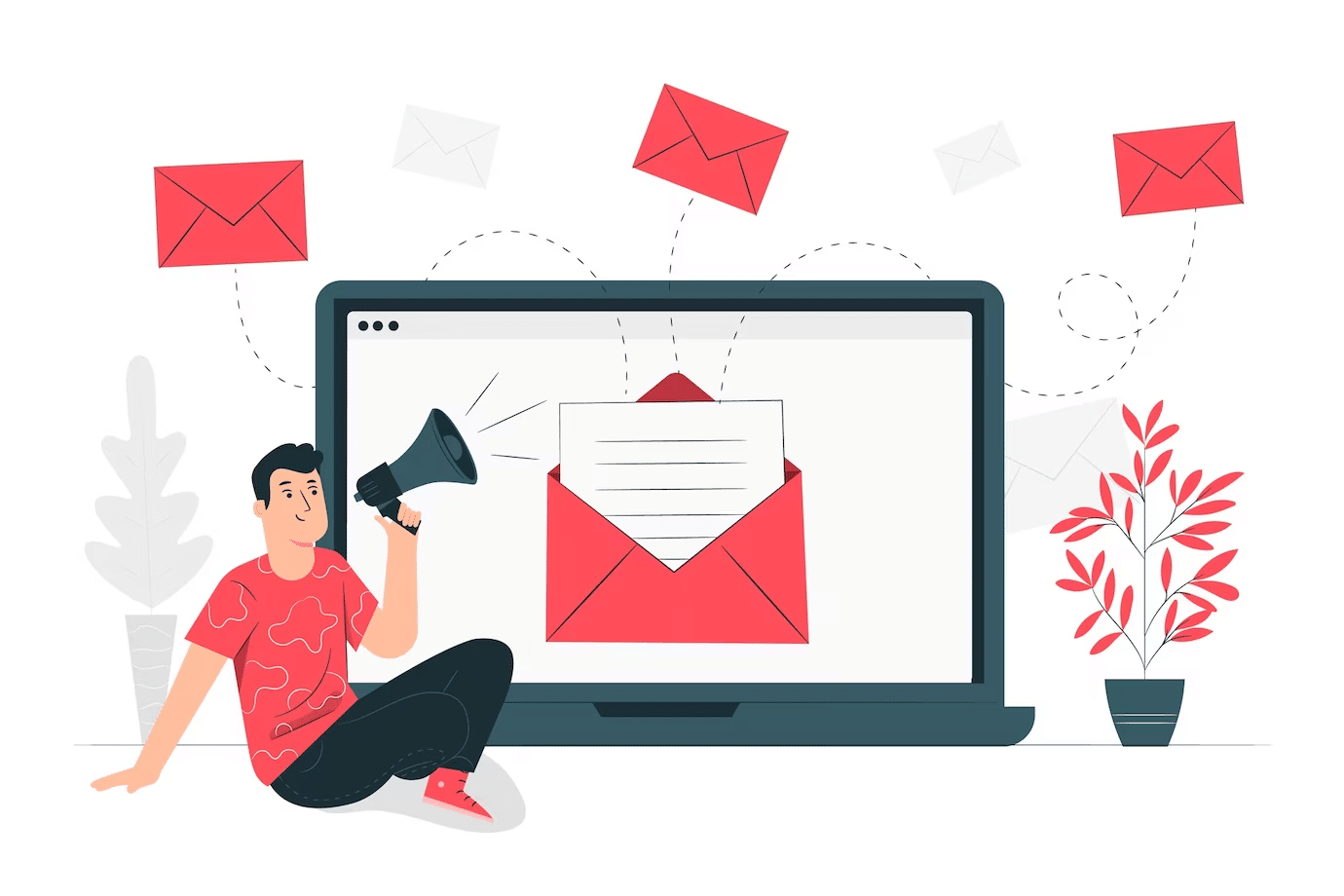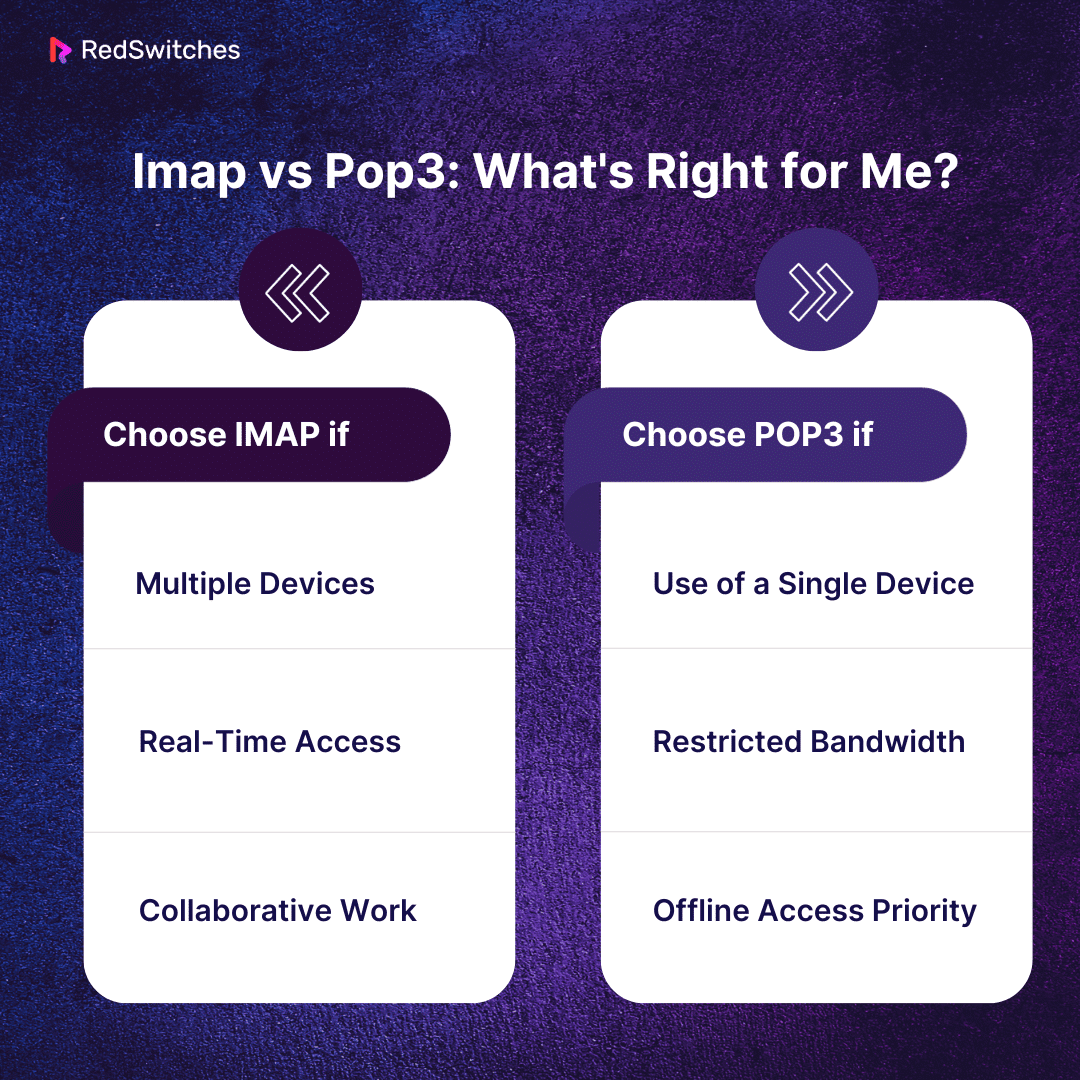Key Takeaways
- IMAP is ideal for users who access their email from multiple devices, as it stores emails on a server.
- POP3 suits users who primarily access their email from a single device since it downloads emails to the local device and deletes them from the server afterward.
- IMAP offers superior message management and synchronization features, making organizing, searching, and managing emails directly on the server.
- POP3 is more bandwidth-efficient for users with limited internet access, as emails are downloaded and stored locally.
- IMAP generally offers more robust security features, such as SSL/TLS encryption, protecting data during transmission.
- Server dependence is higher with IMAP, requiring a stable internet connection for accessing and managing emails.
- POP3, by contrast, offers more independence from the server once emails are downloaded.
- The choice between IMAP and POP3 depends on personal or organizational needs, including the number of devices used for email access.
In 2024, how we use email remains crucial for personal and business communication. Among the many choices we make, selecting the right email protocol stands out as an essential one. IMAP vs POP3 are two protocols, each with unique features and benefits. This article aims to decode the IMAP vs POP3 differences, making it simpler to understand your needs best.
Let’s explore their environment and discover what distinguishes them. We’ll look at ten major areas where they diverge, making our exploration of the email world fascinating. Come learn about the roles that IMAP and POP3 have in the realm of digital messages.
Table of Contents
- Key Takeaways
- What is IMAP?
- What Is POP3?
- Key Differences IMAP vs POP3
- IMAP vs POP3: What’s Right for Me?
- Conclusion
- FAQs
What is IMAP?
Credits: Freepik
An inbound email protocol is called Internet Message Access Protocol, or IMAP. Email messages are saved on a mail server, enabling receivers to access, view, and edit just like they are locally stored on their device.
With IMAP, users can retain draft messages on the server, flag messages for follow-up or urgency, and systematically organize communications into folders, providing a flexible and synchronized email experience. In addition, users can also employ several email client programs that seamlessly communicate with the email server to continuously display the messages that have been read and those that have not.
An email client can retrieve and modify messages stored on a mail server using the popular email retrieval protocol known as IMAP or Internet Message Access Protocol. Unlike POP3, IMAP enables users to handle and view their emails straight on the mail server, providing a more flexible and synchronized email experience.
How Does IMAP Work
Credits: Freepik
In this section, we will discuss the working procedure of IMAP.
- The first thing a user does is sign into the account of their email client; during this process, the client connects to the email server via IMAP. Most email applications, including Gmail, Outlook, Thunderbird, and others, are compatible with IMAP.
- The email server and the client are then connected via IMAP using Port 143 or 993. For secure connection using Secure Socket Layer (SSL)or Transport Layer Security (TLS), Port 993 is connected by default. It is given port 143 over TCP/IP.
- The client displays a header of all the most recent emails received after you log into the email account. It is possible to view the subject heading of each email by scrolling and selecting the next page.
- IMAP downloads the specific email you wish to read, making viewing all the information underneath the header easier. This way, only the message, not the attachment, is downloaded automatically.
- Email clients primarily use IMAP as an intermediate layer because it provides fast email access. Most significantly, unauthorized access is impossible because it is extremely secure.
- While POP and SMTP are two of the various email-retrieving protocols available, IMAP provides the fastest and most reliable operation.
- Until you make any changes, the email you viewed from the server remains there. Every change you make to your mailbox is dynamically updated, so even if you access it from a different device, it will always appear the same.
- IMAP does not automatically delete the accessible emails; you must manually delete them.
Also, read, Explore the Six Types of SSL Certificates for Your Website
Advantages of IMAP
Credits: Freepik
Following the discussion of how IMAP works, this section will explore the benefits of IMAP in detail.
- IMAP provides easy and rapid access to emails without requiring you to download them beforehand, as it only downloads emails you choose to view.
- With an email client, you may check your email from anywhere in the world using any device, including a smartphone, tablet, or PC. Emails are constantly synchronized with the server, making them easily accessible.
- IMAP saves incoming messages and keeps all your emails on a distant IMAP server, allowing you to access them from any device with internet access. As a result, your emails are always accessible to you and appear to be local storage on your device, even though they are physically located on the server.
- IMAP allows you to view emails offline. Once you have downloaded the attachments, you can also access them.
- You can arrange your emails on the server into different folders and subfolders. Even more, you can mark emails that are significant to you. You can also easily read, sort, search, and arrange emails.
- IMAP allows the IDLE extension, which lets the email client display which emails in the inbox have been read or unread.
- IMAP provides a simple, fast, and more user-friendly email retrieval mechanism. As a result, the process’s streamlined design helps you access emails over any internet connection quickly.
Disadvantages of IMAP
Credits: Freepik
Though IMAP offers several advantages, there are certain limitations to it as well. Let’s Discuss.
- You constantly require an internet connection to effortlessly read, download, send, and reply to emails through your client. Without internet connectivity, you can only read emails you have already read.
- When you are not connected, you won’t have access to all of the emails you receive. Furthermore, you won’t be able to access sent or received emails in case of a server problem or internet outage.
- IMAP uses a lot of server storage as it stores all received emails on the server. You must remove older emails to make room for new ones on a server with limited storage.
- You will need to look into purchasing additional server space if you primarily receive text-based emails with large attachments.
- Hackers can easily obtain usernames and passwords exchanged in plain text using a protocol analyzer to circumvent IMAP’s authentication scheme.
- The email server’s dependability and stability are critical to IMAP’s functionality. A server outage or other disruption may cause users to experience email access issues. The ability to view, send, and manage emails may also be momentarily disrupted by server outages or maintenance periods.
- IMAP may still have security issues even if it can encrypt data during transmission using secure connections like SSL/TLS. If the email server’s security is breached, sensitive email material may be exposed. Additionally, unauthorized access to the mailbox may occur if the user’s login credentials are weak or simple to figure out.
Also read Difference Between SSL vs TLS: 2024’s Best Internet Security Protocol
What Is POP3?
Credits: Freepik
Post Office Protocol Version 3 is known as POP3. POP3 allows users to access, download, and delete emails from their inbox on the email server. After establishing a connection, the POP3 client can swiftly retrieve all the messages from the mail server.
Even when the user is not connected, they can still view the messages locally. Since the POP3 Protocol does not offer real-time synchronization, the client must manually check for new messages each time. Several email programs, including Apple Mail, Gmail, and Microsoft Outlook, support the POP3 protocol.
How Does POP3 Work
Credits: Freepik
In this section, we will learn about the working procedure of Pop3 in detail.
- Using the POP3 protocol, the email client connects with the email server. Protocols like SSL/TLS are usually used to secure this connection to protect the confidentiality and integrity of the communication.
- The user enters their login credentials, password, and username to authenticate with the mail server. This ensures the client’s authorization to access the user’s mailbox.
- Following authentication, the email client receives a list of available mailboxes or folders from the server. Typically, POP3 only supports the Inbox and Sent Items folders in its basic folder structure.
- The client sends commands to retrieve emails from the server when the user chooses a particular mailbox, often the Inbox. POP3 retrieves the entire email, including the headers, body, and attachments. By default, POP3 follows the ‘download and delete’ paradigm, where emails are deleted from the server after downloading.
- Emails that have been downloaded are stored locally on the user’s device. Thanks to this local storage. It allows users to access and view their emails even when offline. However, it also means the user’s device becomes the primary email storage location instead of being stored on the email server.
- POP3 does not allow actions to be synchronized between devices. Any modifications or actions done on one device—like designating an email as read—won’t be reflected on other devices. This lack of synchronization can lead to irregularities in email status and organization.
Advantages of POP3
After discussing the working procedure in the IMAP vs POP3 debate, we will now learn about the advantages of POP3 in detail.
- One of POP3’s main benefits is its capability to offer email access offline. Users may read and manage emails even when not online, as they are downloaded to their local devices. This would benefit users needing to read their emails while traveling or in places with spotty connectivity.
- POP3 gives users complete choice over how long their emails are kept. Users can effectively control their local storage space as emails are downloaded to their devices. This is helpful for users who would rather have their emails saved locally, especially if they are worried about server storage capacity.
- POP3 can be faster and require less data initially, especially with limited internet bandwidth, as only accessed emails are downloaded.
- POP3 email setup is seamless and straightforward. Primary data like the server address, username, and password are needed. This simplicity is functional for users who prefer a simple email setup without the need for sophisticated functionality.
- POP3 doesn’t require an ongoing connection to the email server as much. Users can manage emails locally after downloading them; they do not require continuous server connectivity. When a dependable internet connection isn’t always accessible, this can be helpful.
- POP3 is sometimes thought to be more secure than IMAP. Because emails are downloaded and deleted from the server, there is less chance of unauthorized access to them. However, server security measures and user password strength are two other elements that affect the security of any email protocol.
- POP3 is a good option for people who primarily access their emails from a single device. Users can simply manage their emails without device synchronization as emails are downloaded and stored on the local device. Its simplicity is especially useful for users who don’t need to deal with the hassles of managing emails on many platforms.
Also read Exploring Data-at-Rest Encryption: How It Works, Types, Best Practices & Top Trends
Disadvantages of POP3
In our IMAP vs POP3 debate, we will now understand the disadvantages of POP3.
- POP3 does not allow cross-device synchronization. Modifications done on one device—like deleting or marking an email as read—do not transfer to other devices. As a result of this restriction, email status and organization may become inconsistent.
- POP3 downloads emails to the local device and deletes them from the server, unlike IMAP, which retains emails on the server. Due to the lack of server-side storage, crucial emails could be lost if the local device malfunctions or is lost unless they are backed up.
- In POP3, managing mailed items might be difficult due to the lack of cross-device synchronization. Emails sent are normally saved locally, thus viewing sent items from other devices is not readily accessible. Tracking sent emails may become challenging, particularly when utilizing several devices.
- POP3 downloads and stores all emails locally, consuming significant storage space on the user’s device. This might be a restriction, particularly on gadgets with constrained storage and users with large email sizes and attachments.
- Email clutter may build up on the local device because POP3 removes emails from the server after downloading them. Users may need to manage downloaded emails locally by deleting or archiving them periodically.
- POP3 is susceptible to security vulnerabilities, particularly in the context of authentication. Since usernames and passwords are transferred in plain text, potential attackers could intercept them using network sniffing tools. Although secure connections such as SSL/TLS might reduce this danger, encryption is not often enforced by default in POP3 settings. Users must exercise caution and utilize security settings to safeguard their login credentials.
In the next section, we will discuss in-depth the POP3 vs IMAP difference.
Key Differences IMAP vs POP3
Here are some of the key differences between IMAP vs POP3.
IMAP vs POP3: Purpose
The first key distinction in the IMAP vs POP3 debate is their respective purpose.
IMAP
IMAP’s design aims to give users an adaptable and synchronized email experience on several devices. Its main goal is to maintain emails in a central location on the mail server so that users can easily access and manage their messages across several devices. IMAP prioritizes synchronization to ensure that modifications made on one device—like adding a folder or marking an email as read—apply to all connected devices.
POP3
POP3 was explicitly created to satisfy customers who value control and offline access over emails on the server. Its primary purpose is downloading emails from the mail server to a user’s local device. This allows the user to read and manage messages without constantly requiring an internet connection. POP3, as opposed to IMAP, makes the local device the principal message repository by removing emails from the server once they are downloaded.
IMAP vs POP3: Email Storage
Email storage is another critical distinction point in our IMAP vs POP3 debate.
IMAP
IMAP revolutionizes how email is stored safely on the mail server. Upon viewing or managing an email, the messages stay on the server when users access them via IMAP. The core of IMAP’s architecture is its server-centricity, which allows users to have a unified and synchronized email experience across several devices.
POP3
POP3, on the other hand, takes a different approach to email storage by focusing on the device. When accessed through POP3, emails are downloaded to the user’s local computer or mobile device. Following this, emails are deleted from the server, making the local device the main storage location.
Also read How to Stop Spam Emails: 3 Ways to Prevent Spam Emails Into Your Business Inbox
IMAP vs POP3: Synchronization
Which synchronization is better? Let’s compare this in the IMAP vs POP3 debate.
IMAP
IMAP is quite good at synchronization; it provides a dynamic, real-time method of managing emails on several devices. No matter what device you use, IMAP keeps your mailbox consistent. Any changes you make to an email on one device—such as reading, deleting, or moving it—are immediately mirrored on the mail server and replicated in every connected device.
POP3
POP3, on the other hand, doesn’t offer automatic synchronization across devices. It is a protocol mainly intended for email downloads to a local device, lacking the continual synchronization features that characterize IMAP. As a result, devices won’t instantly replicate changes made to emails on one device, such as marking messages as read or deleting them.
IMAP vs POP3: Offline Access
Now, let’s compare the offline access in the IMAP vs POP3 argument.
IMAP
IMAP provides a flexible alternative for customers needing to access their emails offline. IMAP clients frequently offer offline caching options, even though the protocol is primarily for internet access. This implies that the user’s device may maintain a local, synchronized copy of recently sent emails, headers, or attachments. Users can read, write, and arrange emails offline because this cached data is accessible even when not connected to the internet.
POP3
POP3 is a great option for those frequently encountering connectivity issues as it is designed with offline access. Emails are downloaded and stored in the device locally, allowing offline access.
IMAP vs POP3: Message Management
Credits: Freepik
When it comes to message management, both IMAP and POP3 have different approaches.
IMAP
IMAP stands out in message management since it offers customers a comprehensive, centralized method of setting up email accounts. With IMAP, users can easily create, rename, and organize folders since the email client communicates directly with the mail server. This folder-based structure applies to the server and, by extension, to every connected device.
POP3
POP3, on the other hand, handles message management in a more device-centric and local way. Users are limited to managing their emails on the device they have downloaded to their local area. While it is possible to do some basic functions, such as deleting emails or transferring them to local folders, these actions are not device-synchronized. Modifications performed on one device do not always reflect on other devices.
IMAP vs POP3: Multiple Devices
Do both protocols support multiple devices? Let’s learn it in the IMAP vs POP3 heated argument.
IMAP
IMAP was designed with customers who switch between many devices without any trouble at all in mind. Emails are kept on the server while using IMAP, and any modifications performed on one device—like adding a folder or marking an email as read—instantly reflect in all other connected devices. Whether a user accesses their email on a desktop computer, smartphone, tablet, or any other IMAP-capable device, real-time synchronization ensures a consistent experience.
Also read Different Types of Servers: Understanding Server Types for Enhanced Functionality
POP3
While POP3 can handle complex email tasks, it is better suited for consumers who are primarily using a single device. Emails sent via POP3 are downloaded locally, and modifications made to messages do not propagate to other devices.
IMAP vs POP3: Bandwidth Usage
When it comes to Bandwidth Usage, both IMAP and POP3 have different approaches.
IMAP
IMAP typically consumes more bandwidth than POP3 while being well-known for its capacity to store emails on the server and synchronize across numerous devices. This is so that any changes you make are reflected on all devices and the most recent emails are shown. IMAP talks with the server each time you access your email. No matter where you access it from, your email is always up to date, thanks to this continuous back-and-forth connection.
POP3
POP3 is made to download emails to a single device directly from the server, after which they are frequently removed. Because emails are only downloaded once, and there’s no need for constant synchronization with the email server, this method drastically saves bandwidth usage. Because POP3 allows you to view emails on your device without additional bandwidth, it’s a great option for people with limited internet access or who are mindful of how much data they use online.
IMAP vs POP3: Security
Now, let’s compare the Security in the IMAP vs POP3 argument.
IMAP
IMAP offers several measures to protect user data during transmission and storage, all with security in mind. Secure communication protocols like SSL/TLS, which encrypt data transferred between the email client and the server, are supported by IMAP. This encryption protects sensitive data, such as email content and login credentials, from potential interception by unscrupulous actors.
POP3
Even while POP3 offers some security protections, compared to IMAP, it has significant security weaknesses. One significant issue is that login credentials are sent by default in plain text, which leaves them open to potential attackers employing network sniffing tools to intercept. To protect your credentials, it’s crucial to enable POP3S, which can encrypt email client-server connections.
IMAP vs POP3: Server Dependence
Now, let’s compare the Server Dependence in the IMAP vs POP3 argument.
IMAP
IMAP inevitably depends on servers since most email data is stored on the mail server. Changes made by the user are instantly mirrored across all connected devices in the IMAP paradigm, where emails are saved, sorted, and controlled directly on the server. Due to this server-centric methodology, accessing and managing emails requires a steady, uninterrupted connection to the mail server.
POP3
POP3, on the other hand, relies less on constant server communication because it runs more independently. Emails sent via POP3 are downloaded to the user’s device and usually deleted from the server after being retrieved. Thanks to this architecture, users no longer need to maintain a connection to the mail server to view and control their emails locally.
IMAP vs POP3: Email Retrieval
Now, let’s discuss the differences between IMAP and POP3 in regard to Email Retrieval.
IMAP
IMAP’s server-centric approach rethinks email retrieval. The emails are kept on the mail server when a user views them via IMAP. Users of IMAP can view email headers, subject lines, and other metadata without downloading the full message. This method reduces the amount of data that needs to be transferred while allowing users to download only certain portions of emails or wait to receive attachments.
POP3
In contrast, POP3 takes a more straightforward approach to email retrieval by using a “download and delete” strategy. When a user uses POP3 to access emails, all messages are downloaded to the user’s local device and deleted from the server by default. This layout guarantees that the primary email storage location becomes the users’ device.
IMAP vs POP3: What’s Right for Me?
After discussing the core part of our blog, i.e. IMAP vs POP3, we will now brief you on which to choose when.
Choose IMAP if
Multiple Devices: IMAP is the better option if you often check your emails from various devices, including a computer, smartphone, or tablet. Its synchronization features guarantee a smooth and uniform email experience by ensuring that changes made on one device are mirrored across all linked devices.
Real-Time Access: IMAP is a better choice if you value having real-time access to your email history, including read/unread status, folders, and organizational changes. IMAP enables you to manage your mailbox dynamically from any device by centrally storing your emails on the server.
Collaborative Work: IMAP is useful for working with others or sharing email accounts. Due to its server-centric design, it facilitates a shared and synchronized workspace by enabling several users to view and manage the same set of emails cooperatively.
Choose POP3 if
Use of a Single Device: POP3 might be preferable if you only use one device, like a personal computer, and would rather have local control over storing your emails. POP3 is appropriate for those who do not need to synchronize their emails across different platforms as it downloads emails to their local device.
Restricted Bandwidth: POP3 can be a more bandwidth-efficient option if you worry about how much bandwidth you use or if your internet connection is limited. Unlike IMAP, which synchronizes continuously, it minimizes data transfer by downloading complete emails when needed.
Offline Access Priority: POP3 is useful if you frequently find yourself in places with spotty or nonexistent internet access and require offline email access. Emails are downloaded to your local device, so you can view and control your correspondence even when you’re not online.
Conclusion
In the constantly changing world of email management, customers now have a wider range of options— thanks to the IMAP vs POP3 argument. We examined both protocols’ specific benefits and drawbacks, delving into their complexities. Exposing the subtleties of their operation and the essential ten distinctions, we traversed the domains of server reliance, email retrieval techniques, and real-time synchronization. Through this blog, we have answered your questions on the IMAP vs POP3debate very clearly and precisely.
As we wrap up this investigation, the choice between IMAP and POP3 comes down to personal tastes; IMAP supports the multi-device, multi-user lifestyle, while POP3 provides a more isolated, offline-focused experience. When it comes to email hosting, factors go beyond protocol selections.
Whether you are looking for some of the most exemplary dedicated servers for your email management, there is an on-point recommendation. RedSwitches is a shining example for customers looking for stability and strength in their online ventures because of its dedication to providing safe and expandable hosting solutions. The best decision in the ever-changing world of digital communication comes from knowing what your demands are, whether synchronization or autonomy.
FAQs
Q. IMAP vs POP3: Which is better?
The choice between IMAP and POP3 depends on your preferences and usage. IMAP is suitable for multi-device access with real-time synchronization, while POP3 is ideal for offline access and single-device usage.
Q. Is Gmail a POP3 or IMAP supported?
Gmail supports both POP3 and IMAP. You can choose the one that aligns with your preferences and email management style.
Q. Is POP3 slower than IMAP?
Generally, POP3 is considered slower than IMAP due to its “download and delete” model, where emails are retrieved entirely, impacting both speed and bandwidth usage.
Q. What is the difference between IMAP and POP3 email protocols?
IMAP (Internet Message Access Protocol) allows you to access your email directly from the email server, while POP3 (Post Office Protocol) downloads emails to your local device.
Q. How does IMAP differ from POP3 in terms of email access?
IMAP allows you to access your email on multiple devices while keeping the emails stored on the server, whereas POP3 downloads emails from the server to a single device.
Q. What is the difference between POP3 vs IMAP vs SMTP?
POP3 and IMAP are protocols for receiving emails, while SMTP (Simple Mail Transfer Protocol) is used for sending emails.
Q. How does IMAP allow users to organize their emails?
IMAP protocol stores emails on the server, allowing users to create folders, categorize emails, and manage their inboxes more efficiently.
Q. Can you explain the differences between POP3 and IMAP in terms of email management?
POP3 downloads emails from the server, keeping a copy on your device, while IMAP syncs with the server, allowing you to access and manage emails from multiple devices.
Q. Which email protocol is better for accessing emails from multiple devices?
IMAP is more suitable for accessing emails from multiple devices as it keeps the emails stored on the server and syncs them across different devices.
Q. How do IMAP or POP3 differ in terms of where emails are stored?
POP3 downloads emails to your device, while IMAP stores emails on the server, allowing you to access them remotely.