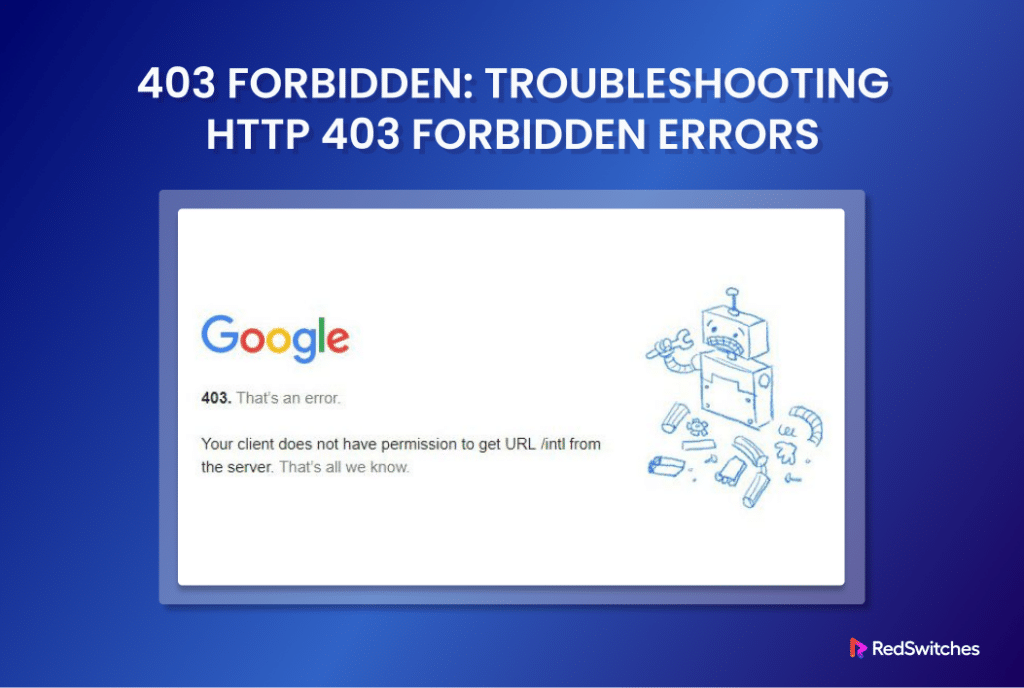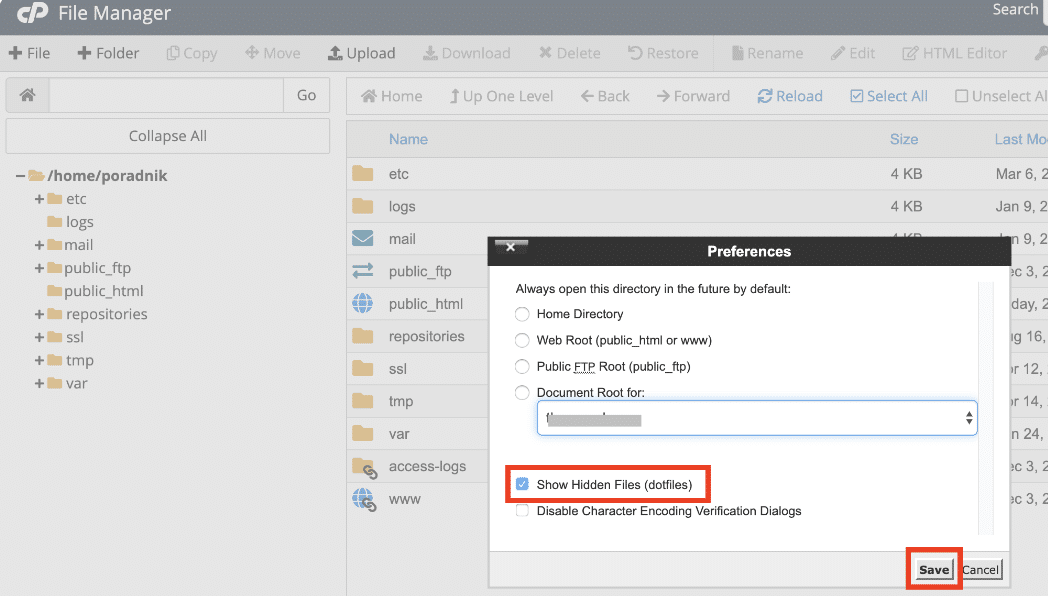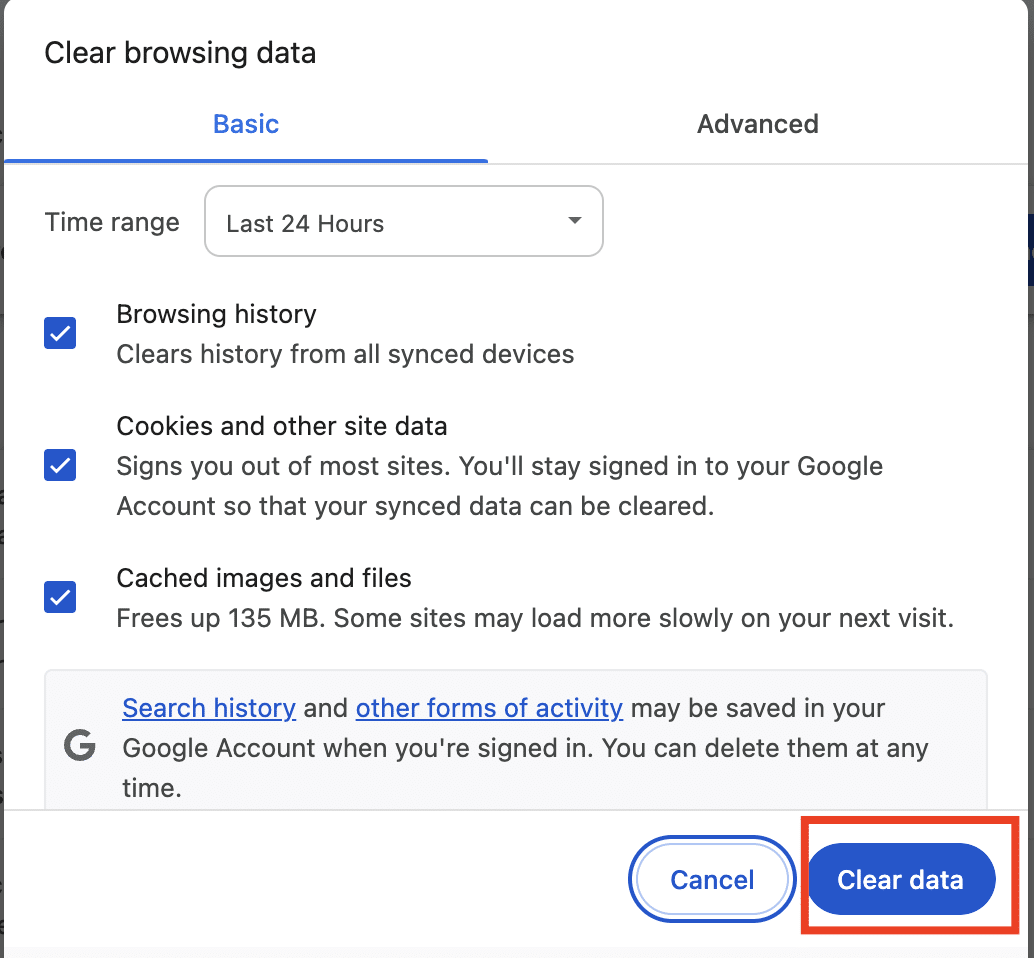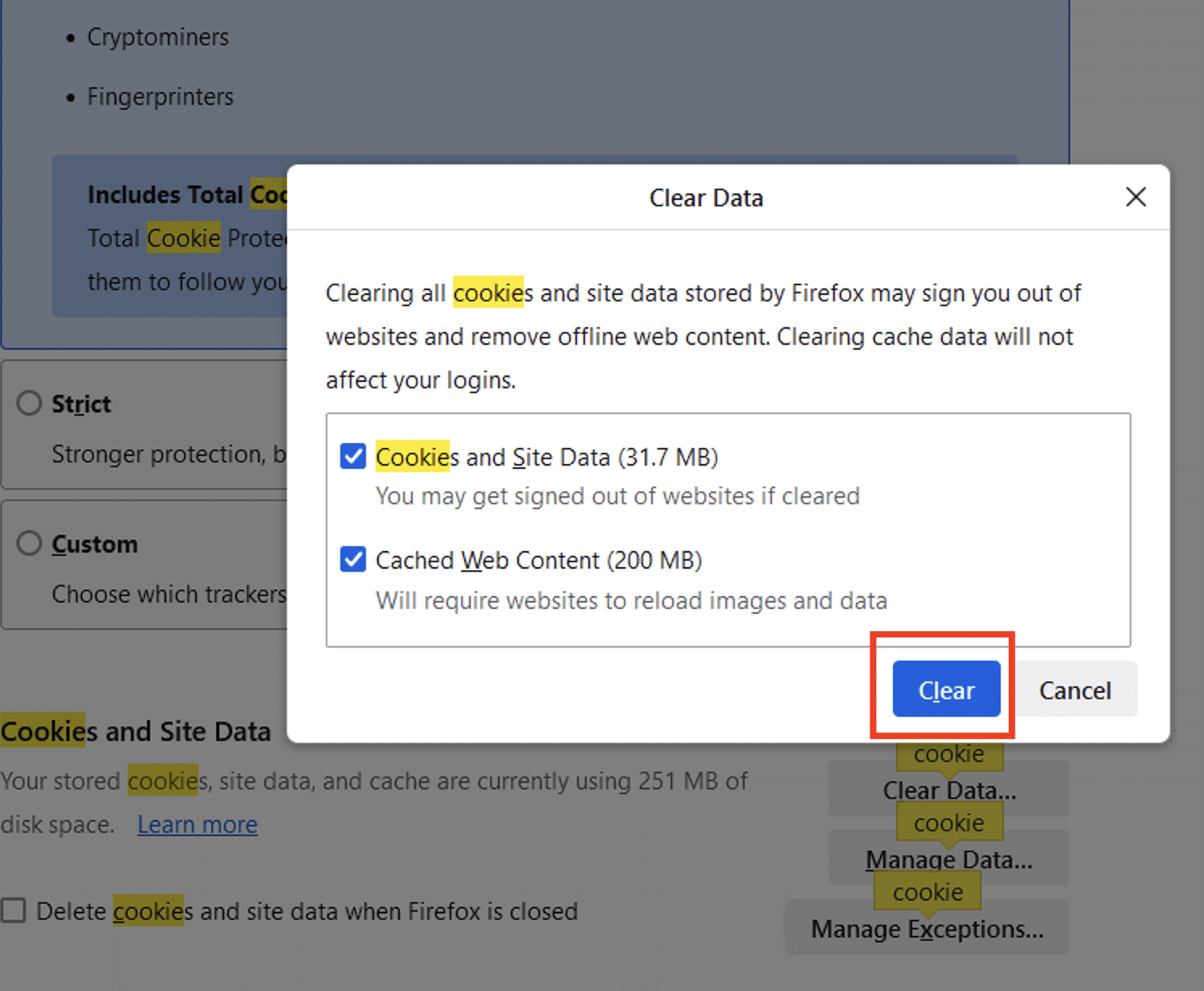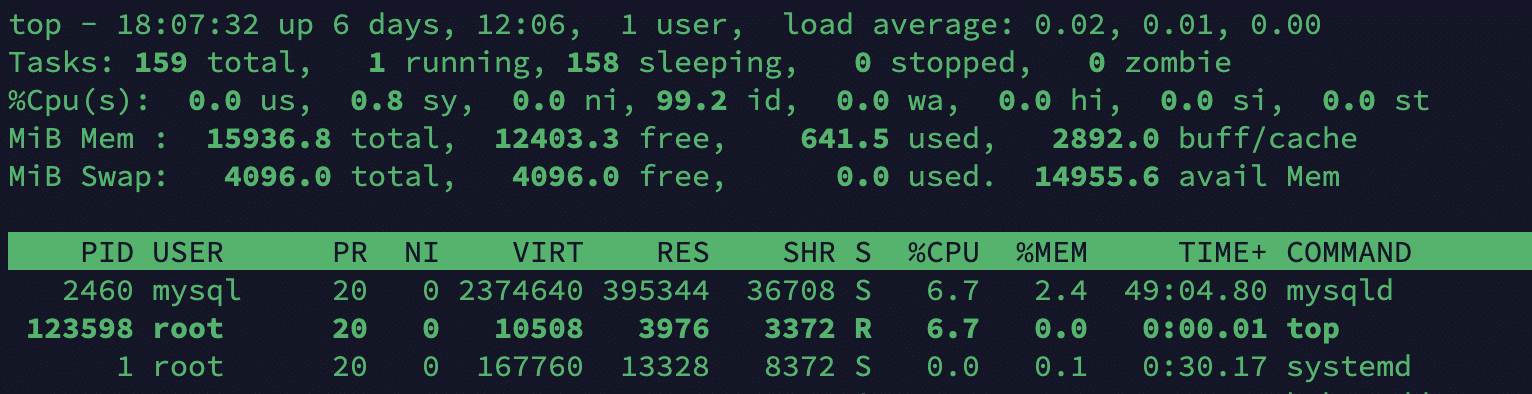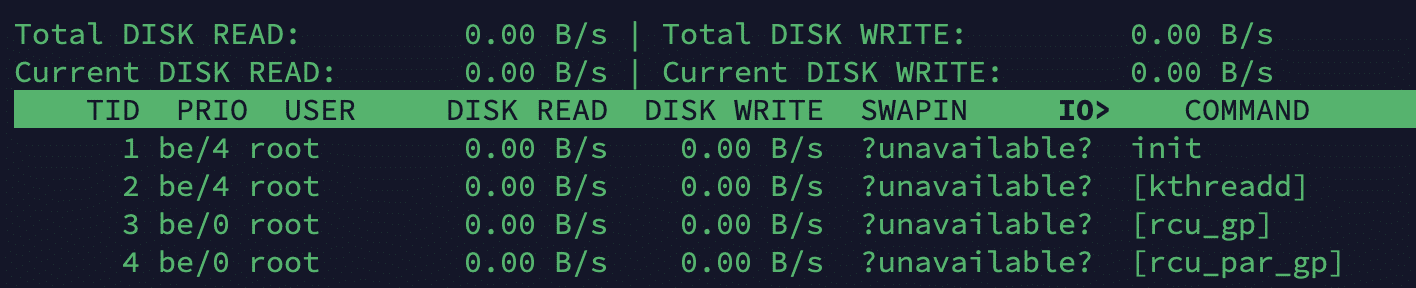Have you ever been hit by the message Forbidden while accessing your website?
If so, you have likely run into the 403 Forbidden error.
The 403 Forbidden is a standard HTTP status code that indicates that the server understood the request but refused to fulfill it due to insufficient file permissions or access rights.
When a user encounters a 403 status, they are typically denied access to the requested server resource, webpage, or directory.
Because of its direct impact on the user experience, maintaining and fixing the 403 Forbidden error is a necessary skill for website developers and owners.
In this comprehensive tutorial, we will explore the causes behind the 403 Forbidden error, some common scenarios where it occurs, and methods to troubleshoot and fix it.
Let’s start with a quick introduction to the error.
Table Of Contents
- What is 403 Forbidden Error?
- What Causes the 403 Errors?
- How to Fix 403 Forbidden Error
- Fix #1: Check File and Directory Permissions
- Fix #2: Review Server Configuration
- Fix #3: Index Page Upload
- Fix #4: Modify Ownership of Files
- Fix #5: Clear Browser Caches
- Fix #6: Check for Authentication Requirements
- Fix #7: Inspect the IP Deny Rules
- Fix #8: Test URL Rewrite Rules
- Fix #9: Monitor Server Resources
- Conclusion
- FAQs
What is 403 Forbidden Error?
A server sends the 403 Forbidden status code to users in three specific situations:
Issues with File/Directory Permissions
The 403 error is primarily related to issues with file and directory permissions. Even if the request is valid, the server will not grant access to the client because they lack the necessary authorization.
Authentication vs. Authorization
It’s important to differentiate between authentication and authorization.
Authentication verifies who you are, while authorization determines what you can do.
A 403 error does not generally indicate a problem with the client’s credentials (authentication) but rather with their rights or permissions (authorization issues).
Server Configuration
At times, the error can be due to server configuration, where the server settings are configured to deny access to certain resources or specific clients.
What Causes the 403 Errors?
We will now go into the details of the specific causes of the 403 Forbidden error.
Permission Issues
The following are the two major classes of permission-related causes.
File or Directory Permissions
The most frequent reason is incorrectly set file or directory permissions. If the permissions are set to deny access to specific resources, the server could refuse access to the requested resource.
Restricted Access
The server may have specific rules or configurations restricting access to certain files, directories, or URLs. This scenario can occur due to security policies, access control lists (ACLs), or firewall rules.
Configuration Problems
Server configuration can cause the 403 Forbidden error because of rules set in various configuration files.
The URL Rewrite Rules
URL rewrite rules or redirection configurations in the server’s configuration files (e.g., .htaccess for Apache servers) may inadvertently block access to specific URLs or directories.
Misconfigured Web Server
Incorrect configuration settings in the web server software (e.g., Apache, NGINX) can also result in 403 Forbidden errors. This could include misconfigured access controls, virtual host settings, or directory configurations.
Other Causes
The following causes can also lead to 403 Forbidden error in the user’s browsers:
IP Deny Rules
The server may block access from particular IP addresses or ranges. If your IP address is included in the deny list, you will receive 403 Forbidden messages when accessing the resource.
Server Overload or Resource Limitations
Sometimes, the server may be overloaded or experience resource limitations, leading to a denial of service for specific requests. This can result in 403 Forbidden errors for legitimate users.
Malware Attack
Malware-infected files can potentially corrupt the .htaccess file.
The .htaccess file is often a favorite target of hackers because a compromised file can cause widespread problems.
Before restoring your website, ensure you have removed all infections to avoid repeating the scenario.
Broken or Compromised Plugins
Incompatible or improperly configured WordPress plugins may cause the 403 error. Disabling faulty plugins may help to resolve the error.
Missing Index Page
If the homepage isn’t index.html or index.php, a 403 error can appear.
How to Fix 403 Forbidden Error
Here are 9 methods to troubleshoot 403 Forbidden errors.
Fix #1: Check File and Directory Permissions
A common cause of 403 Forbidden errors is file and directory misconfigured permissions.
Files are created with specific default permissions. These permissions dictate who can access, modify, or execute files and directories. Here, an incorrect authorization can cause the server to block access to the resource.
Here are the specific steps you can take to rectify the 403 Forbidden error.
Check Permissions
Use the ls -l command in the terminal to list the permissions of files and directories.
Adjust Permissions
Use the chmod command to adjust permissions as needed. For example, run the following command to grant read and execute permissions to a file:
# chmod +rx filename
Similarly, grant read, write, and execute permissions to a directory and its contents recursively with this command:
# chmod -R +rwx directory
You should periodically review the permissions on the files and directories to ensure they are set correctly, especially for files and directories causing the 403 error. The permissions are represented with numeric values.
For directories, set the value to 755 (rwxr-xr-x). This allows the owner read/write/execute permission, the group gets read/execute, and others get read/execute permissions.
Alternatively, for static content, set permissions to 644 (rw-r–r–) that allows the owner the read/write permissions, and the group and others, the read permission.
Fix #2: Review Server Configuration
Most individuals are unfamiliar with the .htaccess file because it is often hidden in the project directory.
.htaccess is a server config file that modifies Apache Web Server configuration parameters.
We recommend using the ls -l command to list hidden files:
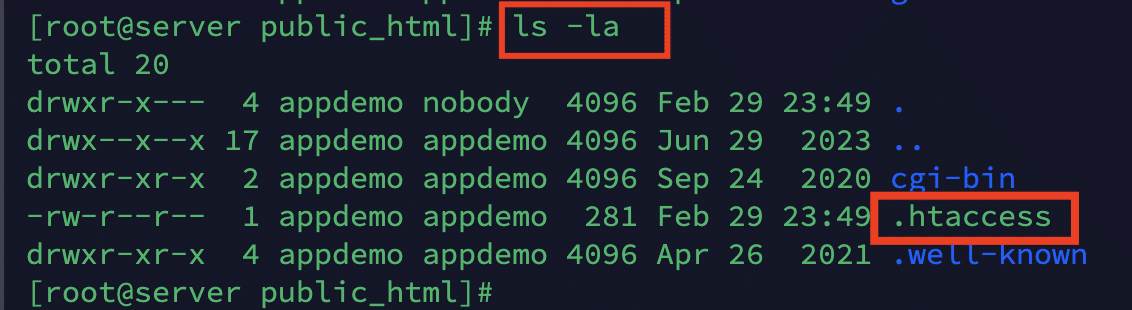
Troubleshoot .htaccess Issues
Check the server configuration files (e.g., .htaccess for Apache servers) for any rules or directives causing the 403 Forbidden error. These could include:
- Access restrictions
- URL rewrite rules
- IP Deny rules blocking access to the resource
To fix a corrupt .htaccess, rename the corrupt .htaccess file and add a new file with the default code for the .htaccess file.
Fix #3: Index Page Upload
Submitting an index page is a simple way to fix the error. Web servers typically look for a specific file, usually named index.html or index.php, as the default page to display when a user visits a directory. The 403 Forbidden error might appear if the file is missing or named incorrectly.
To resolve the Forbidden 403 Error, start by checking the name of your website’s homepage; it should be index.html or index.php. If not, rename it to index.html or index.php.
Alternatively, you can upload an index page to the public_html directory (usually through FTP or the file manager on your hosting account) and set up a redirect to your present homepage if you want to maintain the name of your homepage.
Next, open the .htaccess file in your preferred editor. Next, change the index.php or index.html file’s destination to the existing homepage.
Fix #4: Modify Ownership of Files
In Linux-based hosting environments (especially dedicated hosting solutions), files and folders are assigned ownership to a user (owner) and a group. Incorrect file ownership may result in a 403 Forbidden error message.
If you suspect ownership issues might be causing the 403 error,
- Connect to the dedicated server using SSH.
- Once connected to the web server, verify the ownership (the owner, group, and permissions) using:
> ls -l [file name]
Examine the owner and group sections. If the ownership is incorrect, use the Linux chow command to change the file ownership. The basic syntax for this command is as follows:
# chown [owner][:group] [file name]
Fix #5: Clear Browser Caches
Browsers store website data like images locally to improve the page load speed on subsequent visits.
At times, a corrupted or outdated cached version of a website can cause the browser to display a 403 error even though the server might be working correctly.
Here, clearing the browser cache can help resolve the 403 Forbidden error. Let’s run through the process of cache cleaning for popular browsers.
Google Chrome
Open Chrome and click on the three-dot menu icon in the top-right corner.
Select More tools > Clear browsing data.
Select Cached images and files and select the time range (e.g., Last hour, Last 24 hours, or All time).
Optionally, you can also select other types of data to clear as well. Click Clear data to finalize the process.
Mozilla Firefox
Open Firefox and click the menu button (three horizontal lines) in the top-right corner.
Select Options > Privacy & Security from the menu.
Scroll down to the Cookies and Site Data section. Ensure that Cached Web Content is checked in the dialog.
Click the Clear button.
Fix #6: Check for Authentication Requirements
Web servers may often require users to log in with a username and password before accessing the files, directories, and services. If a user provides the wrong credentials, a 403 Forbidden error will be displayed.
In this scenario, you can take the following precautions:
- If the server requires authentication to access specific resources, ensure that users provide valid credentials.
- Check the authentication settings in the server configuration and verify that users have the appropriate permissions.
Fix #7: Inspect the IP Deny Rules
Server administrators can configure rules to block access from specific IP addresses or IP blocks. If the IP address you’re using is included in the server’s Deny list, it will display a 403 Forbidden error.
Note: The following solutions are primarily relevant for server administrators or those with access to server configuration.
- Review any IP deny rules configured on the server to ensure that legitimate users are not being blocked.
- Check the server configuration for any DENY directives or firewall rules that are blocking access to server resources.
Fix #8: Test URL Rewrite Rules
Web servers can be configured with rules to rewrite URLs.
Incorrectly configured URL rewrite rules can block access to certain resources, leading to a 403 error. If you have URL rewrite rules in place,
- Test them to ensure they function as intended.
- Verify that the rules are not inadvertently blocking access to the resource and configure them if necessary.
Fix #9: Monitor Server Resources
Web servers rely on resources like CPU, memory, and disk usage. When these resources become overloaded, the server faces performance issues that could result in 403 Forbidden errors in users’ browsers.
Here are some steps you can take to monitor server resources and ensure the users don’t see this error:
CPU Usage
Use system monitoring tools like top, htop, or sar to check the CPU usage.
High CPU usage may indicate that the server is overloaded, leading to slow response times and potential 403 errors.
You should identify any processes consuming excessive CPU resources and consider optimizing or scaling your server resources accordingly.
Memory Usage
Monitor memory usage using tools like free, top, or htop.
Insufficient memory can lead to performance issues and potentially cause 403 errors. If memory usage is consistently high, consider adding more RAM to your server or optimizing memory-intensive processes.
Disk I/O
Check disk I/O using tools like iotop or sar.
High disk I/O can slow down server performance and delay serving requests, resulting in 403 errors.
We recommended optimizing disk I/O by identifying and addressing bottlenecks like disk contention or excessive disk reads/writes.
Network Traffic
Monitor network traffic using tools like iftop or nload.
High traffic can overwhelm the server’s network interface, leading to slow response times or connection timeouts and causing 403 errors.
Consider optimizing network performance by implementing caching mechanisms, load balancing, or traffic shaping.
Web Server Logs
Review the web server logs (Apache access/error logs or NGINX access/error logs) for any signs of server overload or resource exhaustion.
Look for patterns of high traffic, bad requests for specific resources, or errors related to server performance. Address any issues in the logs to improve server stability and prevent 403 errors.
Conclusion
The 403 Forbidden error is a significant hurdle in accessing web resources, often stemming from improper access permissions. While it manifests in various forms, understanding its origins, such as incorrect permissions or restrictive configurations, is paramount.
Whether addressing issues within the server configuration or clarifying permissions, resolving the 403 Forbidden error is essential for maintaining seamless online experiences.
At RedSwitches, we’re dedicated to helping you discover the perfect server solutions to drive your business to new heights. So, if you’re looking for a powerful server, we offer the best-dedicated server pricing and deliver instant dedicated servers, usually on the same day the order gets approved. Whether you need a dedicated server, a traffic-friendly 10Gbps dedicated server, or a powerful bare metal server, we are your trusted hosting partner.
FAQs
Q. What causes a 403 Forbidden error?
A 403 Forbidden error typically occurs due to permission errors, internal server errors, or incorrect configurations. It signifies that the server understood the request but refused to fulfill it due to access restrictions.
Q. What does the 403 error status code indicate?
The 403 error status code indicates that the server understood the request but refuses to authorize it due to insufficient permissions or access rights.
Q. How does the 403 error display to users?
The 403 Forbidden error is displayed as a web page with the message “403 Forbidden” or “Access Denied” when users attempt to access restricted resources.
Q. How can I fix a 403 Forbidden error caused by hidden files or file attributes?
Ensure that hidden files and file attributes are configured correctly. Check for any restrictive permissions or attributes causing the error and adjust them accordingly.
Q. What steps should I take if a clean .htaccess file doesn’t resolve the 403 error?
If a clean .htaccess file doesn’t resolve the error, check the wp-config.php file for any syntax errors or incorrect configurations that may be causing it. You may also check the proper permissions of the files and directories to resolve the issue.
Q. How do I address a 403 error caused by incorrect IP addresses or outdated DNS records?
Ensure that the correct IP address is configured in the server settings and that DNS records are up-to-date. Verify that the server is accessible from the intended network and that security measures are in place to prevent unauthorized access.
Q. What are some common variations of the 403 Forbidden error?
Common variations include errors related to the plugin folder, directory browsing, and additional access control measures implemented by the server or application.
Incorrect file permissions or directories are among the most frequent causes of 403 Forbidden errors. The server will return a 403 Forbidden status if the client lacks the authorization or authentication to access a particular resource. This can happen due to incorrect configurations, restricted settings by the website owner, or mismatched permissions.
Q. How do I troubleshoot technical issues causing a 403 error?
Troubleshoot technical issues by checking directory permissions, reviewing server configurations, and addressing any syntax errors or security measures that may be causing the error.
Clear Cache Stores: Clearing cache stores, including browser cache and server-side caching mechanisms, can resolve 403 errors caused by outdated or corrupted cached content.
Address Security Risks: Identify and address security risks such as unauthorized access attempts, IP blocking, or restrictive permissions that may trigger the 403 error.
Check for Problematic Plugins: Disable or remove problematic plugins, extensions, or modules that could conflict with server configurations and cause the 403 error.
Q. What should I do if the 403 error persists despite correcting server configurations?
If the error persists, consider consulting with technical support or reviewing documentation specific to your server platform or application to identify and address the root cause of the issue.