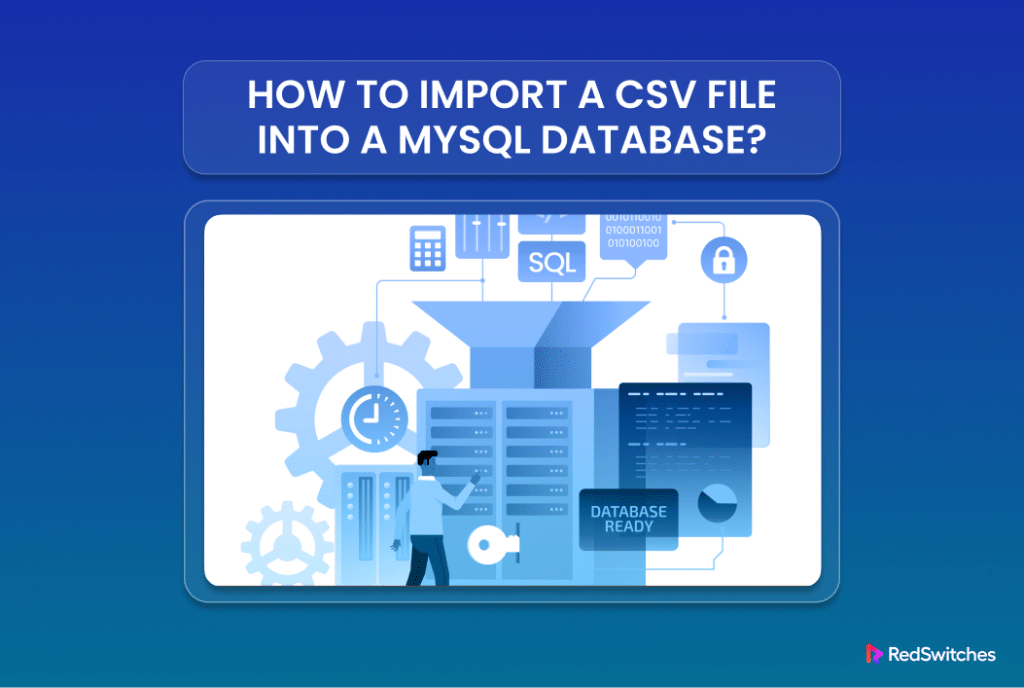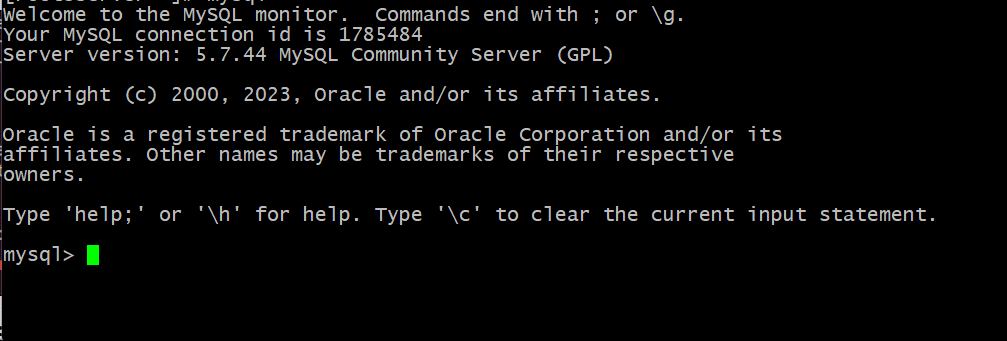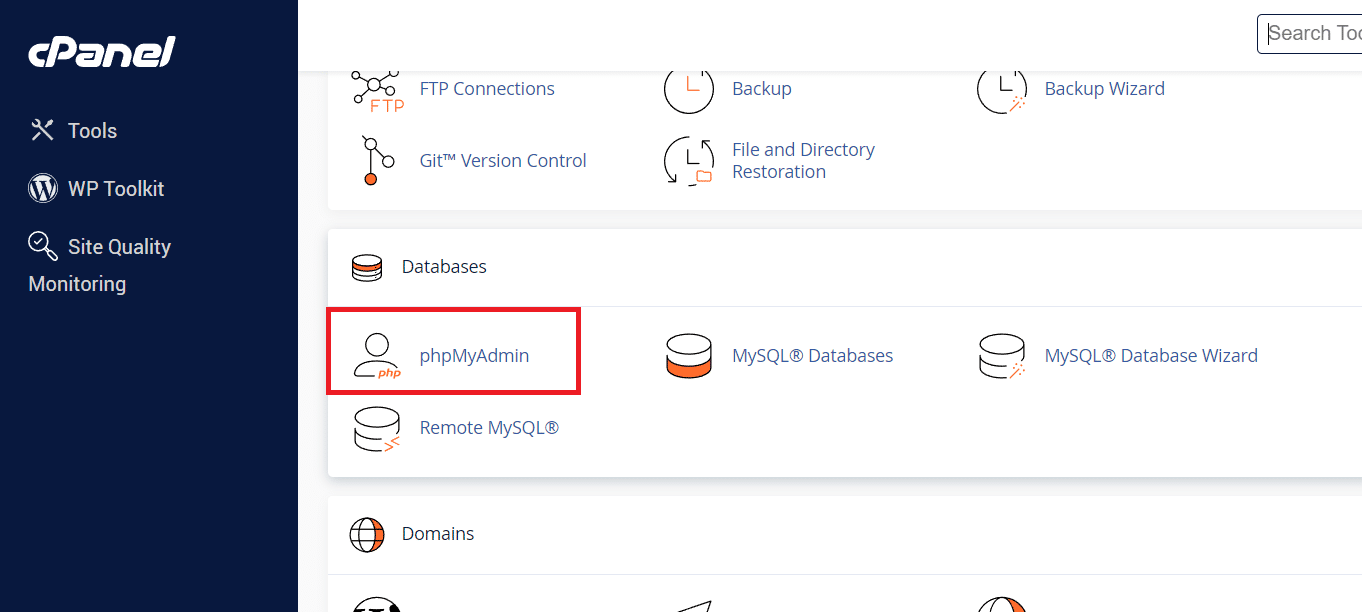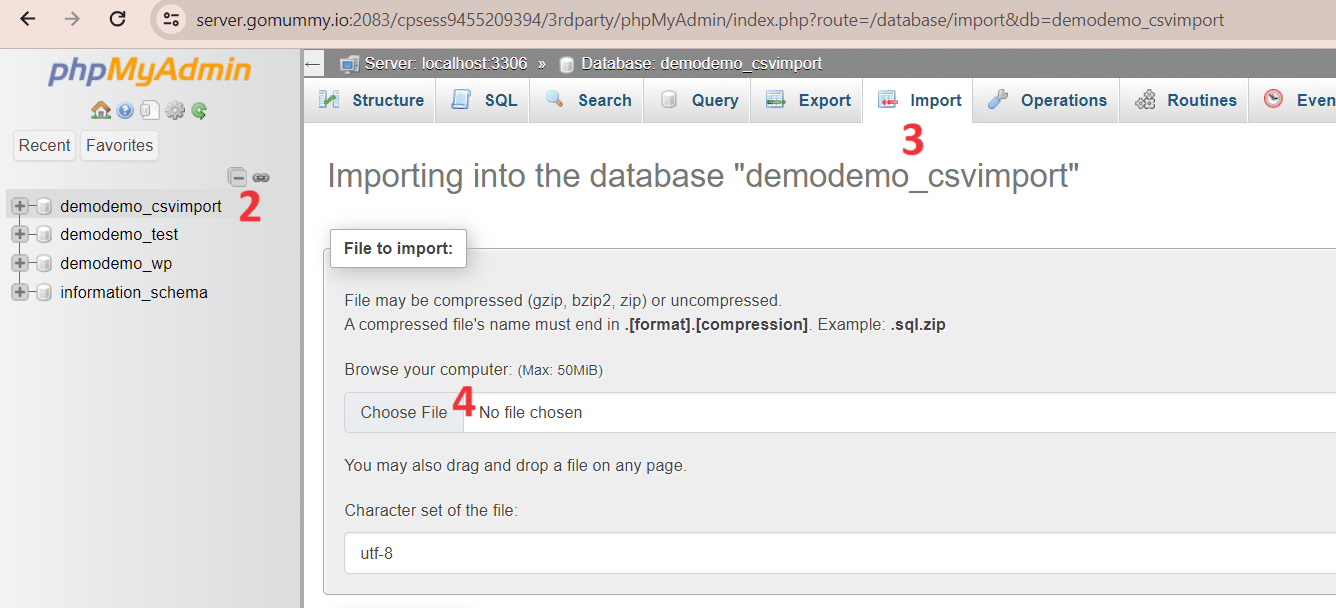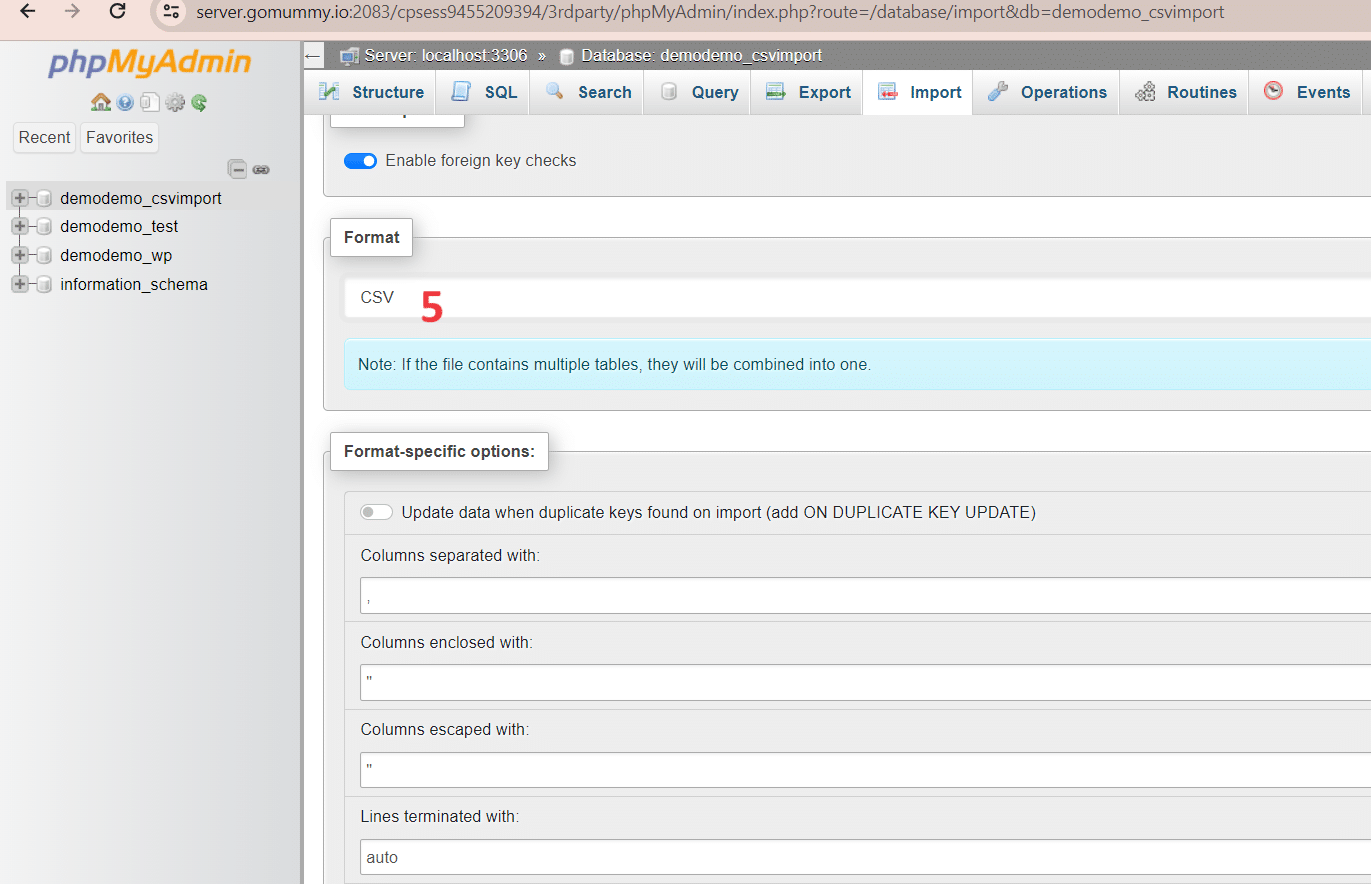The Comma Separated Values or CSV file is a plain text file that employs commas to separate various fields in the contents. It is a popular format for storing data values because of its compatibility with text editors and data processing software.
Data portability is a critical benefit of opting for CSV files. Since the file is technically in plaintext, you can easily import a CSV file into MySQL tables. This simple operation allows businesses and individuals to organize their data better and simplify data exchange by leveraging CSV as a standard data file format.
In this comprehensive tutorial, you will learn how to import a CSV file into a MySQL database. We will discuss two methods of importing CSV files in MySQL databases.
Table Of Contents
How to Import CSV File in MySQL Databases
Importing CSV into MySQL is an integral part of data maintenance for many organizations. In this tutorial, we will look at two main methods of importing CSV files into MySQL.
The Prerequisites
Before importing a CSV file into a MySQL database, ensure you have the following:
- A server running a recent MySQL version of
- Access to an OS command line interface or terminal window.
- A phpMyAdmin account
Method #1: Import CSV File into MySQL using the Command Line
The first method uses the MySQL shell and several SQL statements. Let’s go into the details of the process.
Step #1: Enter the MySQL Shell
Open the terminal and enter the following command to launch the MySQL shell:
# sudo mysql –u username –p
Remember to replace username with your original username.
Upon execution, the system requests the MySQL user password. Once authenticated, you will gain access to the MySQL client (as indicated by the mysql> prompt).
Step #2: Set Up a MySQL Table for CSV Import
If the structure of the CSV file (columns) and the columns of the MySQL table align, you can skip this step.
However, you can follow these steps if you don’t have this alignment.
Start by selecting the target database with the following statement:
mysql> USE database_name;
Next, use the following statement to generate a new table that mirrors the structure of the CSV file:
mysql> CREATE TABLE table_name (
id INT NOT NULL AUTO_INCREMENT,
column_1 VARCHAR(255) NOT NULL,
column_2 DATE NOT NULL,
column_3 DECIMAL(10 , 2 ) NULL,
column_4 INTEGER,
PRIMARY KEY (id)
);
In this statement, replace table_name with the name you prefer for your table. Similarly, adjust column_n variables to match the column names in the CSV file.
Note that in this example:
- column_1 is configured for text variables.
- column_2 is configured for date variables.
- column_3 is configured for currency variables, where the numbers within parentheses denote the maximum size and decimal places.
- column_4 is configured for integer variables.
Step #3: Import CSV Data into MySQL Table
Now that you have the table in the MySQL database ready for the CSV data, run the following statement to import the data from the CSV file into the MySQL database:
mysql> LOAD DATA INFILE '/home/export_file.csv'
INTO TABLE table_name
FIELDS TERMINATED BY ','
ENCLOSED BY '"'
LINES TERMINATED BY '\n'
IGNORE 1 ROWS;
Here,
- LOAD DATA INFILE: Specifies the location of the CSV file on the server.
- INTO TABLE: This field indicates the destination table for importing the CSV file. Substitute ‘table_name‘ with the name of your table.
- FIELDS TERMINATED BY: Typically, comma-separated value files utilize a comma to delimit individual data values. You can modify this value if your exported file employs an alternative delimiter.
- ENCLOSED BY: Indicates that values are enclosed within double quotes.
- LINES TERMINATED BY: Specifies the character sequence for a line break.
- IGNORE 1 ROWS; This directs MySQL to skip the first row of the CSV input, assuming it contains column headers.
Method #2: Import CSV File via phpMyAdmin
If your server or MySQL database employs phpMyAdmin, you can utilize the graphical interface to import a CSV file. Here are the major steps of the process.
Navigate to cPanel and open phpMyAdmin.
From the left panel, select the database and table into which you intend to import the CSV file.
Important: Before proceeding further, make sure that the table’s structure and the CSV format are in sync. If not, you can refer to the step #2 of method #1 for
Go to the top menu bar and click Import.
Select Choose File and navigate to the directory where your CSV file is located.
Select CSV from the Format drop-down menu, and use the format-specific options to specify settings for individual columns.
Click on Go to commence the CSV import process.
Your CSV file will be successfully imported into the MySQL table.
Conclusion
In this tutorial, we covered the process of seamlessly importing CSV files into MySQL, employing either the command line or the user-friendly interface of phpMyAdmin. These versatile methods, as demonstrated in this tutorial, empower you to transfer data across systems and diverse database applications effortlessly. For robust hosting solutions and unparalleled dedicated server provision, consider RedSwitches, a leading provider renowned for its reliability and efficiency.
At RedSwitches, we’re dedicated to helping you discover the perfect server solutions to drive your business to new heights. So, if you’re looking for a robust server, we offer the best-dedicated server pricing and deliver instant dedicated servers, usually on the same day the order gets approved. Whether you need a dedicated server, a traffic-friendly 10Gbps dedicated server, or a powerful bare metal server, we are your trusted hosting partner.
FAQs
Q. How can you import a CSV file into MySQL using MySQL Workbench?
To import a CSV file into a MySQL database using MySQL Workbench:
Open MySQL Workbench and establish a connection to your MySQL server.
Navigate to the menu and select Server, then choose Data Import.
Choose the option to import from a CSV file.
Choose the CSV file from your file directory and set the import settings as needed.
Associate the column names in your CSV with the respective fields in the target table.
Click the Import button to finalize the procedure.
Q. Is it possible to import a CSV file into an already existing table in MySQL
It is feasible to import a CSV file into an established table within MySQL. When importing using tools like MySQL Workbench or phpMyAdmin, you can specify the target table for importing the data.
Q. What is the best way to efficiently import large CSV files into MySQL?
Importing large CSV files into MySQL can be done efficiently by using commands like LOAD DATA INFILE or LOAD DATA LOCAL INFILE in the MySQL command line. These commands are optimized for importing large datasets quickly.
Q. How can one determine the appropriate column data types for the MySQL database?
Before importing the CSV file, it’s essential to match the data types of the columns in the CSV file with the corresponding column data types in the MySQL database table. This ensures data consistency and accuracy.
Q. Are there any popular methods for importing a CSV file into a MySQL database?
Yes, some popular methods include using MySQL Workbench, phpMyAdmin, or writing custom scripts using programming languages like Python or PHP. Choose the method that best suits your requirements.
Q. What should one do if they encounter errors during the import process?
If errors occur during the import process, check the log file for details on the issue. Common tasks like verifying the CSV file format, checking the connection details, and ensuring data integrity can help in troubleshooting the problem.
Q. Is a common file format required for importing CSV files into a MySQL database?
Yes, a common file format such as CSV is widely compatible with various systems, making it a preferred choice for data transfer. MySQL can efficiently handle CSV files during the import operation.
Q. What is the best way if I want to import my CSV file into a MySQL database?
The best way to import a CSV file into a MySQL database is by using the import wizard provided by MySQL. This graphical user interface allows you to easily import your CSV file into a MySQL table.
Q. Can you explain how the import wizard allows you to import CSV files into MySQL?
The import wizard in MySQL is a tool that allows you to import CSV files into MySQL tables by guiding you through a straightforward process. It helps you map the CSV file columns to the table columns and handles any special characters that may be present.
Q. Do I need to create a table in MySQL before importing the CSV file?
Yes, before importing a CSV file into a MySQL database, you need to create a table that will hold the data from the CSV file. The import wizard will assist you in mapping the CSV columns to the table columns.
Q. What steps should I follow to import a CSV file into a MySQL table using the import wizard?
To import a CSV file into a MySQL table using the import wizard,
Open the wizard
Choose your file
Map the columns
Specify any options, and
Click the Finish button to complete the process.
It’s a client program that simplifies the import process.
Q. What should I consider when the CSV file has a header row?
When dealing with a CSV file that has a header row, you should ensure that the import wizard recognizes it and maps the columns correctly. Make sure to handle the header row appropriately during the import process.