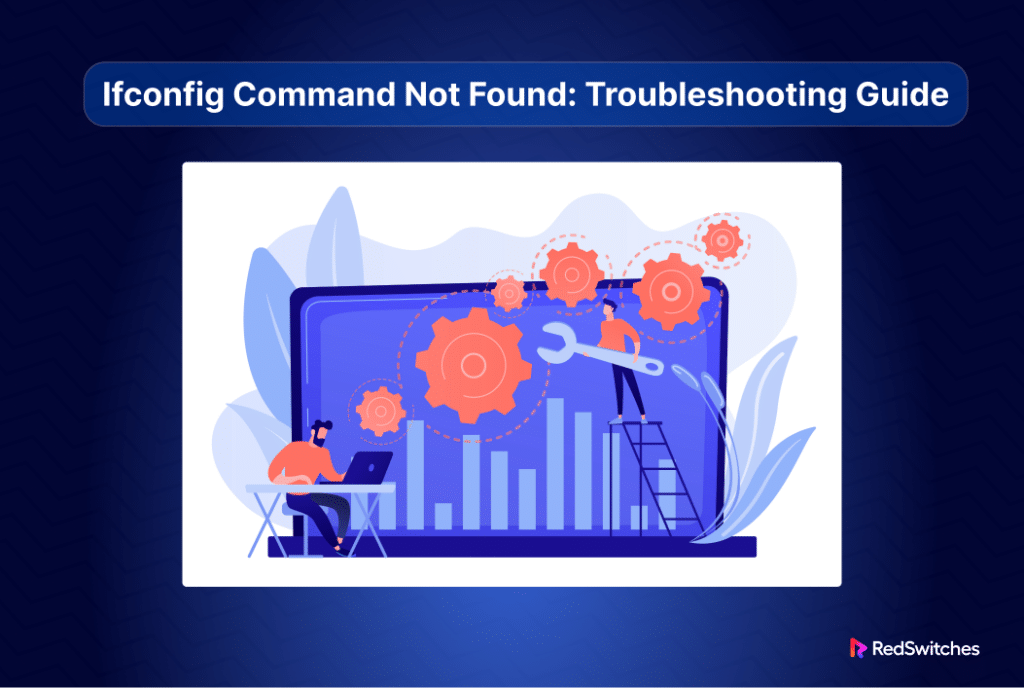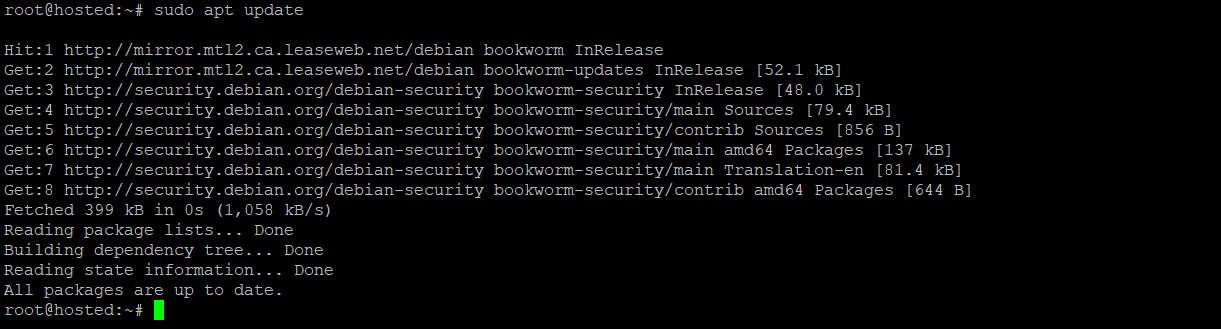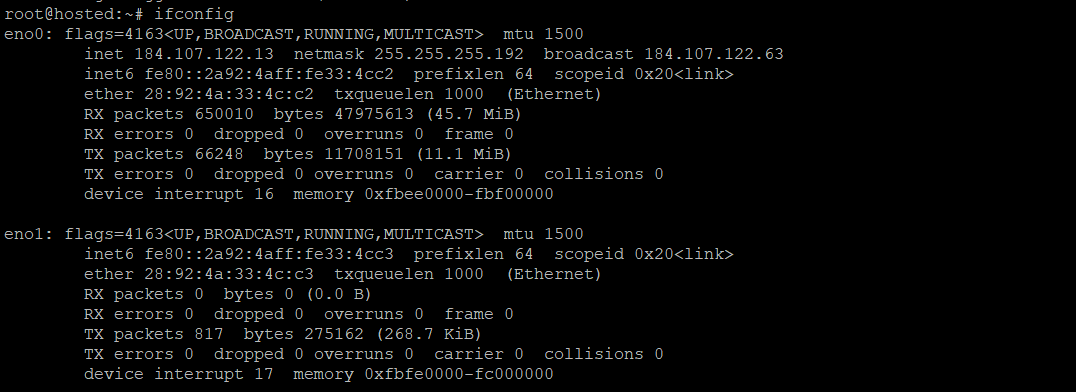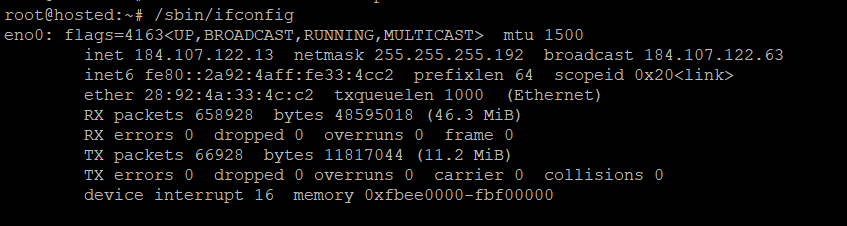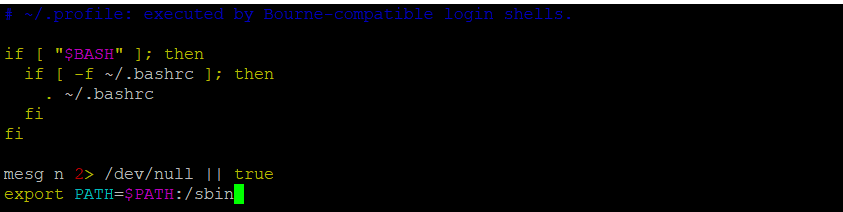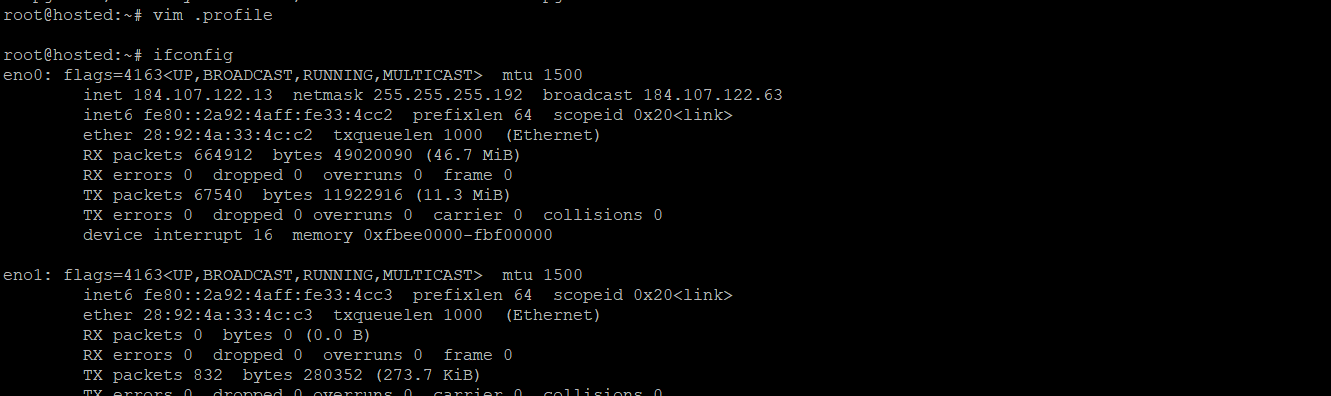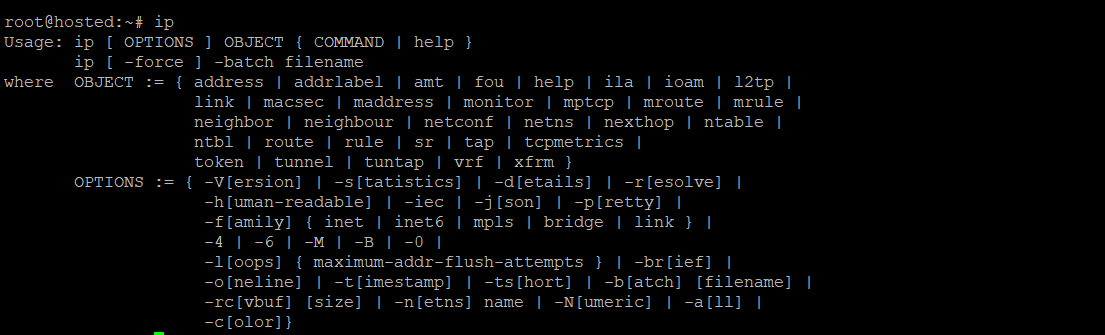The original ifconfig utility was introduced in 1983 to configure network interfaces in Unix environments. By the 1990s, many Linux distributions had deprecated the utility in favor of more recent utilities such as iproute2.
Despite its deprecation and the emergence of more extensive utilities, ifconfig persists and is frequently preinstalled on contemporary Linux distributions. However, users often encounter the ifconfig command not found error, especially on Debian and Debian-based distributions.
This comprehensive guide helps you address the common issue of the ifconfig command not found error. We will outline five fixes for this situation to ensure you can use the command on Debian systems and resolve any errors effectively.
Let’s start with a short introduction to the utility.
Table Of Contents
What is the ifconfig Command?
The ifconfig command (short for interface configuration) is a command-line tool used in Unix and Unix-like operating systems, including Debian.
Its primary purpose is to configure and display information about the available system network interfaces. Admins and users can perform various network-related tasks, such as assigning IP addresses, enabling or disabling network interfaces, and viewing network interface statistics by invoking the utility with appropriate flags and options.
h2 id=”HowCanYouFixtheifconfigcommandnotfoundIssue”>How Can You Fix the ifconfig command not found Issue?
You see the ifconfig command not found issue on Debian systems because of the net-tools package’s deprecation. This package lacks IPv6 support and is no longer maintained.
While some Linux distributions retain net-tools by default, Debian opts not to include it in the recent versions. Consequently, Debian users attempting to execute ifconfig may see the following error message.
This error arises from the absence of the net-tools package on the system or the ifconfig directory not being included in the standard PATH variable.
Let’s now discuss five methods you can use to fix the ifconfig command not found error on your Debian-based systems. But before that, let’s check the prerequisites.
The Prerequisites
To follow the ideas mentioned in this tutorial, ensure you have the following:
- A system running a Debian-based distribution. (Our test system has Debian 11, but the instructions apply to Debian 10 and 9 as well).
- A user account with root or sudo privileges.
Method #1: Install net-tools
The most obvious fix is to install the net-tools package to rectify the command not found error.
Follow these instructions for installing the package:
- Update Debian system repositories by executing the following apt command in the terminal:
# sudo apt update
- Install net-tools using the apt install command:
# sudo apt install net-tools
- Confirm the installation by running the ifconfig command:
# ifconfig
You can see the output of the ifconfig utility which also confirms that the command is properly installed and working as intended on your system.
However, even after installing net-tools, Debian may not execute ifconfig in certain instances, leading to the same command not found error.
This occurs because ifconfig is installed in /sbin/, a location not included in the standard user PATH variable. By default, regular users lack sufficient permission to invoke ifconfig unless the command is added to the PATH variable. You can try various workaround methods to address this issue.
Method #2: Execute ifconfig With root or sudo Privileges
To run ifconfig without adding the command to the system’s PATH variable, you can employ sudo or switch to the root user with su. If the task requires a one-time execution, we advise using the sudo prefix, as it is a more secure option:
# sudo ifconfig
Method #3: Specify the Full Path of the Command
Alternatively, you can execute the command as a regular user by providing the complete path to ifconfig utility. Usually, this includes the /sbin/ directory in the path:
# /sbin/ifconfig
While effective, this approach necessitates users to mention the full path, which may not be practical if you use ifconfig frequently.
Method #4: Modify the System PATH Variable
While using sudo or the complete command path is an acceptable fix, it may not be sustainable for frequent ifconfig usage.
We recommend adding the /sbin/ [ifconfig directory] to the PATH variable as a more permanent solution.
Follow these steps to add the utility’s path to the variable:
- Open the .profile file in your preferred editor. We will execute the following command to open it in Vim.
# vim .profile
- Navigate to the end of the file and add the following line to the file:
# export PATH=$PATH:/sbin/
- Save and exit the file.
- Reboot the system to apply the changes.
- Once the system comes back online, run the ifconfig utility to confirm the changes:
# ifconfig
The output should confirm that the command is recognized without specifying the full path.
Method #5: Use an Alternative Command
Although ifconfig is effective, its installation and operation on Debian can be challenging. In contemporary distributions, the preferred utility for network configuration is ip.
The ip tool comes pre-installed on Debian. We recommend running the command without any flags or options. This will list all available functionalities of the command:
# ip
Use the following ip command syntax to see a list of network interfaces.
# ip link show
Conclusion
In this guide to exploring the Ifconfig Command Not Found on Debian, we explored solutions like running ifconfig with sudo, using the full path, updating the PATH variable, and considering the alternative command ip.
Each method provides a viable solution, updating the system PATH recommended for long-term accessibility.
If you’re looking for hosting solutions, consider RedSwitches, a leading provider in the industry.
We offer the best dedicated server pricing and deliver instant dedicated servers, usually on the same day the order gets approved. Whether you need a dedicated server, a traffic-friendly 10Gbps dedicated server, or a powerful bare metal server, we are your trusted hosting partner.
FAQs
Q. Why do I encounter the “ifconfig Command Not Found” error on my Debian system?
If you’re facing the “ifconfig Command Not Found” issue, it could be due to the ifconfig command not being in your system’s PATH or installed. This issue is particularly common in newer Debian versions where ifconfig might be deprecated or excluded by default.
Q. How can I run ifconfig with elevated privileges using sudo?
Execute the following command: sudo ifconfig. This command allows you to run ifconfig with elevated privileges, addressing permission issues.
Q. Can I use the full path to ifconfig without adding it to the PATH environment variable?
Certainly, you can utilize the full path, for example: /sbin/ifconfig. However, relying on the full path may not be practical for frequent use.
Q. What is the recommended long-term solution to ensure ifconfig accessibility?
For sustained accessibility, it is recommended to update the system PATH variable. This ensures the ifconfig command is globally accessible without specifying the full path.
Q. Is there an alternative to ifconfig on Debian for managing network settings?
Certainly, consider using the ‘ip’ command. This modern alternative is installed by default on Debian systems. Run it without options (ip) to access basic functions or utilize ip link show for specific details.
Q. How do I update the system PATH variable to include /sbin/?
Edit the .profile file using a text editor like Vim and add the line: export PATH=$PATH:/sbin/. Save the file, reboot the system, and the changes will take effect.
Q. Can I add a new user in Debian using the command line, and how can I grant administrative privileges?
Yes, use the adduser command, for example: sudo adduser username. Follow the prompts to set a password and provide additional information. To grant administrative privileges, add the user to the sudo group with sudo usermod -aG sudo username.
Q. Is ‘ip’ a suitable alternative to ‘ifconfig’ for managing network settings?
Absolutely, ‘ip’ is a modern alternative providing similar functionalities. It is readily available on Debian systems and is considered a powerful tool for managing network configurations.
Q. What if none of the troubleshooting methods work for resolving the “Ifconfig Command Not Found” issue?
If issues persist, consider seeking assistance from Debian forums or communities, where experienced users can provide tailored solutions based on your system and specific network requirements.