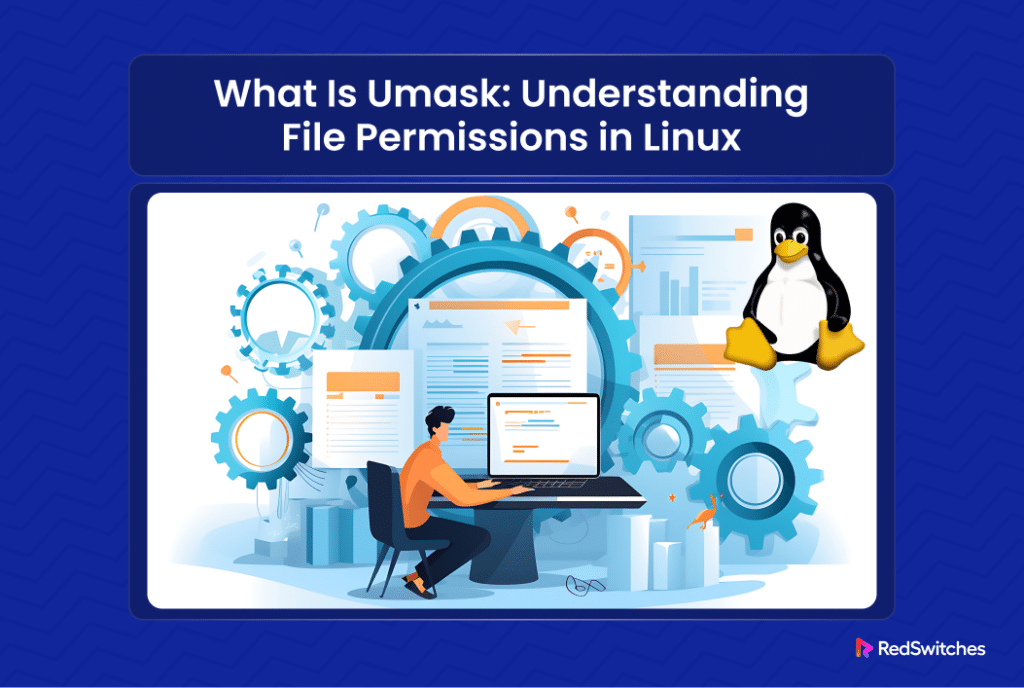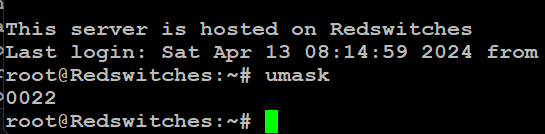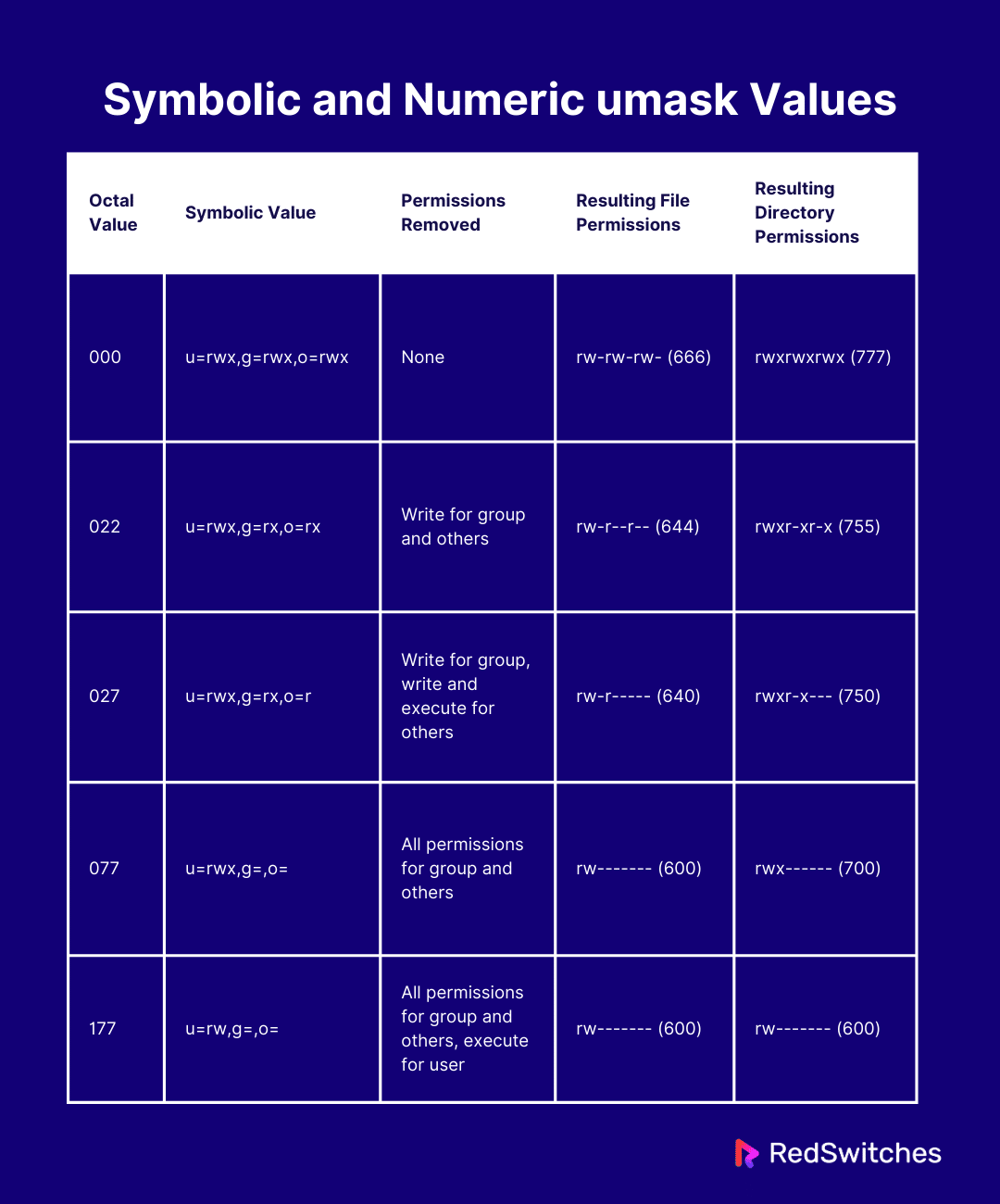Managing file and directory permissions in a Linux environment is crucial for system security and functionality.
umask, short for user file mode creation mask, is pivotal in setting these permissions. It determines the default permission set for new files and directories and lets you change these default permissions.
Understanding the interaction between umask settings and Linux’s permission bits, which controls read, write, and execute permissions is crucial. The role of umask extends to system security and ensuring proper configuration for critical settings.
In this tutorial, we will explore how the umask Linux command works, typical use scenarios, and how to configure umask values to manage permissions for files and directories effectively.
What is umask?
umask is a popular utility in Linux that determines the default permissions set for all new files and directories created by users and services.
Users opt for this command to view or set the default create permissions, ensuring that the security and accessibility of new files meet the user’s specifications.
The umask value alters permissions from the system’s default settings, directly influencing file permissions. For example, a commonly used umask value of 022 ensures that new files are writable and readable by the owner but not by others and that new directories are accessible to everyone.
Components of umask
- Octal Values and Symbolic Values: Permissions in Linux can be represented in octal (numeric) or symbolic form, which affects how you might set or interpret umask values.
- Permission Bits: These are the individual settings within a permission structure that control the read, write, and execute rights for the file owner, group, and others.
- File and Directory Differences: umask settings can affect files and directories differently based on their inherent permission requirements—directories often require execute permission to be accessed.
How Does umask Function?
umask operates a critical mechanism in Linux, setting default permissions for newly created files and directories.
When creating a new file or directory, Linux initially assigns default permissions. Based on its settings, the umask value dictates which of these permissions should be removed.
The umask value for a file or directory is represented using octal notation and typically involves three digits. Each digit corresponds to a different class of users: the owner, the group, and others. The permissions are structured as read, write, and execute, which in octal are valued at 4, 2, and 1, respectively. The umask value is subtracted from the default permission values to determine the permissions that a new file or directory will receive.
For instance, if the default permissions for files are set to 666 (read and write for owner, group, and others) and the umask is set to 022, the actual permissions assigned would be 644. This configuration means the owner can read and write while the group and others can only read.
For directories, which typically have a default permission of 777 (read, write, and execute for all), the same umask would result in permissions being set to 755.
This subtractive process ensures that no file or directory is inadvertently exposed with more permissions than intended. This is a crucial step in enhancing system security.
By mastering the settings of umask, users can fine-tune the accessibility of their files and directories, safeguarding sensitive data while allowing necessary access for collaboration and use.
The permissions of every file and directory in Linux are divided into three categories, each defining the level of access for different sets of users:
- User: This category specifies the permissions for the user who owns the file or directory. Typically, the creator of the file or directory is automatically designated as the owner.
- Group: This category sets the permissions for a group of users. All users within a group will have the same level of access to the file or directory, as defined by the group permissions.
- Others: This category refers to all users not included in the user or group categories. It defines the permissions for all such users and services with access to the system.
Run the following command to check the permissions assigned to your home directory:
# ls -ld ~
This command uses ls (list) with the -l (long listing format) and -d (directory) options to display detailed information about the directory, which in this case is your home directory (~). You can see the permissions allocated to the owner, and the group associated with your home directory.
The umask command in Linux sets or displays the current shell session’s default file mode creation mask. This mask influences the default permissions assigned to new files and directories. Understanding the syntax of the umask command is essential for effectively managing these default permissions.
The Syntax of the umask Command
The basic syntax for the umask command is as follows:
# umask [options] [mask]
Here,
- [options]: This part of the command can include options that modify the standard behavior of the umask command. One common option is -S, which displays the mask in a symbolic format rather than the default octal format.
- [mask]: This is the actual umask value you want to set. It can be specified in either octal or symbolic format. If no mask is specified, umask will display the current umask value.
Examples
Display the Current umask Value
To see the current umask value in octal format, just type umask without any arguments:
# umask
Display the Current Umask in Symbolic Format
If you prefer to see the umask in a more readable symbolic format, use the -S option:
# umask -S
Set the Umask Value
To set a new umask value, provide the mask as an argument.
For example, run the following command to set an umask value of 644 for new files and 755 for new directories:
# umask 022
This command sets the umask to 022, removing write permissions for groups and others.
Considerations
When using umask, you should keep the following two considerations in view:
Effect of umask
The umask subtracts permissions from the system defaults, typically 666 for files (rw-rw-rw-) and 777 for directories (rwxrwxrwx). Thus, a umask of 022 results in new files having permissions of 644 (rw-r–r–) and new directories 755 (rwxr-xr-x).
Session Specific
Changes to umask only affect the current shell session and do not persist after logout unless you include the commands for setting up these permissions in a system startup file like .bashrc or .profile.
Understanding and using the umask command effectively can help ensure that files and directories on your Linux system are created with appropriate security settings, minimizing the risk of unauthorized access.
The Prerequisites to Using umask
Before diving into how to use the umask command in Linux, ensure you have the following:
- A system running a mainstream Linux distribution
- A user account with sudo or root privileges
Symbolic and Numeric umask Values
Here’s a table that explains the correspondence between symbolic and numeric (octal) umask values, illustrating how each setting affects the permissions:
Here,
- Octal Value: This is the numeric value you provide to umask to set permissions. Each digit can range from 0 to 7 and represents permissions subtracted for the user, group, and others.
- Symbolic Value: This uses characters to represent permissions:
U for user (owner),
G for the group,
O for others.
= assigns specific permissions,
+ adds permissions, and
– removes permissions.
- Permissions Removed: This column shows which permissions are blocked by the umask setting.
- Resulting File Permissions: New files will have permissions after applying the umask.
- Resulting Directory Permissions: New directories will have permissions after applying the umask.
Calculate Symbolic umask Values
Symbolic umask values are more straightforward and involve specifying which permissions to remove:
- Use u for user, g for group, and o for others.
- Use – followed by the permission letters (r, w, x) to indicate which permissions to remove.
For example, to achieve file permissions of 644 (rw-r–r–):
- Remove write (w) permission for group and others:
Symbolic umask: u=rwx, g=rx, o=rx
This translates to removing the write permission for the group and others.
Practical Example
Let’s say you want to set the umask to create new files with 640 (rw-r—–) permissions and directories with 750 (rwxr-x—) permissions.
Here is how you can calculate the necessary values:
For Files
Desired permissions: 640 (rw-r—–)
Subtract from the default (666): 026 (remove write and read for others)
For Directories
Desired permissions: 750 (rwxr-x—)
Subtract from the default (777): 027 (remove write and execute for others)
This approach allows you to set precise control over file and directory permissions by adjusting the umask settings appropriately.
Set and Update the Default Umask Value
Now that you have a clear idea of how umask sets the current permissions for files and directories, let’s see how the command works in real-life.
Example of Setting umask with Numeric Values
To apply a new umask value, use the following command syntax:
# umask [new_value]
Where [new_value] represents the umask value you want to set, expressed in either octal or symbolic format. This command adjusts the default permissions for new files and directories created during the current session.
Example of Setting umask with Symbolic Values
Suppose you want to set the umask such that the user retains all permissions, the group retains read and execute permissions, and others have no permissions. You would use the following command:
# umask u=rwx,g=rx,o=
This command removes write permission for the group and all permissions for others, ensuring that files created are only modifiable by the user, and directories created can be read and entered by the group but are inaccessible to others.
Remember, changes made using the umask command in a terminal session are temporary and will revert after the session ends unless you add the command to a startup file like .bashrc or .profile for persistence.
Comparing umask and chmod in Linux
In Linux, both umask and chmod are go-to utilities for managing file permissions. However, from an operational perspective, they serve distinct purposes and operate in very different contexts. Understanding the differences between these two commands is crucial for effective file system management.
umask
- Purpose: umask sets the default permission mask that determines the permissions for files and directories at the time of their creation. It does not affect existing files and directories.
- Operation: When a new file or directory is created, the permissions assigned are subtracted from the default permissions (usually 666 for files and 777 for directories) based on the current umask value. For example, an umask of 022 prevents the group and others from having write access to new files.
- Scope: Umask settings apply to all subsequent file and directory creations in the session or are set globally if configured in system-wide profile files.
- Command Usage: Typically set at the beginning of a session or scripted in user or global profiles to enforce default creation permissions across the system.
chmod
- Purpose: chmod (change mode) is used to change the permissions of existing files and directories. It does not influence the permissions of files and directories that will be created in the future.
- Operation: chmod modifies the read, write, and execute permissions for the user, group, and others on specified files or directories. Permissions can be set using either symbolic (e.g., rwx) or numeric (e.g., 755) notation.
- Scope: chmod affects only the specified files or directories and has no impact on any other files or future files.
- Command Usage: Executed as needed to correct or change the permissions of specific files and directories after they have been created.
Conclusion
Understanding and utilizing umask in Linux is indispensable for anyone managing file security and system administration.
The umask, or user file-creation mode, serves as a crucial tool that helps define a default set of permissions by subtracting specified values from the base permissions. This ensures that newly created files, or regular files start with secure, restrictive permissions that can then be fine-tuned using the chmod command for specific needs.
It’s important to note that umask settings cannot directly set execution permissions for directories as they primarily influence the file creation process. Rather, the utility establishes a permission baseline that applies to all user classes—owner, group, and others.
By using symbolic notation or command umask, users can easily change the umask to suit different scenarios, making Linux file permissions easier to manage and more secure.
For those looking to set up file permissions in a hosted environment, integrating these concepts with a reliable hosting provider like Redswitches can enhance your configuration’s effectiveness.
At RedSwitches, we take pleasure in assisting our valued customers with their unique server needs. We are your global dedicated hosting partner, offering bare metal hosting solutions tailored to enhance your development experience.
We offer the best-dedicated server pricing and deliver instant dedicated servers, usually on the same day the order gets approved. Whether you need a dedicated server, a traffic-friendly 10Gbps dedicated server, or a powerful bare metal server, we are your trusted hosting partner
FAQs
Q. What is umask in Linux?
Umask is a command and a concept in Linux that determines the default permissions for newly created files and directories.
Q. What does umask 022 mean?
Umask 022 means that the default permissions for newly created files will be 644 and for directories will be 755.
Q. Where can I find the Linux umask command?
You can find the Linux umask command by using the umask command in the terminal to display or set the file creation mask.