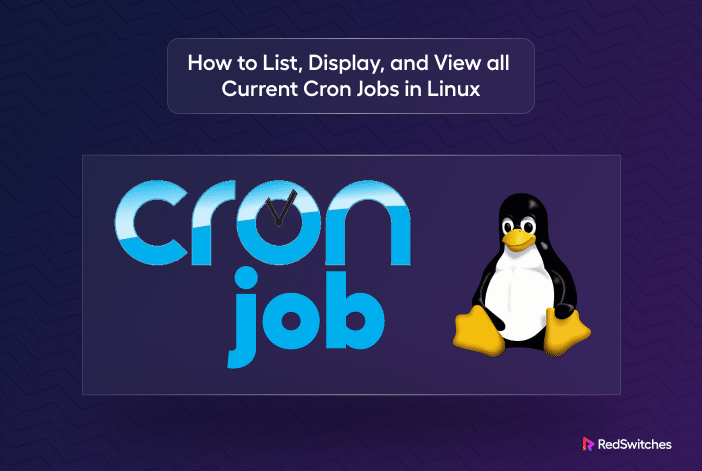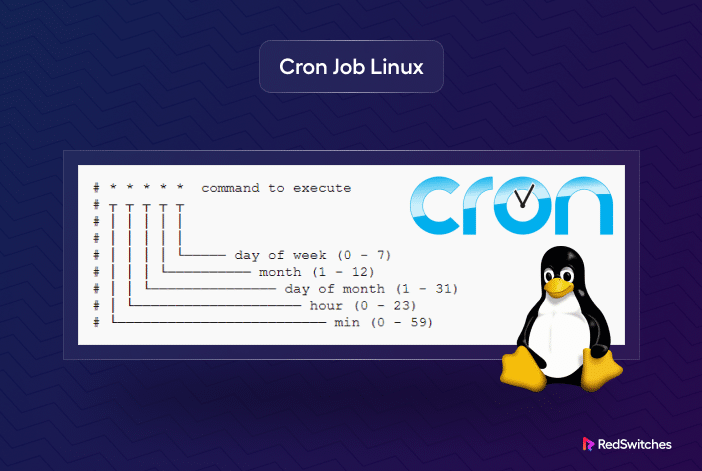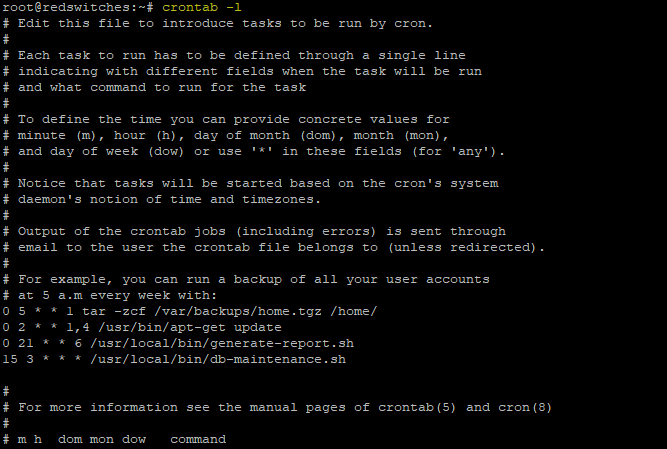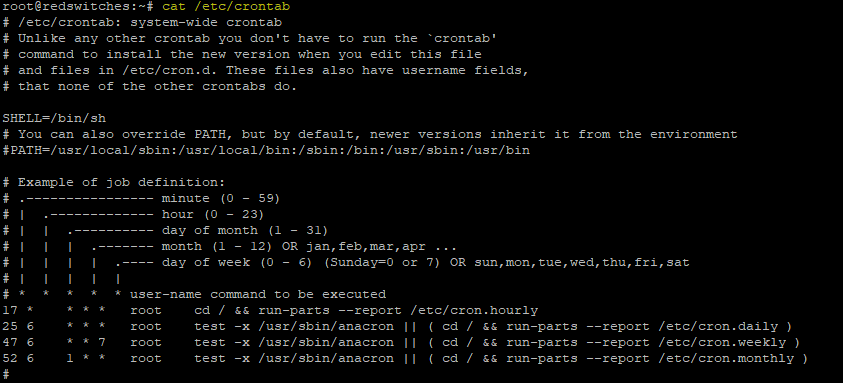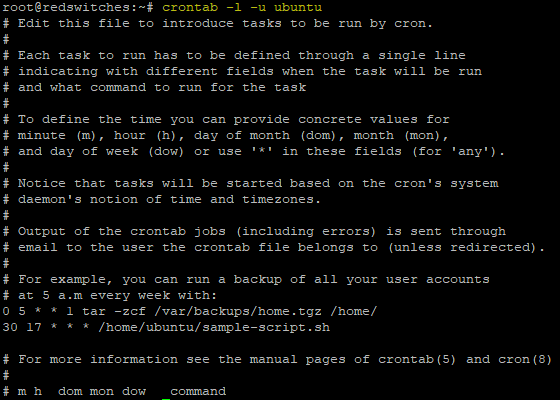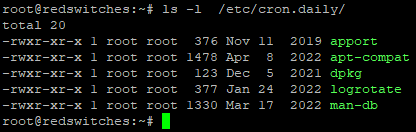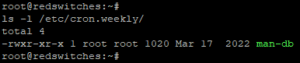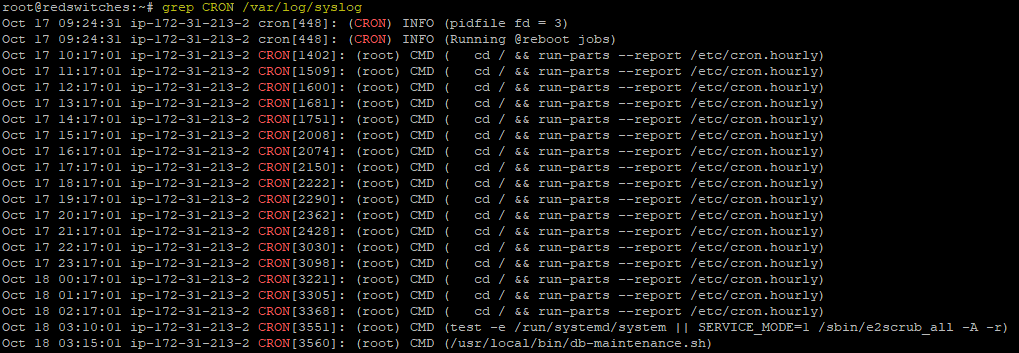Cron jobs are a crucial tool in a Linux system administrator’s toolbox. Admins use them to automate tasks, run scripts, and execute commands at predefined intervals.
Since admins and users can define cron jobs, keeping track of all scheduled tasks becomes a serious challenge. This is an essential housekeeping activity because cron jobs take up server resources during execution.
Admins need a way to view all scheduled jobs to verify that these jobs are appropriately formatted and scheduled. In this blog, we’ll explore how to list, display, and view all active cron jobs in Linux. We’ll show you how to access scheduled jobs by users and applications.
Table Of Contents
- Understanding Cron Jobs
- How to List All Cron Jobs in Linux
- List Cron Jobs by Time in Linux
- Listing-Scripts-in-Time-Based-Cron-Directories
- Listing-Cron-Jobs-by-Application-in-Ubuntu
- Remember-to-Check-Cron-Logs
- Conclusion
- FAQs
Let’s start with a short overview of cron jobs.
Understanding Cron Jobs
Before we dive into listing and displaying cron jobs, let’s quickly recap what cron jobs are and how they work.
Cron jobs are defined and scheduled in the crontab file using cron syntax consisting of five fields: minute, hour, day of the month, month, and day of the week. These fields specify when the job should run.
Typically, the tasks scheduled by non-root users can be found in the /var/spool/cron/crontabs directory. Each user has their own file in this folder.
Cron daemon is a background process that continuously checks the crontab file and executes scheduled tasks at the designated time.
Listing Cron Jobs
You can list all cron jobs with the crontab command.
Simply launch the terminal and enter the following command:
#crontab -l
The output will show the scheduled cron jobs for your user account.
How to List All Cron Jobs in Linux
Now that you have a basic understanding of how cron jobs work, let’s see how you can access all cron jobs in Linux. We’ll discuss four ways of listing scheduled jobs.
Method #1: Access System-wide Cron Jobs
The system-wide cron jobs are stored in the /etc/crontab and /etc/cron.d directories. You can simply list the files in this directory to view the scheduled jobs. Please note you need to be logged in with a root user or have sudo privileges for your current user account.
Use the following command to list system-wide cron jobs in the /etc/crontab file:
# cat /etc/crontab
Note that you need sysadmin privileges to modify these files.
Method #2: List Cron Jobs for Other Users
Since non-root users can also schedule cron jobs, they have their separate crontab file in their home directory.
If you are logged in as a superuser, you can list the contents of these files. Otherwise, you need to add sudo before the following command:
# crontab -l -u <username>
For instance, the following command lists the cron jobs for the user account ubuntu:
# crontab -l -u ubuntu
List Cron Jobs by Time in Linux
In addition to the conventional crontab files where tasks are explicitly scheduled, Linux provides a more straightforward way to manage tasks that must be run at standard intervals.
Linux Time-Based Cron Directories
Within the /etc/ directory, Linux maintains a set of subdirectories specifically intended for tasks that must run at standard intervals:
/etc/cron.hourly/: For scripts you want to run every hour.
/etc/cron.daily/: For scripts that only need to run once a day.
/etc/cron.weekly/: For scripts scheduled to run once a week.
/etc/cron.monthly/: For tasks that should be executed once a month.
This subdirectory-based system offers a parallel option to the conventional crontab-based scheduled jobs. Instead of specifying exact time and date fields in a crontab file, you can place your script in one of these subdirectories, and the system will automatically execute it on the directory’s implied schedule.
Listing Scripts in Time-Based Cron Directories
Since these are standard Linux directories, you can use the ls command to list their contents. Here’s how you can do it:
Hourly Cron Jobs
Run the following command to view scripts scheduled to run every hour:
# ls -l /etc/cron.hourly/
Daily Cron Jobs
Run the following command to see the scheduled daily tasks:
#ls -l /etc/cron.daily/
Weekly Cron Jobs
Run the following command to list the weekly scheduled scripts:
#ls -l /etc/cron.weekly/
Monthly Cron Jobs
And finally, to view tasks that are set to run monthly:
#ls -l /etc/cron.monthly/
Important Points to Remember
You should keep the following pointers in view when working with these commands:
Script Permissions: Ensure that any script you place in the /etc/ subdirectories has the appropriate execute permissions. You can set execute permissions with the following command:
# chmod +x /path/to/your/script.sh
User Crontab Entries Visibility: The commands mentioned above will only list system-wide scripts scheduled in these directories. They will not show user-specific crontab entries, even if a user has tasks scheduled at these same intervals.
Listing Cron Jobs by Application in Ubuntu
Many users don’t realize that applications in a Linux environment can also schedule cron jobs. Applications use cron jobs for recurring tasks, such as updates, housekeeping tasks, and file and directory cleanup.
Most Linux distributions, such as Ubuntu, earmark the /etc/cron.d directory specifically for applications. However, unlike other cron directories, /etc/cron.d doesn’t host scripts. Instead, it has files for specific packages and applications. These files contain the cron jobs in the classic crontab syntax.
This arrangement offers several advantages.
- For package developers, it’s a convenient way to sandwich in and extract cron jobs pertinent to their packages without cluttering the system or user cron job lineup.
- For system administrators, this presents a clear snapshot of scheduled tasks for each application, ensuring clarity in system maintenance and troubleshooting issues.
How to List Application-Specific Cron Jobs
Viewing the cron jobs scheduled by applications is a two-step process.
Step #1: List the Directory Contents
Start by listing the contents of the /etc/cron.d directory. For this, use the following command:
# ls /etc/cron.d/
You can see a file for each package and application with scheduled cron jobs.
Step #2: Get the Contents of a File to See the Scheduled Jobs
Once you have identified the file, use the cat command to list the file contents. For instance, use the following command to see the cron entries for the example-app application:
# cat /etc/cron.d/example-app
Important Points to Remember
User Names are Mentioned in Cron Job Entry: The files in /etc/cron.d include an additional username field. For instance:
* * * * * root /usr/bin/example-app –update
You can see that this job for example-app update command is set to run every minute for the root user.
Regularly Review Application Cron Jobs: The jobs scheduled in the /etc/cron.d directory have as much impact as the user-defined jobs. However, applications can add tasks that could affect other applications and the system’s stability. As such, admins should regularly review these jobs to identify and remove tasks that disrupt system operations and performance.
Cron jobs are an important aspect of server management. We have compiled a detailed tutorial on how cron jobs work in a Linux environment.
Remember to Check Cron Logs
Cron jobs can sometimes fail or produce unexpected results. A much more significant issue is that system administrators usually don’t get any notification about these outcomes.
That’s why we recommend admins to regularly check cron jobs to diagnose issues or simply verify that the tasks are running as intended. Cron logs provide a detailed look into job execution so administrators can troubleshoot or audit tasks.
In some rare configurations, cron logging might be disabled. If you find this to be the case, you can typically enable it by editing the cron configuration or the rsyslog configuration, depending on your system setup.
Where Can You Find Cron Logs
By default, the cron daemon sends log messages to the system logs. On many Linux distributions, these logs can be found in the /var/log/syslog file. However, the exact location might vary based on the specific Linux distribution and the logging configuration.
To view cron-related entries in the system log, use the grep command to filter appropriate entries:
# grep CRON /var/log/syslog
Check the Dedicated Cron Logs
Some Linux distributions have a dedicated cron log at /var/log/cron. If this is the case for your system, monitoring cron activities is even more straightforward. Just cat or tail the file to view the logs:
#cat /var/log/cron
OR
#tail -f /var/log/cron
The tail -f command shows new entries in real-time, which is especially useful when actively debugging a problematic cron job.
Interpreting the Logs
A typical cron log entry might look something like this:
Oct 17 14:35:01 server-name CRON[12345]: (username) CMD (/path/to/script.sh)
This indicates that on April 15th, at 14:35:01, the cron daemon executed /path/to/script.sh for the user “username.”
Conclusion
Cron jobs play a pivotal role in Linux system administration. They’re the silent workers, running behind the scenes, ensuring that tasks, scripts, and commands are executed seamlessly. As we’ve explored in this guide, understanding how to manage, list, and display these jobs is crucial, both for regular maintenance and troubleshooting purposes.
This tutorial covered how to list cron jobs for all users in Linux to help you better manage your system operations.
Managing cron jobs is just one of the many tasks system admins do on our RedSwitches bare metal server infrastructure.
If you’re looking for a robust server for your Linux projects, we offer the best dedicated server pricing and deliver instant dedicated servers, usually on the same day the order gets approved. Whether you need a dedicated server, a traffic-friendly 10Gbps dedicated server, or a powerful bare metal server, we are your trusted hosting partner.
FAQs
Q. What is a cron job in Linux?
Cron job is a fundamental component of Linux automation. It’s a scheduled task that runs at predefined intervals, facilitating tasks like backups, system updates, and more.
Q. How do I view cron jobs for the current user in Linux?
To manage scheduled tasks in Linux for the current user, use the terminal and type crontab -l. This command displays all cron jobs for your user account.
Q. What’s the difference between cron jobs for the current user and the root user in Linux system administration?
The cron jobs for the current user cater to that specific user’s tasks. In contrast, the root user’s cron jobs, vital in Linux system administration, can influence the entire system.
Q. How can I oversee cron jobs for the root user?
Switch to the root user with sudo su. As the root user, you can harness the crontab command to list or edit cron jobs.
Q. Where can I locate system-wide crontab files for script automation?
For script automation on a system-wide level, check the /etc/crontab directory and the files in /etc/cron.d/.
Q. How do I view all user-specific and Linux time-based tasks?
For a complete view, inspect the /etc/crontab file and /etc/cron.d/ directory. For individual users, use the crontab -l -u <username>.
Q. How can I ensure my cron job runs successfully, especially when troubleshooting in Ubuntu?
Checking the cron logs is a crucial step in cron job troubleshooting. On many systems, including Ubuntu, the default location is /var/log/syslog.
Q. What permissions are needed for scripts in time-based cron directories?
Scripts in directories like /etc/cron.daily/ should have execute permissions, ensuring they adhere to Linux’s rules for time-based tasks.
Q. Can you differentiate between user-specific crontab entries and system-wide entries in Linux?
User-specific entries are unique to individuals managed using the crontab command. System-wide entries in task scheduling in Ubuntu and other Linux distributions are in /etc/crontab and /etc/cron.d/.
Q. Is it common for software applications to have cron jobs in Linux?
Definitely, software packages often store their recurring tasks for updates or housekeeping in the /etc/cron.d/ directory, a vital aspect of cron logs in Linux.
Q. What is the system-wide cron directory and the file for crontab lines?
The system-wide cron directory, often referred to as the cron job directory, is a place on a computer system where scheduled tasks, known as cron jobs, are configured to run automatically at specified times. In many Linux systems, the main system-wide cron directory is usually located at /etc/cron.d. It’s a central place where system administrators can add files containing schedules for various tasks.