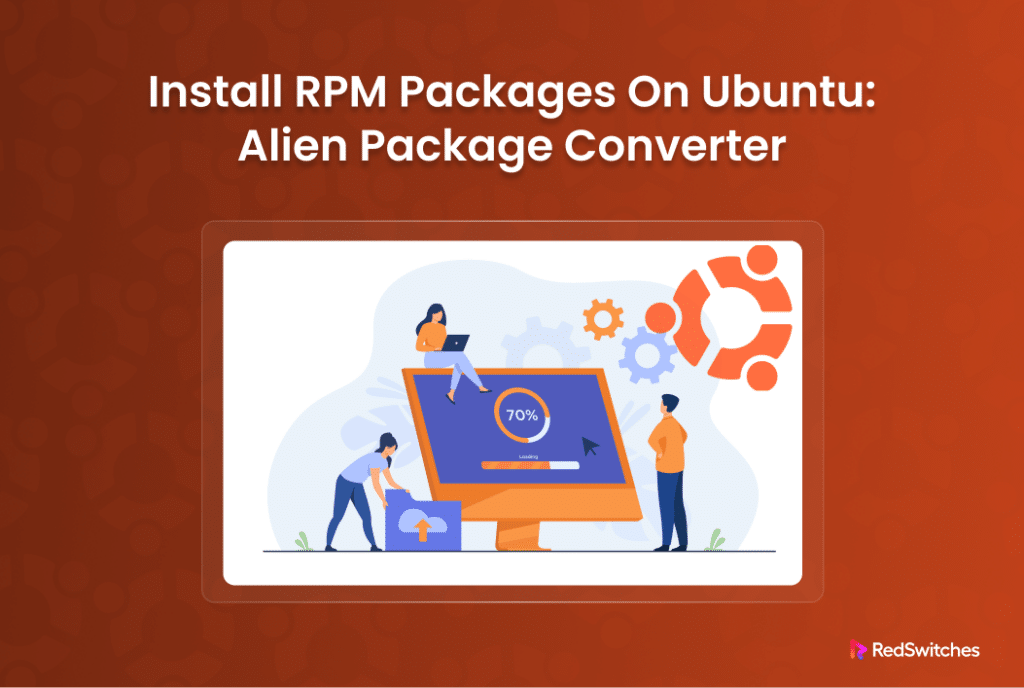A quick look at the current Linux distribution shows two major distribution lines – one based on Red Hat Enterprise Linux (RHEL) and the other on Debian.
An important distinction between these two distribution lines is the preferred package format. RHEL-based distributions prefer the RPM format, while the Debian-based distributions have the DEB format.
Now, you might wonder, can you install RPM packages, which are native to Red Hat-based systems, on Debian-based systems like Ubuntu?
The answer is yes, though there are important considerations to keep in mind.
Installing RPM files on Debian-based distros, such as Ubuntu, can sometimes lead to conflicts with package dependencies, so it’s crucial to proceed with caution.
RPM stands for RPM Package Manager, a package management system widely used in Red Hat-based Linux distributions. It’s a versatile and open-source tool designed for handling the installation, removal, and management of software packages in Linux environments.
In this guide, we’ll walk you through the process of installing RPM packages on Ubuntu. We will cover the three steps you need to follow for installing RPM packages on Ubuntu.
Table Of Contents
Install RPM Packages on Ubuntu
You should note that Ubuntu, being a Debian-based system, doesn’t natively support RPM packages. So, the first step in installing an RPM package on Ubuntu is to convert the .rpm file into a .deb file format.
To achieve this, we utilize Alien, a versatile software that allows for the conversion of package formats between several Linux distributions. It supports conversions among Red Hat’s rpm, Debian’s deb, Stampede’s slp, Slackware’s tsz, and Solaris’s pkg file formats. This functionality makes Alien an essential tool for managing software across different Linux systems.
Let’s look at the prerequisites before we run through the steps of installing RPM files on Ubuntu.
The Prerequisites
Before we begin the installation process of an RPM package on Ubuntu, you need the following:
- A system running a stable Ubuntu version
- A user account with root or sudo privileges
Step #1: Install Alien on Ubuntu.
Alien is a crucial tool for converting RPM packages into a format that’s compatible with Ubuntu.
You need to follow these steps to install Alien on your Ubuntu system.
Enable the Ubuntu Universe Repository
Go to the terminal and add the Universe distribution component, which contains community-maintained free and open-source software, to your Ubuntu system. Use the following command:
# sudo add-apt-repository universe
Update Your Repositories
It’s good practice to update your system package list to ensure you have the latest or most stable versions of the available packages.
# sudo apt update
Install Alien
Finally, install Alien using the following apt command:
# sudo apt-get install alien
Step #2: Convert RPM Files to the DEB Format
With Alien installed, you can now convert RPM files to the DEB format, native to Ubuntu. We recommend downloading the RPM files to your system before you continue with the conversion process.
This conversion process has the following steps:
Navigate to the RPM File Location
Go to the directory containing the RPM file you wish to convert.
Convert the RPM Package to the DEB Format
Use the following command syntax to start the conversion process.
sudo alien packagename.rpm
For instance, we use this command syntax to convert the zenmap RPM package to the DEB format.
You will see that the command generates a status message indicating the success of the process. Next, use the ls command to verify that the directory contains both the RPM and DEB packages.
# ls
Step #3: Install the Converted RPM Package on Ubuntu
After converting the RPM file to DEB format, you can install it like a standard DEB package compatible with Ubuntu.
Install the deb Package With dpkg
We recommend using the dpkg command to install the converted package. For instance, we will use the following command to install the zenmap package we converted earlier:
# sudo dpkg –i zenmap_7.94-2_all.deb
Alternative Method: Install RPM Packages Directly on Ubuntu
While not recommended due to potential compatibility issues, it’s possible to install RPM packages directly on Ubuntu using Alien.
If you choose to proceed, use the following command syntax:
#sudo alien –i packagename.rpm
This command will install the RPM package directly without converting it to DEB format.
Caution: Directly installing RPM packages can pose significant risks to your system, especially for critical system packages. RPM is not inherently compatible with Debian-based distributions like Ubuntu.
If you are on an RHEL-based distribution, we recommend our guide to installing RPM packages on your system.
Conclusion
In this tutorial, we discussed how to install an RPM package on Ubuntu, both through conversion to DEB format and directly using Alien. This method enhances your ability to manage different package formats and increases the versatility of your Ubuntu system. However, for updating essential system packages, it’s always safer to rely on Ubuntu’s native repositories and find suitable alternatives there.
We offer the best dedicated server pricing and deliver instant dedicated servers, usually on the same day the order gets approved. Whether you need a dedicated servers, a traffic-friendly 10Gbps dedicated server, or a powerful bare metal server, we are your trusted hosting partner.
FAQs
Q. Can I install RPM packages on Ubuntu?
Yes, it is possible to install RPM packages on Ubuntu using the alien package conversion tool.
Q. What is the Alien command?
Alien is a tool that converts between Red Hat Package Manager (RPM) and Debian software package (DEB) file formats.
Q. What are the steps to install the Alien tool?
You can install the alien tool on Ubuntu by running the following command: sudo apt-get install alien
Q. Is there any alternative application to install RPM packages on Ubuntu without using the alien tool?
No, the recommended method for installing RPM packages on Ubuntu is to convert them to Debian packages using the alien tool.
Q. What is a Debian package?
A Debian package is a file format used by the Debian-based Linux operating systems to distribute and install software.
Q. How can I handle RPM packages on my Ubuntu Linux system?
You can handle RPM packages on your Ubuntu Linux system by converting them to Debian packages using the alien tool before installation.
Q. Can I use the Ubuntu Software Center to install RPM packages?
No, the Ubuntu Software Center does not natively support the installation of RPM packages. You should use the alien tool to convert them to Debian packages first.
Q. What exactly is the RPM (Red Hat Package Manager)?
RPM acts as the package management system for Red Hat and related distributions, like CentOS and Fedora. It is not natively compatible with Ubuntu’s package management system.
Q. What is the rpm utility in Linux?
In Linux, RPM stands for “Red Hat Package Manager.” It is a package management system used for installing, updating, and removing software packages on Red Hat-based systems.