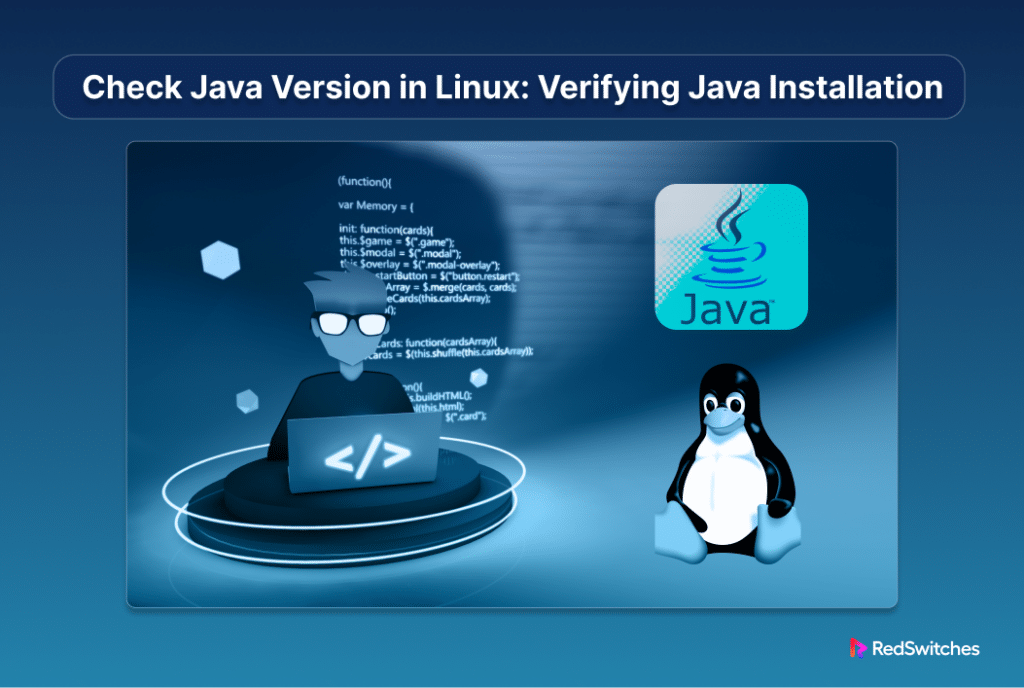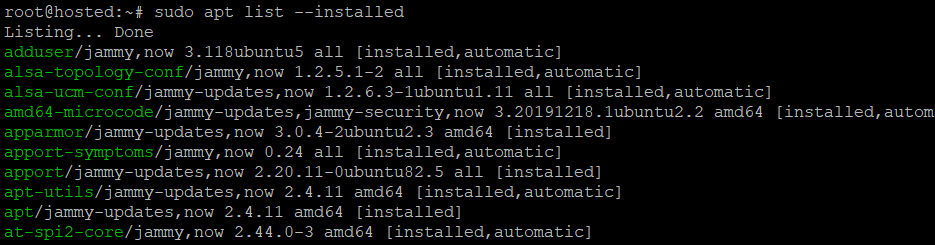Java is one of the most popular, multi-platform, network-centric programming languages used for creating cross-platform applications for businesses.
The installed version of Java on a system plays a critical role in supporting specific Java features. In addition, sysadmins and DevOps professionals need to know the Java version to deploy compatible software and web services, maintain a secure system, improve performance, and troubleshoot Java applications effectively.
In this comprehensive tutorial, we will discuss three methods you can use to check the Java version on Linux distributions such as Ubuntu, CentOS, and Debian.
Table Of Contents
Understanding the Java Version Format
Java adheres to semantic versioning format, designed to highlight releases, updates, and patches within the Java ecosystem. The key components include major, minor, update, build, and patch information.
For instance, Java 11.0.8 has three versions: a security version, a minor version, and a major version of 11.
MAJOR – New features and functions are included in major releases.
MINOR – Minor updates include several compatible bug fixes.
SECURITY – Critical security fixes are included in security releases.
How to Check the Java Version on Linux
Let’s discuss the three methods you can use to check Java version in a Linux environment.
The Prerequisites
Before we move on, ensure you have the following:
- A system running a mainstream Linux distro
- A user account with root or sudo permissions
- Javais installed on your system
Method #1: Using the Java Version Command
Launch the terminal and run the following command:
# java -version
The terminal displays the installed Java version. The output typically includes the version number, update version, and other details specific to the Java Runtime Environment (JRE) or Java Development Kit (JDK) installed on your system.
For instance, you can see that the command shows that we have OpenJDK (Open Java Development Kit) version 11 (build 11.0.2247) on our system.
You can check the version of the Java compiler (javac) with the following command:
# javac -version
Method #2: Discover Version Through the Java Installation Path
This method involves finding the directory where Java is installed on your system and determining the version from the directory name.
Run the following command in the terminal to find out the Java installation path on the system:
# update-alternatives --list java
If you have multiple Java versions, the command will show the paths for all versions.
Alternatively, use the whereis command to locate the Java directory:
# whereis java
This command displays a path (usually, /usr/bin/java). You can then list the contents of this directory to follow the symbolic links to the actual Java installation path:
# ls -l /usr/bin/java
Following the symbolic links (using ls -l again if necessary) will eventually lead you to the real Java installation directory, for example, /usr/lib/jvm/java-11-openjdk-amd64/bin/java.
Method #3: List Installed Java Packages
Another method to find Java version is by leveraging the Linux distribution’s package manager to list the installed packages:
Start by generating a list of installed packages with the following command:
# sudo apt list --installed
The output can be pretty detailed on a typical system. We recommend pipping it through grep to find Java packages:
# sudo apt list --installed | grep -i openjdk
The output of this command lists out all OpenJDK packages installed on the system.
For instance, a package named openjdk-17-jdk likely indicates Java version 17.
Conclusion
Confirming your Java version helps ensure compatibility for your development projects, whether they’re for mobile or desktop applications. With the Java version verified, you’re ready to proceed with your development tasks.
RedSwitches is your global dedicated hosting partner, offering bare metal hosting solutions tailored to enhance the performance of your Java applications. We offer the best dedicated server pricing and deliver instant dedicated servers, usually on the same day the order gets approved. Whether you need a dedicated server, a traffic-friendly 10Gbps dedicated server, or a powerful bare metal server, we are your trusted hosting partner.
FAQs
Q. How do I verify the Java version on Ubuntu 22.04 using the command line?
To check the Java version, open a terminal and enter the java -version command. This will output the current Java version, ensuring you have the appropriate version for your development needs.
Q. What advantages does dedicated hosting offer for running Java applications?
Dedicated hosting provides an exclusive server environment, granting full control and dedicated resources. This is vital for Java applications, particularly those demanding extensive resources, to operate effectively and with high performance.
Q. Why should RedSwitches be considered for dedicated hosting solutions?
RedSwitches stands out for its robust servers, exceptional uptime, and scalable resources, establishing itself as a top choice for businesses seeking dependable and efficient hosting for their Java applications.
Q. Is it possible to install various Java versions, including Java 8, on a RedSwitches dedicated server?
Yes, RedSwitches dedicated servers are highly customizable, allowing the installation of different Java versions, such as Java 8, to meet specific application requirements.
Q. What are the benefits of using OpenJDK for Java applications?
OpenJDK, an open-source programming language implementation, offers a cost-free, well-supported, and frequently updated Java environment, making it suitable for developing and executing Java applications.
Q. How can I update my Java installation to the latest version on Linux?
Utilize your Linux distribution’s package manager to update Java. On Ubuntu, for example, execute sudo apt-get update && sudo apt-get install java-common to upgrade to the latest Java version.
Q. What steps should be taken if the Java version is outdated?
If you encounter an outdated Java version, update to the latest stable release to maintain application compatibility and security. Execute this through your Linux distribution’s package manager.
Q. How does RedSwitches dedicated hosting improve Java web application performance?
RedSwitches dedicated hosting allocates specific resources like CPU, memory, and storage to your Java applications, resulting in superior performance, quicker load times, and more reliability than shared hosting.
Q. Are there any compatibility issues to consider when running Java applications on dedicated servers?
Compatibility issues are rare if the dedicated server meets the system requirements of the Java application. It’s crucial to align the server’s Java version with the application’s requirements to prevent any conflicts.