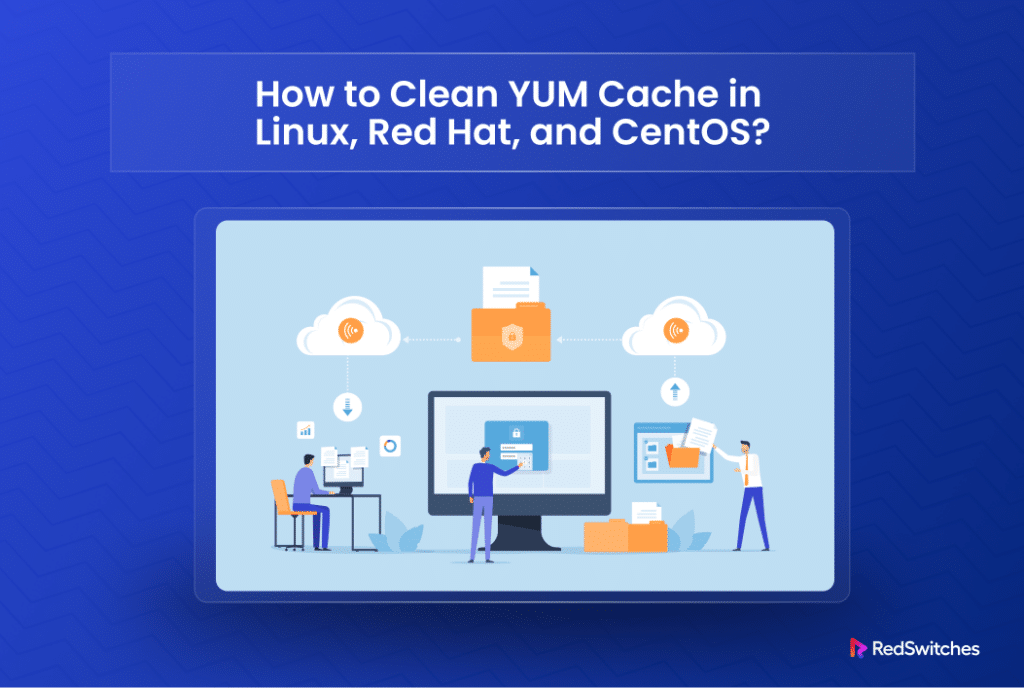When working with distros such as CentOS and Fedora, you will find that Yellowdog Updater, Modified (YUM) is the preferred package manager.
YUM makes it easy to manage packages by automating updates and installation processes.
However, over time, YUM accumulates a lot of unnecessary files in its cache, which can take up valuable disk space and sometimes cause package management issues.
Cleaning the YUM cache can help free up disk space and prevent potential conflicts in updating the packages on the system.
In this comprehensive tutorial, we will run through the process of cleaning the YUM cache in RHEL-based Linux distributions, such as CentOS and Fedora.
Table Of Contents
- How do You Clear the YUM Cache in RHEL-based Distributions?
- The “Metadata File Does Not Match Checksum” Error
- Conclusion
- FAQs
How do You Clean YUM Cache in RHEL-based Distributions?
Clean YUM cache involves several steps, each targeting different types of cached data. We’ll cover how to clean cached packages, package headers, metadata, and all cached files.
Let’s see the practical steps in cleaning the YUM cache in RHEL-based distributions.
The Prerequisites
Before proceeding with clearing the YUM cache, ensure you have:
- A system running an RHEL-based distribution.
- A user account with root or sudo privileges.
Scenario #1: Clean YUM Cache Packages
During package installation or upgrade, YUM downloads RPM files that are cached after use for further use.
You can clean these cached packages by running the following command:
#sudo yum clean packages
This command removes cached packages that YUM has downloaded and no longer needs for package maintenance. In extreme cases, you will see that the command frees up significant disk space.
Scenario #2: Clean Package Headers
Packages contain header files that contain critical information about the package contents. In some cases, these headers can get outdated or corrupted and thus affect the package stability.
You can run the following command to remove the cached headers:
# sudo yum clean headers
Scenario #3: Delete Metadata for Each Enabled Repository
Metadata includes information about the available packages in the repositories, such as name, version, and dependencies. In most cases, you don’t need the metadata information to work with packages. In fact, clearing this data can resolve issues with package dependencies and version management.
Run the following command to delete the metadata cache for all enabled repositories. :
# sudo yum clean metadata
On the next run, YUM rebuilds the metadata information.
Scenario #4: Clean All Cached Files
If you want to remove all cached files, including packages, headers, and metadata, run the following command in the terminal:
# sudo yum clean all
This command ensures a comprehensive cleanup. In technical terms, the YUM cache is refreshed.
The “Metadata File Does Not Match Checksum” Error
Sometimes, when updating or installing packages, you might encounter the Metadata file does not match checksum error.
This error can occur due to corrupted metadata in the YUM cache. Cleaning the cache, particularly the metadata, as described in the third scenario, can often resolve this issue.
You can follow these steps to implement an alternate solution to stop YUM from keeping downloaded packages on your system after you install them.
- Open YUM Config File: Log into the system with an administrator or sudo account. Next, use your preferred text editor to open the /etc/yum.conf file. For instance, if you prefer Nano, run the following command in the terminal:
# sudo nano /etc/yum.conf - Change keepcache Setting: Find the line that says keepcache. If it’s there, make sure it says keepcache=0. If you can’t find it, just add keepcache=0 to the file. This tells YUM not to save the packages after it installs them.
- Save and Close: After you’ve made the change, save the file and close the text editor. In Nano, you do this by pressing Ctrl + O, hitting Enter, and then Ctrl + X to exit.
- (Optional) Clean Up Old Packages: Now get rid of the already downloaded and cached packages with the sudo yum clean packages command in the terminal.
That’s it! Now YUM won’t keep downloaded packages after it installs them, which helps save space on your computer.
Conclusion
Regularly cleaning the YUM cache is a good practice to keep your Linux system running smoothly, avoid potential package management issues, and free up disk space. You can efficiently manage your YUM cache by following the steps outlined in this guide.
For those managing servers or looking for reliable hosting solutions, a provider like RedSwitches bare metal hosting can offer the performance and control required for demanding applications.
We offer the best dedicated server pricing and deliver instant dedicated servers, usually on the same day the order gets approved. Whether you need a dedicated server, a traffic-friendly 10Gbps dedicated server, or a powerful bare metal server, we are your trusted hosting partner.
FAQs
Q. What is YUM and why do I need to clean its cache?
YUM, which stands for Yellowdog Updater Modified, is a command-line package-management utility for Linux operating systems, specifically Red Hat, CentOS, and other RPM-based distributions. It is used for managing packages and their dependencies. Cleaning YUM’s cache is necessary to free up disk space and ensure that the package manager operates efficiently by removing outdated package files and cached packages from the enabled repositories.
Q. How can I clean the YUM cache on Red Hat Enterprise Linux?
You can clean the YUM cache on Red Hat Enterprise Linux by running the following command: yum clean all. This command will remove all cached package files from the YUM repositories, including headers and packages. Additionally, you can manually delete the cached packages from the cache directory using the rm -rf command.
Q. What happens when I clean the YUM cache?
When you clean the YUM cache, it removes all the cached packages from the enabled repositories and updates the local cache. This action ensures that the package manager’s cache is up to date and does not contain outdated or unnecessary package files.
Q. Can I disable YUM’s cache entirely?
Yes, you can disable YUM’s cache by configuring the settings in the YUM configuration file. By updating the settings in the YUM configuration file, you can choose to either enable or disable the cache. However, it is important to note that disabling the cache may result in slower package retrieval and updates, as YUM won’t utilize the cached packages for subsequent operations.
Q. Where is the YUM configuration file located?
The YUM configuration file is typically located in the /etc/yum/ directory. You can access and modify the settings in the YUM configuration file using a text editor. The configuration file contains various settings for YUM, including the cache settings and repository configurations.
Q. How do I configure the YUM cache settings in the configuration file?
To configure the YUM cache settings in the configuration file, you can edit the cache settings in the YUM configuration file. By adjusting the cache-related settings, you can modify the behavior of YUM’s local cache, specify the cache directory, and enable or disable the cache as per your requirements.
Q. What are the potential drawbacks of not cleaning the YUM cache?
If the YUM cache is not cleaned regularly, it may consume significant disk space over time, especially if your system frequently updates or installs packages. Additionally, the cache may contain outdated or unused package files, which could affect the performance of the package manager and result in unnecessary storage consumption.
Q. How does cleaning the YUM cache affect YUM operations?
When you clean the YUM cache, it updates the local cache and removes outdated package files, headers, and metadata. This ensures that YUM operates efficiently by utilizing an updated and lean cache, enhancing the performance of package retrieval and management operations.
Q. What do I need to know about the local cache when using YUM for package management?
When using YUM for package management, it is important to understand that the local cache stores cached packages from the enabled YUM repositories. The local cache plays a crucial role in expediting package retrieval and management operations by storing package files locally for subsequent use.