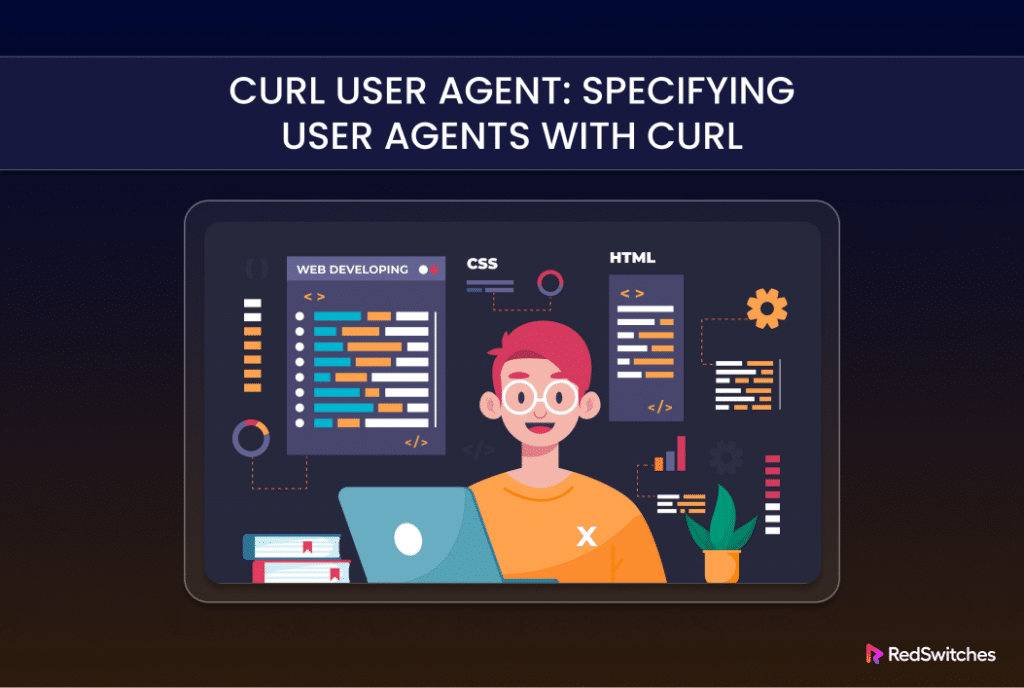The cURL (Client URL) is a command-line tool utilized by developers to transfer data between their systems and servers using URL syntax. It supports over 25 plus protocols, including HTTP, HTTPS, FTP, FTPS, and SFTP, and has built-in support for SSL certificates and HTTP cookies.
The User-Agent (UA) string is a critical piece of information transmitted within the HTTP header. It represents the user during a web connection. Similar to a digital ID card, it reveals to a website the name and version of the browser making the request and the operating system it’s running on.
UA is important because websites might tailor their responses based on the UA string they receive. This customization can be significant enough for developers to alter the UA string.
This comprehensive tutorial will discuss how to modify or set up a new User Agent using cURL. You’ll also learn some additional methods to set the cURL UA. But before that, it is important to see how to verify that the utility is present on your system.
Table of Contents
Verify That cURL is Present on Your System
Not every operating system comes preloaded with cURL. This is especially true for some Linux distributions. That’s why we recommend running the following command to verify the utility’s presence:
# curl -- version
If you don’t see version information, install cURL from the official website or use your system’s package manager.
Modify the User Agent (UA) in cURL
Before we go into the details of changing the UA string in cURL, let’s get a quick overview.
What Is the cURL User Agent?
When you use cURL to send an HTTP request, it delivers a User Agent string to the website that identifies you as a client. This User Agent information is in the format curl/version.number.
As of the latest update, the current stable version is 8.7.1, resulting in the User Agent string within the HTTP request being curl/8.7.1.
However, using the default cURL User-Agent or not specifying one often marks your request as coming from an automated script or bot. Many firewalls and servers can block these requests because of security issues and to protect the server from potential DDoS attacks.
As a result, we strongly recommend changing the default cURL User Agent.
The Prerequisites
Before proceeding, ensure you have the following:
- A user account with sudo or administrator privileges
- You have cURL installed on your system
- You have a URL to experiment with cURL
Modify the cURL User Agent
You can opt for several methods to modify or specify a different UA when downloading using the cURL command. We will now discuss a simple method that you can try to change and set a cURL User Agent.
Mimicking a Browser
You can use the -A flag to switch the cURL User Agent to mimic a browser that’s different from your system’s browser. The command syntax, in this case, will be as follows:
# curl -A "desired-user-agent-string" [URL]
For instance, use the following command to send a request to example.com with a UA of Firefox 81, execute the following command:
# curl -A "Mozilla/5.0 (X11; Linux x86_64; rv:60.0) Gecko/20100101 Firefox/81.0" https://example.com/
Note: For a comprehensive listing of options, refer to the user agent strings for different browsers on Linux systems.
Changing cURL User Agents: Additional Methods
While the -A option is the most common approach, you can opt for a couple of alternative methods to customize the UA in a cURL request. Here are two options you can try for your cURL operations.
–user-agent
In this method, you can use the –user-agent option followed by the desired User Agent string. The command syntax in this case will be as follows:
# curl --user-agent "specified-user-agent-string" [URL]
The -H Flag
In addition to the –user-agent option, you can employ the -H command line option to include an additional header in your cURL request.
# curl -H "User-Agent: specified-user-agent-string" [URL]
Conclusion
Setting or changing the User Agent with cURL is a straightforward process that can be incredibly useful for developers, IT professionals, and tech enthusiasts. Whether you’re testing how your website behaves across different devices or trying to access restricted content, the ability to modify the User Agent offers a level of flexibility and control that can significantly aid your web interactions.
When working on projects that require reliable and high-performance hosting solutions, leveraging the capabilities of bare metal hosting providers like Redswitches is imperative. We offer a range of bare metal hosting solutions tailored to meet the demands of Linux servers, ensuring optimal performance, reliability, and security.
At RedSwitches, we’re dedicated to helping you discover the perfect server solutions to drive your business to new heights. So, if you’re looking for a robust server, we offer the best-dedicated server pricing and deliver instant dedicated servers, usually on the same day the order gets approved. Whether you need a dedicated server, a traffic-friendly 10Gbps dedicated server, or a powerful bare metal server, we are your trusted hosting partner.
FAQs
Q. What is a User Agent in the context of cURL ?
In the context of cURL , a User Agent is a string that acts like a digital identification card. It identifies the browser or client making the request when communicating with a web server.
Q. How can I change the User Agent with cURL?
You can change the User Agent with cURL by using the -A or –user-agent flag followed by the desired user-agent string.
Q. Can I set a custom User Agent string when using cURL?
Yes, you can set a custom User Agent string when using cURL by specifying it with the -A or –user-agent flag followed by your desired User Agent string.
Q. What are some common User Agent strings that mimic popular browsers?
Some common User Agent strings that mimic popular browsers include “Mozilla/5.0 (Windows NT 10.0; Win64; x64) AppleWebKit/537.36 (KHTML, like Gecko) Chrome/58.0.3029.110 Safari/537.3” for Google Chrome and “Mozilla/5.0 (Windows NT 6.1; Win64; x64) AppleWebKit/537.36 (KHTML, like Gecko) Chrome/72.0.3626.121 Safari/537.36” for newer versions of Chrome on Windows.
Q. Why would I need to change the User Agent in cURL?
You may need to change the User Agent in cURL when you want to simulate different browsers or client environments or when you need to test how a website responds to different User Agents.
Q. Can I use cURL to send a specific User Agent string in an HTTP request header?
Yes, you can use cURL to send a specific User Agent string in an HTTP request header using the -A or –user-agent flag in your cURL command.
Q. Is it possible to set or change the User Agent header with cURL?
Yes, it is possible to set or change the User Agent header with cURL by specifying the desired User Agent string using the -A or –user-agent flag.