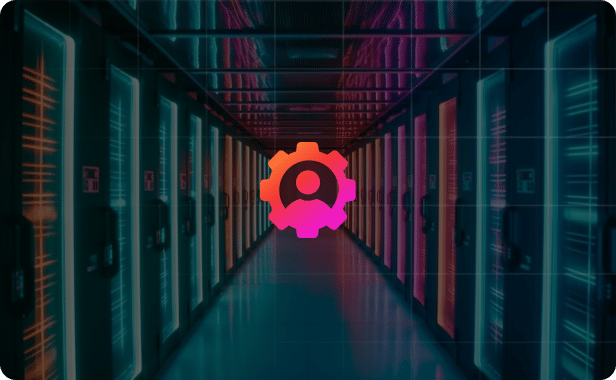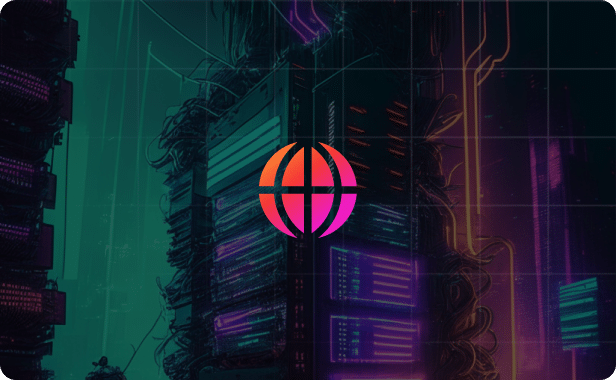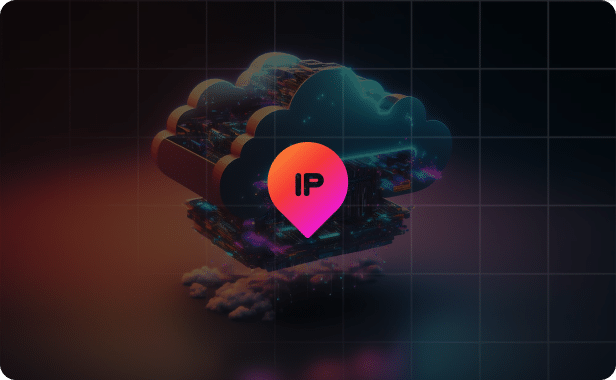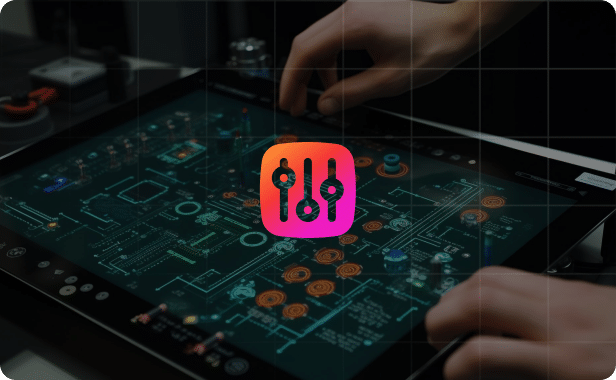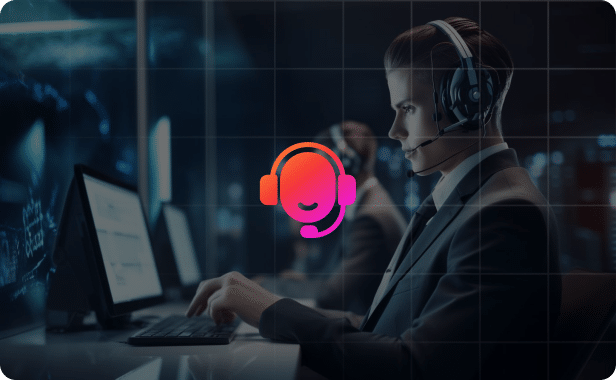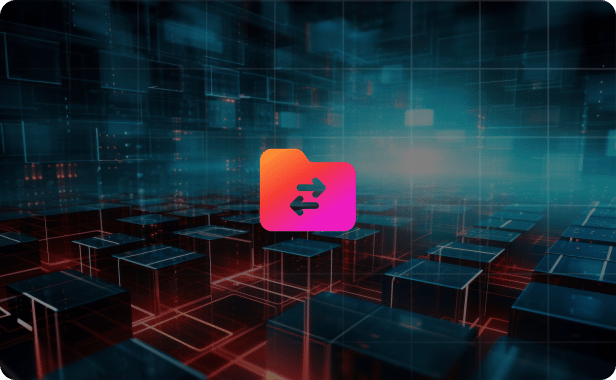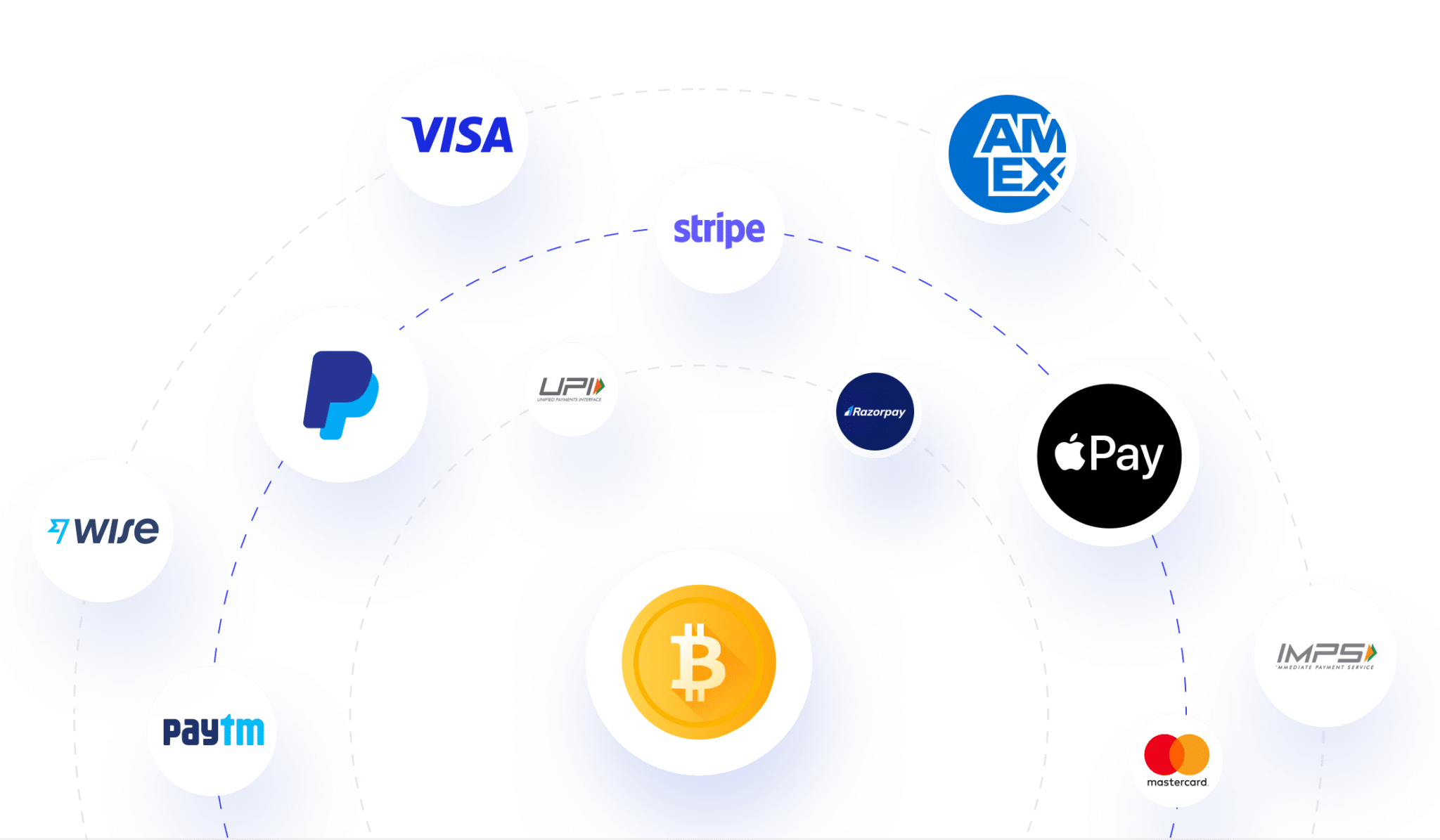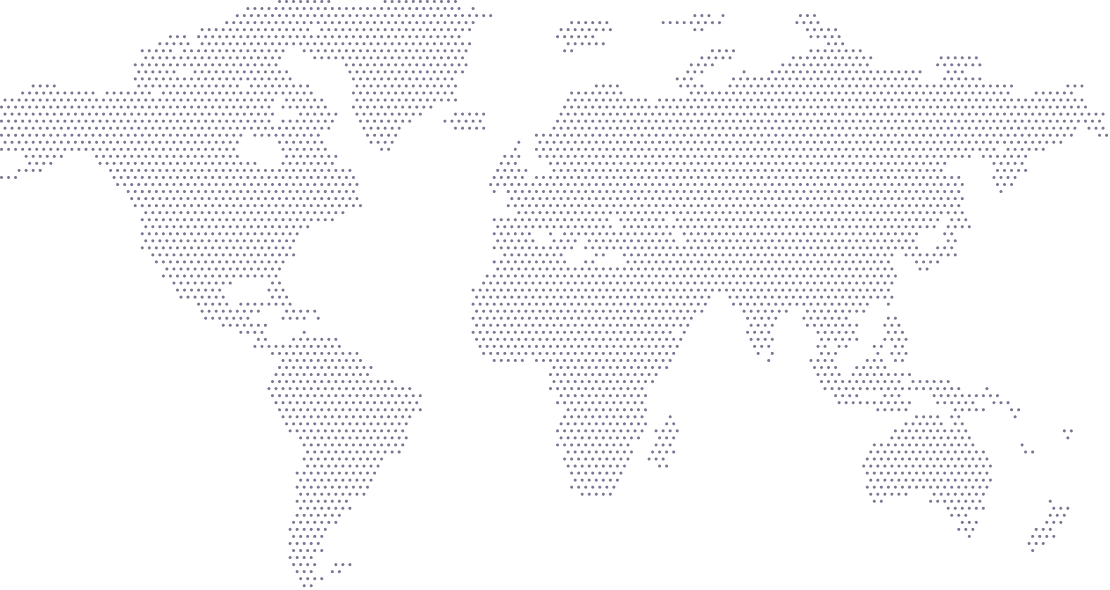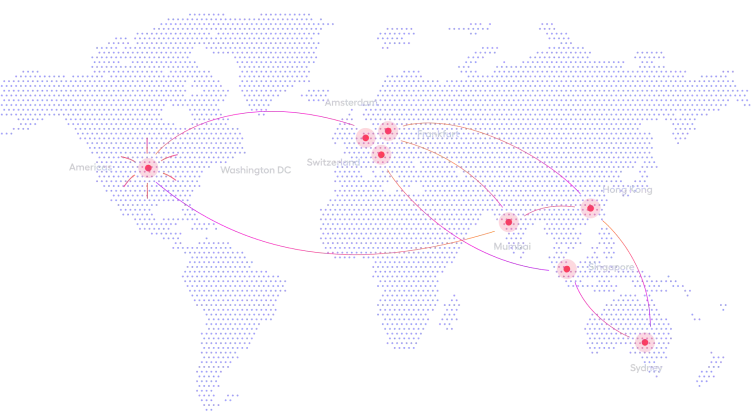AI & ML
Unmatched Computing Power
AI and ML applications require immense computational power for data processing and analysis. RedSwitches meets this demand with our latest AMD EPYC Gen 3 Servers and NVME Drives, offering the high computing power essential for running complex algorithms and data-intensive tasks.
E-Commerce
Robust Performance for High Traffic
E-commerce platforms need servers that can handle millions of users daily without compromising speed or security. RedSwitches provides high-performance servers designed to manage large volumes of traffic, ensuring that your online store is always up and running.
Video Streaming& CDN
Affordable, High-Capacity Data Traffic
Video Streaming and CDN services require a massive amount of data traffic with low latency. RedSwitches offers this at an incredibly competitive price. Our unique selling point is the lowest cost per TB, achieved by negotiating lucrative rates with our network carriers and maintaining lower margins compared to other big public cloud providers.
File Storage
Scalable, High-Capacity Solutions
Organizations requiring large amounts of storage can rely on RedSwitches. We have the capacity to provide storage spaces up to 10 PB with multiple server clusters, making us an ideal choice for high-volume public or private file storage needs.
Fintech
Secure and Compliant Solutions
Security and compliance are paramount in the fintech industry. RedSwitches offers robust security measures that meet industry standards, ensuring that your financial applications are both secure and compliant with regulations.
Blockchain
Powerful and Secure Computing
Blockchain applications require both high computational power and top-notch security. RedSwitches delivers on both fronts with our AMD EPYC Gen 3 servers, providing the necessary horsepower and security features to run blockchain applications effectively.