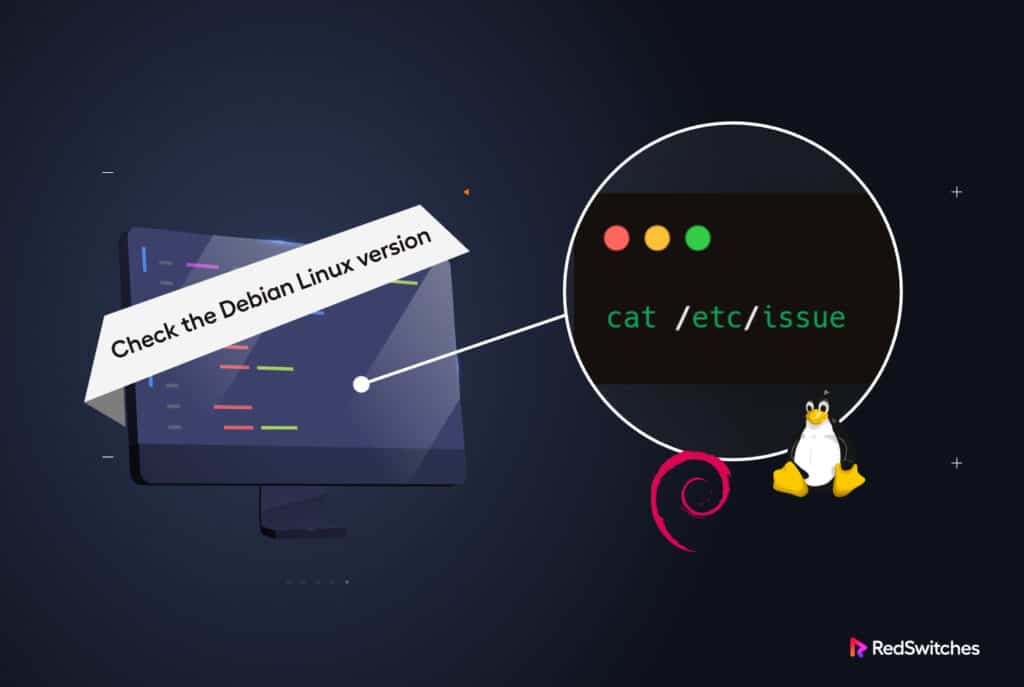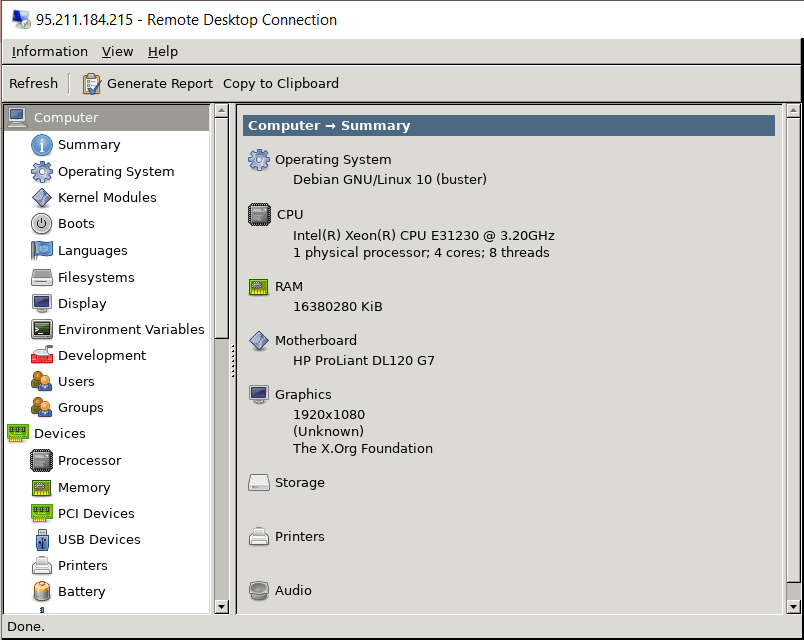Knowing how to check Debian version on your server is more than just a simple trick.
Version numbers are important because developers release applications and security patches that target specific Debian versions.
In many cases, you need to be very sure about the version of the Debian OS installed on a machine when using it as a foundation for your business application stack. To ensure everything is working correctly, you need to match the applications’ versions with the Debian versions installed on the server.
This removes the problems caused by incompatible versions and missing dependencies.
In all cases, before diving into server management, it is always a good idea to check Debian version right after logging into the server.
This article will cover the ways you can check Debian version installed on a machine. We’ll cover both the command line and graphical user interface methods. But first, let’s learn a bit more about Debian versions.
Table Of Content
Understanding Debian Versions
It is important to know the version of your Debian Linux system, as new versions are typically updated every two years. As mentioned earlier, keeping current with the updates can help maintain security and access the latest software.
Debian offers at least three releases in active maintenance: stable, testing, and unstable.
Stable
The most recent version of Debian is called Stable. At the time of writing this piece, version 11 is the most current and highly recommended by Debian. It is codenamed the Bullseye. It was initially released as version 11.0 on August 14th, 2021, and its latest update, version 11.6, was released on December 17th, 2022.
Testing
The Testing distribution contains packages that haven’t been accepted into the Stable version, but are in the queue for compatibility testing. The Testing version has many advantages, as it comes with recent versions of integrated software.
Unstable
The Unstable version is the distribution that’s always under active development. This distribution is used by developers who wish to live on the edge. However, we don’t recommend it for production and live environments.
How to Check Debian Version Installed on Your Machine?
There are several methods to determine which Debian version is currently active on a server. Version numbers and code names can indicate the age of a version.
Let’s dive into the methods.
Method # 1: Use hostnamectl
To view the version of your Debian operating system, you can use the hostnamectl command, which is a tool included with systemd. The output may display either the version number or the code name for the particular release.
# hostnamectl
Method # 2: View the /etc/issue File
Another way to see this information is by viewing the /etc/issue file. Use the cat command to check the contents of the /etc/issue file.
# cat /etc/issue
Method # 3: Check the /etc/os-release File
The /etc/os-release file displays the operating system version number and code name.
# cat /etc/os-release
Method # 4: Use the lsb_release Command
The version number can be determined by running the lsb_release command with the “-r” option.
This simple utility shows Linux Standard Basic (LSB) information about the Linux distribution. It is the recommended way to check the Debian version.
For example, the following command on Debian can be used to obtain the version number:
# lsb_release -crid
Method # 5: Use the GUI to Check the Debian Version
If you don’t want to use the terminal, check your Debian version using a graphical interface. To do this, you must install the Hardinfo utility (if you don’t already have it on your system). For this, use the following code in the terminal:
# apt-get install hardinfo
When you launch the program, you can see your current Debian version in “Operating system” under “Computer.”
Also Read: Install Go in Debian in 4 Easy Steps
Conclusion
This tutorial demonstrates the multiple ways to check the version of Debian, either from the command line or using a graphical user interface. Knowing your current Debian version allows you to decide when to upgrade. Keeping your Debian system up-to-date is highly required and recommended, as it ensures access to the latest security patches and features.
FAQ:
1. Where/how can I get the Debian installation images?
Ans: You can get the installation images by downloading the appropriate files from the Debian website.
2. What are the advantages and disadvantages of Debian?
Ans: Debian is a well-known Linux distribution famous for its security, stability, and wide variety of software programs. Here are a few positives and negatives associated with using Debian:
Advantages:
Stability: Debian is renowned for its reliability and strength and is a well-known option for servers and other systems requiring much attention.
Safety: Debian is a top choice for security, with a heavy emphasis on privacy and security, regular security updates, and an entrusted security team.
Large software repository: Debian has a large software repository that contains more than 50k packages that cover an array of software and software libraries.
Personalization: Debian lets users set up their system the way they like it by using different options for desktops and customization programs.
Communities-focused: Debian is a community-driven distribution with a huge and active user base, offering help and support to new users.
Disadvantages:
Older packages: The focus of Debian on stability implies that some packages might be older and less up-to-date than other distributions.
Confused Installation Process: The installation process can be confusing and daunting for novice users and comes with many configurations and options.
Proprietary software: Debian does not include drivers or proprietary software as standard, which could be a drawback for users who require this software to operate their hardware.
Lack of Support: Debian needs to offer official support paid for, which could be a problem for those who require this kind of support.
Hardware support: Since Debian is an open-source distribution, the support for specific hardware may be less extensive than for other distributions.
3. Why should you check the Debian version?
Ans: Verifying your Debian version is essential for a variety of reasons, not least:
Compatibility: The different editions of Debian could contain other software packages and installed library versions. Understanding which Debian version is crucial to ensure that the application you install or are using is compatible with your system.
Security: Certain Debian versions might not have security upgrades, which makes them vulnerable to security threats. Examining the Debian version will help you determine if you must upgrade to a more recent version to ensure that your system is safe.
Troubleshooting: When you’re trying to resolve problems on issues with your Debian machine, it might be helpful to know what version you’re using to pinpoint compatibility or configuration problems.
Documentation: Different Debian versions could contain various documentation and resources. Knowing the version of your Debian version is the starting point to finding the proper documentation and resources for your system.